Twitterrific’s latest update is out now with a brand-new dark mode and multi-window support on iPad. The verison 6.1 release makes it easier than ever to keep tabs on different accounts and feeds.
It also comes with a whole host of improvements.
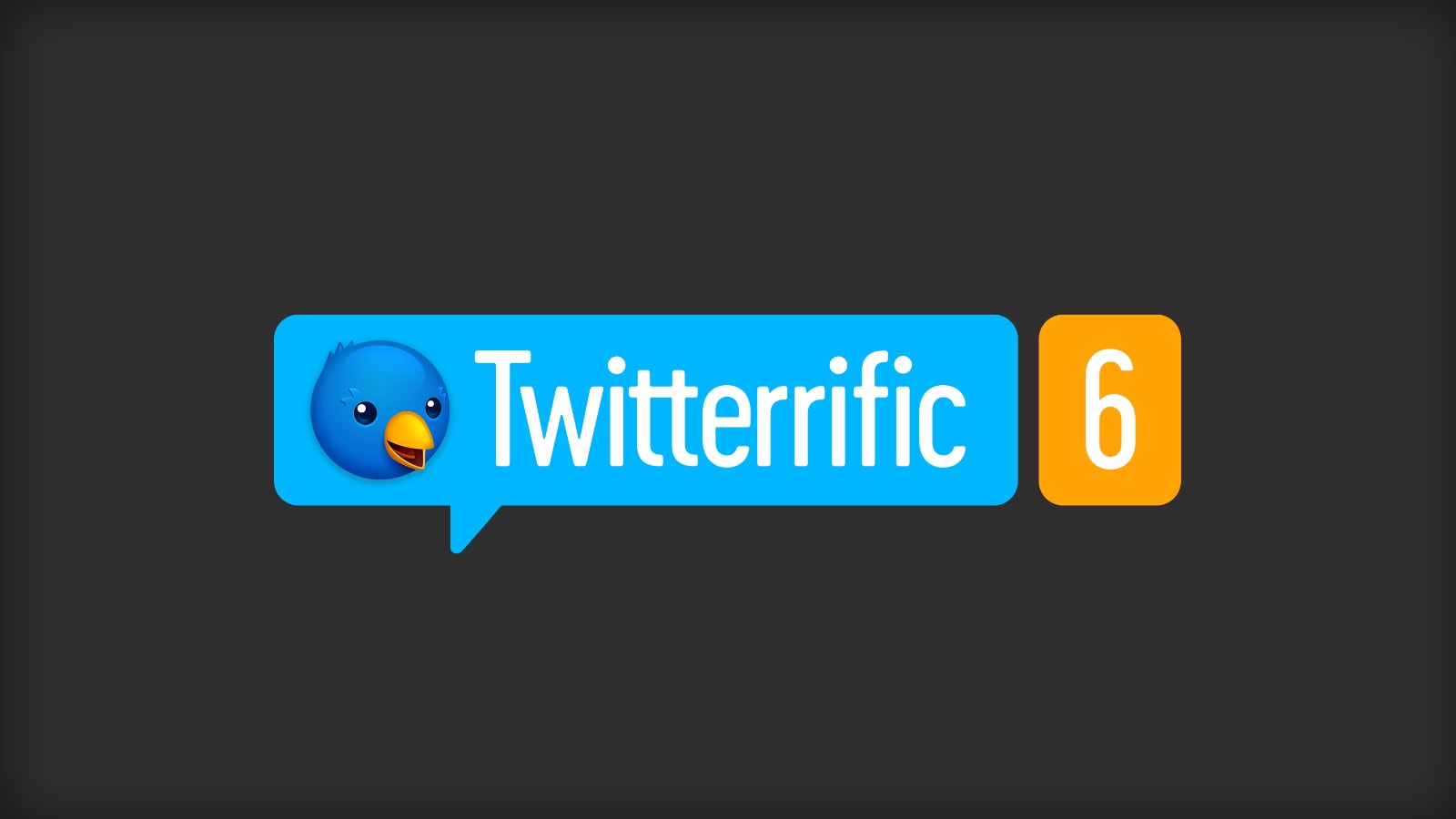
Twitterrific’s latest update is out now with a brand-new dark mode and multi-window support on iPad. The verison 6.1 release makes it easier than ever to keep tabs on different accounts and feeds.
It also comes with a whole host of improvements.

Better mouse support on iPad could be the “perfect disruption” to PC gaming, one analyst believes.
Apple has already added the ability to control iPhone and iPad with a mouse in its latest software updates. Future enhancements could help it become a more compelling notebook computer replacement.
But will Apple ever give us full mouse support in iPadOS?
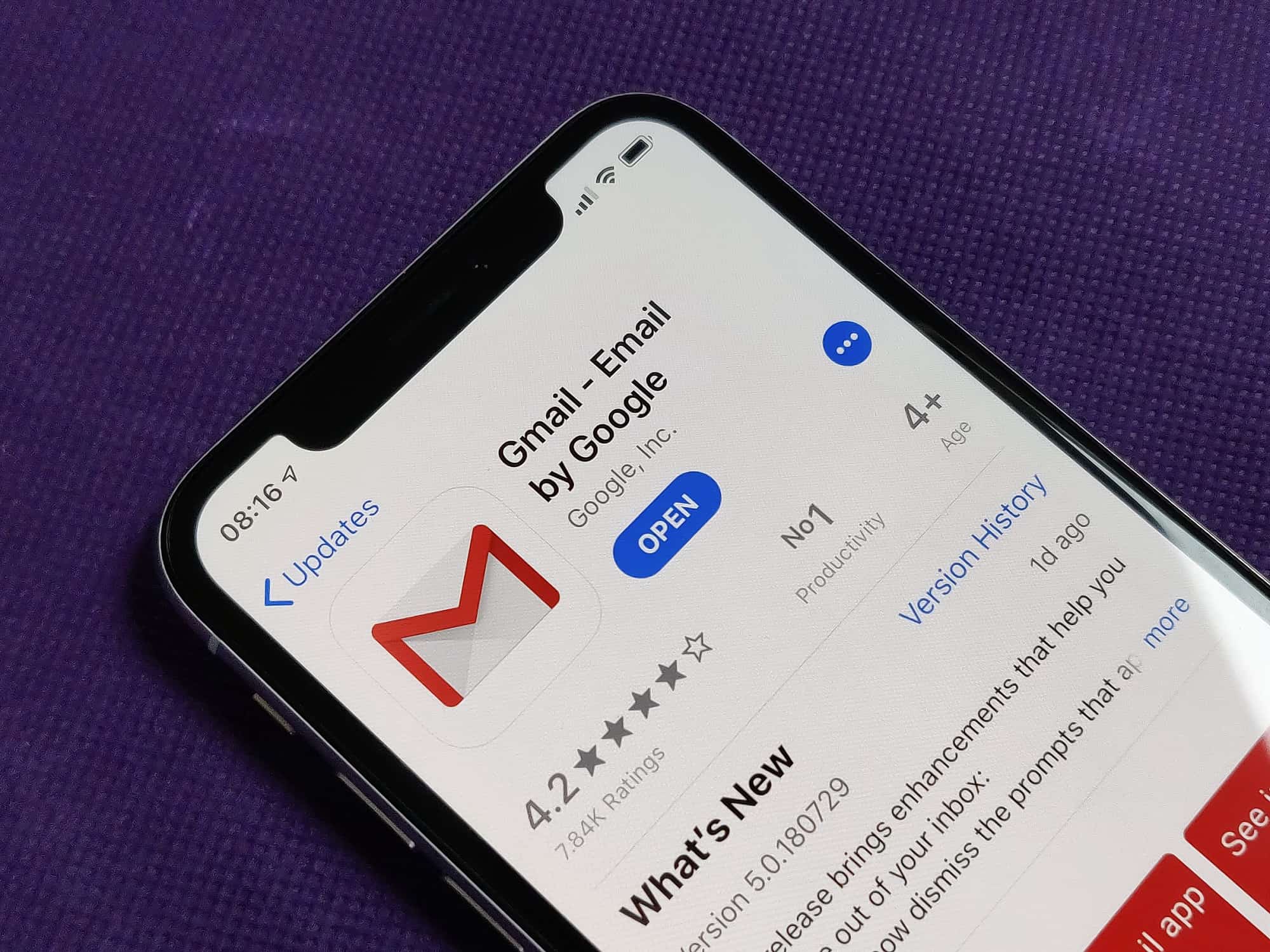
Gmail is the latest to pick up a brand-new dark mode for iOS 13.
Google started making the feature available to a small number of users back in September — but now all should be able to take advantage of it. And it looks particularly good on OLED displays.
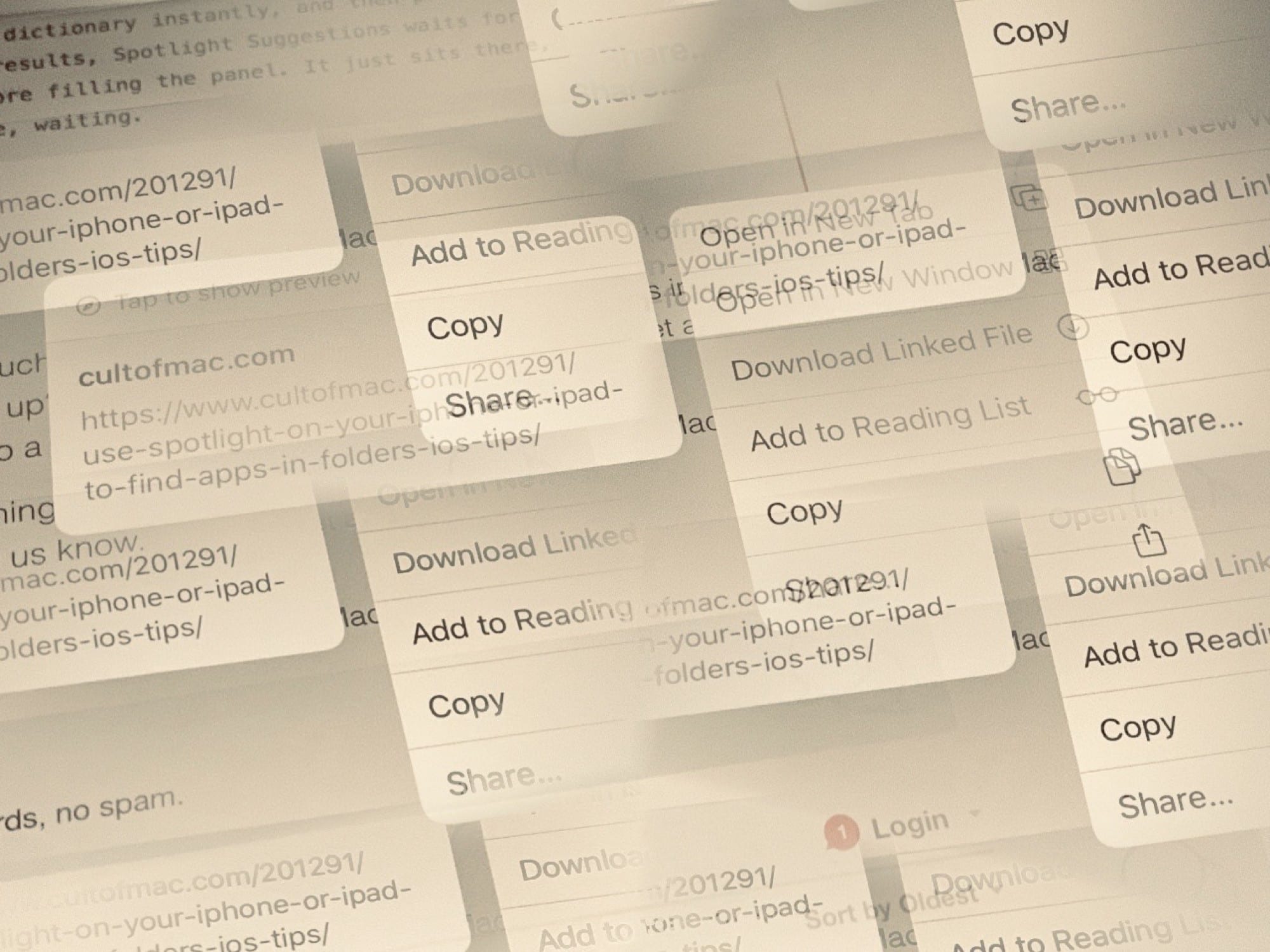
In iPadOS and iOS 13, long-pressing a link does two things simultaneously. It brings up a contextual menu with options for sharing and so on, and it loads a preview of the linked web page. Apple calls this a link preview.
But what if you don’t want a link preview? Maybe you’re on a cellular connection and you don’t want to waste data by loading pages you won’t read. Or maybe you only need the link, and never want to see the page. What if it’s a link to a huge image, or an MP3? Or perhaps it’s a link in an email, and you want to use the contextual menu to check the URL for scams. In this last case, there’s no way you want that link to load. It could prove disastrous.
The good news is that you can disable link previews in iOS 13 with a single tap.
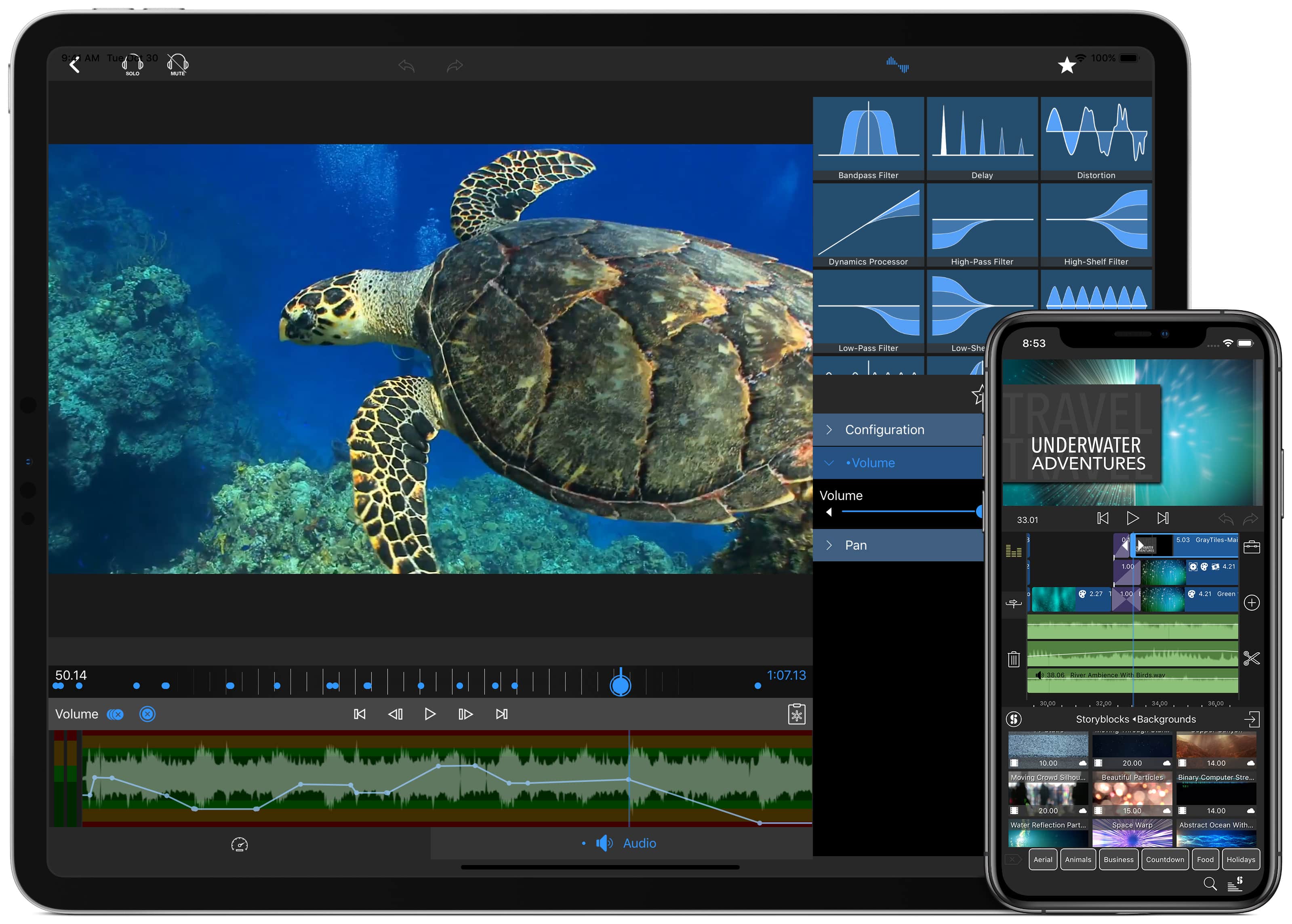
LumaFusion, the powerful and popular video editing app for iOS, just got a big update that adds a number of welcome new features. It can now access external drives in iOS 13 — and use custom fonts.
Get the latest version from the App Store today.
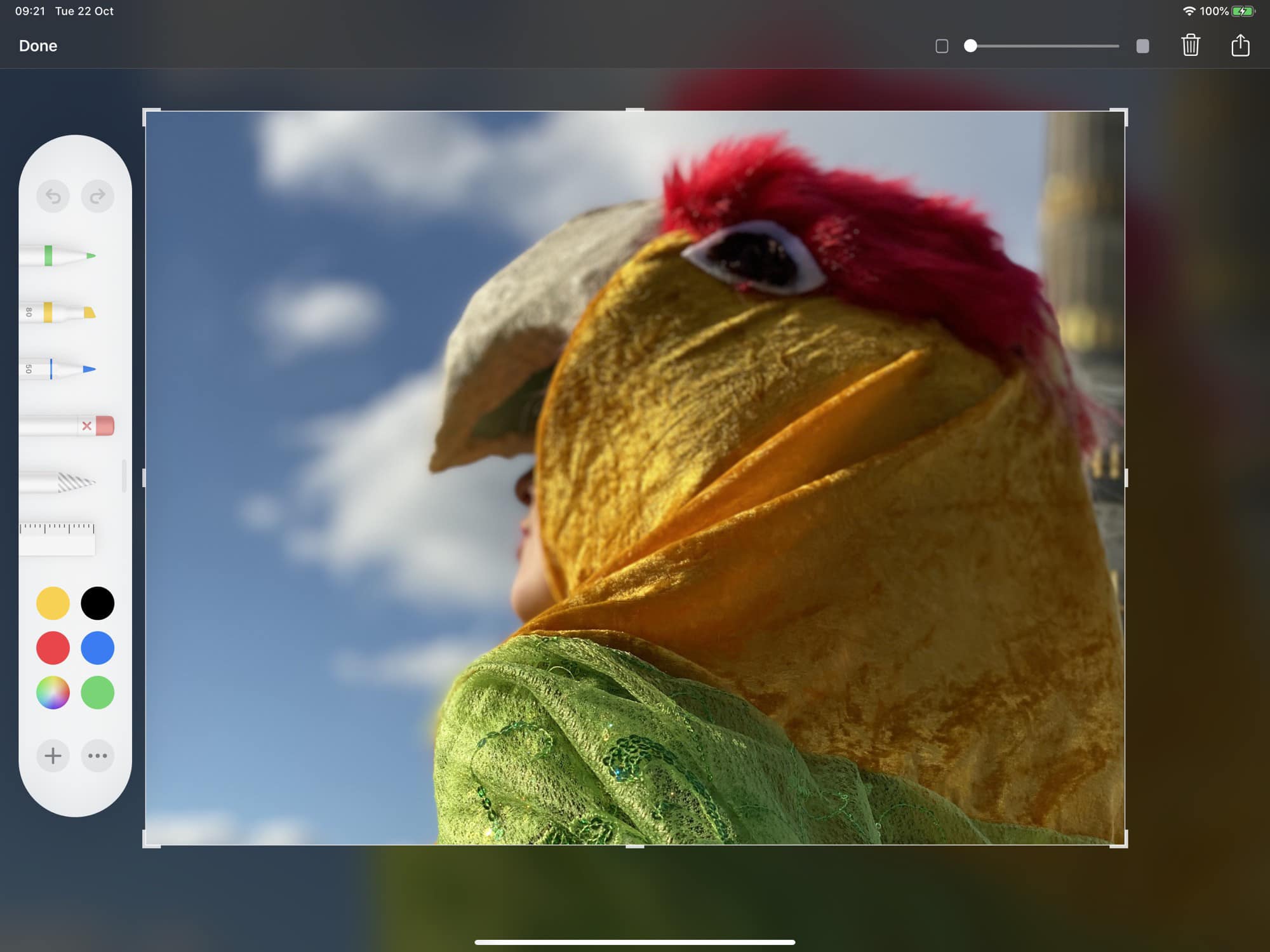
Instant Markup is one of the best parts of the iOS screenshot tool, and in iOS 13 and iPadOS it’s better than ever. The tools are more flexible, you get more colors, and it even remembers your selections for next time. It still doesn’t offer all the advanced features of a markup app like Annotable (you can’t pixelate parts of the image, for example), but it’s more than good enough for most uses.
Let’s see what’s new in the iOS 13 screenshot markup tool.

Have you ever been part of one of those threads where your boss sends out a fairly benign yet pointless email, and then one of your less-smart co-workers hijacks the thread with reply-alls about dress code for the upcoming office team-building excursion? Before long, the thread is an embarrassing morass of arguments on whether sneakers count as casual shoes, and who will sit where during dinner.
Your moronic co-worker (hopefully) ends up getting a do-not-promote mark in their personnel file. While you, thanks to today’s tip, manage not only to stay above the fray, but to completely ignore it. That’s because you’re about to see how easy it is to mute an email thread so you never have to see it again.
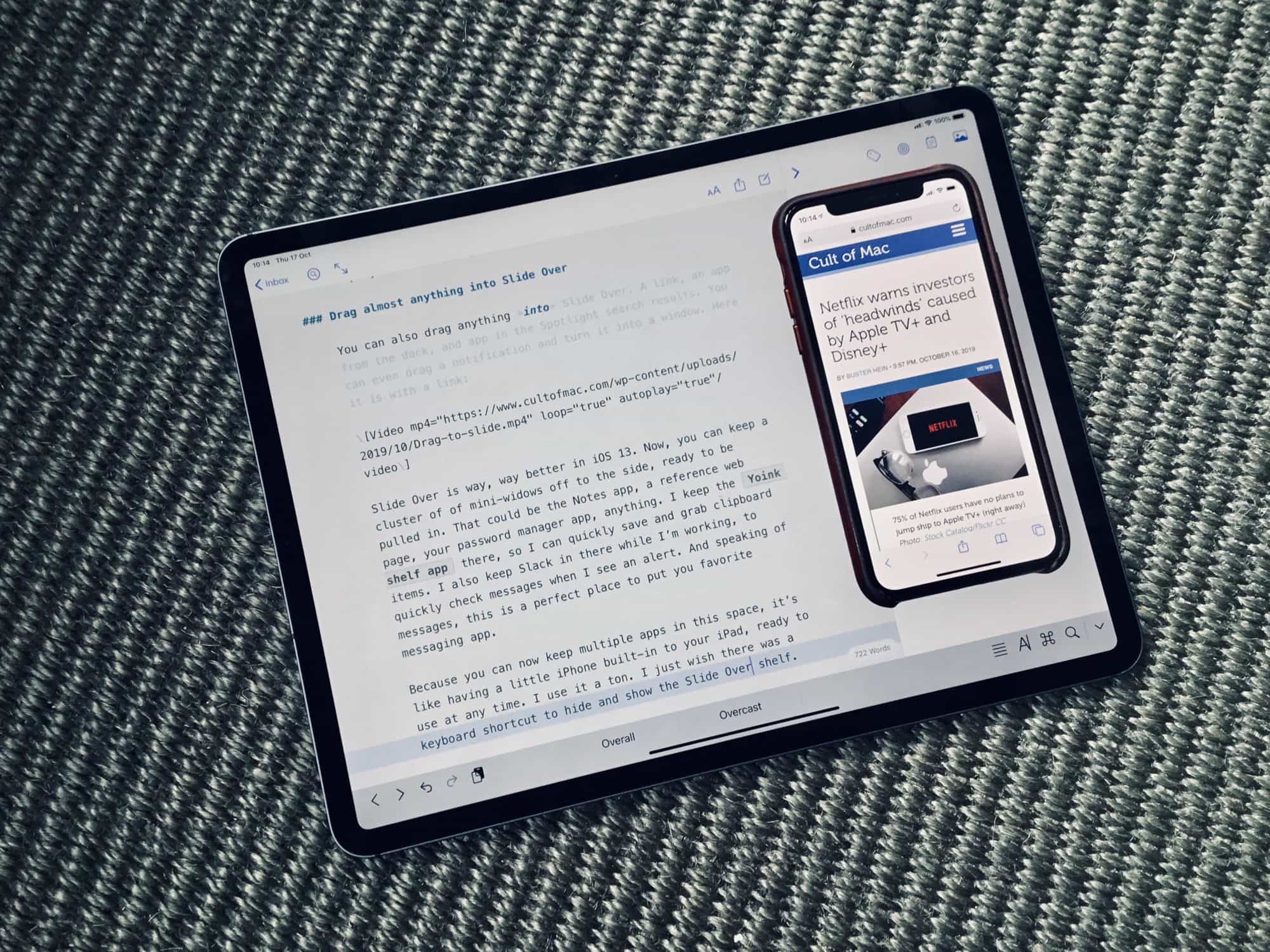
In iOS 13, Slide Over goes from being a useful-but-annoying novelty, to being an essential utility. Instead of only letting you dock one app window to the side of the screen, and sliding it out for a quick look or edit, Slide Over is now fully integrated.
In iOS 13, you can have multiple Slide Over panels, you can switch between them as easily as switching apps on an iPhone, you can open almost anything into a Slide Over pane, and you can easily turn a Slide Over app into a full-screen app. Here’s how it all works.
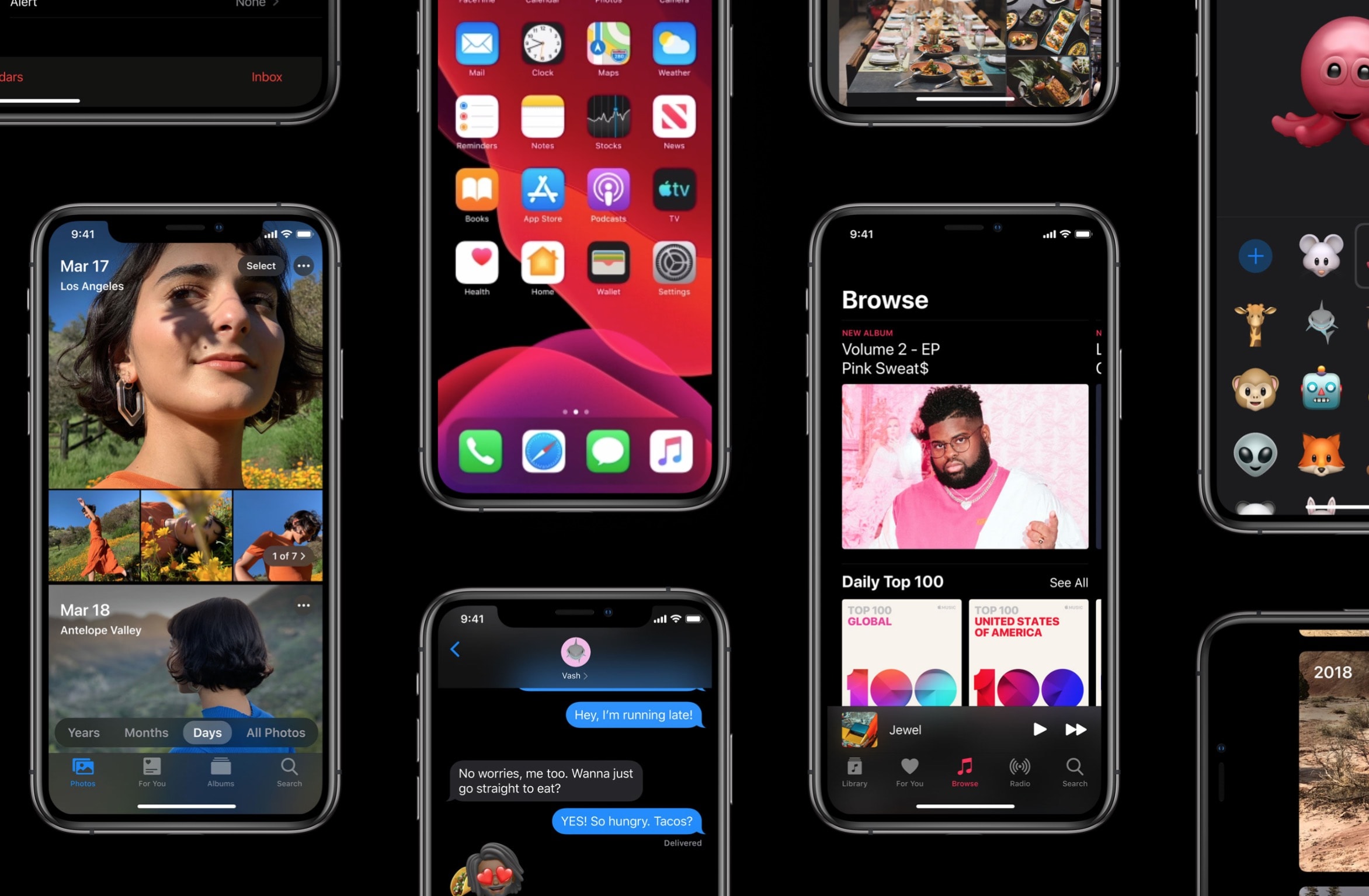
iOS 13 is now running on an impressive 55% of all iPhone models introduced in the last four years. It has taken less than a month for adoption to reach that figure. And it puts iOS 13 on par with iOS 12.
iPadOS, now its very own operating system, has reached 41% of all iPads introduced during the same time period.

Libra is redesigning its iPad Pro keyboard with touchpad to avoid a recent lawsuit from Brydge.
The keyboard’s creator, Sentis, has publicly apologized to Brydge. But after reviewing mockups of the Libra’s redesign, Brydge says the changes are not enough.

iOS 13 isn’t just about exciting new bugs. Apple did a lot of cleaning up and moving things around in its latest mobile operating system. One big, behind-the-scenes feature change comes in the iPhone’s Personal Hotspot. You can no longer turn it off. Or rather, you haven’t been able to turn it off for a while now. It’s just that iOS 13 finally makes it explicit.
However, this doesn’t mean your iPhone will constantly broadcast its hotspot status, or that it will run down your battery. In fact, this feature is now easier to understand, and more sensibly described, than ever. Here’s what the Personal Hotspot changes in iOS 13 mean.
![The iPad Pro is the best and worst iPad I’ve ever owned [Opinion] 3D Touch shortcuts now work on the iPad.](https://www.cultofmac.com/wp-content/uploads/2019/06/Image-06-06-2019-11-48.933b30a7decb4c21af4540c6d43c5464.jpg)
The 2018 iPad Pro is an incredible machine. It’s powerful. It has a screen so good that it’s hard to look at anything else after seeing it. Face ID was made for the iPad, and is way more suited to a tablet than a phone. And the physical design is beautiful. It’s thin, the bezels are small enough not to notice, and the iPad Pro’s USB-C port is far more useful than I imagined.
And yet this is the worst iPad I have ever used. It has been buggy. It can’t do basic tasks with any consistency. Audio drops out. And until I updated to iOS 13, the screen would freeze a few times a day.
Oh, and once I bent it without even realizing.
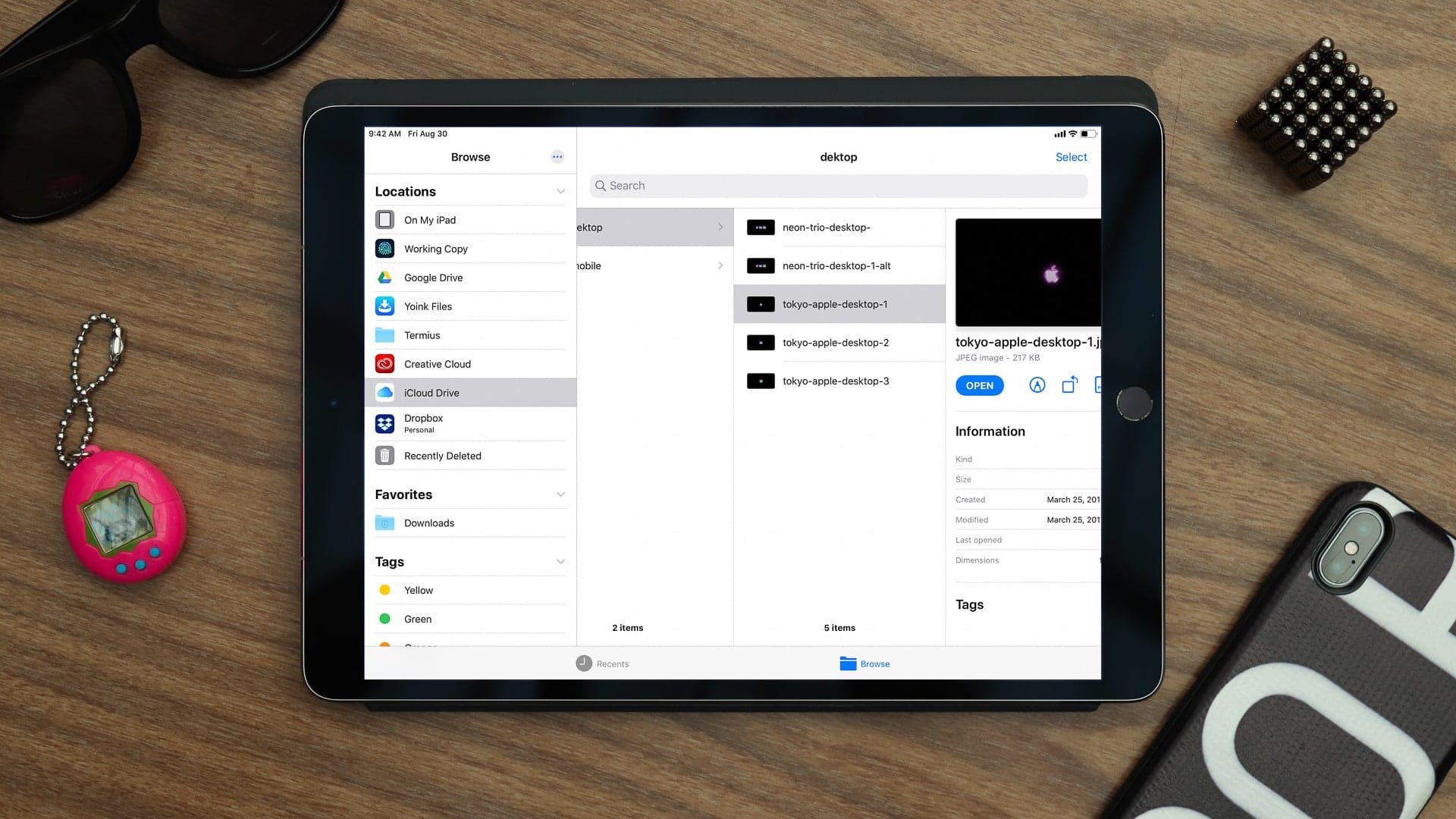
Apple has quietly delayed the release of a new file sharing feature for iCloud Drive.
File sharing was initially scheduled to release later this fall following the release of macOS Catalina on Monday. Apple is now saying we won’t get our hands on it until next spring.
![Why iPad will never catch up to Mac [Cult of Mac Magazine 317] The iPad is perfect for simple tasks. For more advanced things? Not so much.](https://www.cultofmac.com/wp-content/uploads/2019/10/COM-MAG-317_3.jpg)
Even with all the new productivity features in iPadOS, the iPad still can’t touch the Mac when it comes to ease of use. The reason? It’s complicated.
Find out why Cult of Mac’s Graham Bower thinks the iPad user interface can never really compete with the Mac in this week’s issue of Cult of Mac Magazine. As usual, we crammed it full of Apple news and opinions. You also will find plenty of Apple how-tos and reviews. (Don’t miss our Apple Watch Series 5 review.)
Grab your free issue of Cult of Mac Magazine now from the iOS App Store. Or hit the links below to read in your browser.
![IPad is catching up with Mac, but it will never be as easy to use [Opinion] It’s not rocket science... oh wait, it is: Opening two files on an iPad.](https://www.cultofmac.com/wp-content/uploads/2019/10/rocket-science.jpg)
Thanks to the recently launched iPadOS, I can finally do simple things on my iPad that I’ve always been able to do on my Mac. Like opening multiple documents in the same app, or installing fonts.
Trouble is, while these things are easy to do on a Mac, they’re fiendishly difficult with an iPad.
In the early days, everyone celebrated the iPad for being easier and more intuitive to use than a Mac. But as Apple crams in more features, that is no longer true. iPad is still easier to use for simple things, but it is much harder and more cumbersome for performing advanced tasks.
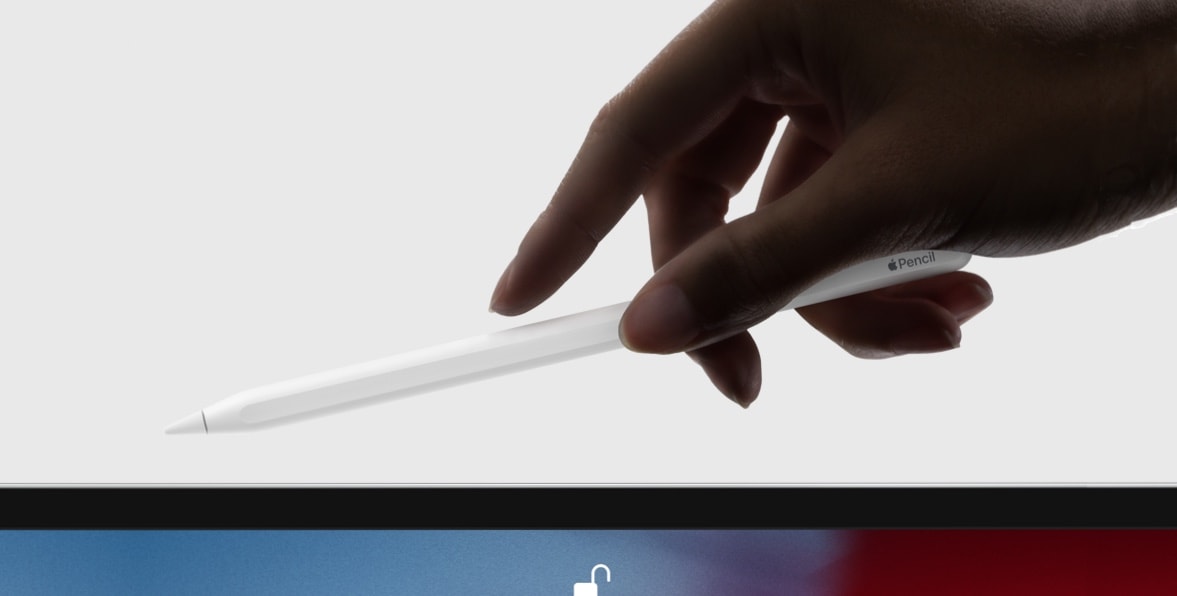
Like skinning a cat, there’s more than one way to take a screenshot on the iPhone and iPad. And with the launch of iPadOS 13, there’s now one more way to snap a picture of your screen on the iPad.
Let’s check out all the ways to take a screenshot on an iPad running iOS 13.
![Access your App Store updates from the iOS 13 Home screen [Pro Tip] iOS 13 app updates](https://www.cultofmac.com/wp-content/uploads/2019/09/Image-26-09-2019-12-07.6187a3ec00984606af31c33909799622.jpg)
 iOS 13 did away with the old Updates tab in the App Store, and replaced it with Apple Arcade. That’s pretty bad news if you don’t want to use Apple Arcade. But on the plus side, you can access your app updates from the Home screen using 3D Touch. And the good news is that, in iOS 13, you can also use this trick on the iPad.
iOS 13 did away with the old Updates tab in the App Store, and replaced it with Apple Arcade. That’s pretty bad news if you don’t want to use Apple Arcade. But on the plus side, you can access your app updates from the Home screen using 3D Touch. And the good news is that, in iOS 13, you can also use this trick on the iPad.

In iPadOS, the old Today View has shuffled over a little, and now lives right on the Home screen. You can pin widgets there, and they will be permanently shown on the left edge of the Home screen (in landscape, at least — in portrait they will act more like a temporary Slide Over panel).
This changes how we use widgets. Instead of being temporary, quick-info panels, or shortcuts for app functions, widgets are now always visible, and always available to tap. A weather widget can be checked with a single glance, for instance. Ditto countdown timers. And — best of all — Shortcuts can be triggered with a single tap.
Let’s take a look at some great widgets for the iPadOS Home screen.
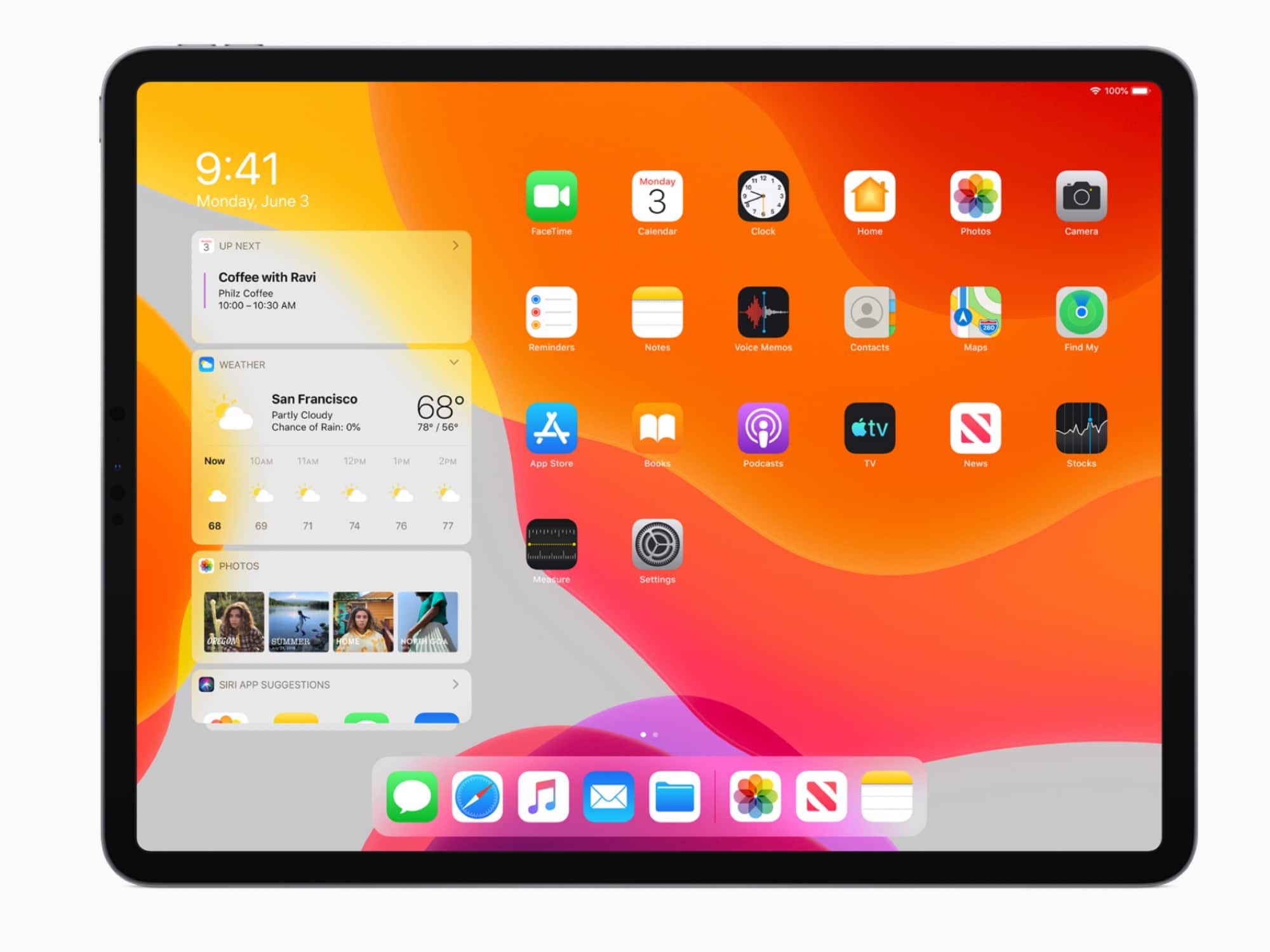
Apple has dropped a series of how-to videos that help you get the most out of iPadOS. You can use them to master features like Slide Over, Split View, and brand-new gestures.

The Files app is waaaaay better in iOS 13 and iPadOS. It adds external USB storage support, so you can plug in anything from a hard drive or USB-C stick to a synthesizer that can mount as a USB drive to load samples and presets.
Apple’s built-in file-management app adds column view (with a handy preview) and all the metadata you want to know about a given file. And it also benefits from a massively upgraded search feature.

The screenshot tool gets a radical makeover in iOS 13, and I’m not even talking about the fancy new toolbar for Apple Pencil markup. You can take advantage of two cool new features when you snap a screenshot in the upcoming version of iOS.
One, you can capture the entirety of a web page — not just what you can see on the screen right now, but all of it, from top to bottom, as if you’d stitched together lots of screenshots. Two, you can save these all-page screenshots as PDFs with active, selectable text and links.
Here’s how to make the most out of PDF screenshots in iOS 13.
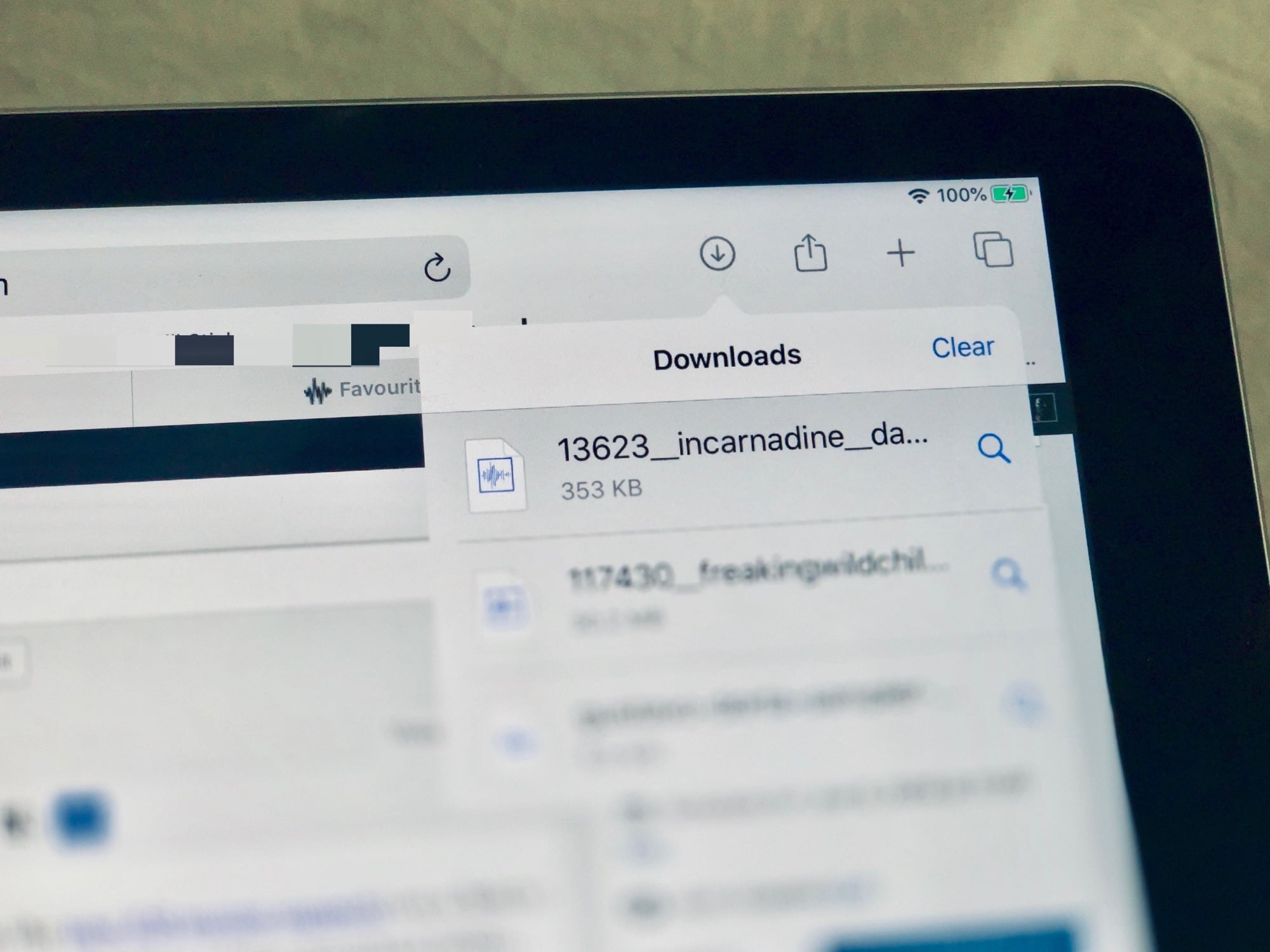
In iOS 13 and iPadOS, Safari gets a download manager. If you tap (or click, with the new iOS mouse support) on a link to a file, that file will now get downloaded to a folder. What’s more, you can change the location of that download folder.
This is one of the small but essential new features in iPadOS that really turns the iPad into a viable MacBook replacement, even for those who aren’t yet used to the arcane ways of iOS. Let’s check it out.

3D Touch is dead. Long live 3D Touch! Even though Apple removed the 3D Touch hardware from iPhone 11, the company resurrected the feature via Haptic Touch on its latest devices (just the way it mimicked it with iPhone XR). And now that iPadOS is here, that means 3D Touch is coming to iPads (in the form of a medium-long press).
In the new iPad version of iOS, you can long-ish press on an app icon, and it will pop up the same 3D Touch menu as you would find on an iPhone. Let’s see how it looks.
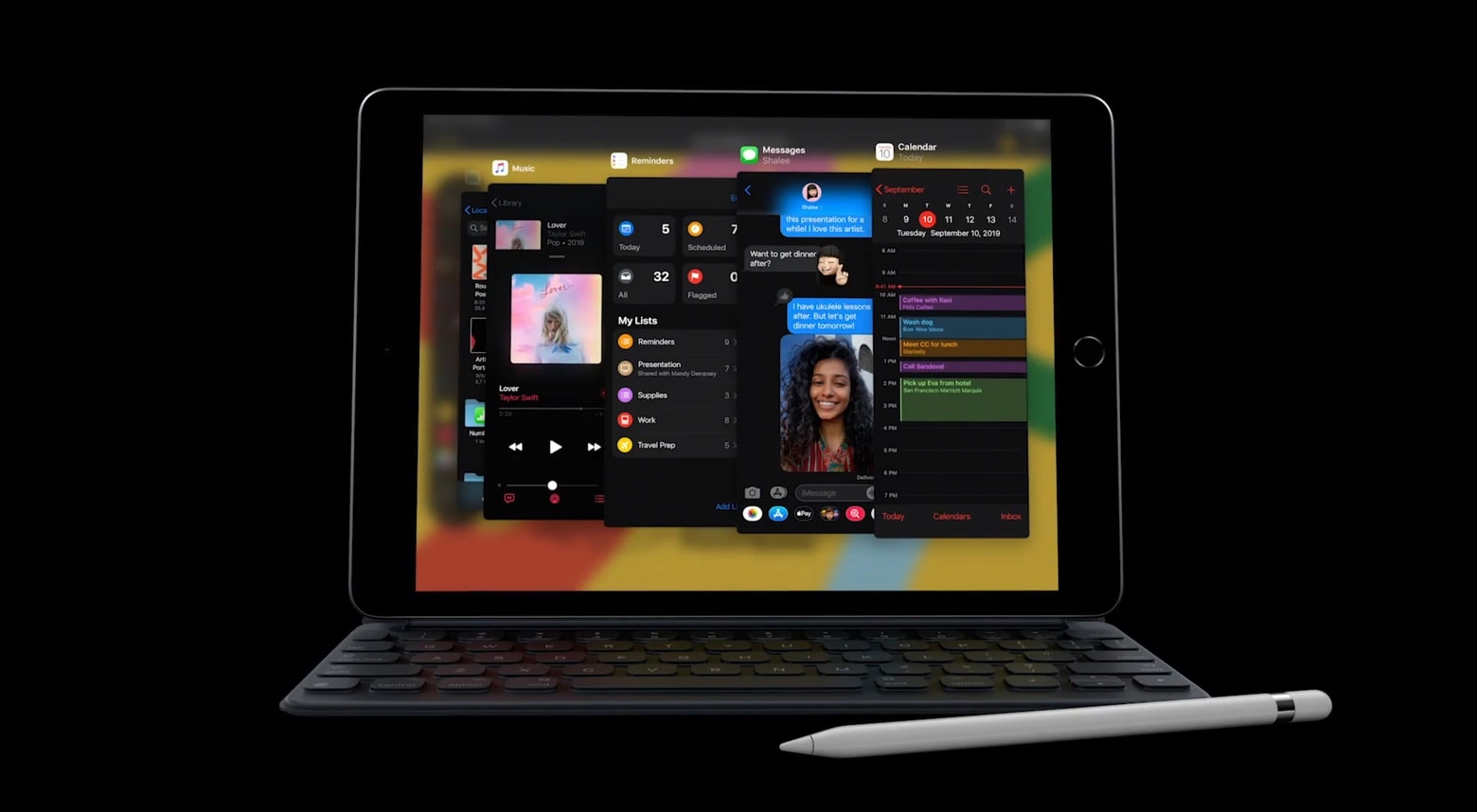
iPadOS just launched, and Apple wants tablet owners to know why they should upgrade. Its short video hits the highlights, like accessing full contents of USB drives, the advantages of editing video on a larger screen, and much more.
Watch it now:
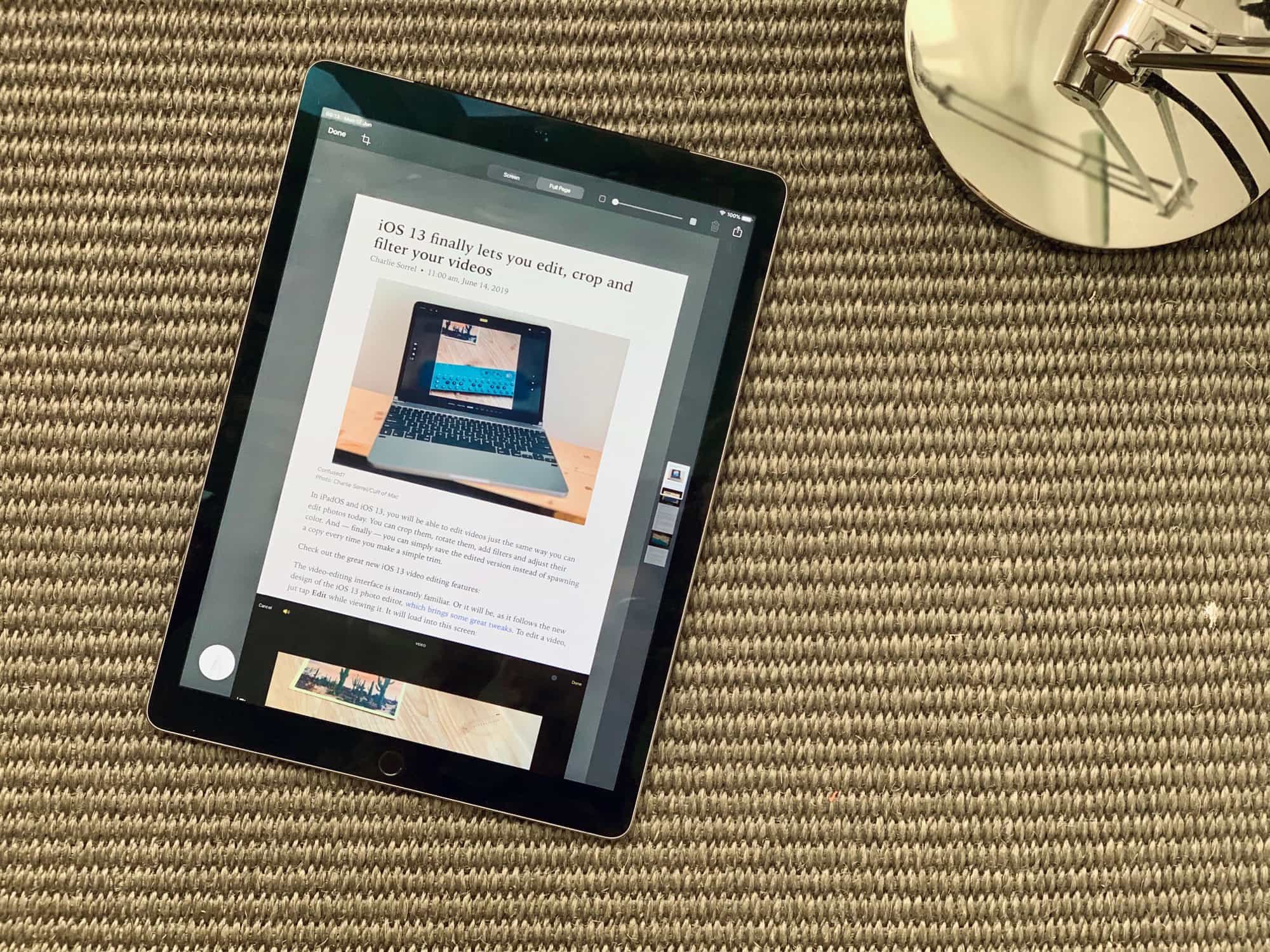
iPadOS 13 soups up its screenshot tool with the ability to capture an entire webpage as a PDF. That means it doesn’t just grab what you can see on the screen right now. If you’re viewing a webpage that’s really, really long, it will capture the whole thing, and turn it into a very tall PDF.
You can also mark up the resulting PDF before you save it to the Files app. This is a fantastic way to save a webpage, especially when you combine it with Reader View to remove the ads, sidebars and other junk first.
Let’s see how to use it.