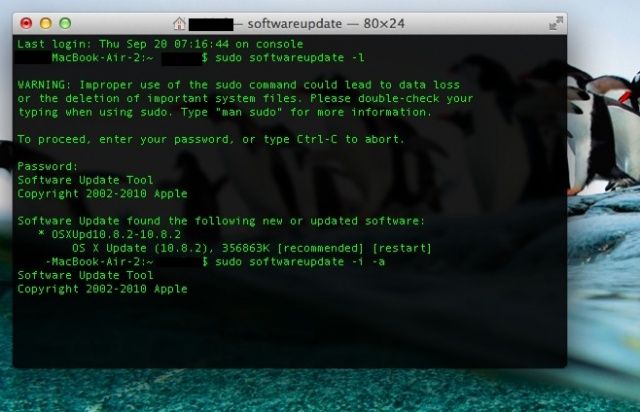So, Apple likes to change things; this much is a given. The software developers behind the operating system, OS X, are no different. They’re constantly changing the way things work from iteration to iteration of Apple’s computer software.
In Snow Leopard, when you made changes to a document and tried to close that document, you’d be asked by your Mac, in essence, “are you sure you want to do that?” and you could tell it to save the changes you made, or discard them. It was a way to let us know that there had, in fact, been changes to the document, whether we meant them or not.
In Lion, that little “feature” went away. Documents in Lion were always saved, regardless. This is a neat feature, in some ways, but it keeps you from knowing if you’ve made any unintended changes.
Luckily, Mountain Lion lets you choose the way you want it to work. If you want to have that failsafe “are you sure” save changes dialog, you can enable it. If you don’t want it, you can disable it.
![Make Sure Your Mac Asks If You Want To Save Changes To Your Documents [OS X Tips] Ask to save changes](https://www.cultofmac.com/wp-content/uploads/2012/10/Ask-to-save-changes.jpg)

![Control The Time Of Day That Calendar Sends Notification Alerts For All Day Events [OS X Tips] calendar default](https://www.cultofmac.com/wp-content/uploads/2012/10/calendar-default.jpg)
![Insert A Page (Or More!) In A PDF File With Preview In Mountain Lion [OS X Tips] Add PDF Page](https://www.cultofmac.com/wp-content/uploads/2012/10/Add-PDF-Page.jpg)
![Collaborate With Others Using Shared Reminders In Mountain Lion And iCloud [OS X Tips] Shared Reminders](https://www.cultofmac.com/wp-content/uploads/2012/10/Shared-Reminders.jpg)
![Use Safari 6 In OS X Mountain Lion The Right Way [Feature] User Names and Passwords](https://www.cultofmac.com/wp-content/uploads/2012/10/User-Names-and-Passwords.jpg)
![Make Better Use Of Your Time With Reading Lists In Mountain Lion And Safari 6 [OS X Tips] Reading Lists](https://www.cultofmac.com/wp-content/uploads/2012/10/Screen-Shot-2012-10-18-at-8.24.17-PM.jpg)
![Open Tabs From Mobile Safari On Your Mac OS X Mountain Lion Machine Via iCloud [OS X Tips] iCloud Tabs on Mac OS X Mountain Lion Safari](https://www.cultofmac.com/wp-content/uploads/2012/10/Screen-Shot-2012-10-17-at-8.10.20-PM.jpg)
![Disable Website Tracking And Search Engine Suggestions For Added Safari Privacy [OS X Tips] Safari Privacy](https://www.cultofmac.com/wp-content/uploads/2012/10/Screen-Shot-2012-10-16-at-6.58.31-PM.jpg)
![Show All Of Your Saved Website Passwords In Safari 6 [OS X Tips] Saved Passwords Safari](https://www.cultofmac.com/wp-content/uploads/2012/10/Saved-Passwords-Safari.jpg)
![See What Your Friends Are Tweeting In Your Contacts App [OS X Tips] View Tweets](https://www.cultofmac.com/wp-content/uploads/2012/10/View-Tweets.jpg)
![Free Up Space In Your iCloud Backup Right From Your Mac [OS X Tips] iCloud Storage Options](https://www.cultofmac.com/wp-content/uploads/2012/10/Screen-Shot-2012-10-10-at-6.54.27-PM.jpg)
![Add VIPs to Mountain Lion Mail App, Make Your Special Friends Feel Good [OS X Tips] MailVIPs](https://www.cultofmac.com/wp-content/uploads/2012/10/MailVIPs.jpg)
![Put Dashboard Widgets Into iOS-Style Folders In Mountain Lion [OS X Tips] Widgets in folders.](https://www.cultofmac.com/wp-content/uploads/2012/10/Screen-Shot-2012-10-08-at-1.54.26-PM.jpg)
![Enable Twitter In Mountain Lion Notification Center [OS X Tips] Twitter Account](https://www.cultofmac.com/wp-content/uploads/2012/10/Twitter-Account.jpg)
![Use Quick Look With Multiple Files, Impress Your Geeky Mac Friends [OS X Tips] Quick Look and Multiple Files](https://www.cultofmac.com/wp-content/uploads/2012/10/Screen-Shot-2012-10-03-at-7.45.14-PM.jpg)
![Schedule An Email Follow Up Using Mail And Reminders In Mountain Lion [OS X Tips] Mail and Reminders](https://www.cultofmac.com/wp-content/uploads/2012/10/Mail-and-Reminders1.jpg)
![How To Enable And Use Dictation In Mountain Lion [OS X Tips] Mac OS X Dictation](https://www.cultofmac.com/wp-content/uploads/2012/10/Mac-OS-X-Dictation.jpg)
![Fix Save As Yet Again With OS X Mountain Lion [OS X Tips] SaveAsTest](https://www.cultofmac.com/wp-content/uploads/2012/09/SaveAsTest.jpg)
![Add New iOS Style Widgets To Mountain Lion Dashboard [OS X Tips] LaunchPad Mountain Lion](https://www.cultofmac.com/wp-content/uploads/2012/09/LaunchPad-Mountain-Lion.jpg)
![Get Mac OS X Mountain Lion To Speak Text On Command [OS X Tips] Speak Highlighted Text](https://www.cultofmac.com/wp-content/uploads/2012/09/Screen-Shot-2012-09-26-at-6.47.04-PM.jpg)
![Easily Compare Multiple Mac Apps With Your Tabbed Web Browser [OS X Tips] Drag To Browser Mac Apps](https://www.cultofmac.com/wp-content/uploads/2012/09/Drag-To-Browser-Mac-Apps.jpg)
![Open .SIT Files In Mountain Lion For Free [OS X Tips] SIT Files Free](https://www.cultofmac.com/wp-content/uploads/2012/09/SIT-Files-Free.jpg)
![Make Your Mountain Lion Mac Announce The Time And Act Like A Town Crier [OS X Tips] The Fred voice sounds like that Radiohead song.](https://www.cultofmac.com/wp-content/uploads/2012/09/Screen-Shot-2012-09-23-at-6.09.17-PM.jpg)