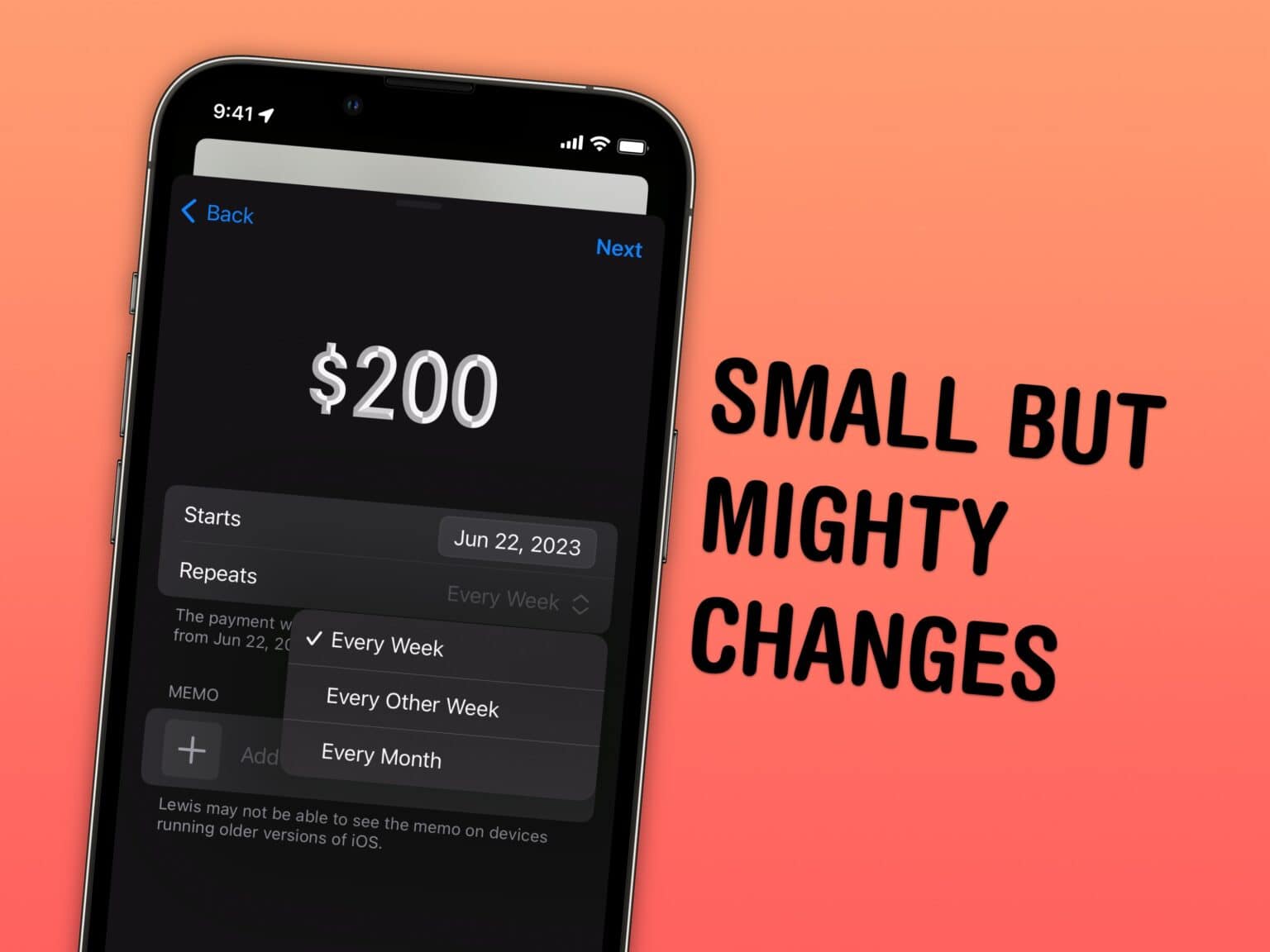iOS 17 has a lot of great headlining features — and many more features Apple didn’t have time to mention during the WWDC23 keynote. Today, I’m going one level deeper: Here are 10 more tweaks and smaller changes that could have a big impact on daily life with your iPhone after you update to iOS 17.
10 more tweaks and changes in iOS 17
iOS 17 is out now, but we’re still unpacking everything new in the iPhone’s next operating system. There’s the big stuff you’ve heard of by now. Contact Posters, which work hand-in-hand with NameDrop; a brand-new Autocorrect; plus photo stickers and a bunch of new accessibility features.
But that’s definitely not everything that’s new. Here are 10 of the smaller tweaks and changes coming to iOS 17.
Jump to a section:
- Bigger text selection cursor
- Link to a note from another note
- Autofill authentication codes from email
- Electric car charging stations in Apple Maps
- New tab view in Safari
- Recipes from photos
- Download ETAs in the App Store
- Crosswords in Apple News+
- Share an AirTag
- Repeating Apple Cash payments
No. 1: Bigger text selection cursor
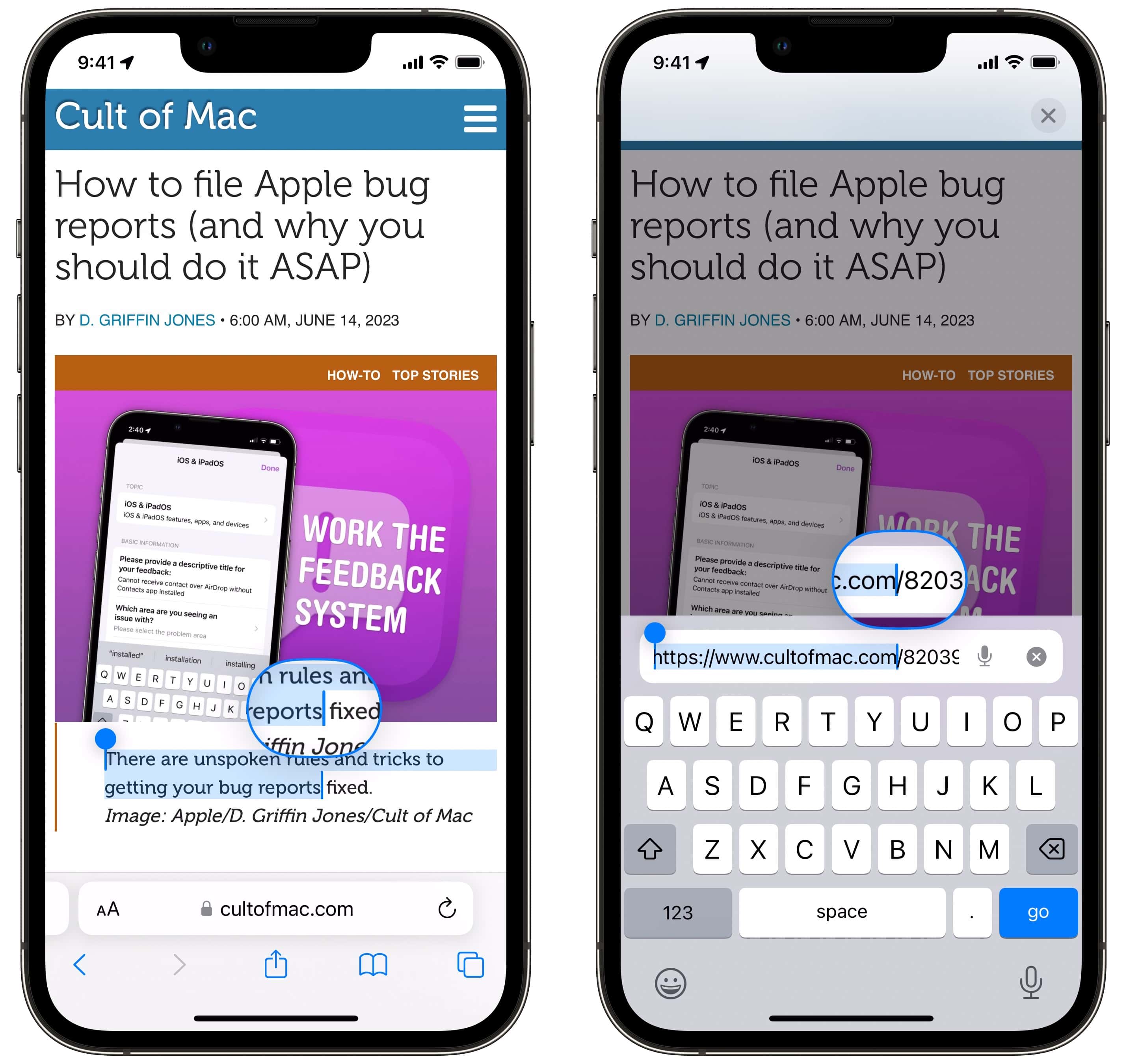
Screenshot: D. Griffin Jones/Cult of Mac
Selecting text on iOS has always been a troubled spot. This year, Apple is taking another stab at it. The handles for selecting text have significantly grown in size, and so too has the little magnifying bubble that appears when you move it around.
It’s easier to use, but it still works the same. Tap-and-drag to make a selection. Drag the handles to adjust. If you’re typing something, hold the spacebar to move the cursor around; add another finger to select.
I think it’s a great improvement to a challenging design problem.
No. 2: Link to a note from another note
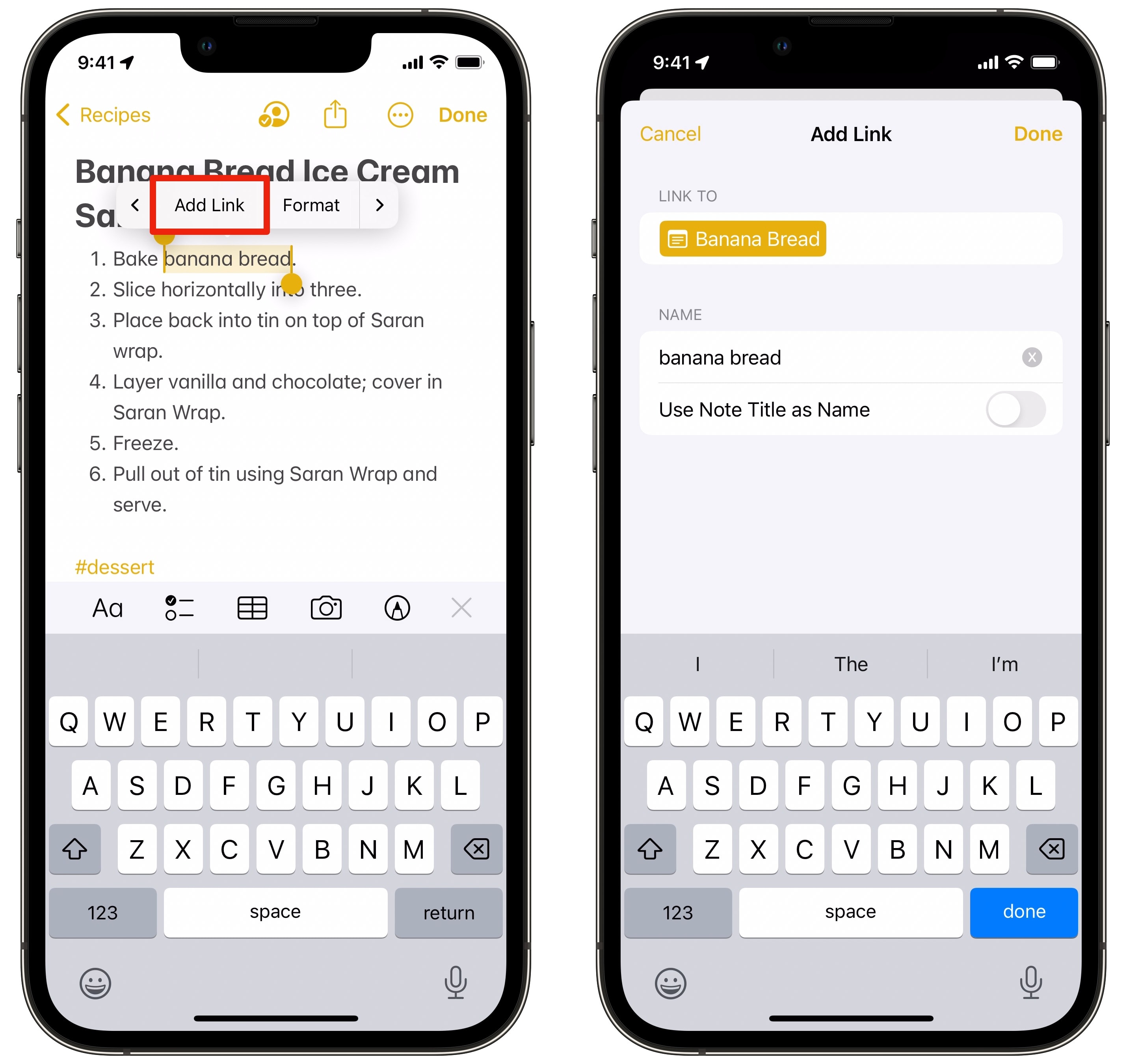
Screenshot: D. Griffin Jones/Cult of Mac
You can add URLs inline with text in Notes and Mail now — but you can also link to another note from inside a note. Just type >> to bring up a list of recent notes, or tap Add Link and enter a note’s title.
If you use Notes for school, you can easily link related topics together. If you use Notes for recipes, you can link related recipes together (like chocolate cake to a recipe for icing, or chicken parmesan to your favorite pasta sauce).
It doesn’t quite approach the wiki-style power features of apps like Obsidian or Notion, which add back-linking, but Apple’s interface is characteristically straight-forward and accessible.
No. 3: Autofill authentication codes from email
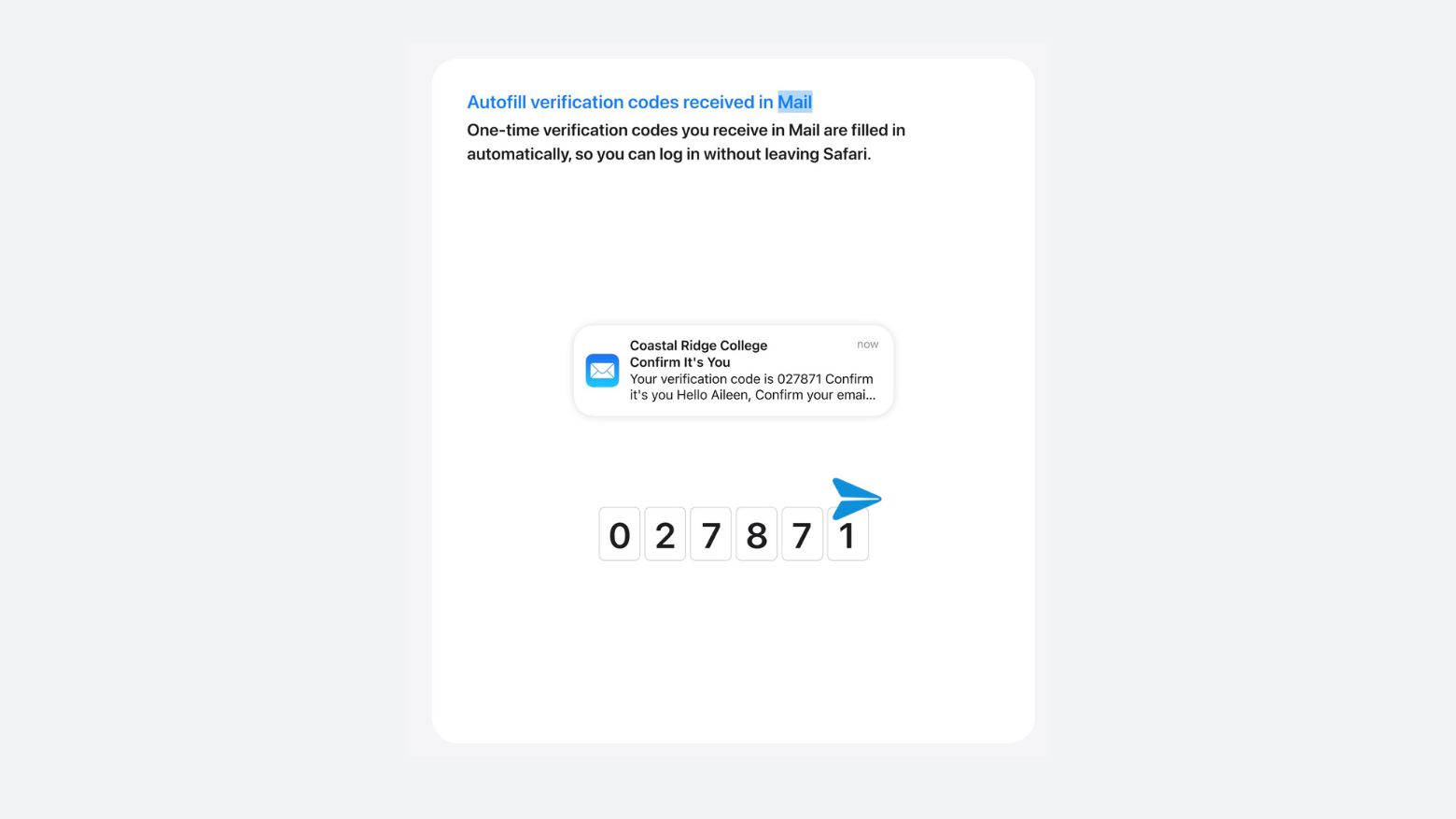
Screenshot: Rajesh/Apple
Joking about how authentication code autofill is the best feature ever is practically a meme — and this year it gets better. Now it works with email, too! But it doesn’t stop there.
After you fill a code, the text is automatically deleted from your message history, so your conversation list doesn’t fill up with expired codes.
Text message forwarding on the Mac is automatically turned on by default if you have iMessage in iCloud turned on, so you don’t have to do any work to experience the joy of texting from your Mac — and filling in codes without pulling out your phone.
No. 4: Electric car charging stations in Apple Maps

Screenshot: D. Griffin Jones/Cult of Mac
Electric cars are growing in popularity all over the world, but charging stations still aren’t as obiquitous as gas stations. In much of the United States, you can’t blindly assume every highway exit will have one.
In Apple Maps, you can search along your route for a charging station. You can even see how many spots are currently available and what kind of chargers it has.
The top-level button when you’re in the middle of navigation still searches for gas stations — you need to manually search for electric charging stations. I’m hoping they give me an option to change that before I buy an electric car in a few years.
No. 5: New tab view in Safari
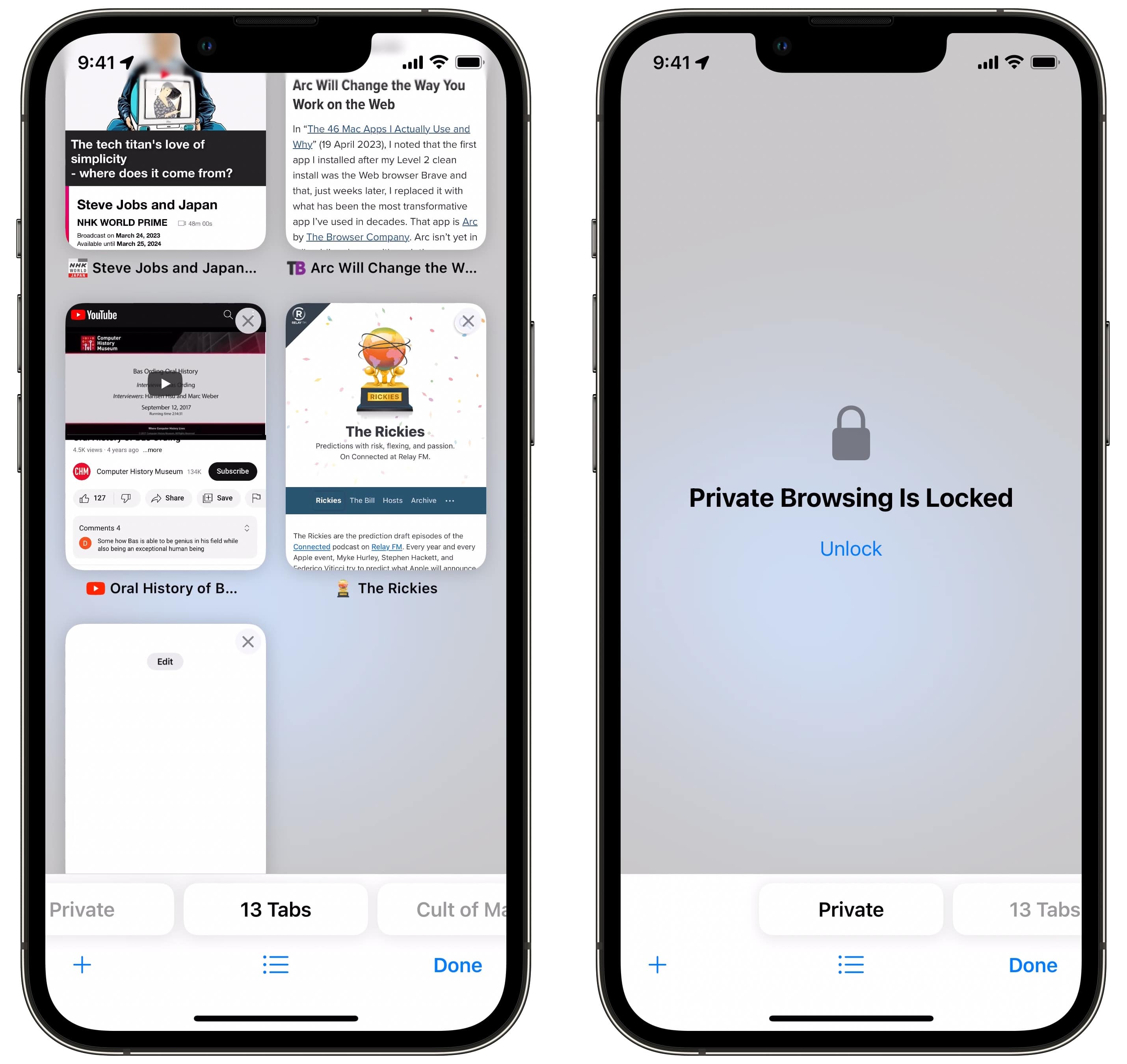
Screenshot: D. Griffin Jones/Cult of Mac
Tab Groups make it easy to bring some order to your browsing, and now the user interface is less clunky. Just like how you can swipe left and right on the address bar to switch between tabs (did you know that?), you can swipe left and right between tab groups from the Tab Overview page. This is far superior to the menu-based interface that came before. It’s fast and fluid.
And don’t worry — your private tabs are now secured by Face ID in iOS 17.
No. 6: Recipes from photos
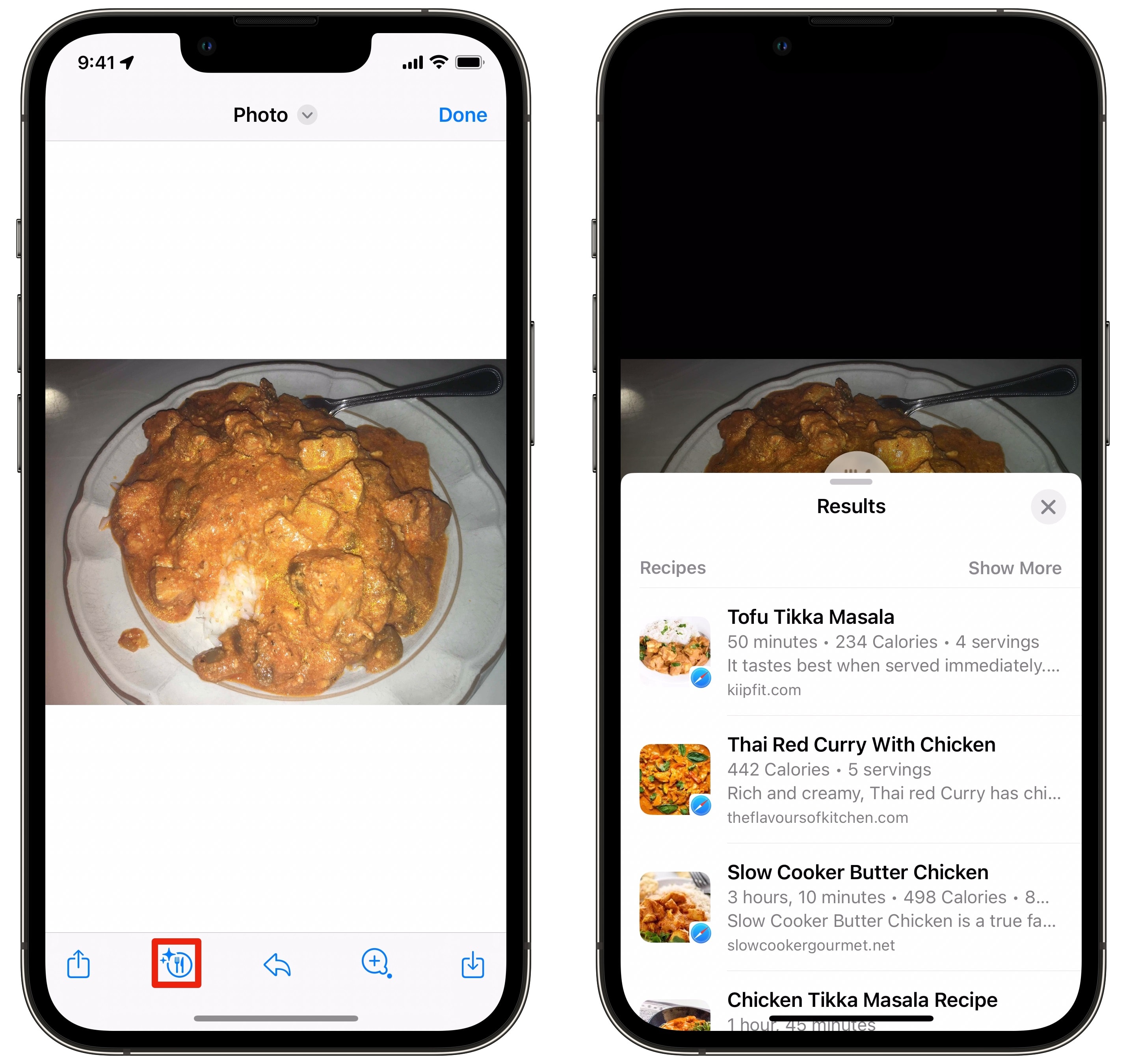
Screenshot: D. Griffin Jones/Cult of Mac
If someone sends you a picture of their delicious home cooking or a spectacular array from a fine restaurant, you can now look up exactly what’s on the plate — and find recipes for something similar.
From Photos or Messages, just tap the food icon. Apple will bring up a list of its best matches.
It doesn’t always find a perfect match, but I’ve found that rather than giving you five wrong guesses, it gives you one recipe each for everything it thinks it could be. That’s clever.
No. 7: ETAs for big downloads in the App Store
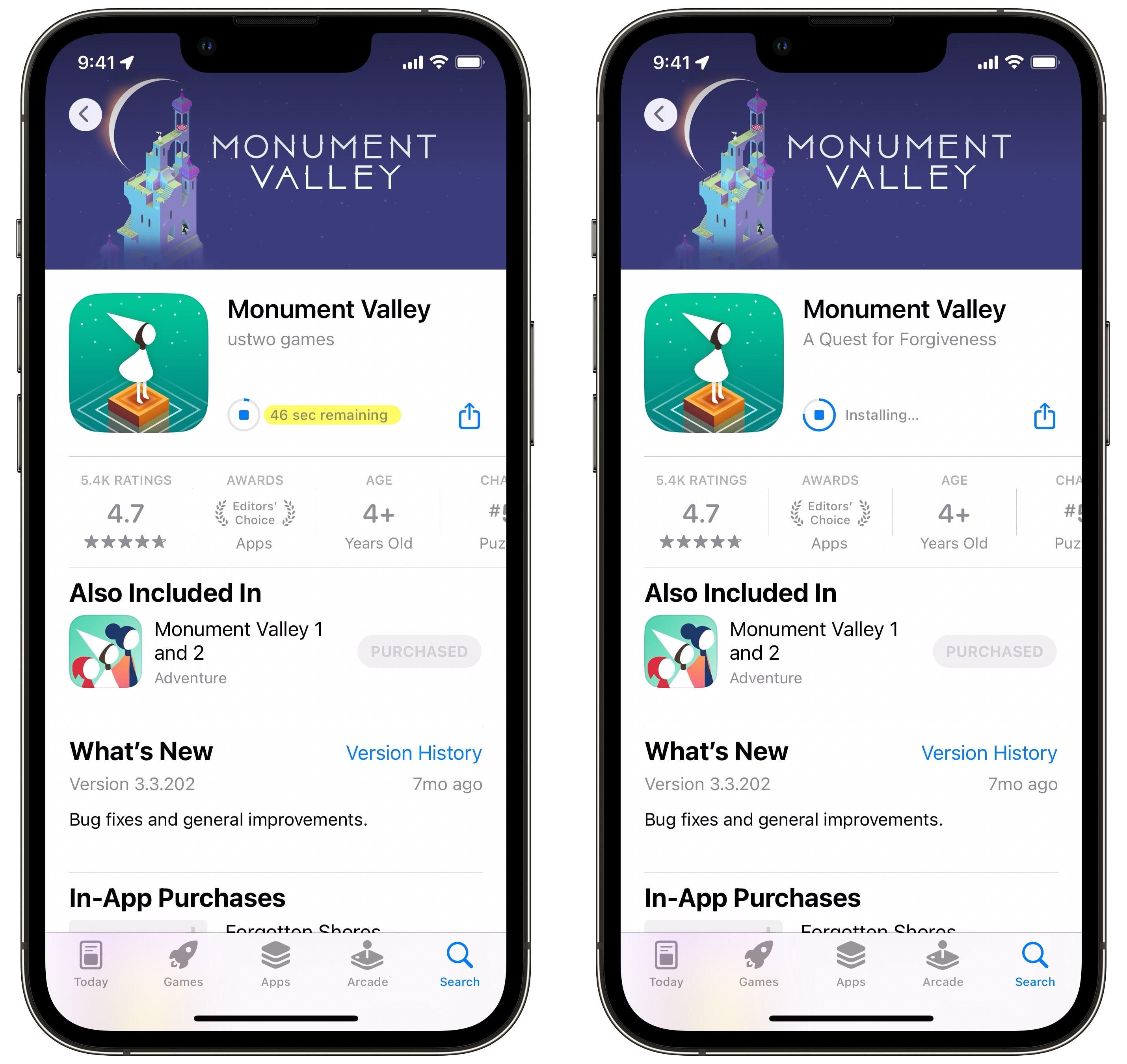
Screenshot: D. Griffin Jones/Cult of Mac
Downloading a game, like one of the big titles from Apple Arcade, can take a while on a slow internet connection. Right now, for example, the top game is NBA 2K23 Arcade Edition, which tops out at 3.9 GB.
When you go to download the game, you get more than the vague donut-shaped progress bar. The estimated time remaining is now written out so you can explicitly see how much longer you have to wait. It’s a nice quality-of-life feature.
No. 8: Crosswords in Apple News+
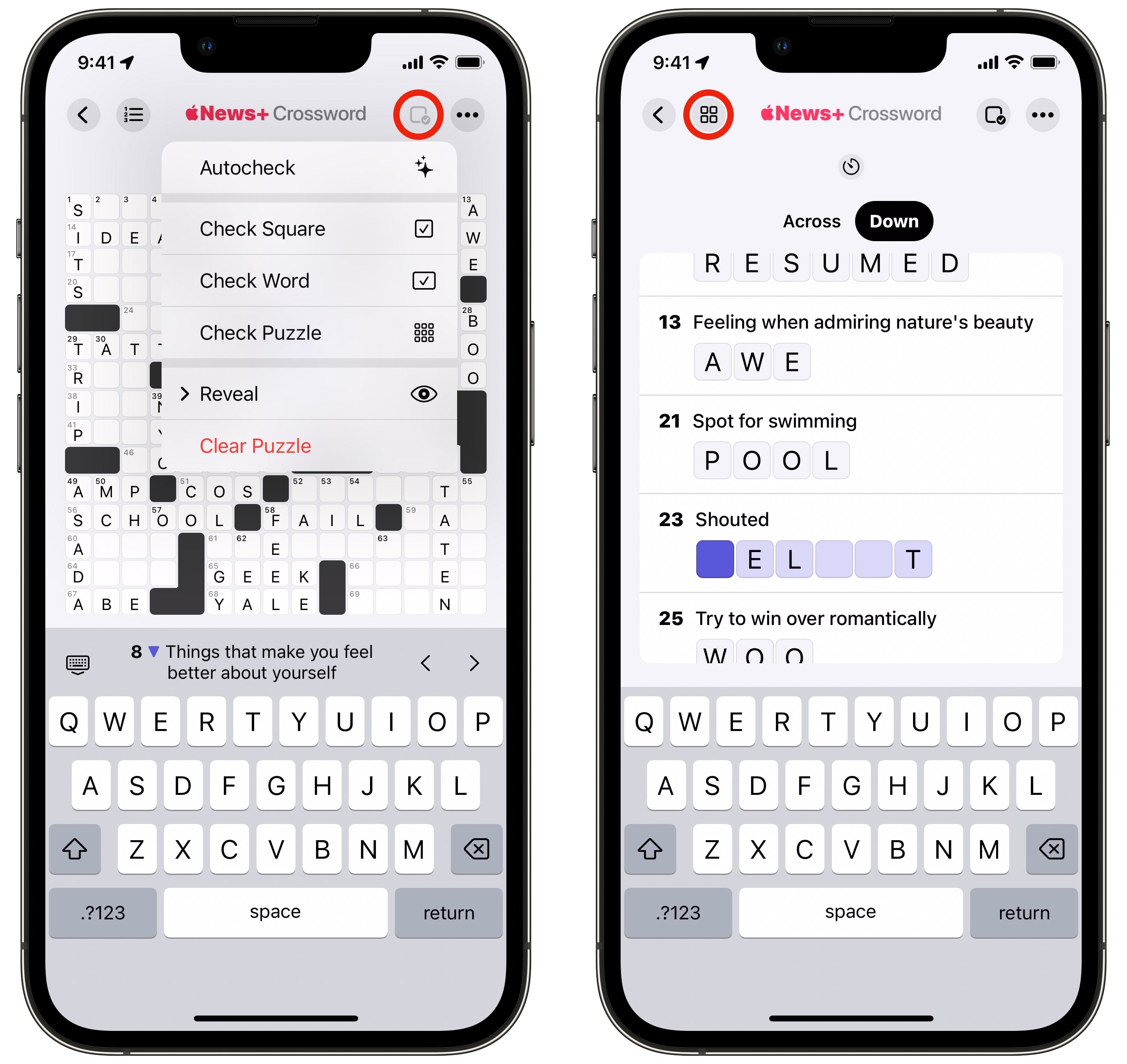
Screenshot: D. Griffin Jones/Cult of Mac
Apple News+ finally captured one of the last vestiges of the physical newspaper: the daily crossword puzzle. You can find crossword and mini crossword puzzles in the app if you’re a News+ subscriber.
You have to dig for it in News > Following > Puzzles.
The interface is quite nice. It auto-jumps to the next field as you type, and you can hit Delete to go back. Tap to switch between vertical and horizontal typing. You can check a letter, a word or the whole puzzle — or reveal words you definitely won’t get without some help.
You can also switch to a view that hides the puzzle, showing the questions and your answers in a list, which I’ve not seen before in a crossword app.
No. 9: Share an AirTag with other people
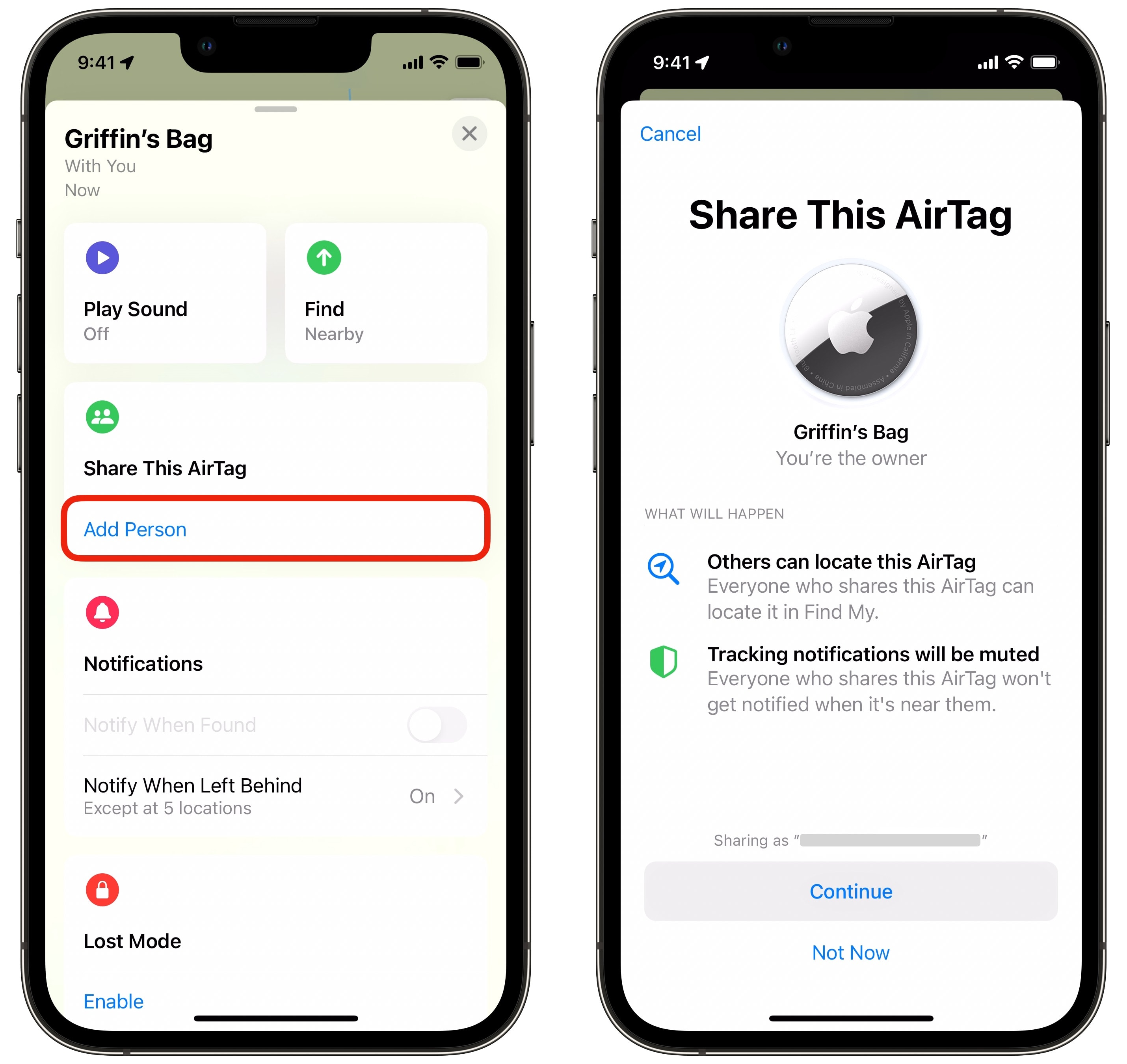
Screenshot: D. Griffin Jones/Cult of Mac
If you’re all-in on AirTags in your household — AirTags on your keys, AirTags in your backpack, AirTags on your remote, AirTags on your bike, AirTags in on your cat — but you share your household with another human, you’ve probably received your share of erroneous “You’re being stalked by an AirTag!” notifications. Now, you can put that to rest.
In Find My > Items, tap on an item. Under Share This AirTag, tap Add Person to invite someone else as the item’s owner. They won’t be inundated with warnings that they have their significant other’s keys. Finally.
No. 10: Repeating Apple Cash payments
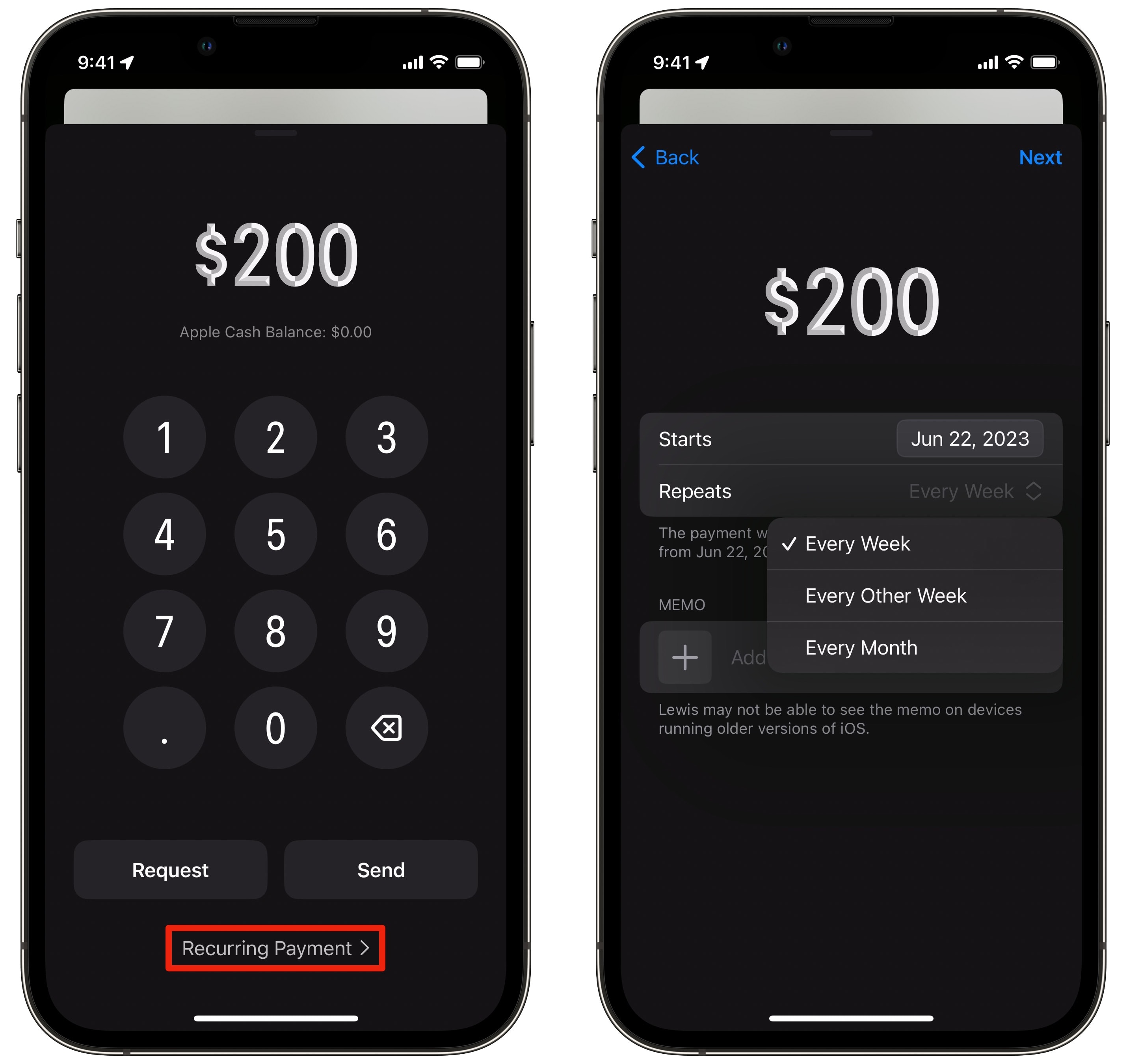
Screenshot: D. Griffin Jones/Cult of Mac
Maybe you use Apple Pay to send bills to your housemate every month, give your kid some allowance, or maybe you have a cool modern landlord that accepts rent that way. Whatever it’s for, you can have Apple Cash payments repeat every month.
Now, when you go to send someone some Apple Cash (which you access through the fancy new app menu) slide up on the menu to expand the keypad and tap Recurring Payment. Set a start date, how often it repeats, and optionally, a note to remind you what it’s for. Tap Next to authenticate and send the payment.
You can manage these in the Wallet app. Tap on the Apple Cash card, tap ⋯ and select Recurring Payments to see, edit or remove them.
I love getting paid over Apple Cash, and I hope this encourages more people to adopt it.