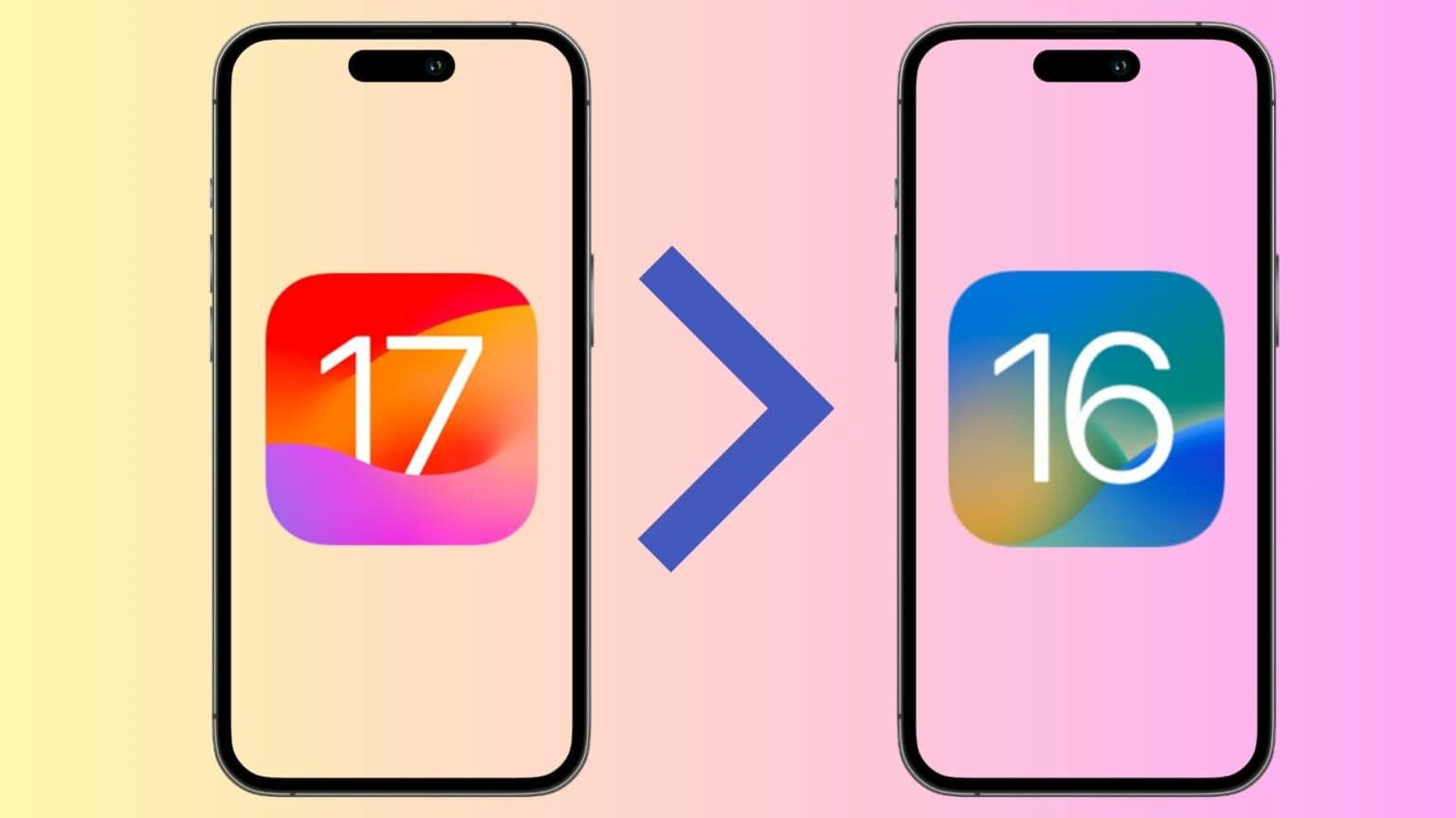Installing the iOS 17 beta is a great way to try all the new features before the operating system’s public release — if you can stomach a little inevitable iPhone flakiness. Some people can, some people can’t. If you gave the iOS 17 beta a shot and now regret your decision, don’t worry: You can downgrade your iPhone to iOS 16.
Follow this guide to safely downgrade your iPhone to a stable iOS 16 release from iOS 17 beta.
Downgrade your iPhone from iOS 17 beta to iOS 16: What to know
Compared to the last few years, it is significantly easier to install the iOS 17 beta on your iPhone. Plus, Apple even made the developer beta builds free to download. But that doesn’t mean everyone should do it. After all, there’s a reason why we suggest you think twice before installing an iOS beta on your iPhone.
Luckily, you can always go back to iOS 16 on your iPhone, though the process is not as easy as it should be. Before you start restoring your iPhone to iOS 16, there are a few things to keep in mind.
First, there’s no way to restore your iOS 17 backup on iOS 16. Your only option is to restore the last iOS 16 backup you made before upgrading to iOS 17 beta. There’s a way to downgrade your iPhone to iOS 16 without any data loss. However, it is strictly not recommended as it can cause app stability and battery drain issues.
Second, if your Apple Watch is running the watchOS 10 beta, it will not pair with your iPhone running iOS 16. It is also not possible to downgrade the Apple Watch to watchOS 9 yourself. You must send it to Apple for this.
Third, and most importantly, you must use a Mac or Windows PC to downgrade your iPhone to iOS 16. If you do, you can restore your iPhone to the latest available iOS 16 build that Apple is still signing. Make sure to have access to a fast internet connection during the process, as your computer will download the latest IPSW file.
How to revert your iPhone from iOS 17 beta to iOS 16
The below steps will work when using any Mac running macOS Ventura or a Windows-based PC.
-
- Open a new Finder window on your Mac. On Windows, open iTunes.
- Use a Lightning cable to connect your iPhone to your computer.
- A pop-up will appear asking you to Trust This Computer? Tap Trust and enter your iPhone’s passcode to proceed further.
- Switch to the Finder window (or iTunes) you opened in the first step.
- You must now put your iPhone in recovery mode. For this, first press the Volume Up button. Then press and leave the Volume Down button. Now press and hold the side button.
- Your iPhone will reboot into recovery mode. (You can follow Apple’s support page instructions to boot your iPhone in recovery mode.)
- Finder or iTunes might show a dialog box saying there’s a problem with your iPhone, and it needs to be updated or restored. Select Restore.
- Click Restore and Update to confirm your action. All data on your iPhone will be erased during this process.
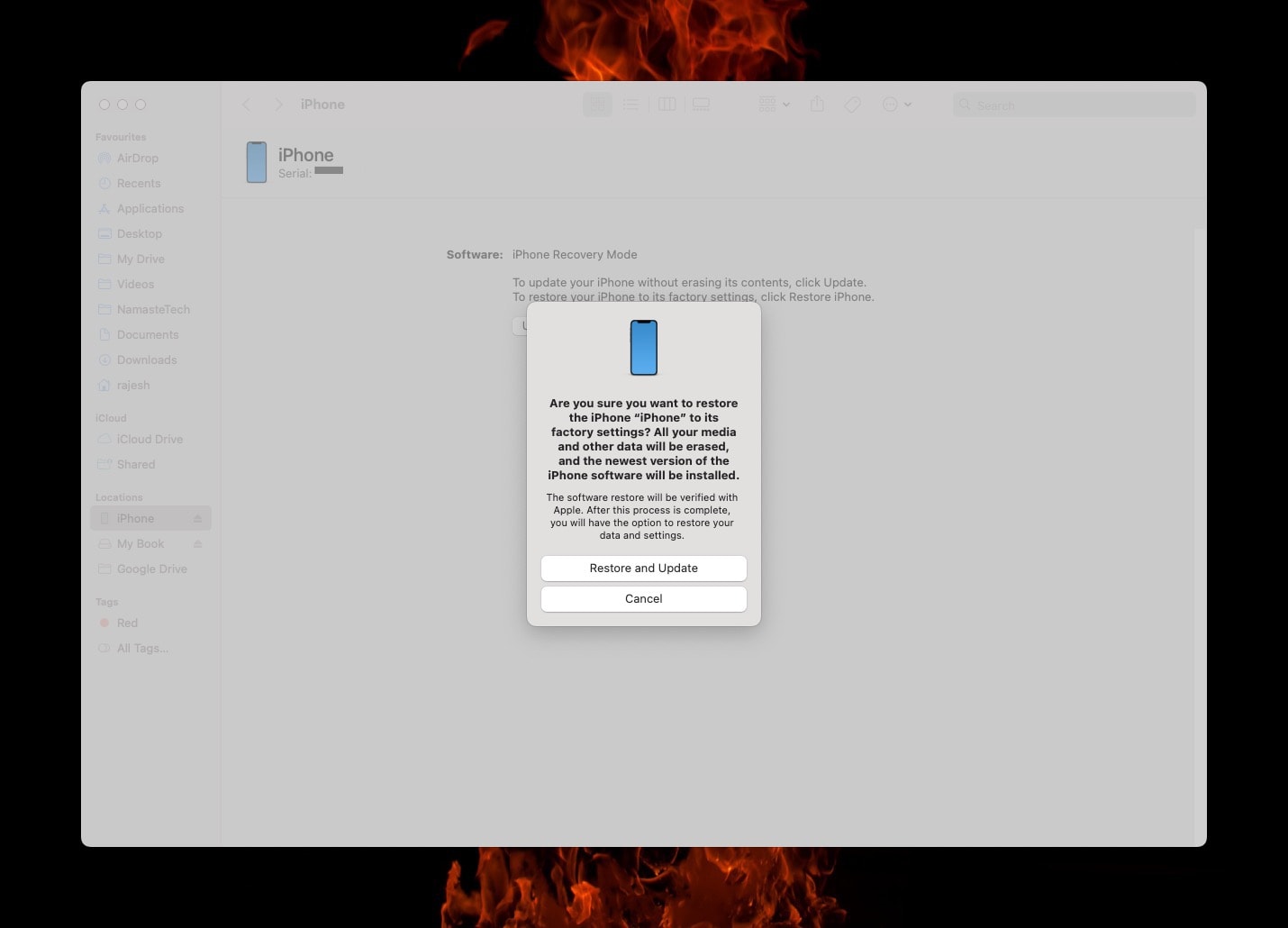
Once the restore process is done, your iPhone will automatically reboot into iOS 16. You can go through the initial setup process or restore your last iOS 16 backup.
You can always jump on the iOS 17 public beta channel again after a few weeks. Apple is likely to have squashed most of the bugs and compatibility problems by then. Or just wait until September, when the first stable iOS 17 build should arrive alongside the iPhone 15 lineup.