Apple launched in mid July a trio of Rapid Security Responses to fix urgent security problems in iOS 16.5.1, macOS Ventura 13.4.1 and iPadOS 16.5.1. It was then forced to withdraw them, but they have since been debugged and re-released.
These are the latest entries in a relatively new system created to quickly fix security holes without requiring a full OS update.
Better and faster
Previously, it was not unusual for Apple to introduce software updates that were little more than security patches. iOS 16.1.1 is a good example. But Apple has since created a better system that lets it introduce security patches more quickly.
It calls these Rapid Security Responses, and after months of testing sent out the first one in May. iPhone, iPad and Mac users can now install the second one ever. Or is it the third?
Each of the patches for iOS 16.5.1, macOS Ventura 13.4.1 and iPadOS 16.5.1 all address a problem with WebKit. And it’s a significant one because the descriptions all say, “Apple is aware of a report that this issue may have been actively exploited.”
Just so there’s no confusion, these are patches that will deal with specific security problems. There will never be feature changes included in a Rapid Security Response, nor will they fix non-security bugs.
Rapid Security Response: Get patching
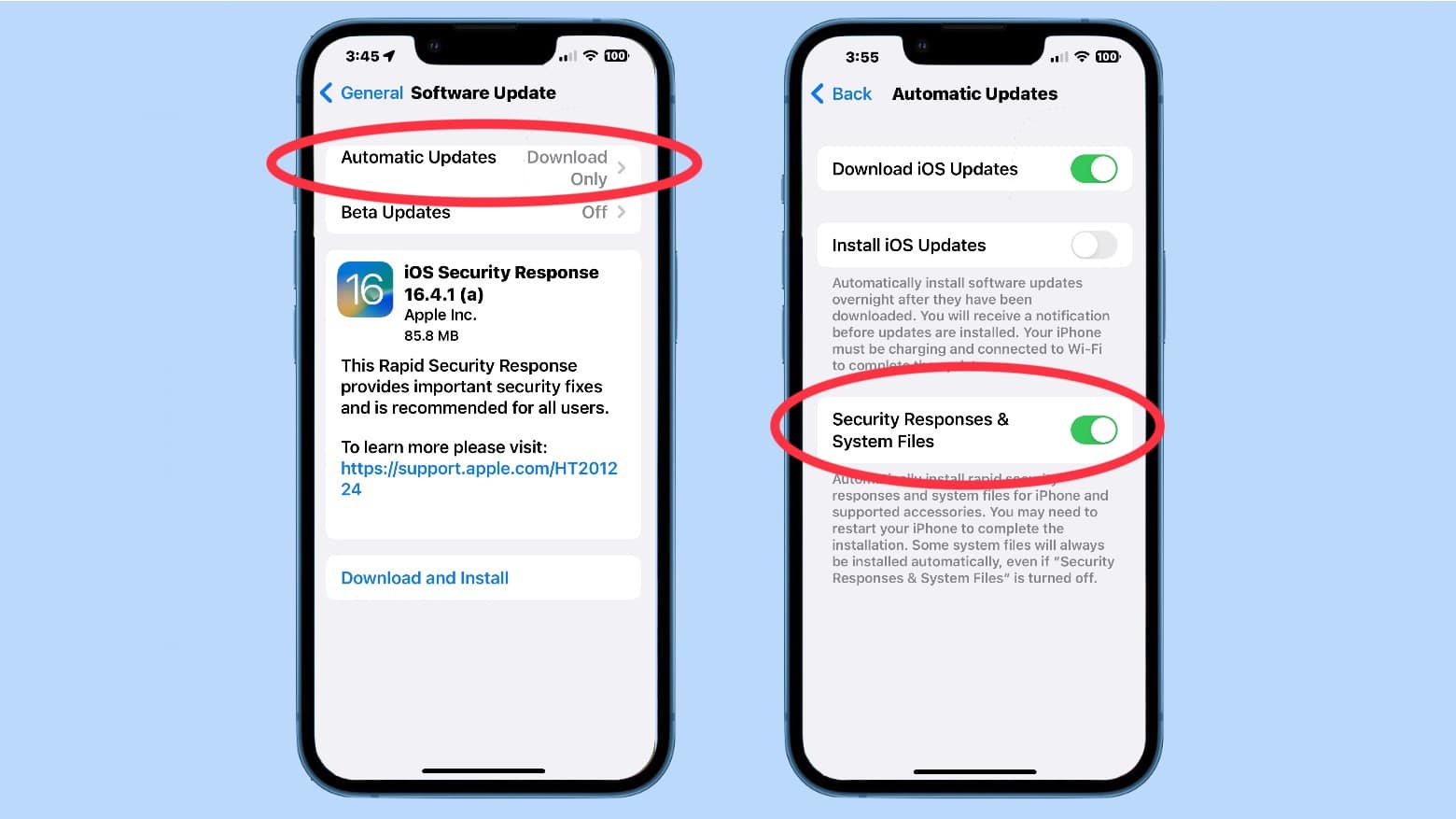
Photo: Ed Hardy/Cult of Mac
By default, Apple devices are set up to automatically install any new Rapid Security Response. You will be asked when you want to restart your computer to fully apply the patch, if necessary.
To check on this setting on iPhone or iPad, go to Settings > General > Software Update > Automatic Updates, then make sure that Security Responses & System Files is turned on.
To do the same on Mac, open the Apple menu > System Settings. Click General in the sidebar, then click Software Update on the right. Click the Show Details button next to Automatic Updates, then make sure that Install Security Responses and system files is turned on.
After a Rapid Security Response has been applied, a letter is appended to the software version number. For example, iPhone users will see iOS 16.5.1 (c).
![How to install the new iOS and macOS Rapid Security Response [Update] Apple releases debugged iOS and macOS Rapid Security Response patches](https://www.cultofmac.com/wp-content/uploads/2023/07/iOS-Rapid-Security-Response-3.jpg)

