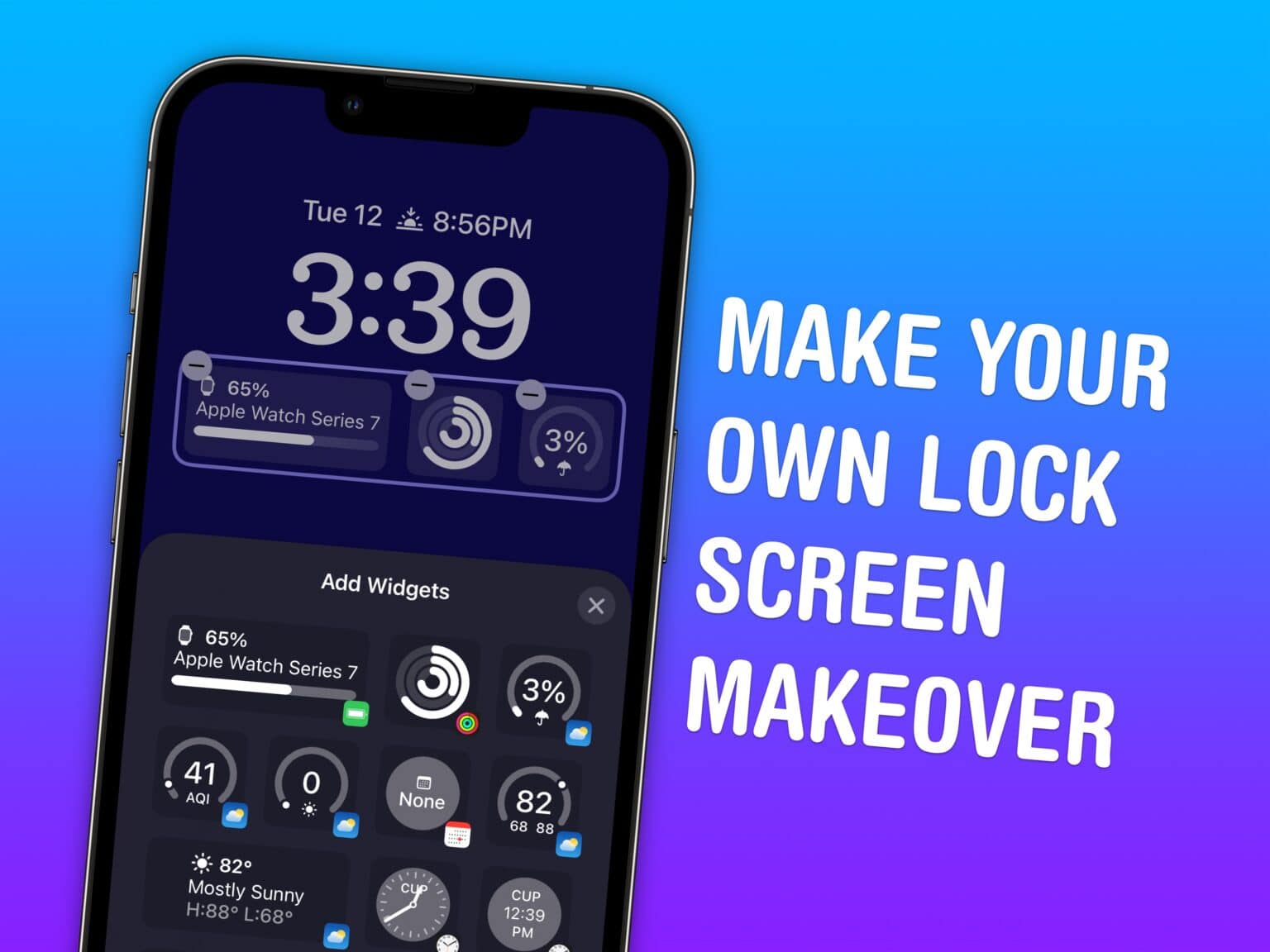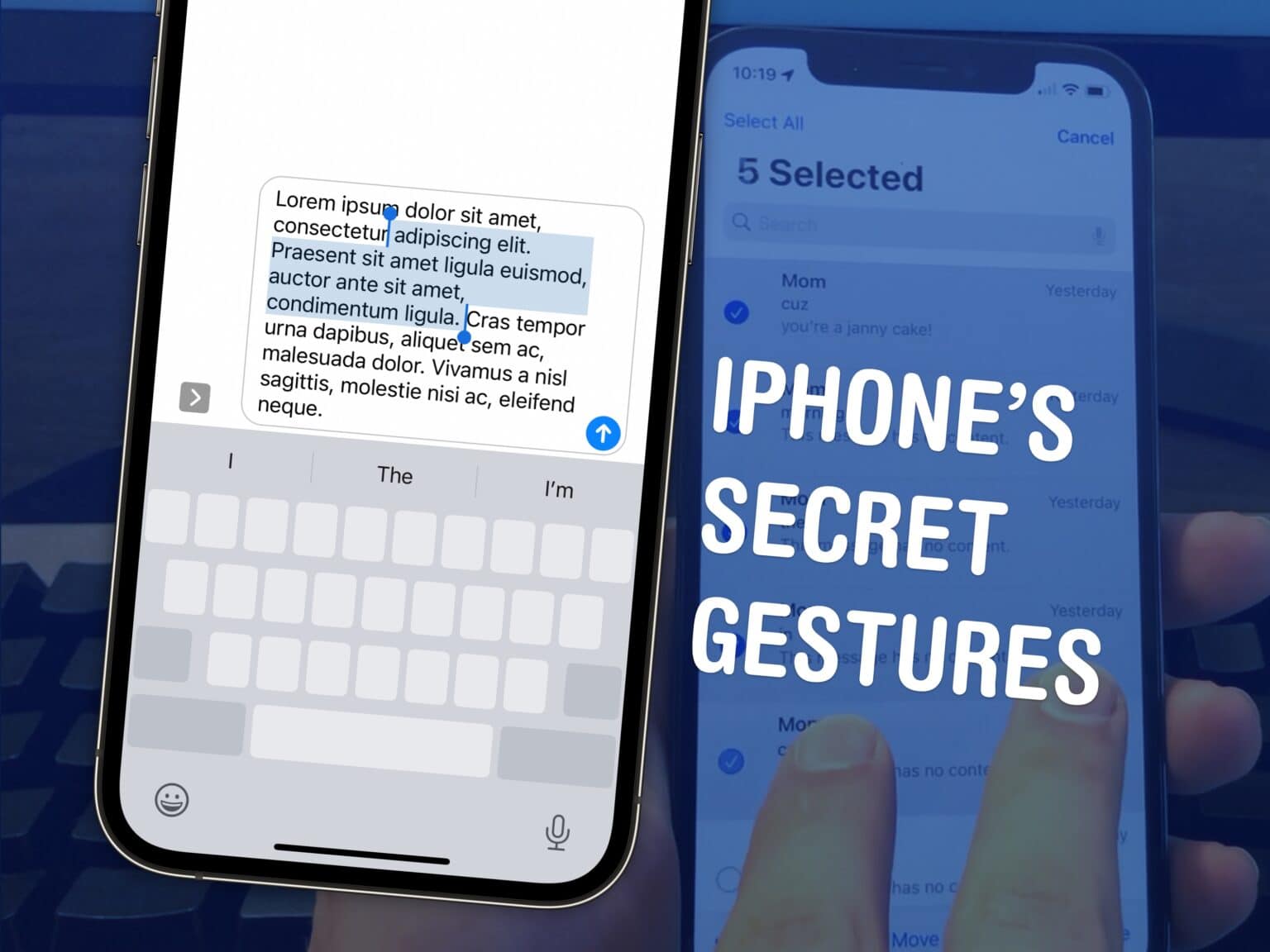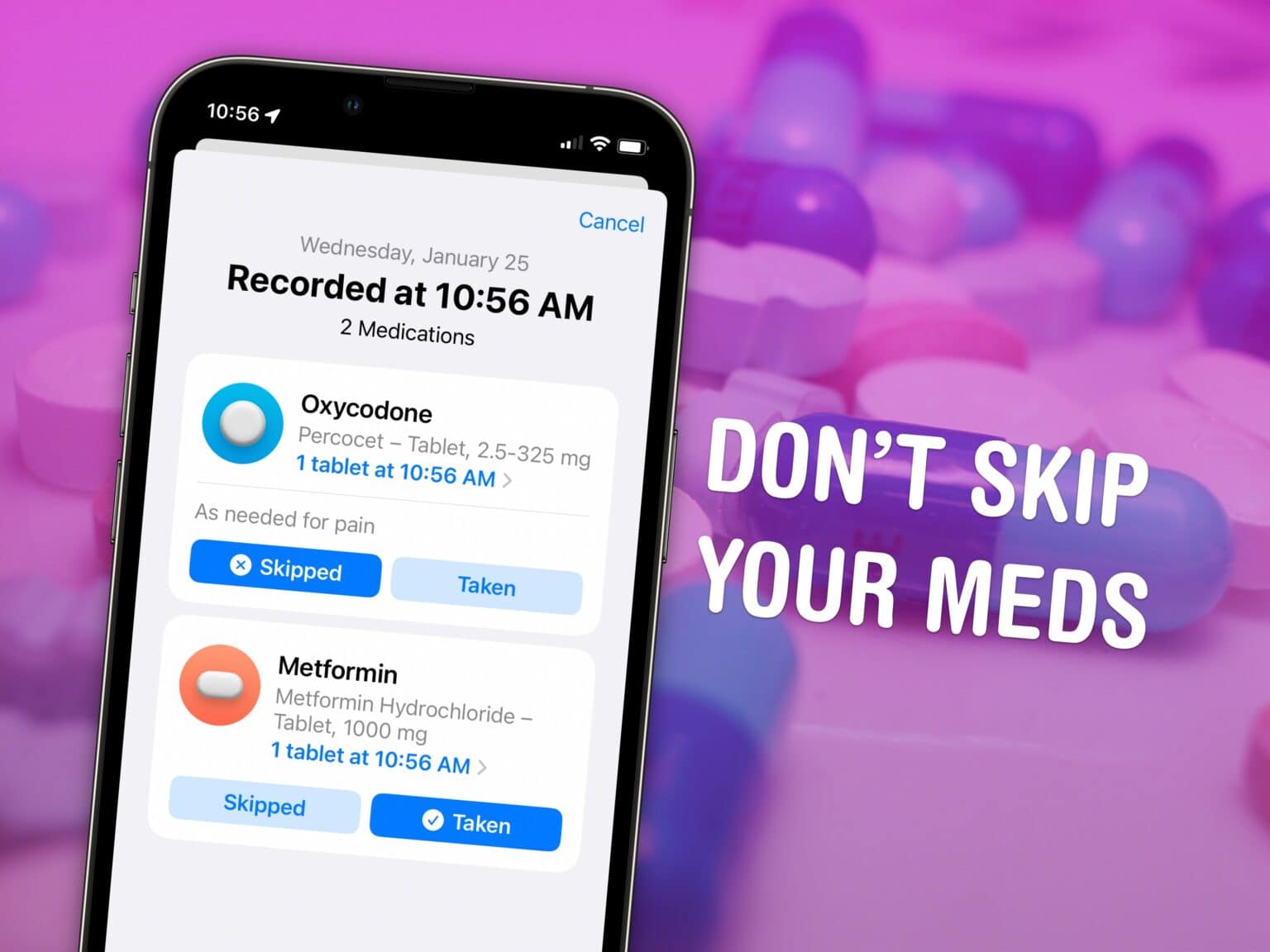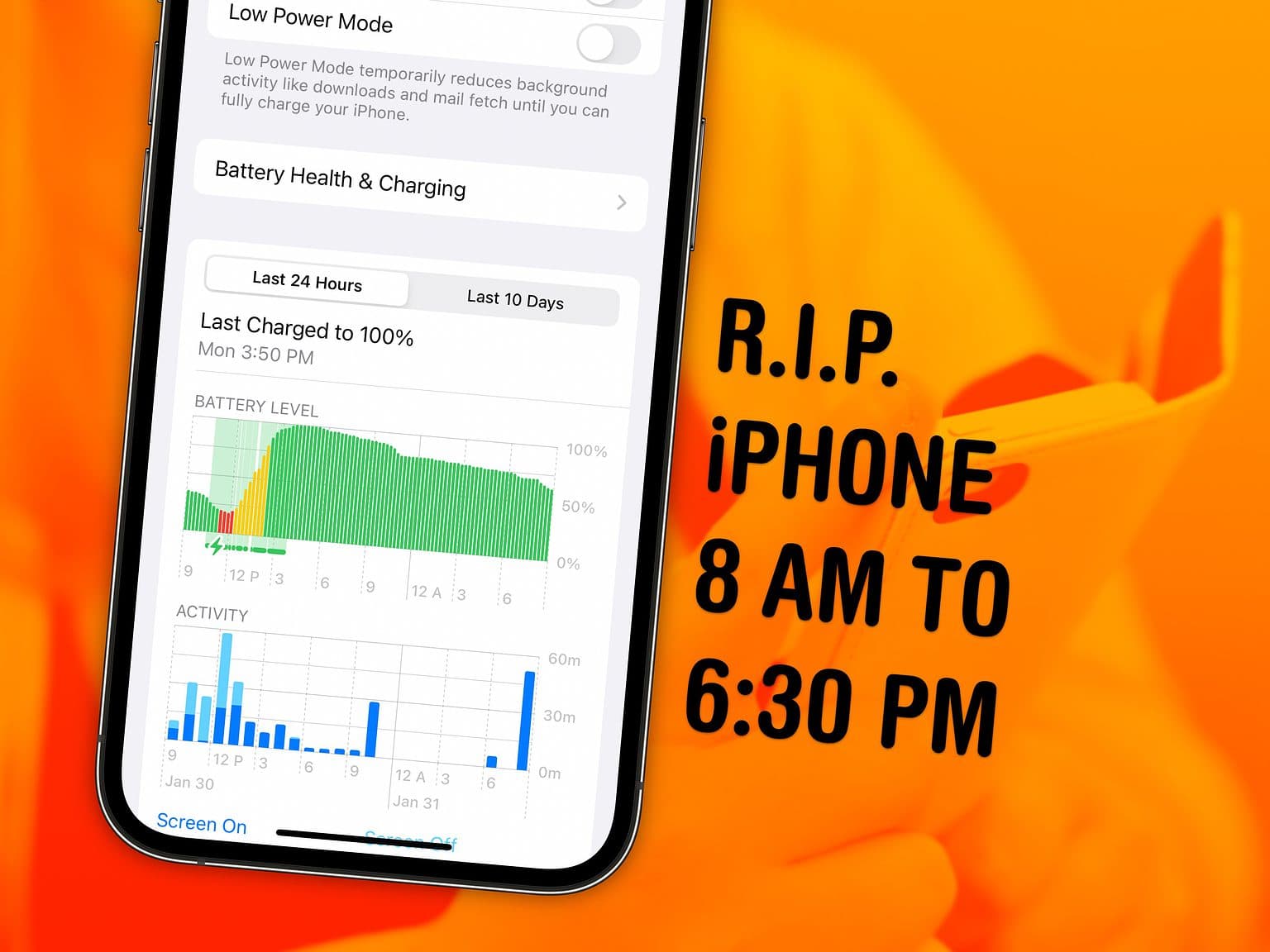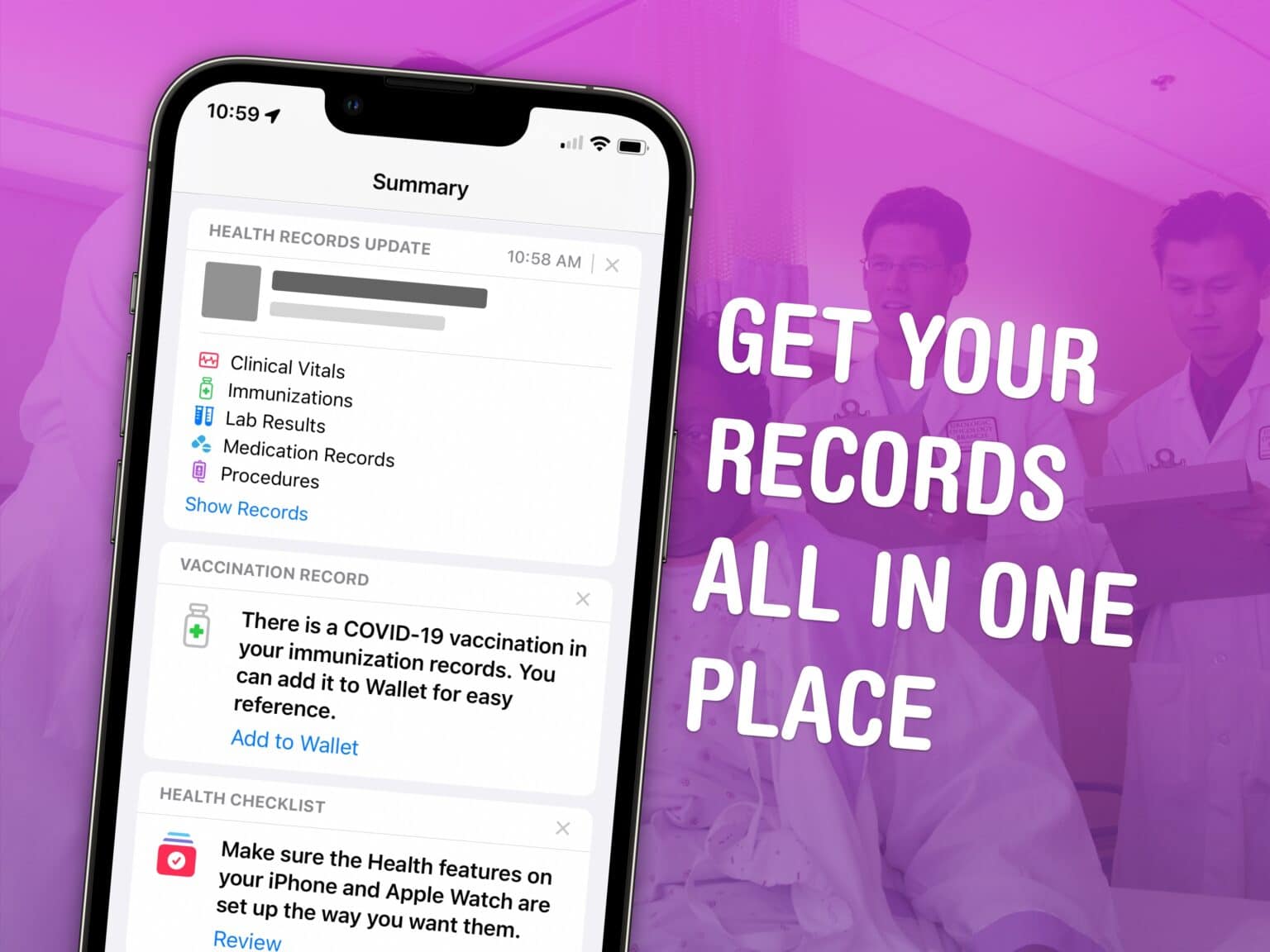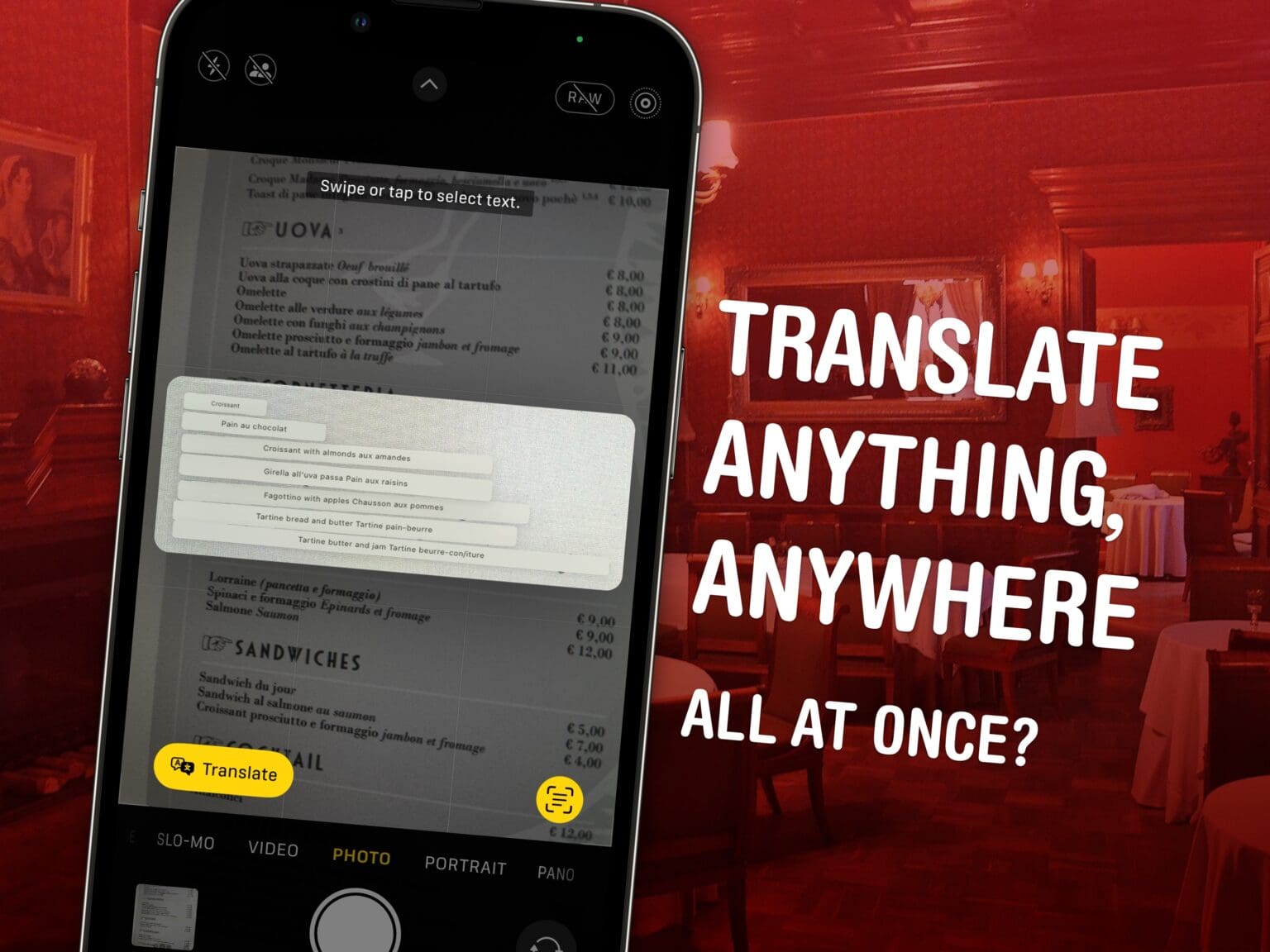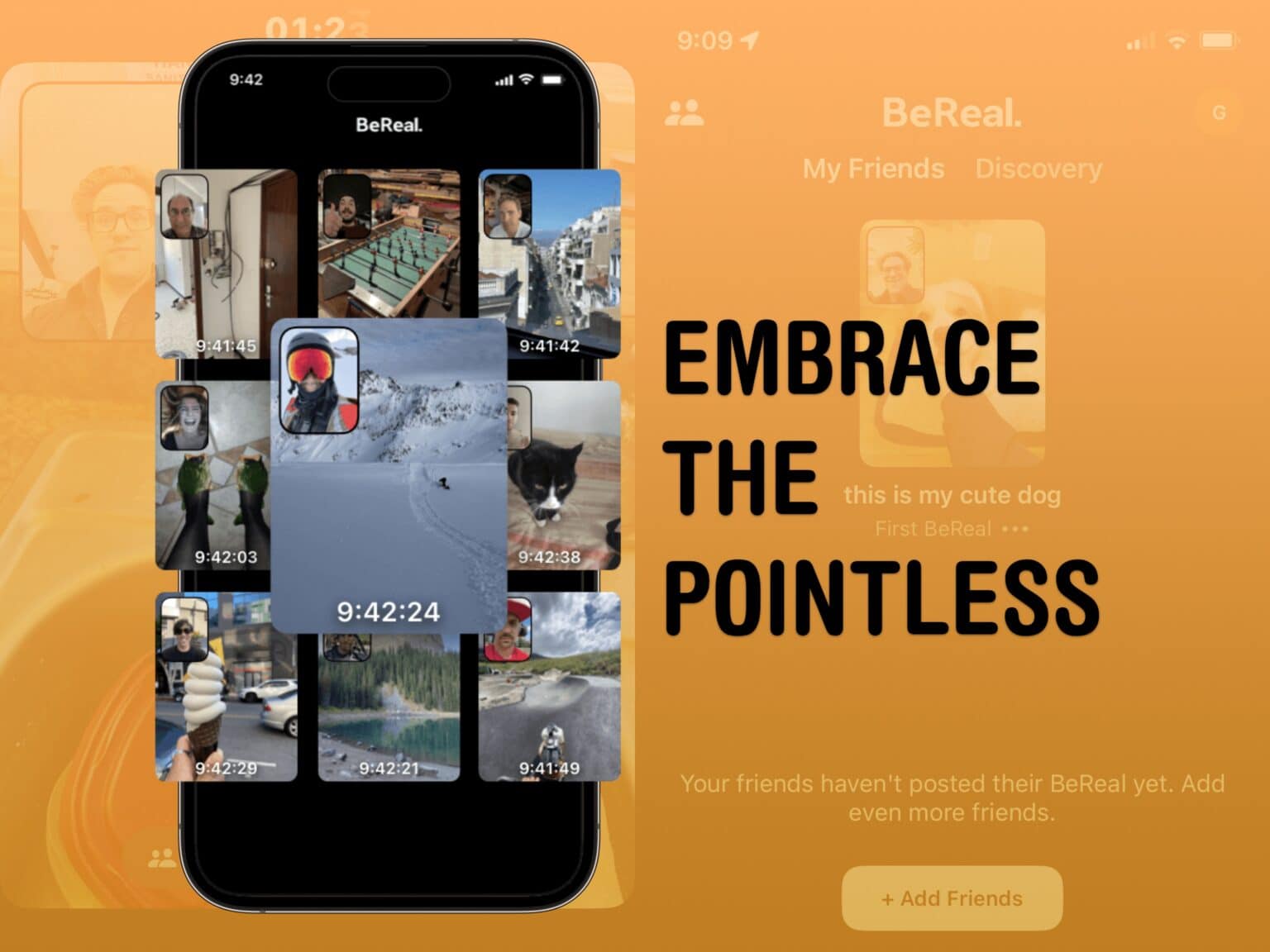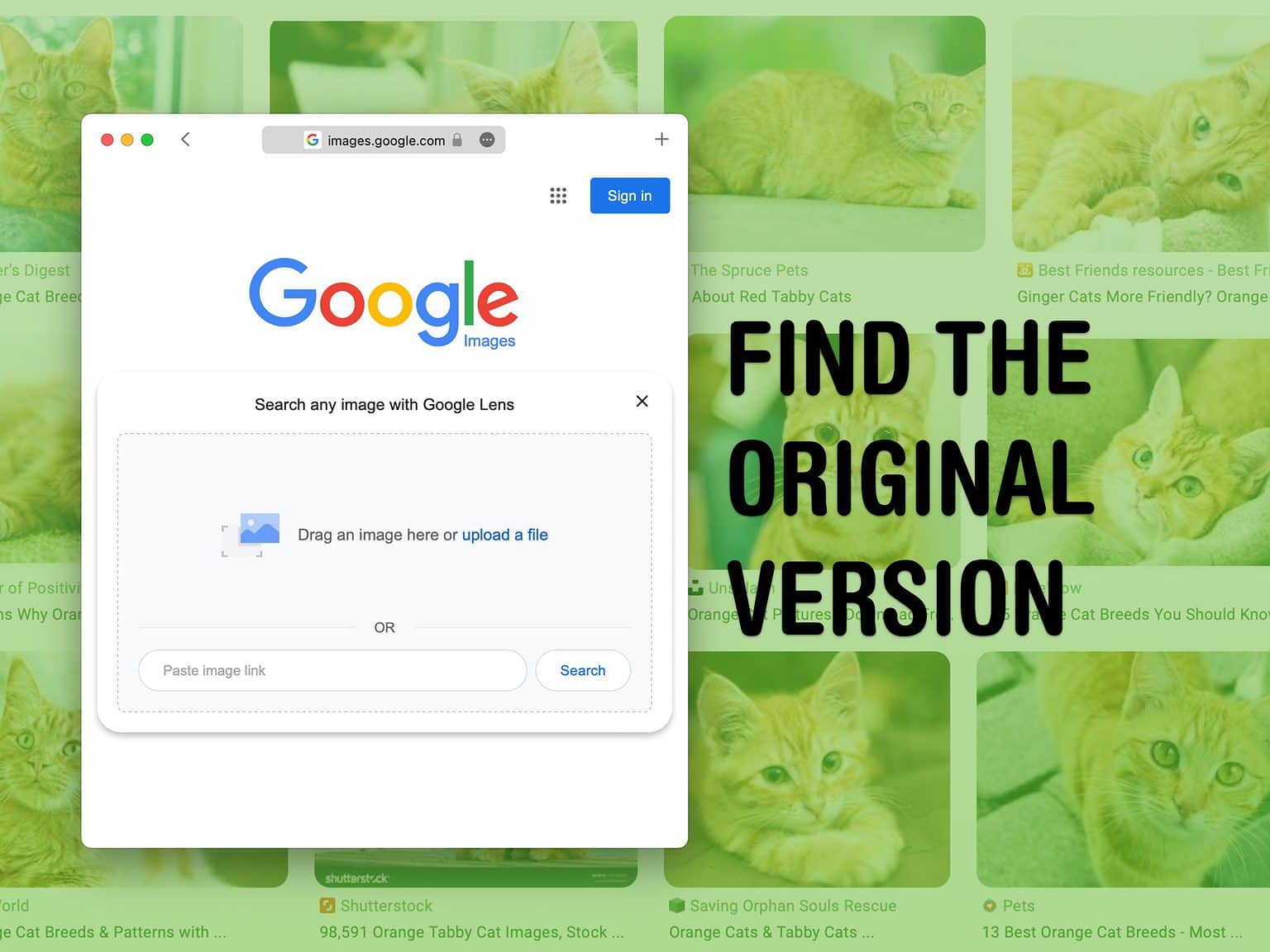You can use a feature called Guided Access to lock down your iPhone to a single app before you hand it to a kid or someone else. You might want to let your offspring play a game, or pass your phone around for controlling music, or hand it off to show someone a video … but you probably don’t want them going rogue and reading your texts or calling your mom.
In Accessibility settings, you can enable Guided Access to limit your iPhone to a single app before you hand it off. It’s a kind of quick and dirty “guest mode.”
This will help you keep your phone — and your privacy — safe. You can even disable features like the volume buttons and set up time limits.
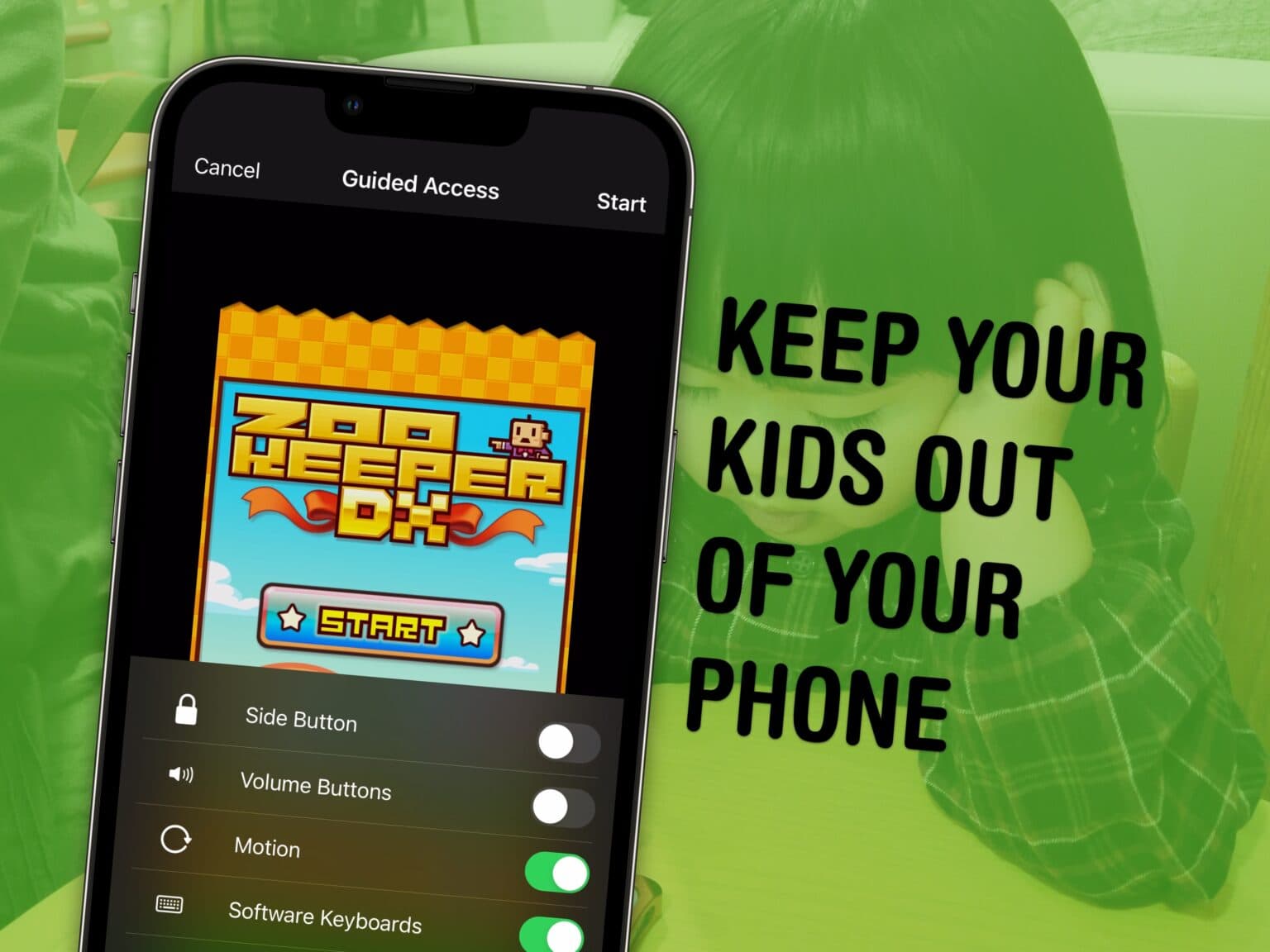

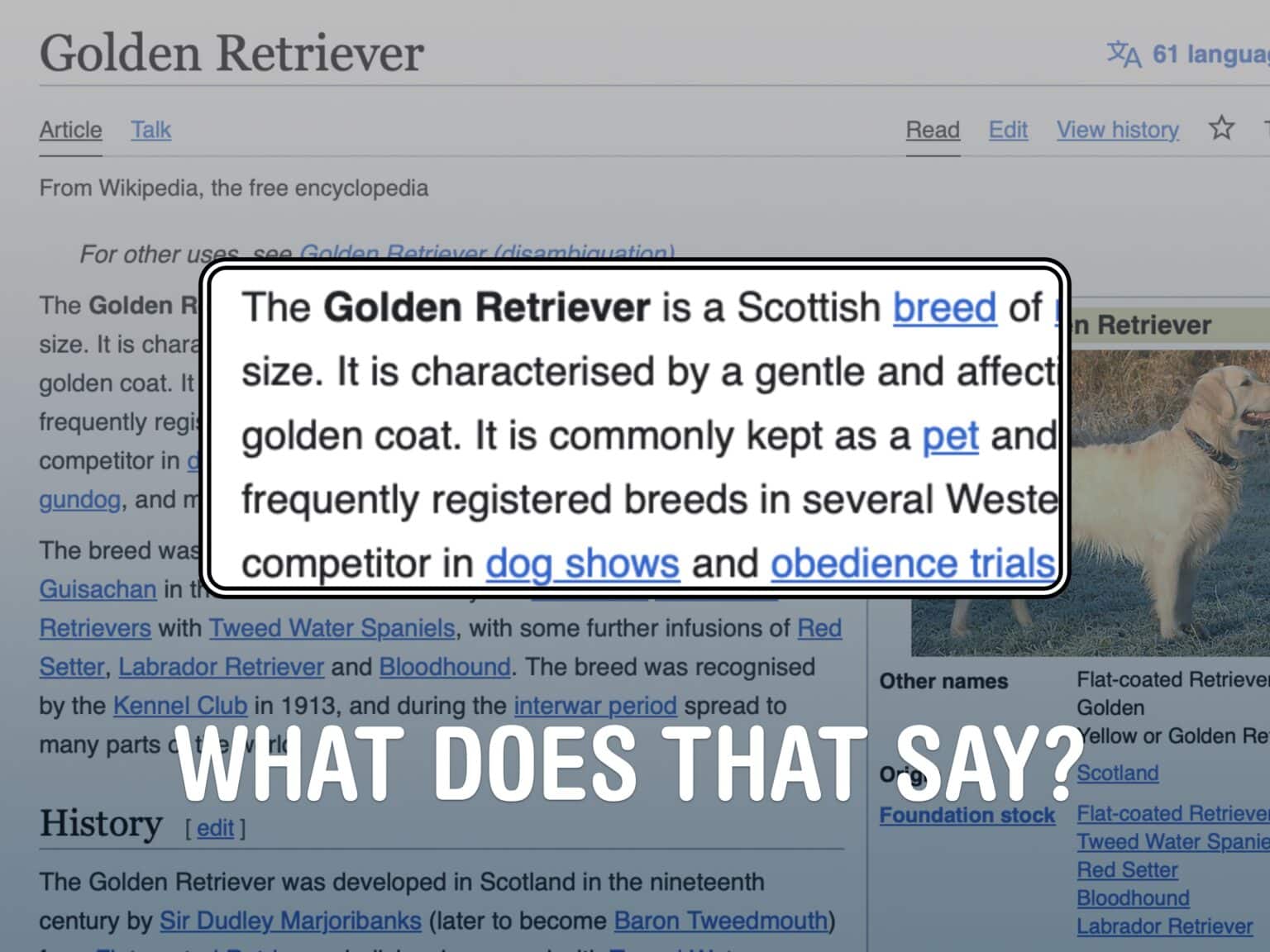
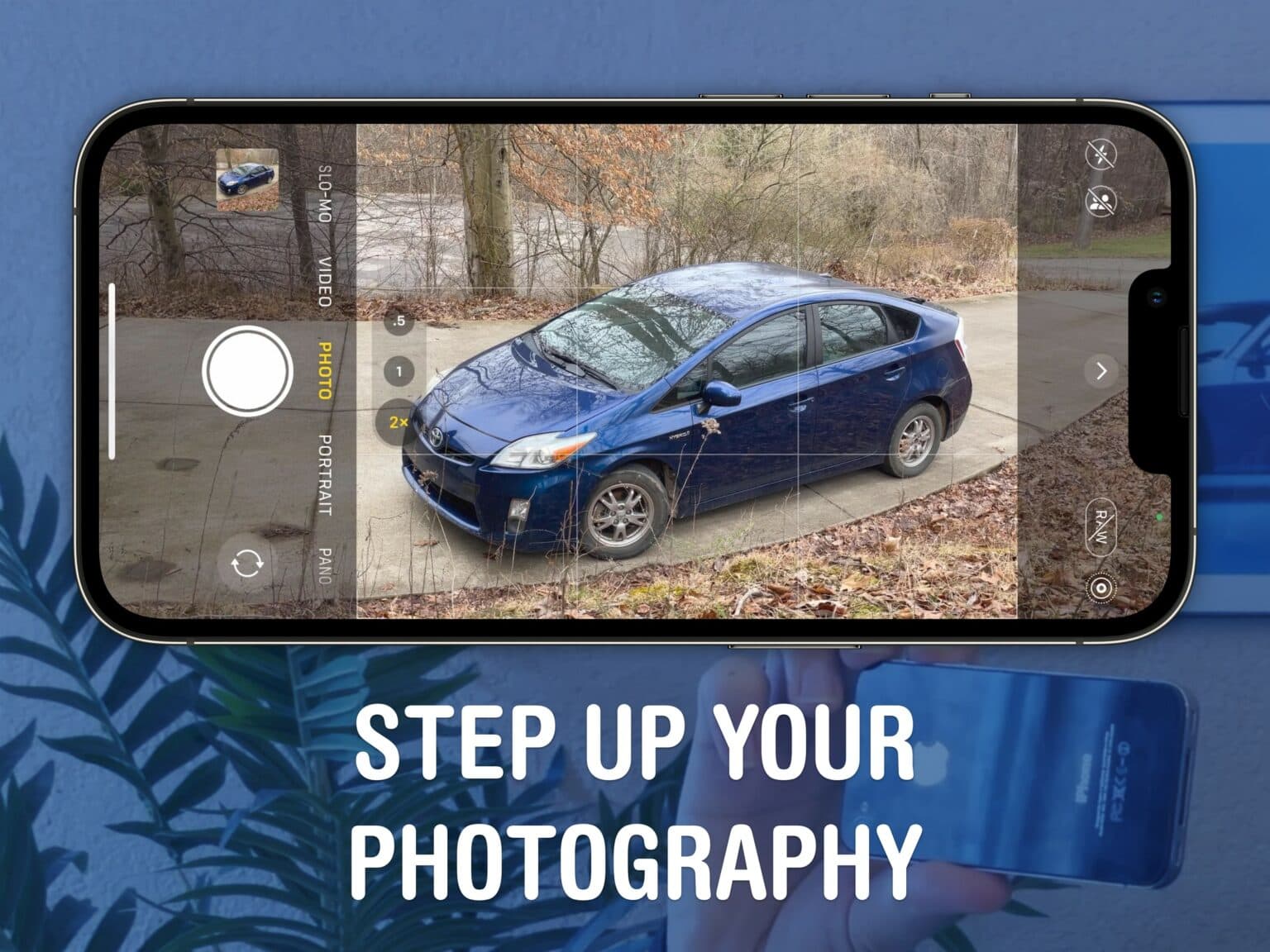
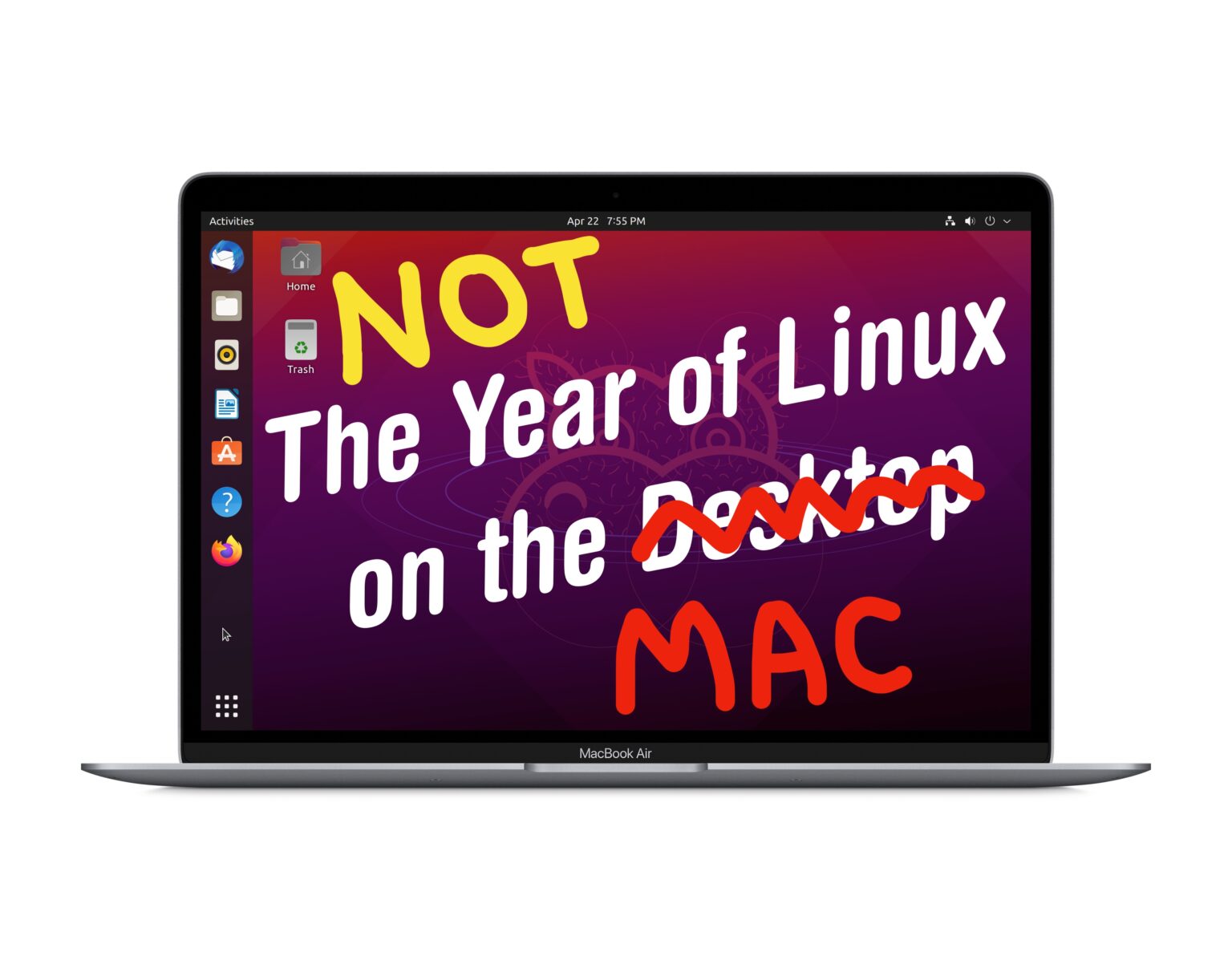

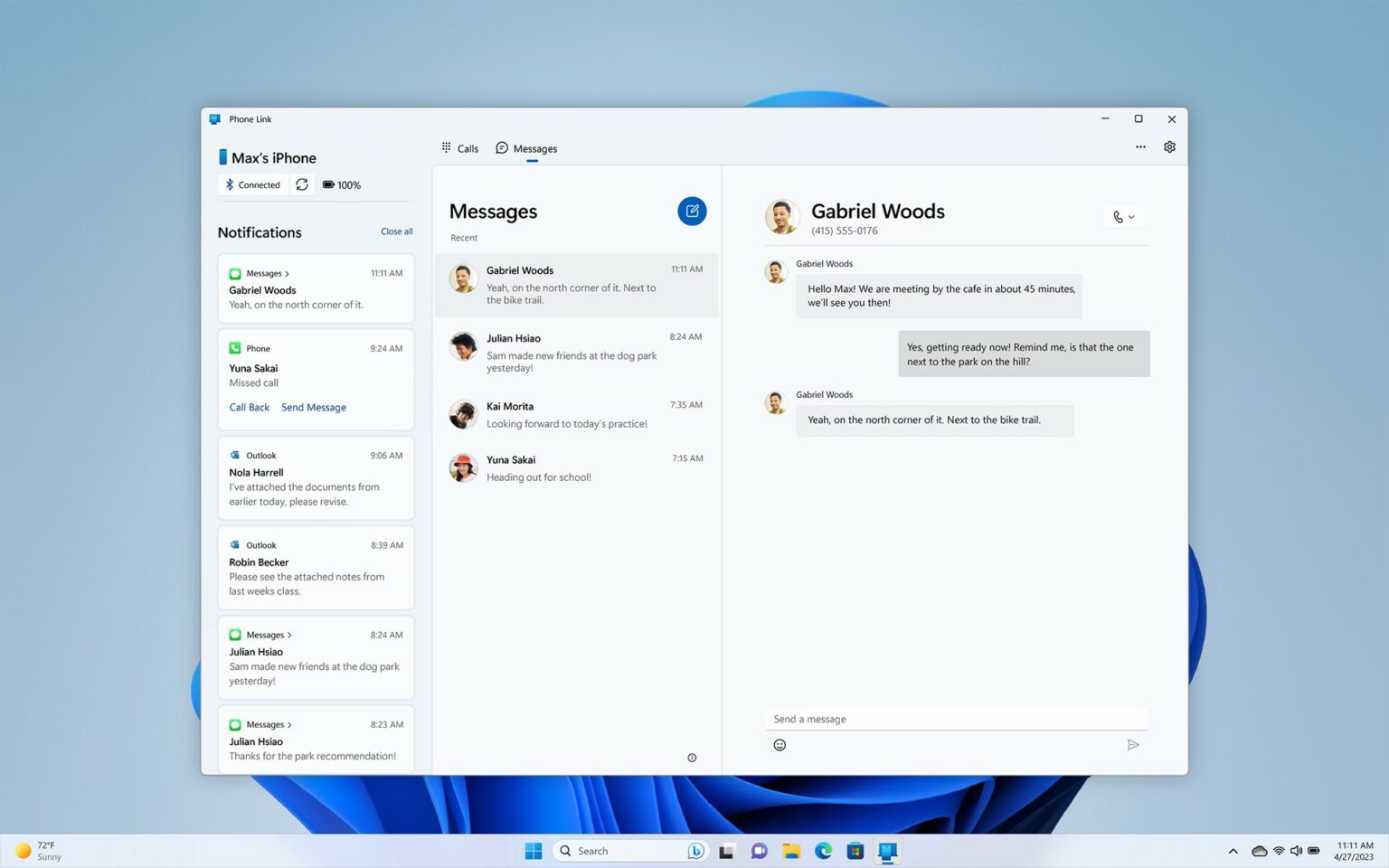
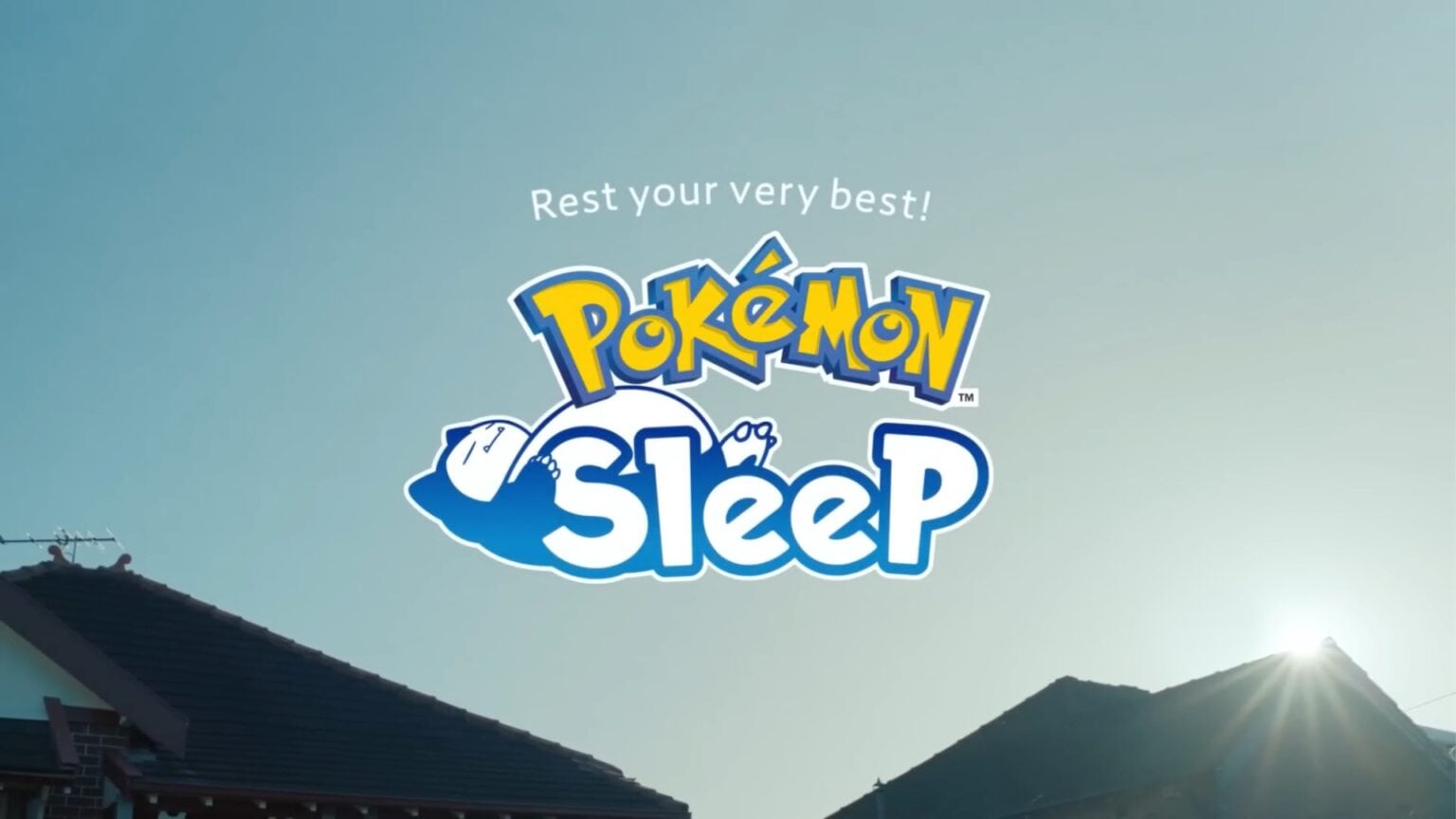
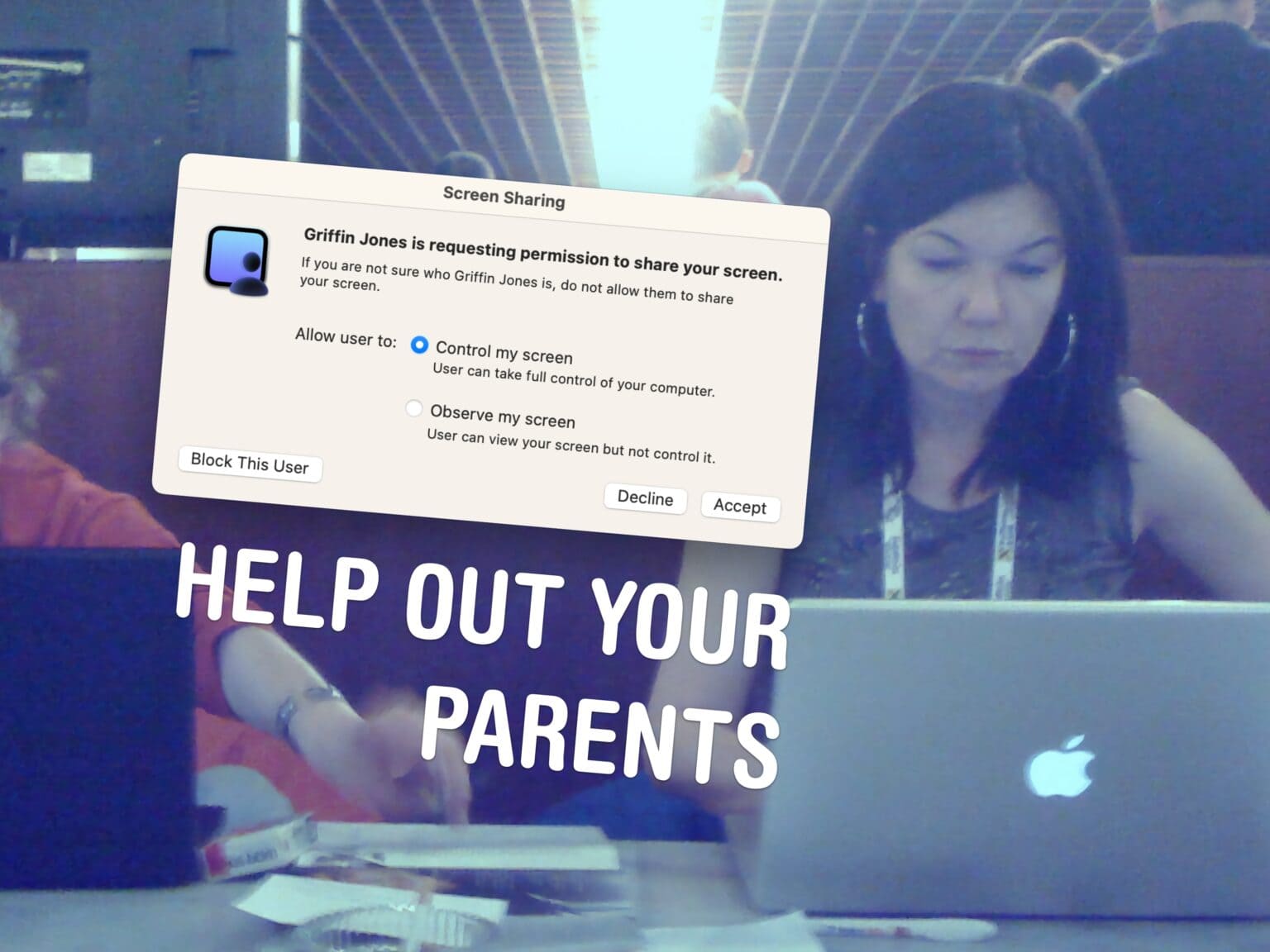
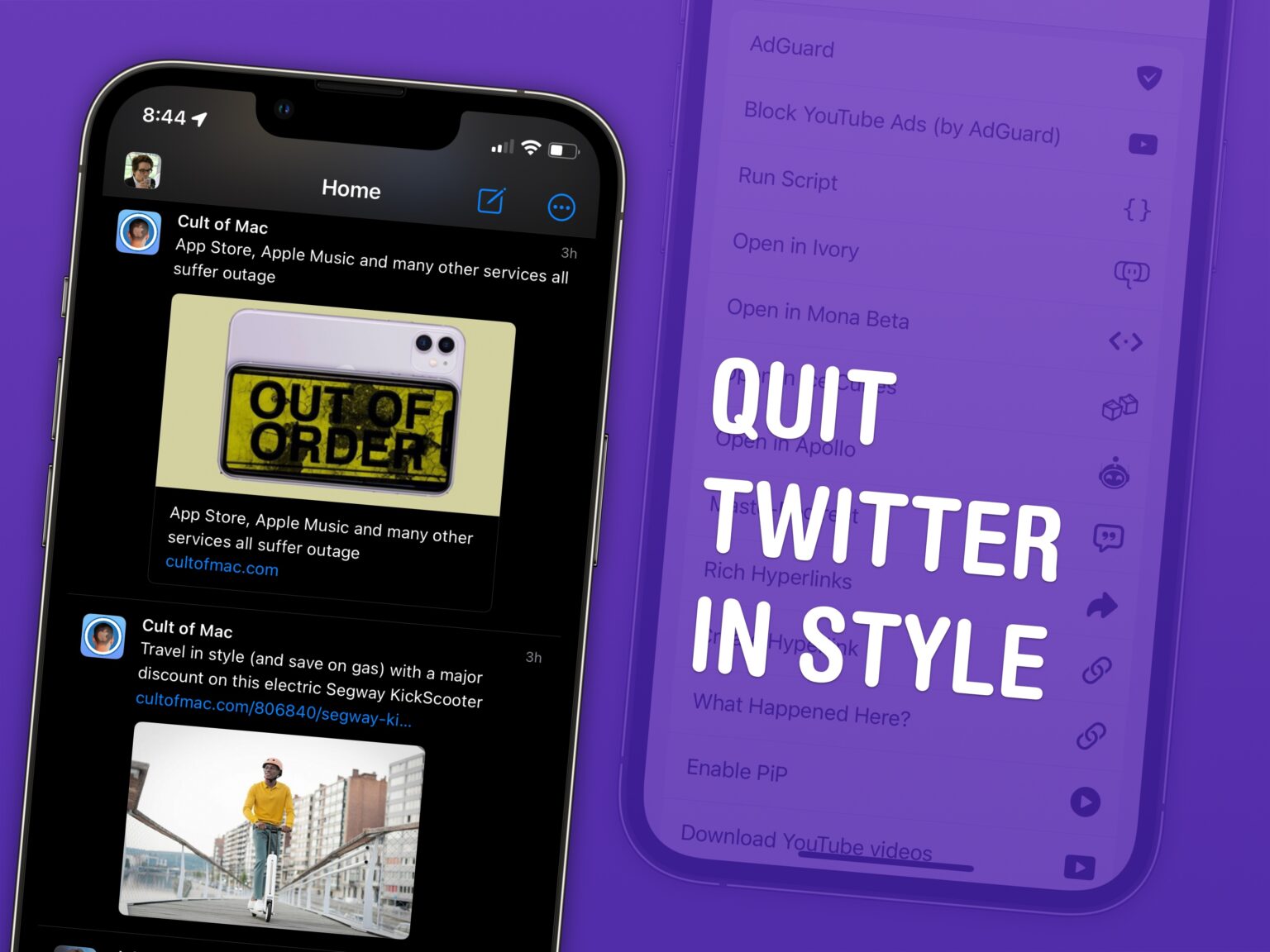
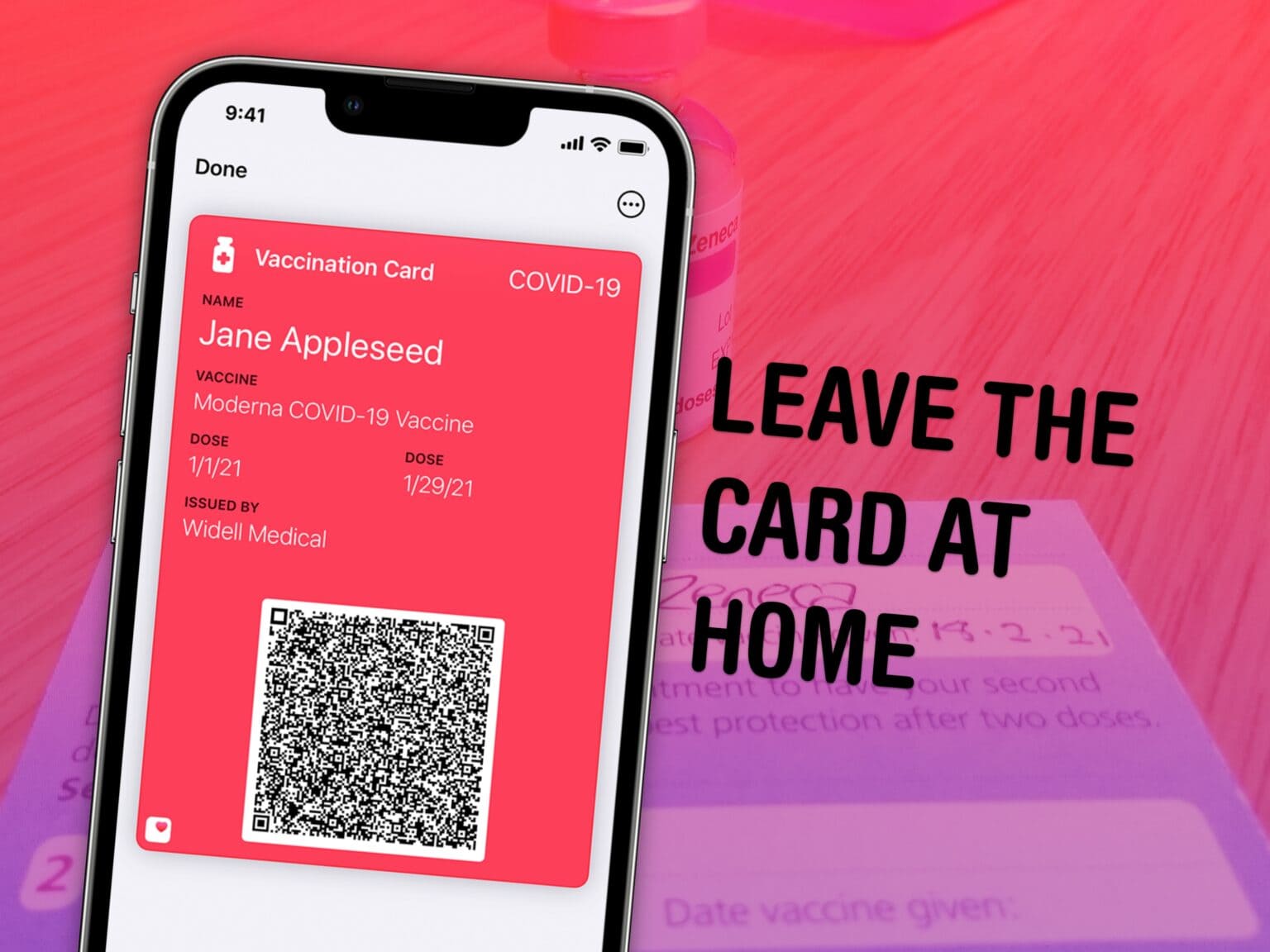

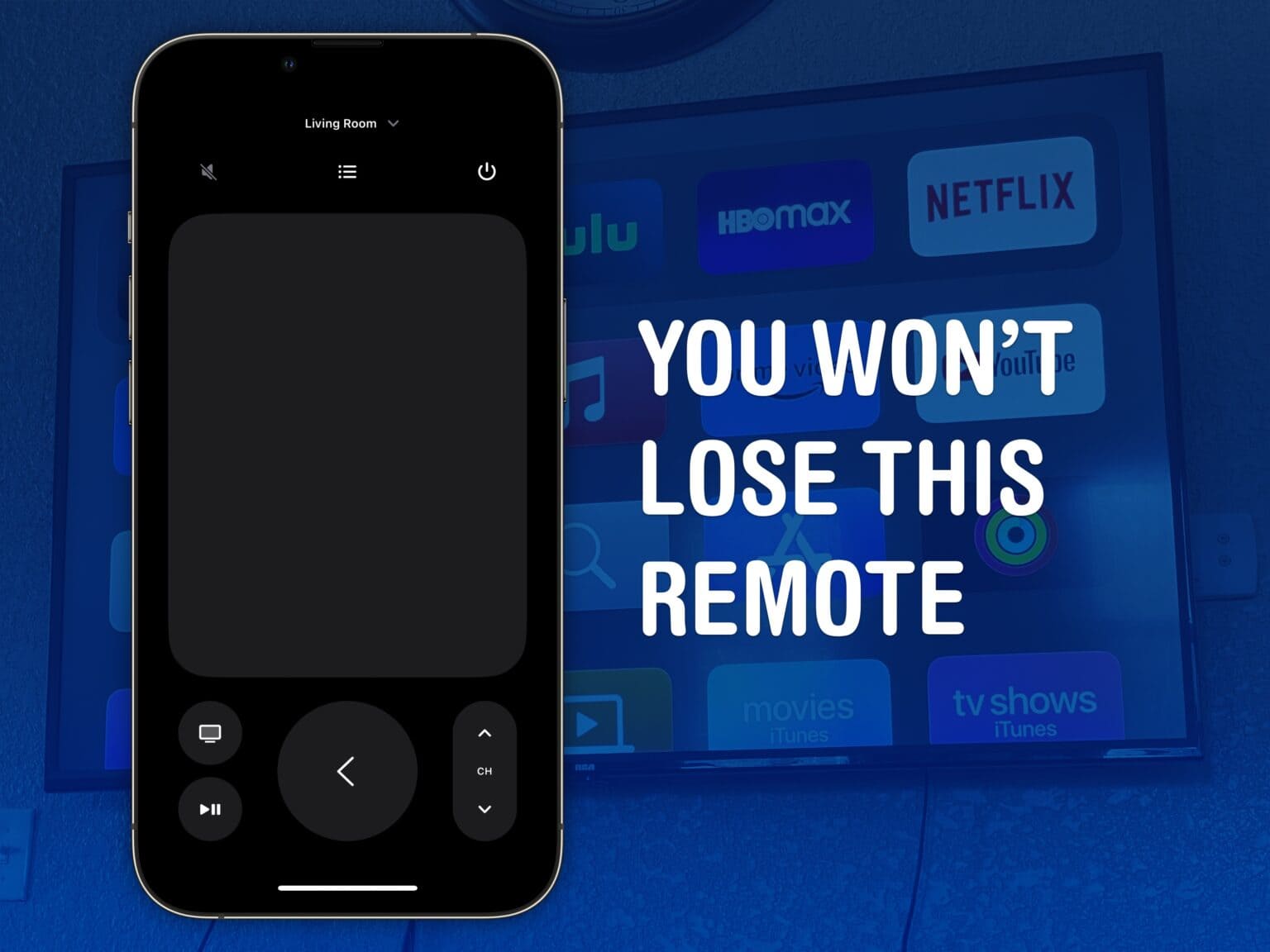
![Linux is now officially supported on Apple silicon [Correction: No it’s not] The Year of Linux on the Mac](https://www.cultofmac.com/wp-content/uploads/2023/02/The-Year-of-Linux-on-the-Mac-1536x1213.jpg)