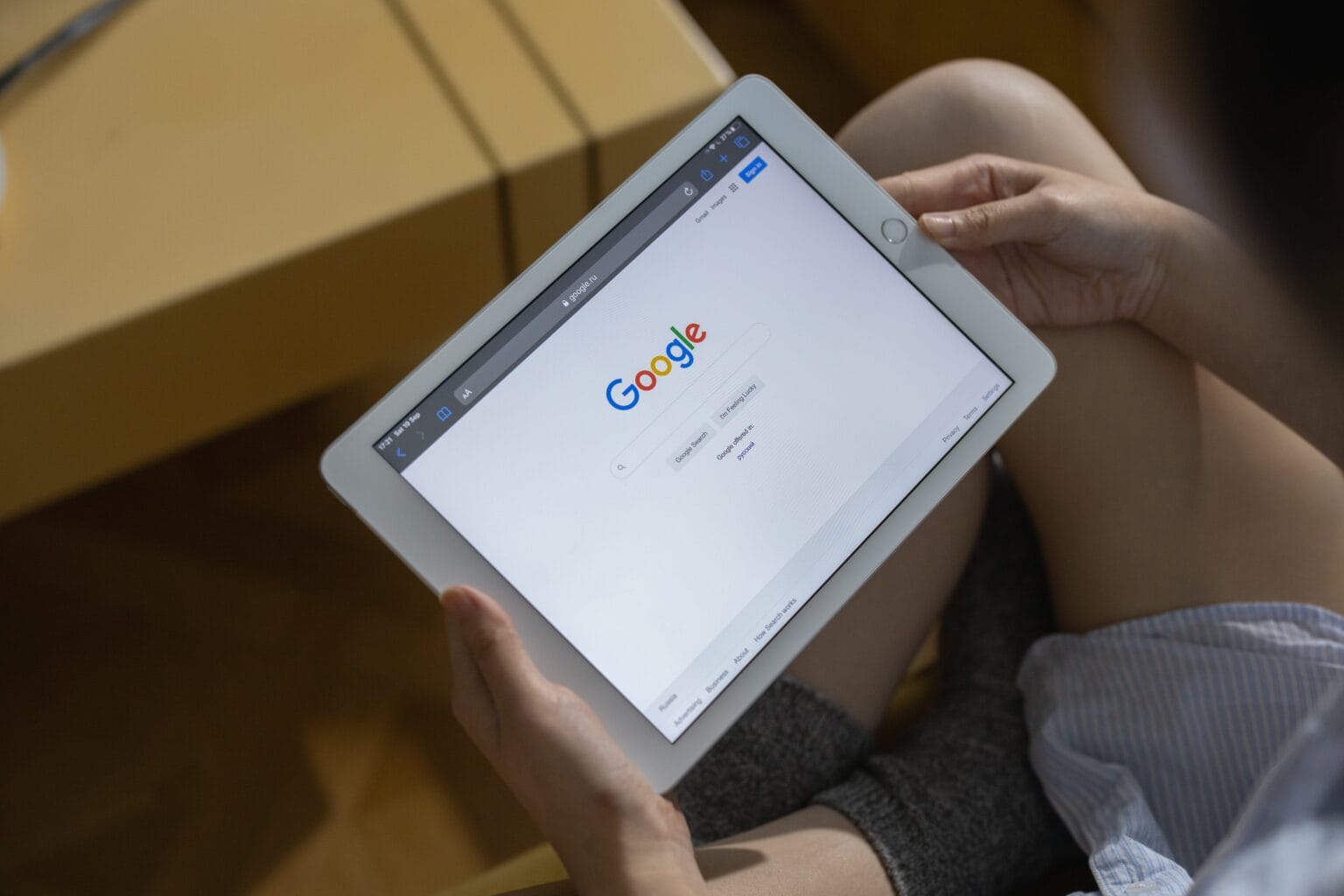Google plans to purge old accounts starting in December. However, you can keep your Google account active and prevent it from being deleted. You have until the first day of December to save any inactive Google accounts.
What’s being cleaned out? Any Google account that’s been inactive for two years. If you received an email about a dormant account, you know for sure that you need to take action. However, that’s not foolproof. If your dormant account doesn’t have a recovery email set up, you’d never be notified in the first place.
If you have a bunch of alternate, backup Google accounts — as many do — here’s what you need to do.
How to keep your Google account active from being deleted
Google announced in May that inactive accounts will be deleted starting in December. According to the company blog post, “If a Google Account has not been used or signed into for at least 2 years, we may delete the account and its contents — including content within Google Workspace (Gmail, Docs, Drive, Meet, Calendar) and Google Photos.”
This process will begin with accounts that were created and never used.
Only personal accounts will be deleted. Organizations like schools and businesses (any managed accounts) will not be affected. Any account that has an active subscription or any uploaded YouTube videos will not be deleted, either, as those are considered valid account activities.
Table of contents:
- Open a Private Browsing window
- Sign in to your old Google account
- Make sure you have a recovery email set
1. Open a Private Browsing window
To keep your Google account from being deleted, all you have to do is sign into your old account. To do so with an older, endangered account, I recommend opening a new Private Browsing tab so that your regular Google logins aren’t affected. In Safari, Chrome, Edge and other Chrome-based browsers, hit Shift-Command-N (⇧⌘N). In Firefox, that’s Shift-Command-P.
I also recommend using different Safari profiles for your different accounts.
2. Sign in to your old Google account
In the new private browser window, go to accounts.google.com and sign in to the Google account up for deletion.
That’s all you need to do! Your account will be given a new lease on life.
3. Make sure you have a recovery email set
While you’re in your dusty old Google account, be sure to add your primary email account as a recovery email. This way, you will receive an email notification on the account you regularly check if any secondary account comes up for deletion due to inactivity.
Click this link to open your Google Account email settings. Make sure you have your primary email address listed under Recovery email.