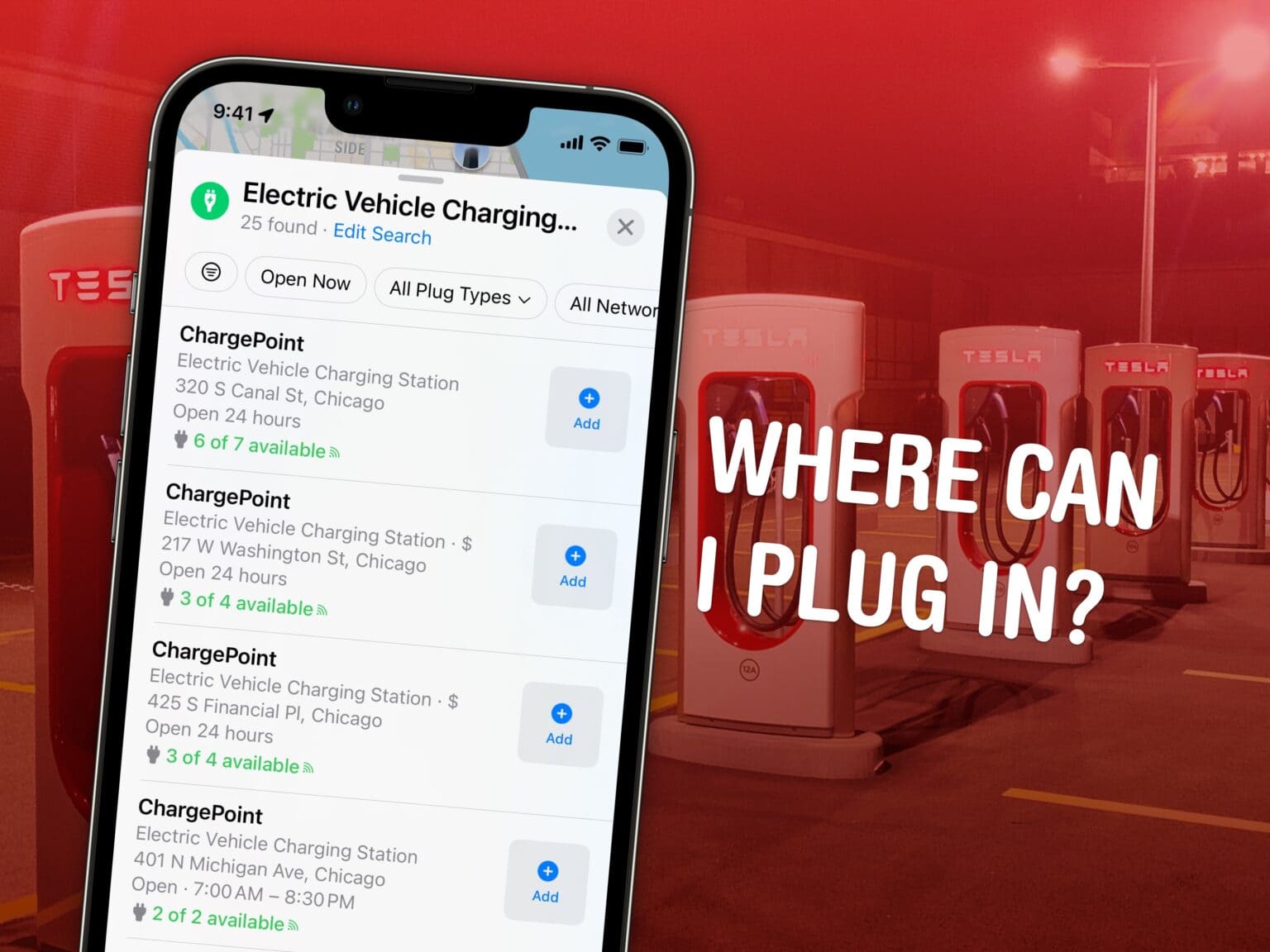Find electric car charging stations from Apple Maps while you’re on the road to figure out where you can top up your EV. Apple Maps added some powerful new features in iOS 17 to make it easy: you can see charger availability, charging speed and connector types for your vehicle.
Here’s how it works.
How to find electric car charging stations in Apple Maps
Note: Showing car charging stations in Apple Maps is a feature of iOS 17. If you bought a new iPhone 15, you’ve got it already. Otherwise, head to Settings > General > Software Update to get the latest version of iOS. Upgrading should take about 20 minutes after downloading, so make sure you don’t start it at a bad time.
Table of contents:
- Search for “charging station” or “car charge point”
- Filter by speed and availability
- Check for plug compatibility
1. Search for “charging station” or “car charge point”
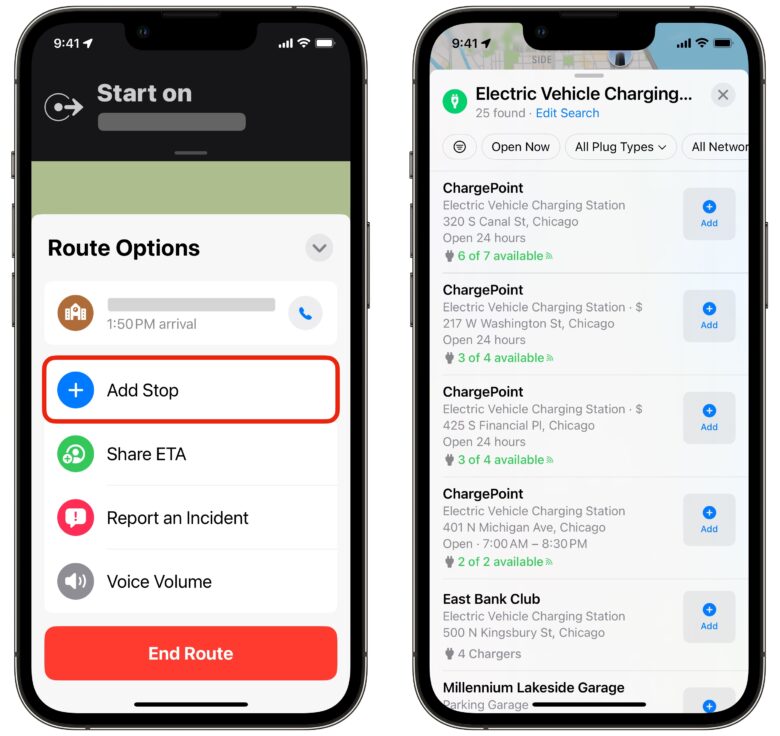
Screenshot: D. Griffin Jones/Cult of Mac
Opening the Maps app, you can type directly in the search field. If you already have directions going, swipe up on the bottom and hit Add Stop.
In my testing, searching for “charging station” will only show dedicated charging stops, like Tesla Superchargers, Electrify America and travel stops.
Typing in “car charge” autocompletes to “car charge point,” which brings up a few dozen more results in my area. This term includes more places like hotels, campgrounds and libraries that have chargers on the lot.
2. Filter by speed and availability
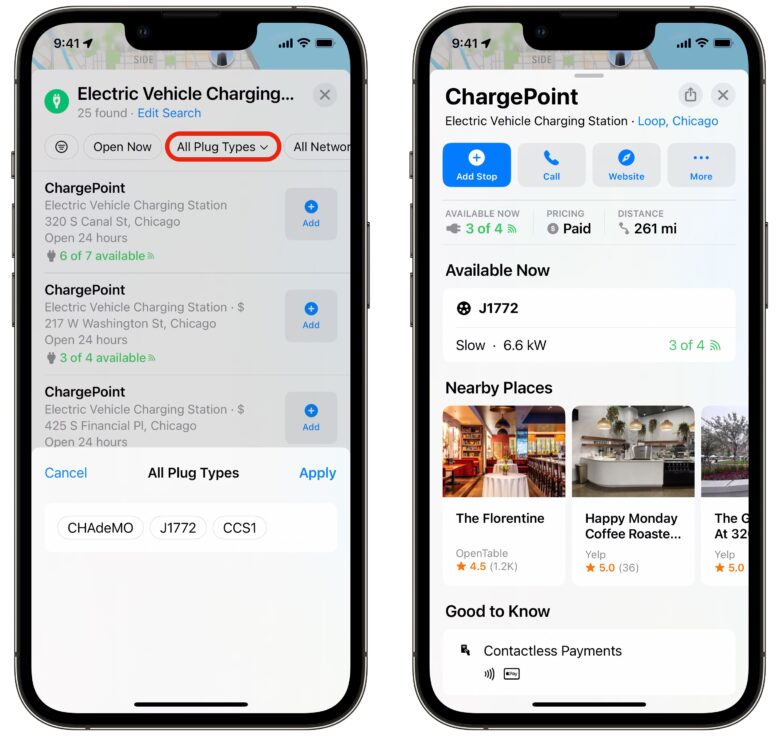
Screenshot: D. Griffin Jones/Cult of Mac
Tap the filters along the top to focus on which charging stations are open now, offer fast charging or offer charging for free.
In the search results, you’ll see how many chargers are at the location and how many are available.
3. Check for plug compatibility
Tap on a location. In the detail view, you can see which connectors they offer, how many of each type there are, and the speeds they work at.
CCS is the modern plug standard in most of the world; Tesla’s NACS connector is popular in the United States and will soon be adopted by all other major brands; CHAdeMO is common on older vehicles.
Tap Directions or Add Stop to get driving directions there.
A good start for electric car owners
These advanced search features are promising, but Apple could do a lot more. Electric cars are predicted to outsell gasoline cars by 2035 globally, even sooner in the United States; Apple Maps will soon need to make more changes to accommodate the growing number of electric car owners.
Right now, for example, it’s pretty easy to find gas stations in Apple Maps: There’s a prominent shortcut in the app to search for gas stations along your route. But you can’t change ‘gas stations’ to ‘charging stations.’ If I had an electric car, I would be pretty peeved about that. Manually typing in “charging station” while you’re behind the wheel is distracted driving, a serious traffic offense in a growing number of US states and countries around the world.
Apple could also more deeply integrate Apple Maps with advanced CarPlay in electric vehicles, tying in your destination with estimates on your vehicle’s range. Perhaps it could automatically add charging stops to a long road trip, or filter out charging stations outside your EV’s current range.