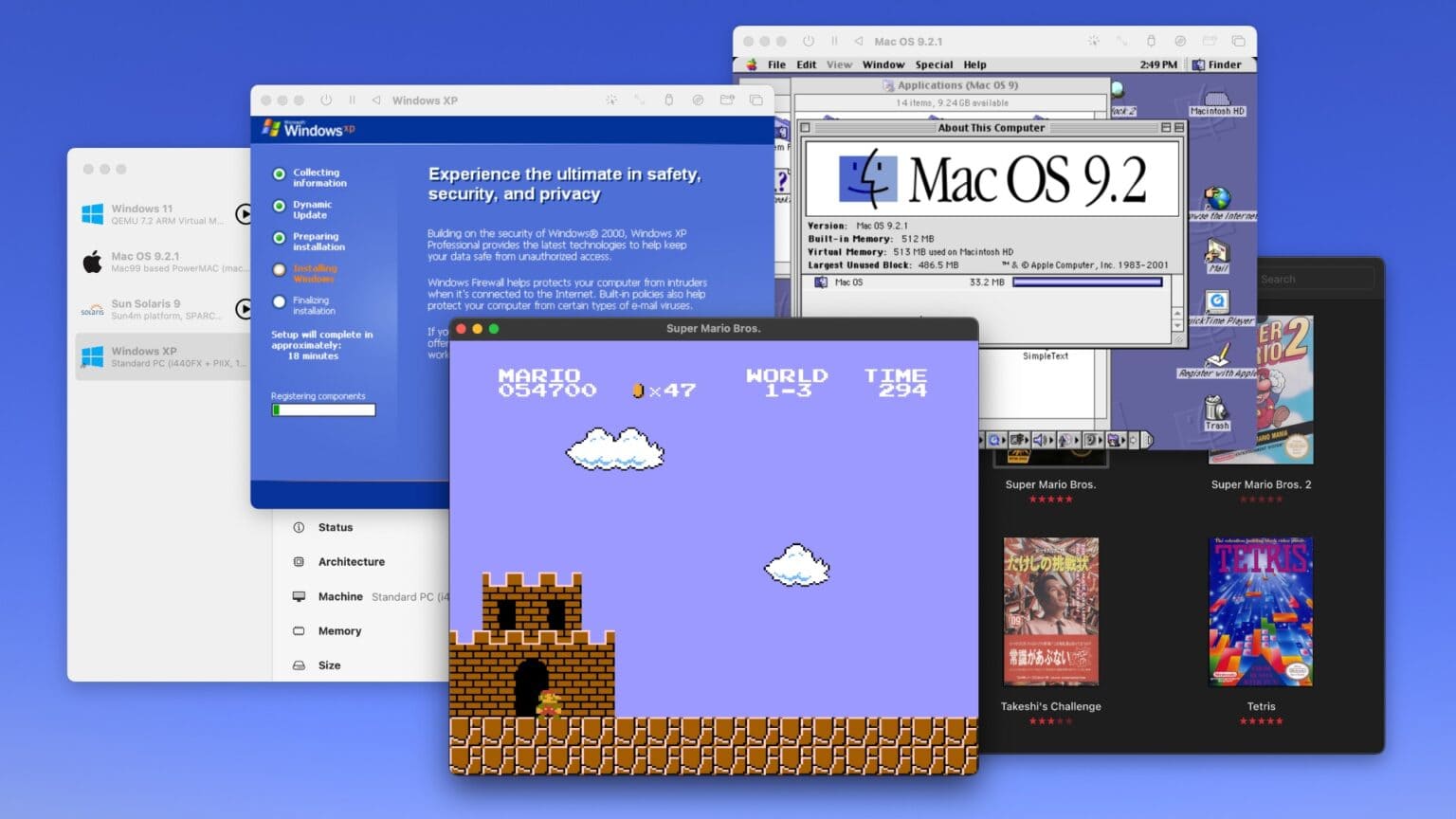Collecting old video game consoles and vintage computers is a fun hobby, but keeping all that hardware working can quickly become an expensive, never-ending task — not to mention all the space you need just to store the gear. You might instead (wisely) opt to emulate your favorite games and software on the Mac you already own.
In this guide to emulation on the Mac, I’ll walk you through the best apps you can use to accomplish the two most common scenarios: playing old video games, and taking Classic Mac OS for a test drive on a modern Mac. Plus, I’ll wrap up with the easiest way to virtualize modern operating systems like Windows and Linux on your Mac. (This handy virtualization software also works for old and obscure computer operating systems.)
Best of all, each of these Mac emulation methods is free and open source.
Emulate old video games and computers on your Mac
You can watch a video that walks through these apps here:
1. OpenEmu plays Nintendo, Sega, Atari, Sony games and more
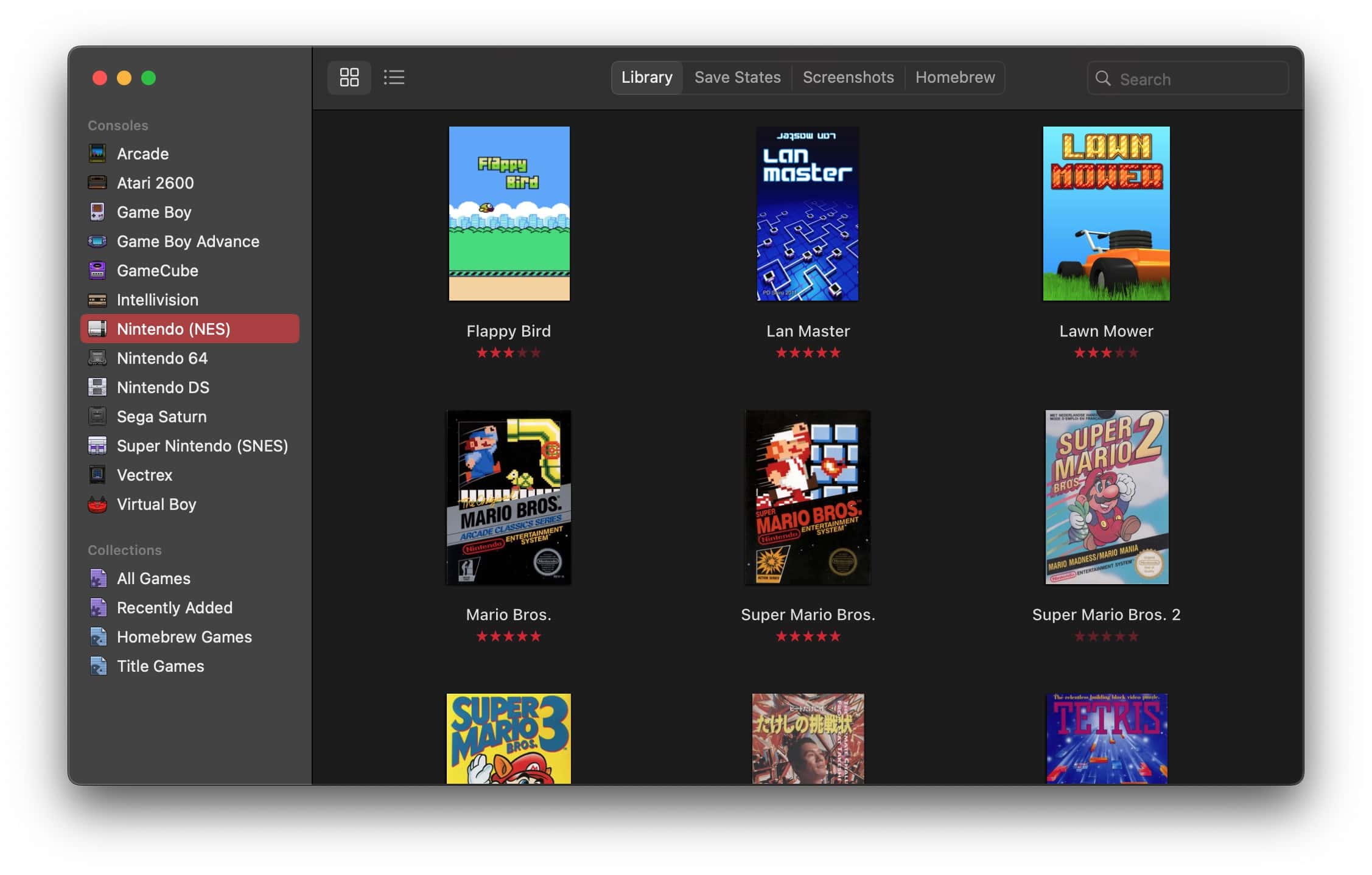
Screenshot: D. Griffin Jones/Cult of Mac
OpenEmu is, hands down, the easiest way to play old video games on your Mac. When you first launch the app, it’ll ask which consoles you want to enable. There are dozens of options from the 1980s, ’90s and 2000s — including some obscure ones like the Vectrex and the ColecoVision.
Effectively, it’s a user-friendly interface on top of a bunch of separate emulators that you would otherwise need to spend an hour or more each setting up. But with OpenEmu, you can download ROM files online copy ROM files from game cartridges you already own and simply drag-and-drop them into the app to add them to your library.
Then, you just double-click on a game to launch it. You can customize the controls for your Mac’s keyboard or use a connected controller. And you can easily create save states to pick up where you left off. You can even use a shader to simulate the blurring effect of a CRT television for old console games or the pixellated LCD of a GameBoy Color.
The games will automatically sort into categories by console; you can create your own collections, too.
Download from: OpenEmu
2. Infinite Mac runs Classic Mac OS in your web browser
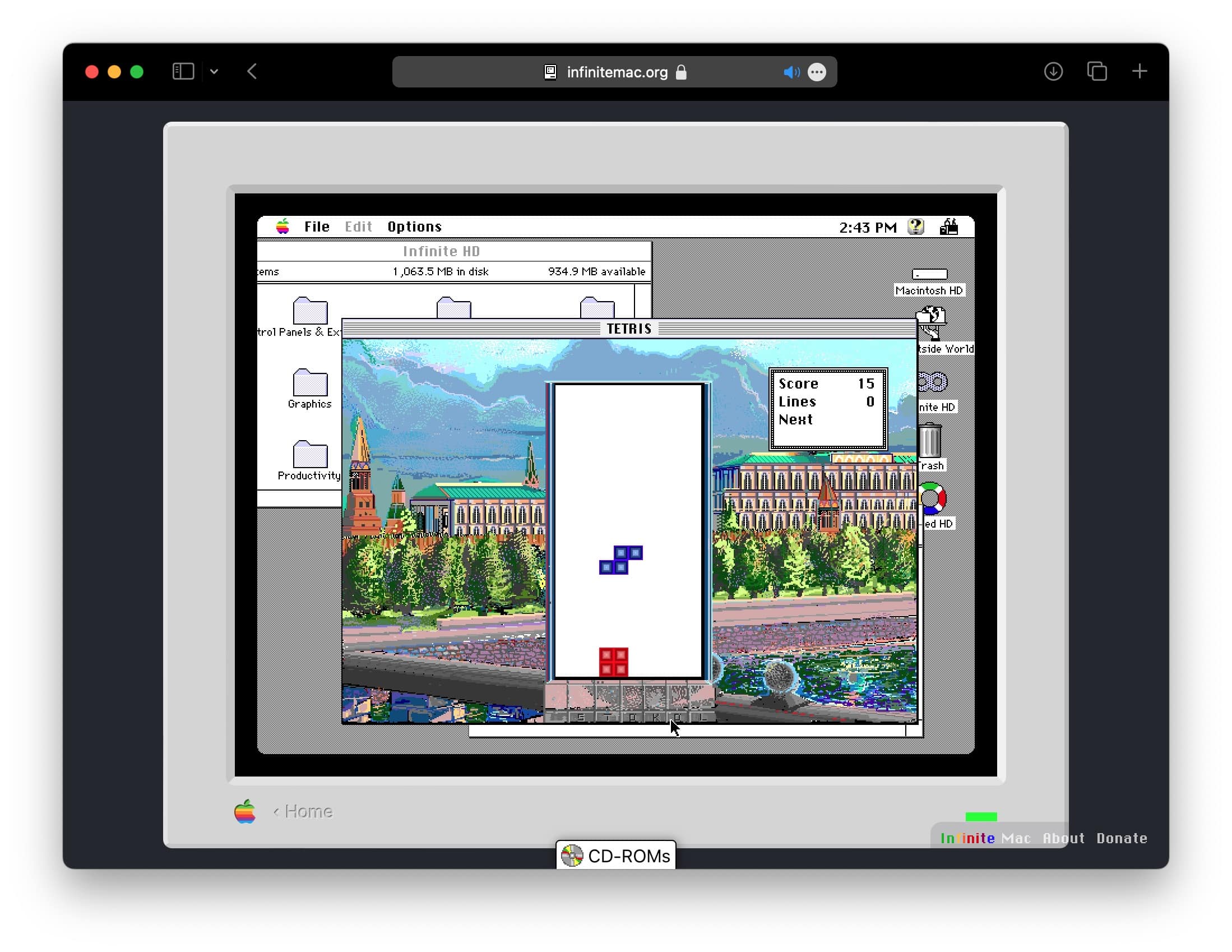
Screenshot: D. Griffin Jones/Cult of Mac
Infinite Mac is the easiest way to tool around with early versions of Mac OS, because there’s no installation needed. Using the magic of WebAssembly, these open source virtual machines run straight inside any modern web browser. You can set up all manner of combinations of Apple system software with the classic Mac of your choice.
All the installations come with some of the most popular apps and games of the era in which the Mac OS was released: MacWrite and MacPaint, Photoshop, Microsoft Word, KPT Bryce, Marathon, Another World, SimCity, Lemmings, Civilization and more.
You can add your own software that you find online from sites like Macintosh Garden with a simple drag-and-drop. Infinite Mac will treat it like you’re inserting a floppy disk.
Save your work by putting files in the Outside World folder, which will be downloaded instantly to your Mac.
Use it at: Infinite Mac website
3. UTM virtualizes modern operating systems
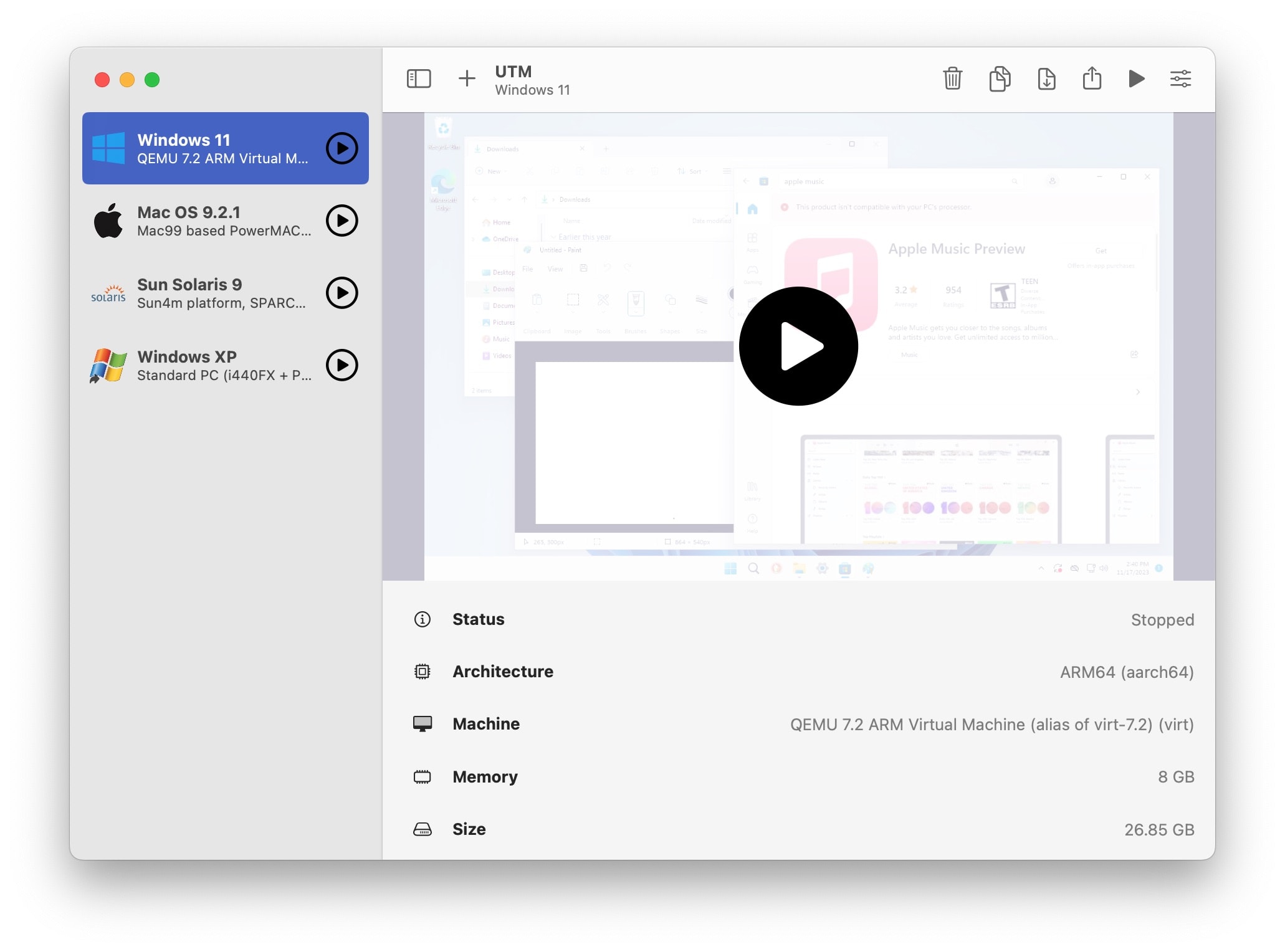
Screenshot: D. Griffin Jones/Cult of Mac
UTM is the easiest way to emulate or virtualize modern operating systems on a Mac. It’s night and day easier to set up than VirtualBox, which has sucked away many frustrating hours of my life that I will never get back.
Unlike VirtualBox, adding a new virtual machine using UTM is as simple as clicking a couple of buttons. After you download the free software, just hit the + and click Download prebuilt from UTM Gallery. You can download any of the preset machines shown there and boot them right up.
Maybe you want to play a classic PC game, like Quake III, Rollercoaster Tycoon or SimTower, inside Windows XP. Or, you can have an installation of Mac OS 9 that runs locally on your computer. (It’s more reliable than Infinite Mac, which runs in your web browser.) There’s also Sun Solaris 9, a unique operating system made for workstation hardware, that’s just plain fun to poke around.
UTM also can virtualize modern operating systems like Windows 11 for the few PC programs you might need to run. If you use your Mac for software development, you can run all kinds of flavors of Linux — Ubuntu, Fedora, Debian and more.
Of course, you can build your own, if you don’t see what you want in the gallery. On an Apple silicon Mac, you can virtualize any other version of macOS for Apple silicon (macOS Monterey and newer). This could be an essential tool for testing Mac apps on older Apple operating systems without keeping a pile of MacBooks in your office.
I plan on using UTM to make backups of some of my personal computers, starting with my beloved 2006 Acer TravelMate 2430, for the day when it inevitably fails.
Download from: UTM project website (free) or the Mac App Store ($9.99).