Did you ever copy some text from a Word document, or from the web, and paste it into an email, only to have the pasted text keep its stupid 24-point Comic Sans formatting? Maybe you had to select everything, then start futzing with the Mac’s font panel to get the new text to match.
The way to fix this annoying problem, as you may already know, is the Mac’s Paste and Match Style command. But what you probably never thought of is that you can make this the default option. That way, you can reap its benefits whenever and wherever you paste text.

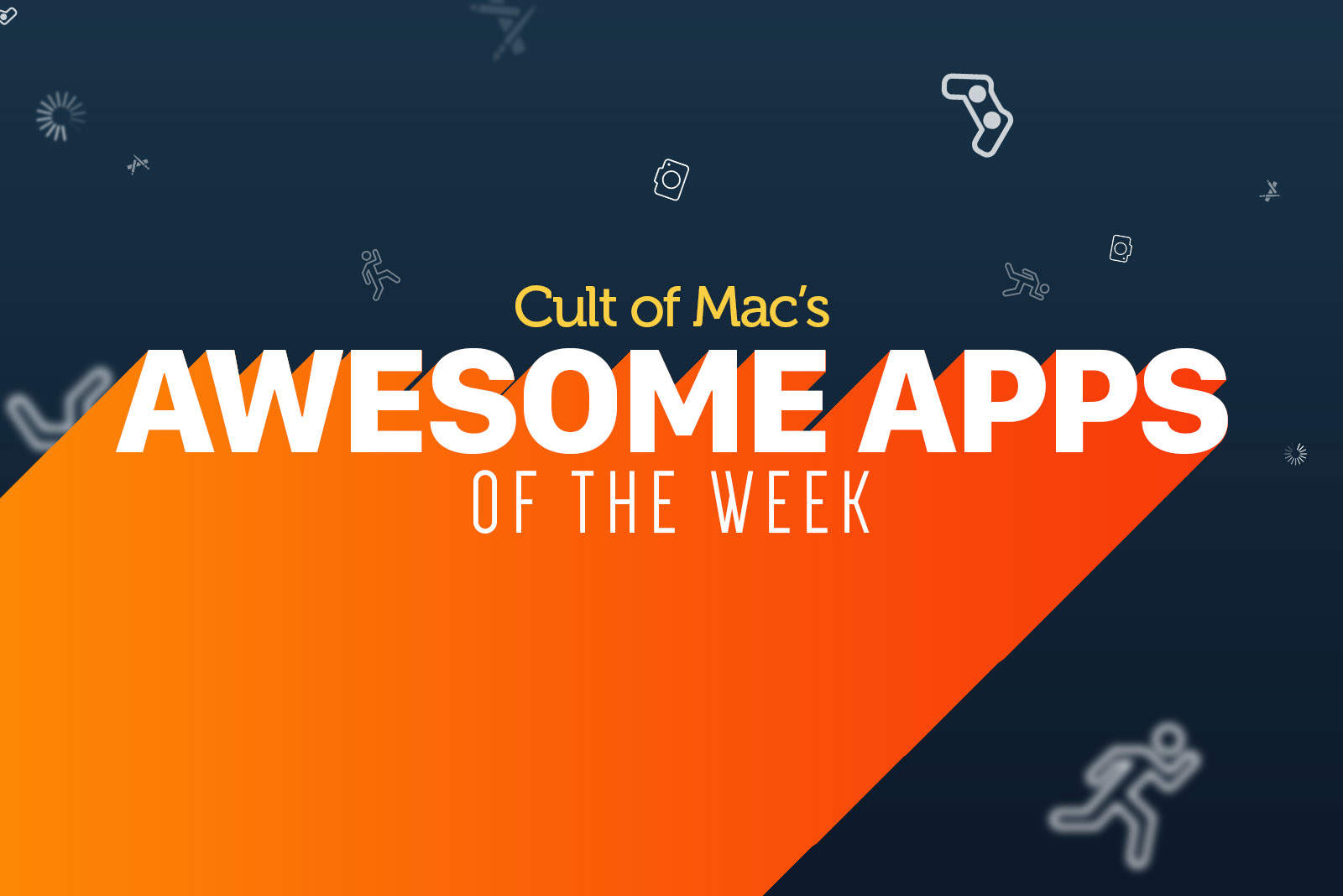









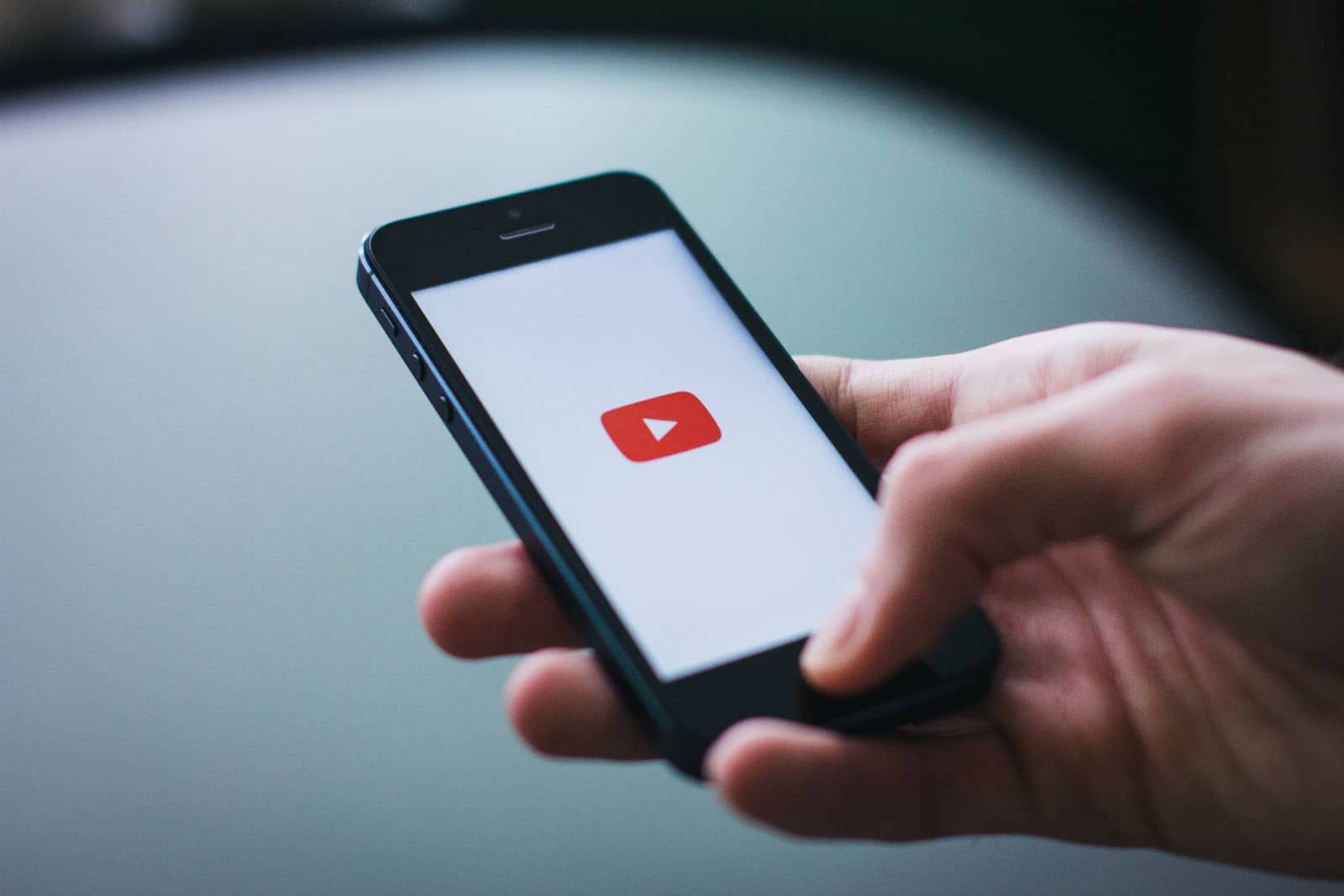
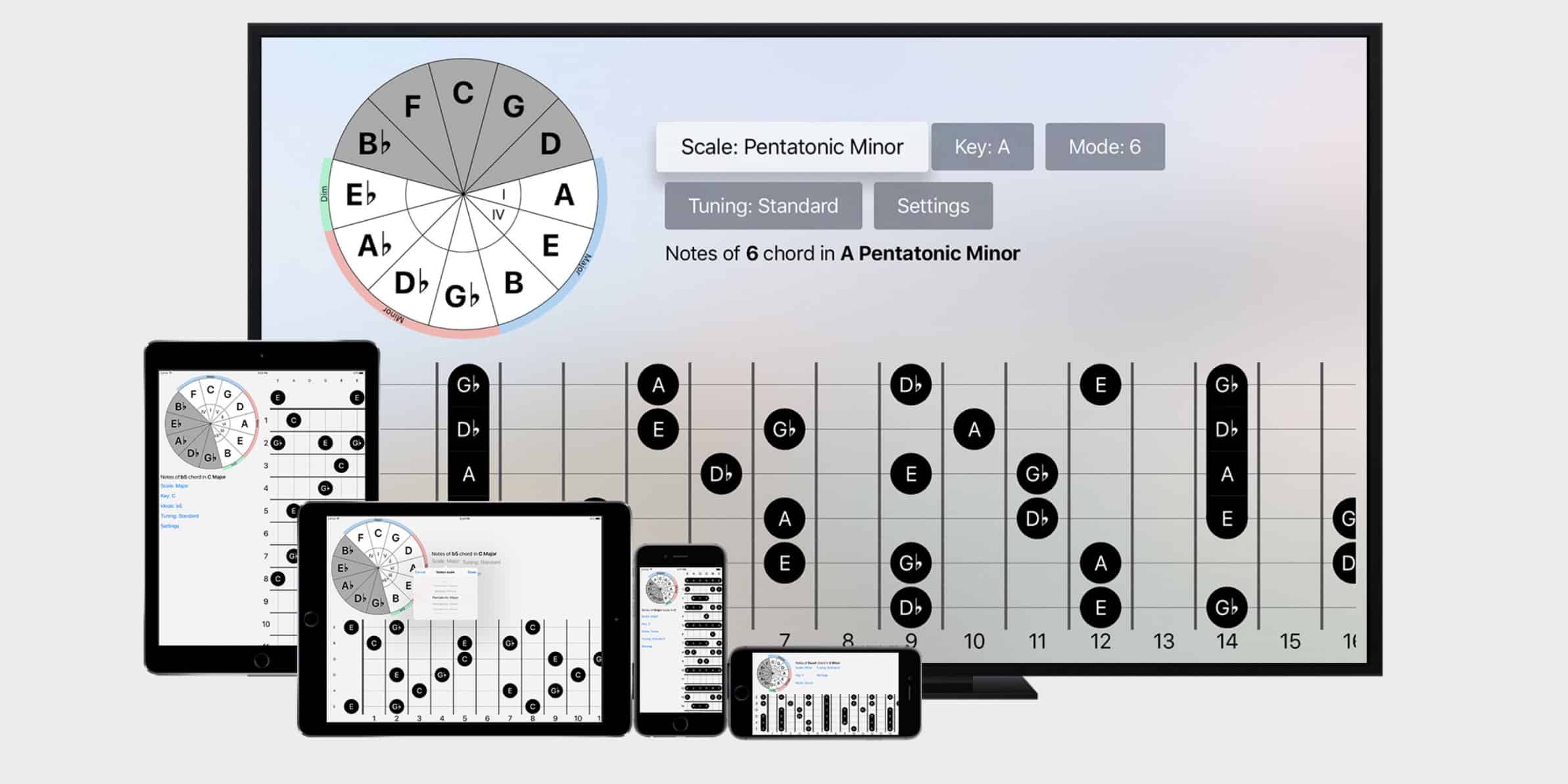



![This iOS synth is a Menace II musicality [Review] A piano next to a fire extinguisher is the perfect visual metaphor for Menace Synth.](https://cdn.cultofmac.com/wp-content/uploads/2018/07/menace-metaphor.3f28b76ed68b4c08911cf00d83af19c4.jpg)

![This great stand turns your iPad into a tiny iMac [Review] Sturdy and stylish, the AboveTek iPad stand is super-adjustable.](https://cdn.cultofmac.com/wp-content/uploads/2018/07/61T1cTrrnVL._SL1100_.f61782da6a364d81af1deb8c17d669b5.jpg)




