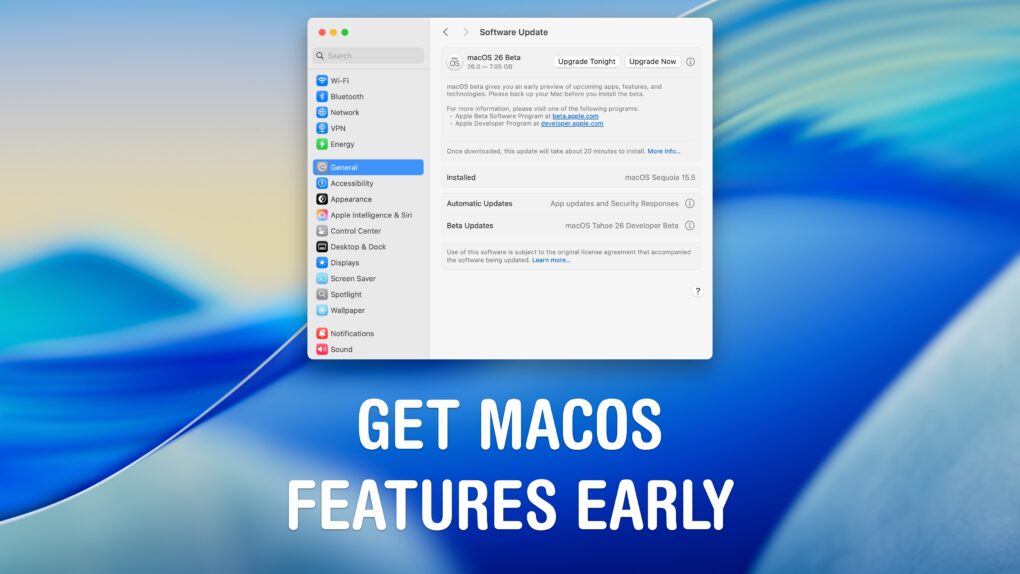You can download the macOS 26 Tahoe public beta right now. You can get a look at the exciting new design coming to the Mac before the update is shipped to everyone. And you can try out the new super-charged Spotlight.
Of course, there are a few things you should look out for. Beta software is buggy and can lead to data loss or apps that don’t work. This particular beta is a rough one, with lots of broken animations and features. A lot of apps you use probably won’t work correctly. You’ve been warned.
If you’re still sure you want to try it out, you should make sure you have a backup of your most important data with two copies of your photo library before you try installing. I’ll show you how.
How to download the macOS 26 Tahoe public beta
Table of contents: How to download the macOS 26 Tahoe public beta
- Check that you have a Time Machine backup
- Check that your photo library is backed up
- Switch to allow beta software updates
- Install the update
1. Check that you have a Time Machine backup

Screenshot: D. Griffin Jones/Cult of Mac
Before you download the macOS beta, you should make sure that your Mac is backed up. If you lose important data, if the software update is unsuccessful or if you want to roll back to the stable version of macOS after trying out the beta, this backup will save your skin.
Double-check in System Settings > General > Time Machine. Right under the name of your backup drive, there should be a line of text that says “Backups:” that lists the oldest and most recent backup. It should say “Today.” If not, you need to make a backup. To do so, right-click and select Back Up to “[disk name]” Now. (To be extra safe, you should have your Time Machine backup on an external drive.)
2. Check that your photo library is backed up
Next, open Photos. Scroll all the way down below the most recent photo to see if your photos are backed up. If it says “Synced with iCloud,” you’re golden. Otherwise, click Sync Now to make sure you don’t lose anything.
If your Mac has enough storage (or an external drive) you should have another copy of your photo library, too. Backing up to iCloud will help if something happens to your Mac, but if a bug corrupts your photo library and those changes are synced to iCloud, a separate, offline copy will make sure you have a safe copy.
In the Dock, click on the Finder and open the Home folder with your name (⇧⌘H). Open Pictures. You should see a file called Photo Library. Make a local copy by clicking File > Duplicate (⌘D), or copy it to an external drive by clicking and dragging it over. Then, rename it something descriptive, like Photo Library (Backup).
3. Switch to allow beta software updates
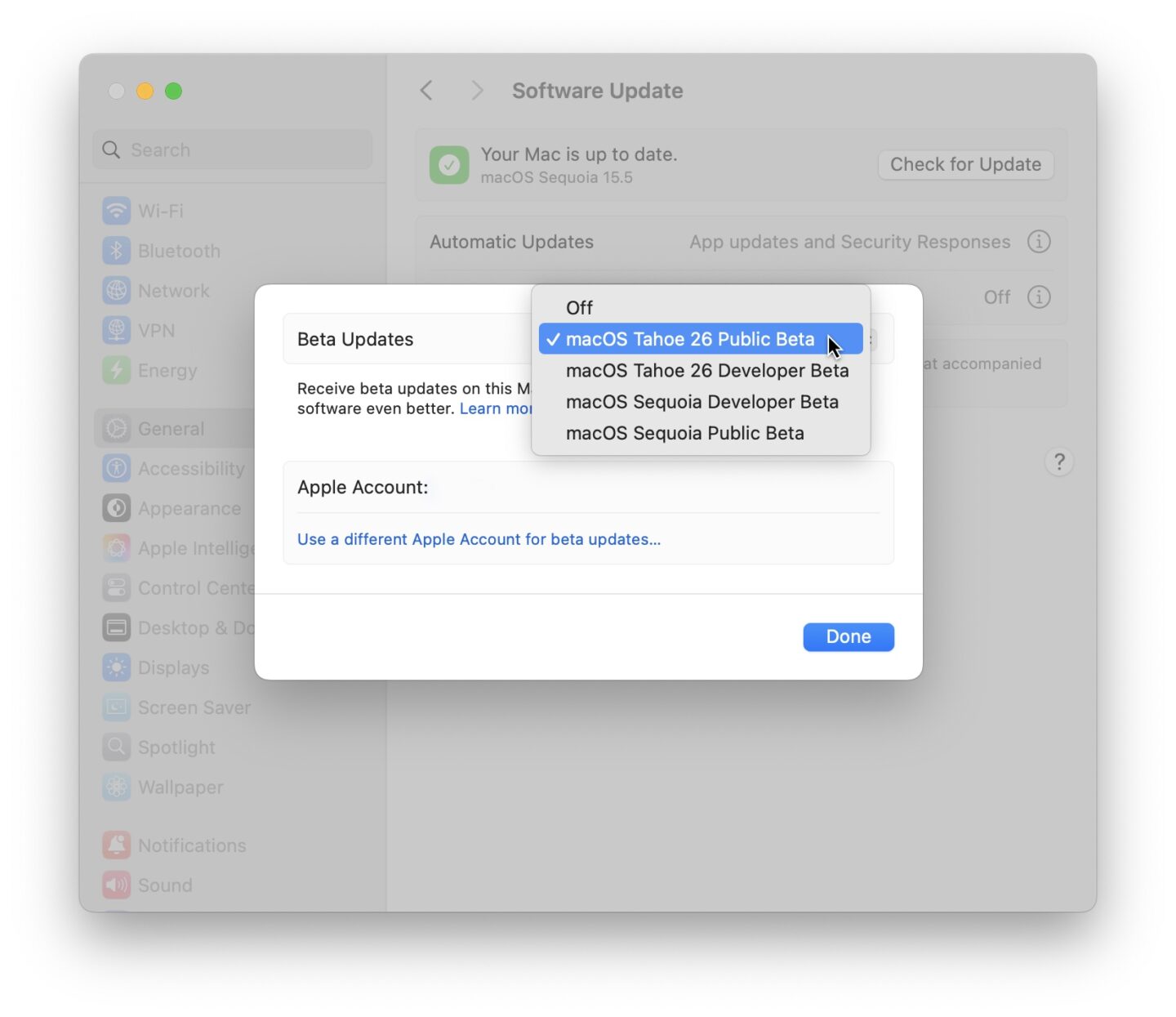
Screenshot: D. Griffin Jones/Cult of Mac
Go to System Settings > General > Software Update. After it checks for updates, you’ll see the option appear for Beta Updates. If this option doesn’t appear, open this link to enroll in the developer program. Tap Start your enrollment, sign in using your Apple ID and agree to the terms. After that, you should be able to see the “Beta Updates” section in Software Update.
Click the ⓘ to bring up the pop-up menu, then click Off to see the options currently available: Off, macOS Tahoe Public Beta, macOS Tahoe Developer Beta, macOS Sequoia Developer Beta and macOS Sequoia Public Beta.
- The macOS Tahoe public beta is a safer way to enjoy the prerelease software. Updates will go out at the same pace of every two to three weeks, but released about a day later to make sure there are no critical bugs in the software.
- The macOS Tahoe developer beta is the fast track, intended for app developers to test functionality and implement new features. These betas are released a little early, but have a higher risk of bugs.
Click macOS Tahoe Public Beta to get the flashy (but very buggy) new update.
4. Download the macOS beta update
Click Done and you’ll see the macOS Tahoe update available. Click Upgrade Now to download the macOS beta and Install Now when it’s ready. It may take longer than a usual software update.
At the end, you’ll reboot into the shiny new beta operating system! You can expect to get a new software update about every few weeks until September.
We originally published this article on how to download the macOS beta on June 11, 2024. We updated it with the latest information on June 10, 2025 and June 25, 2025.