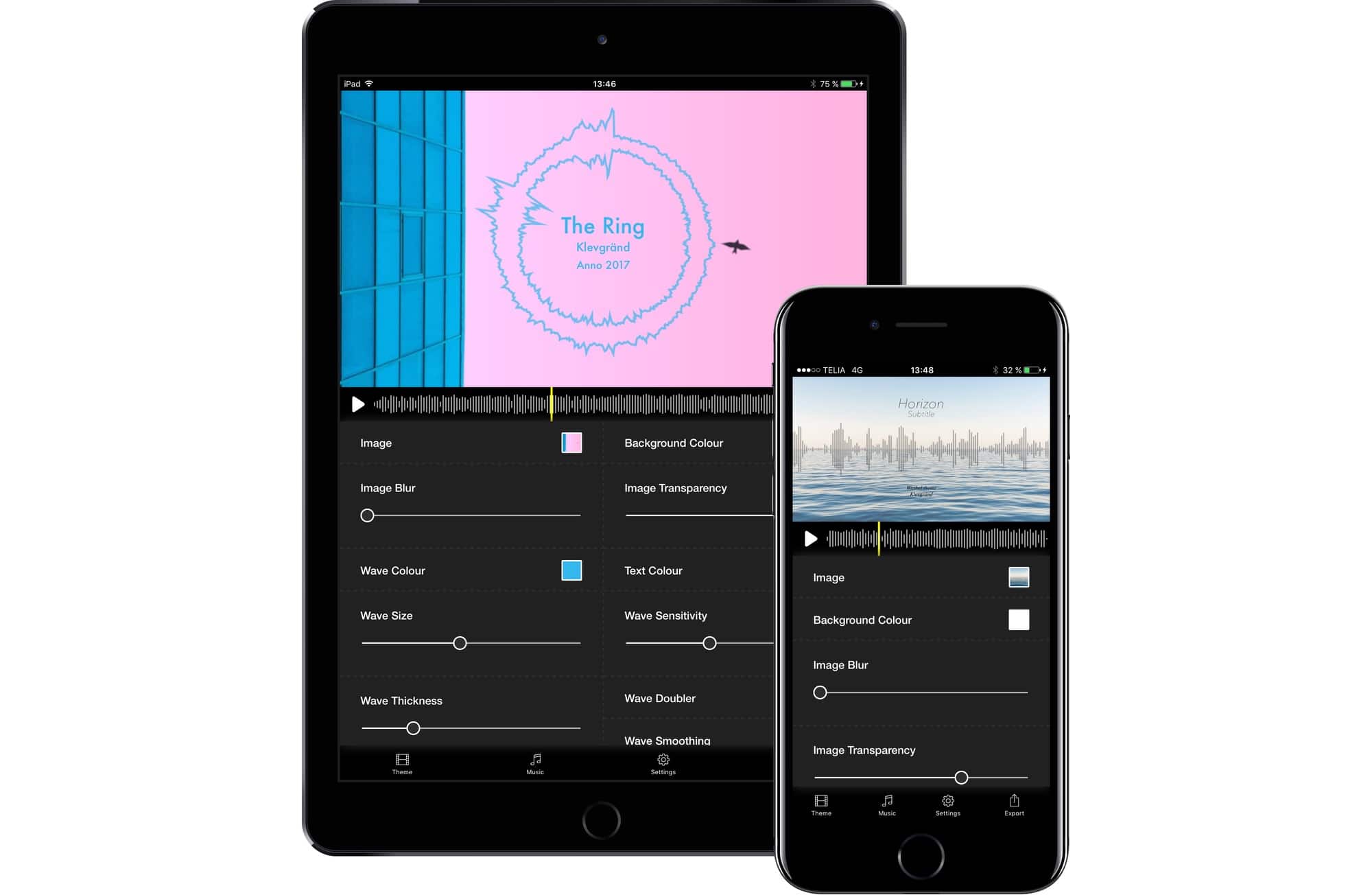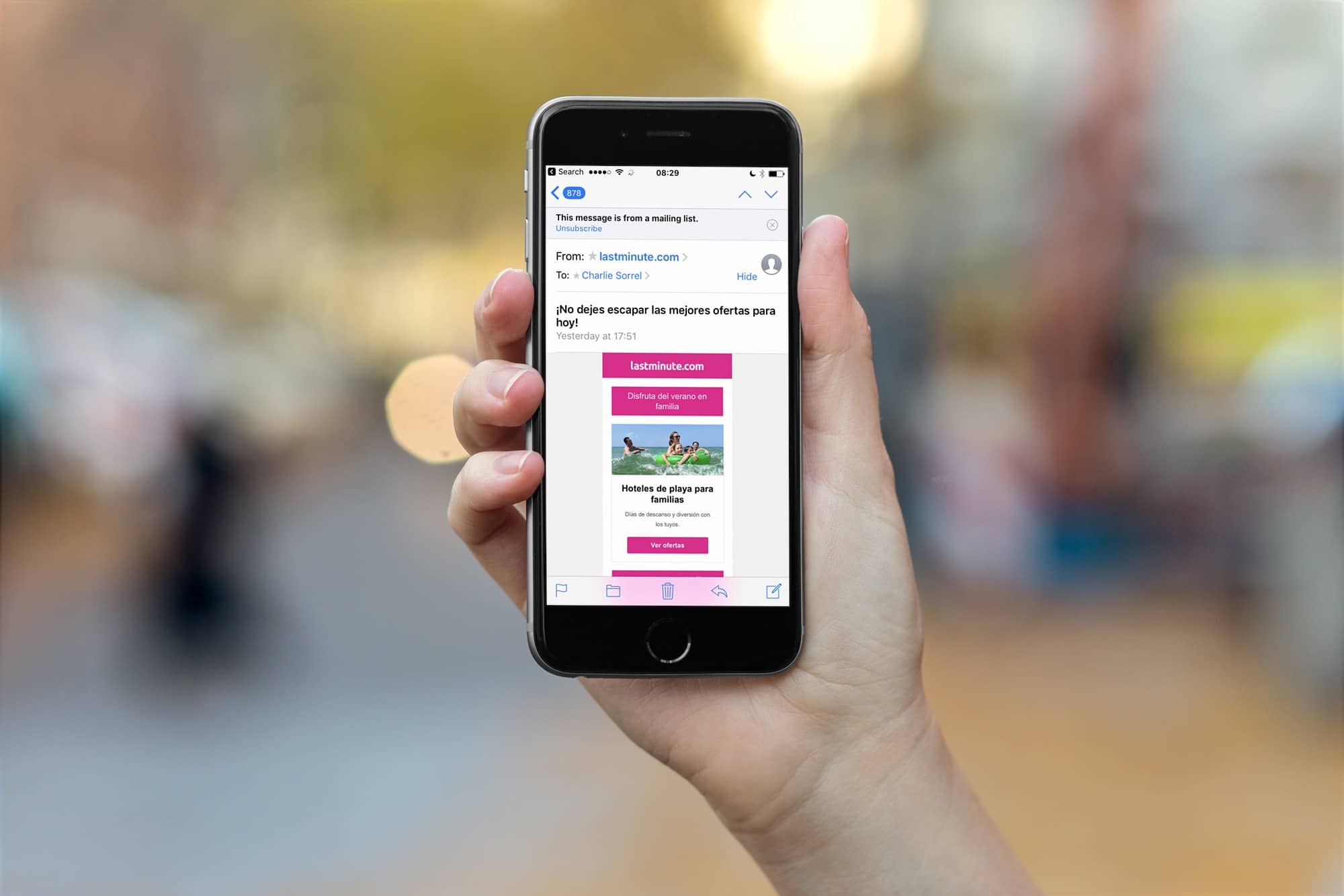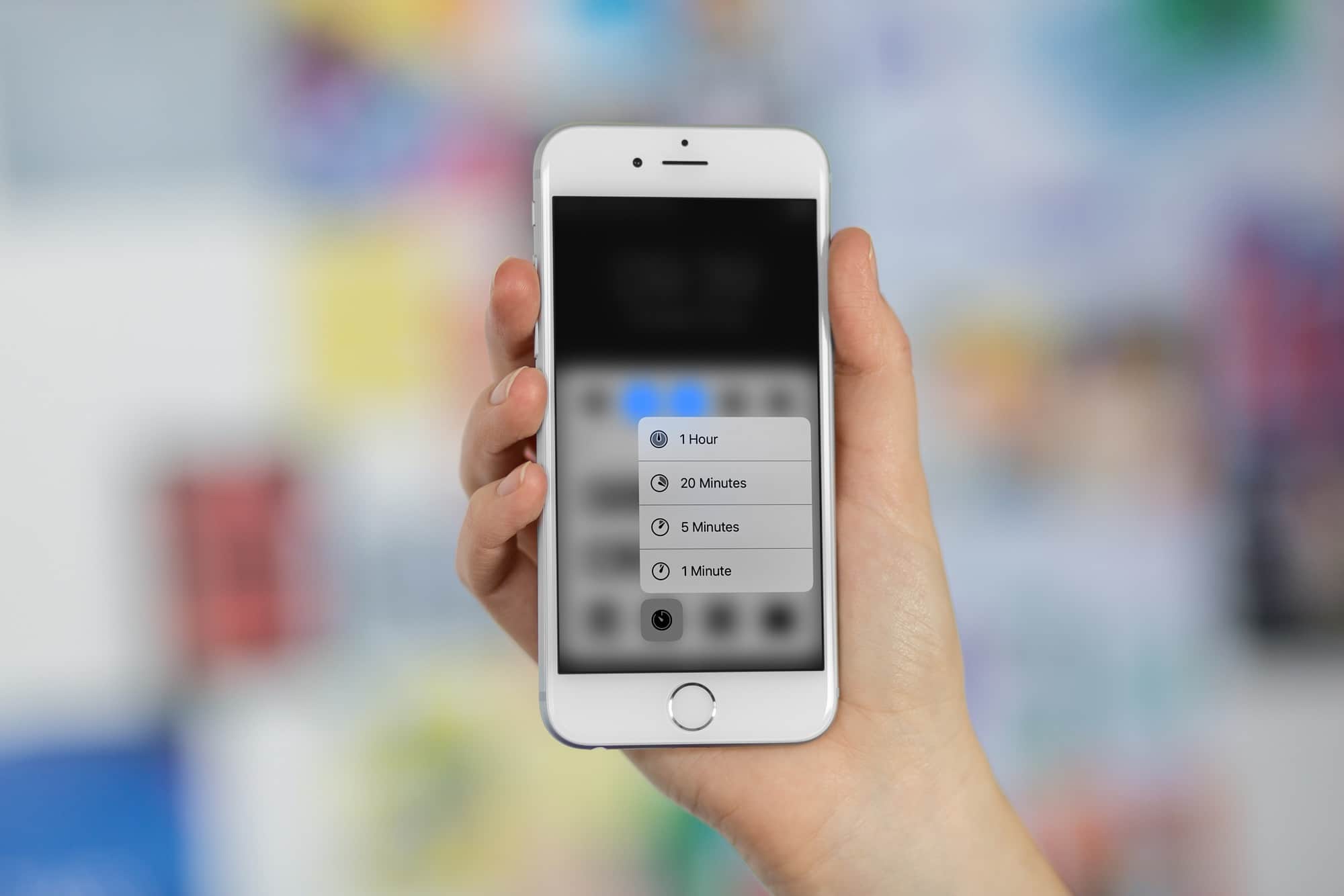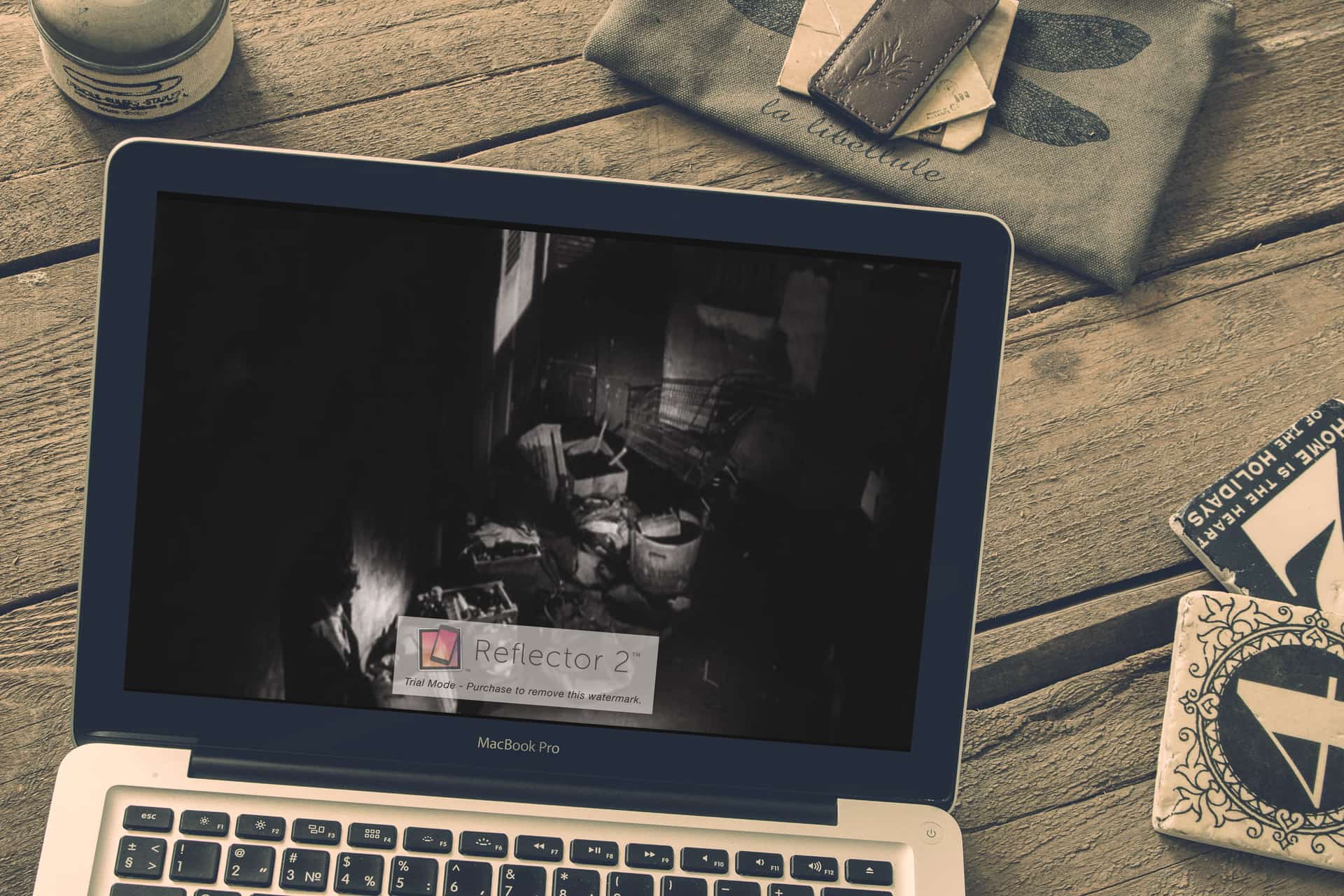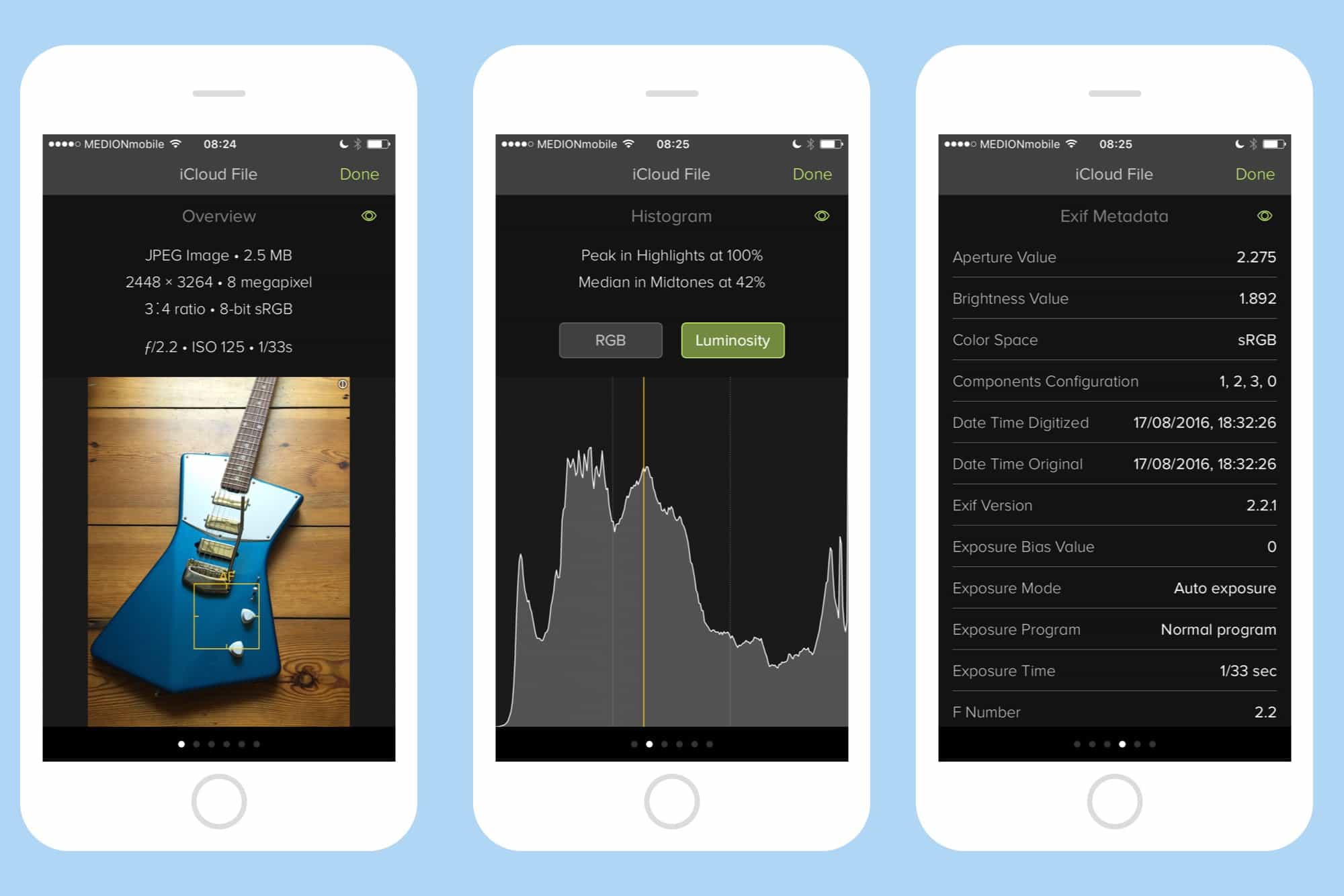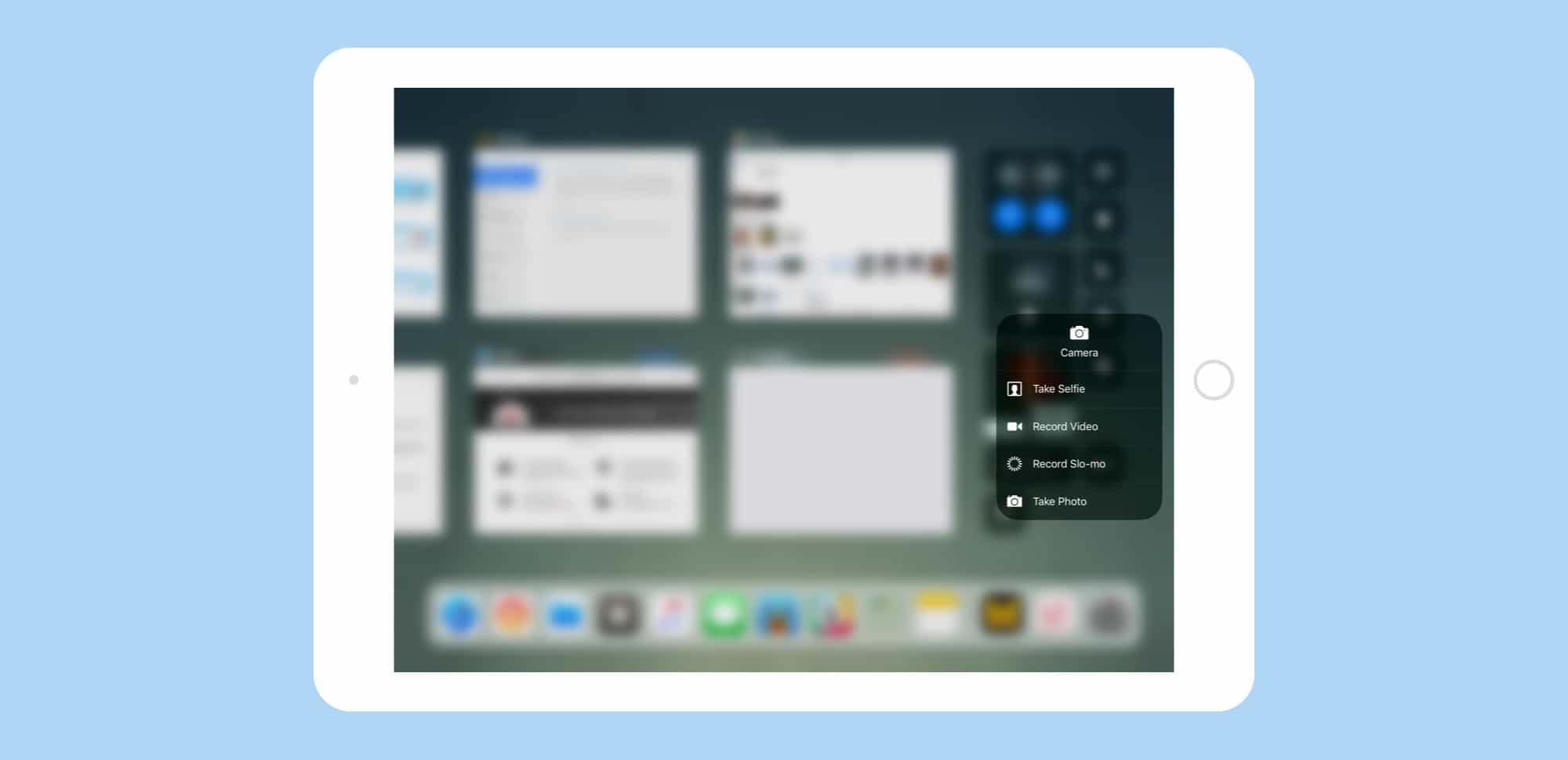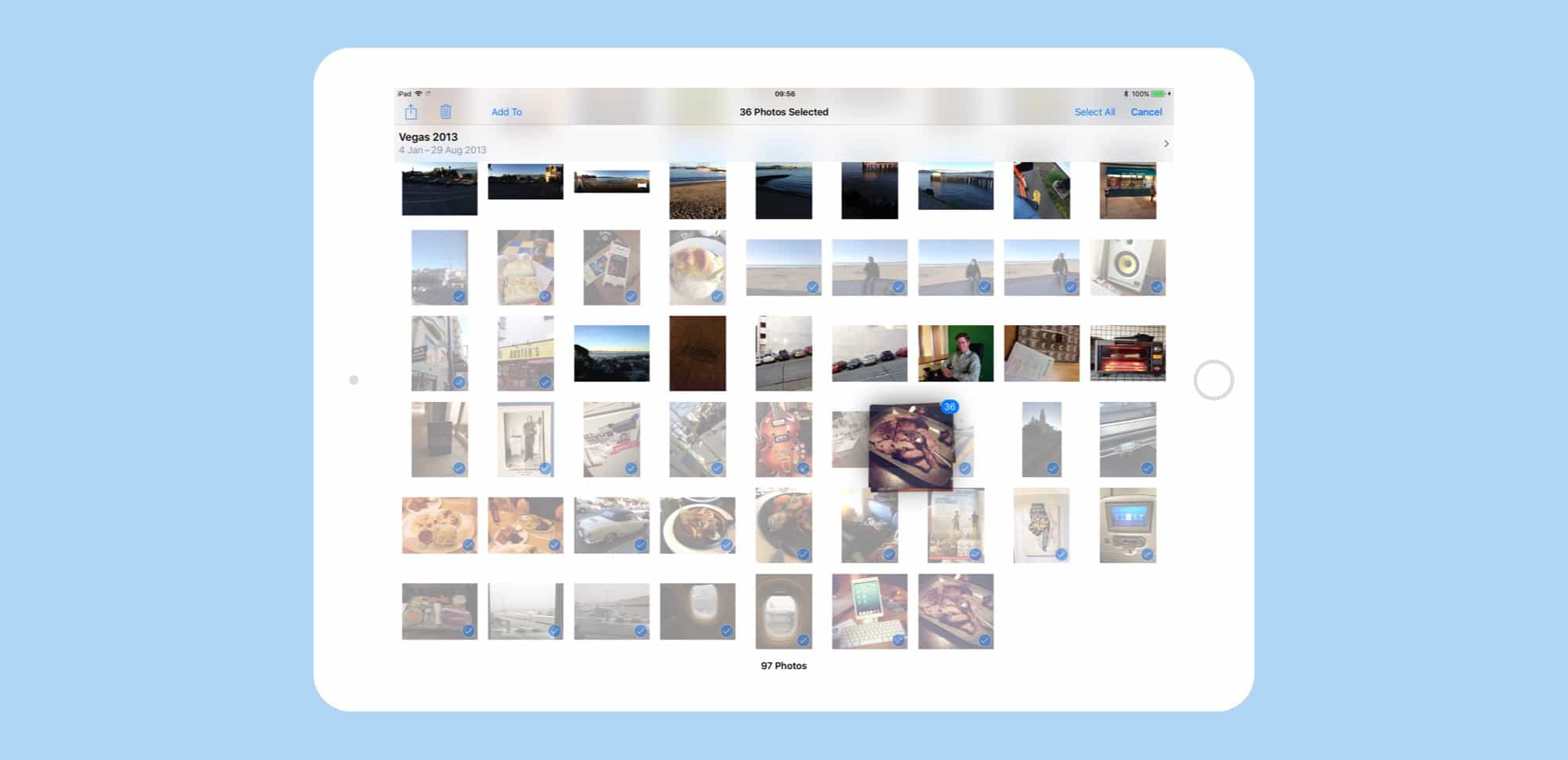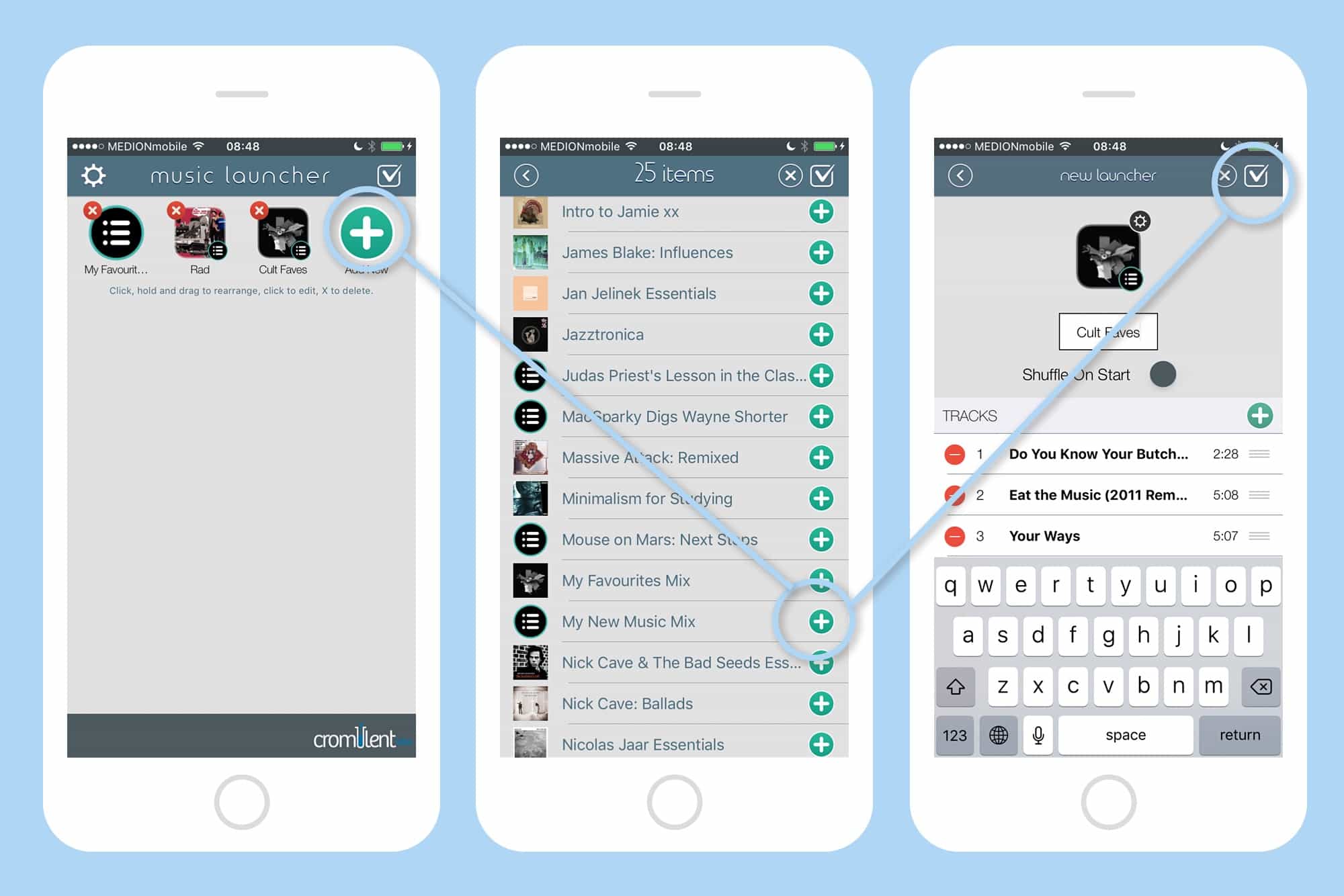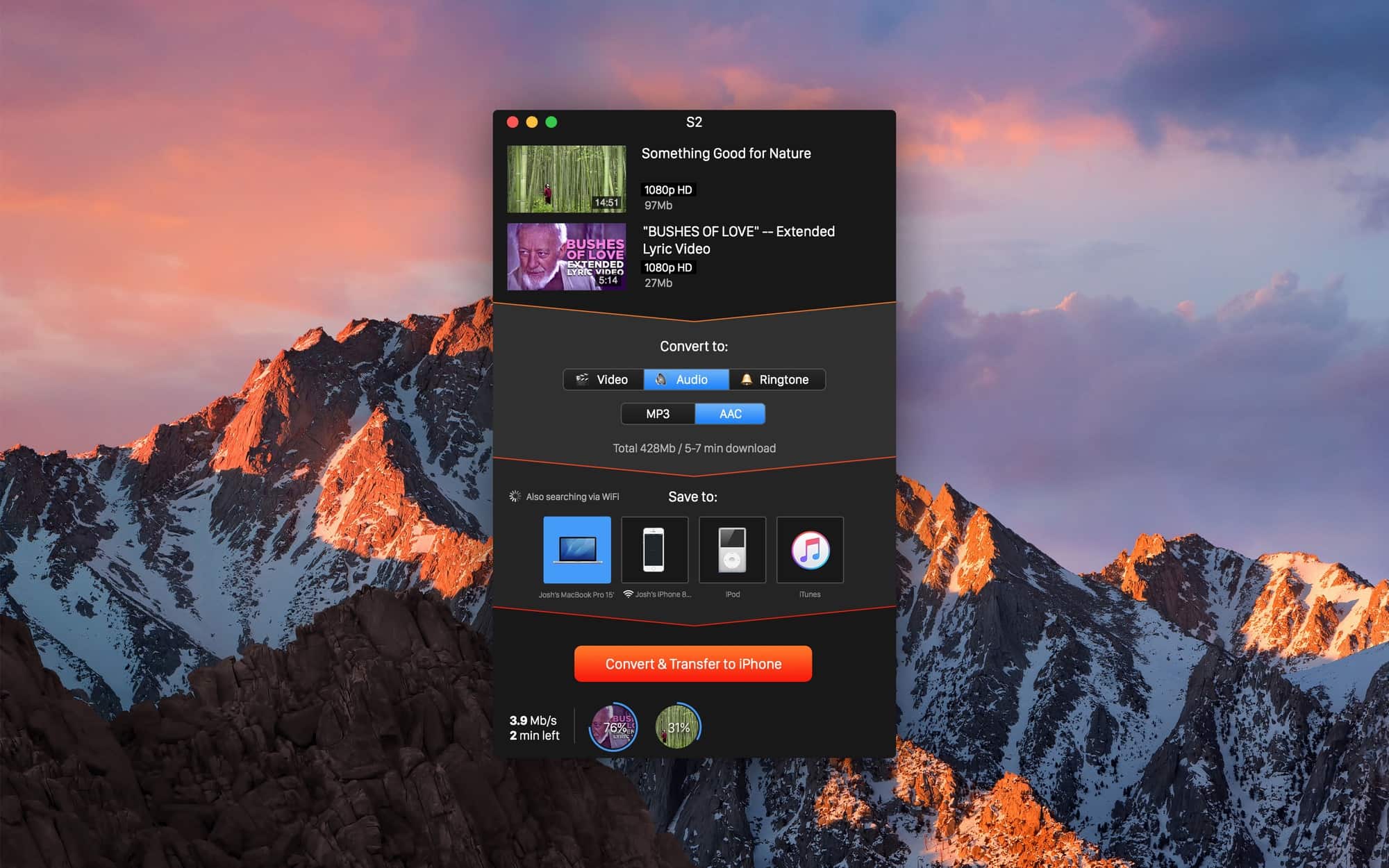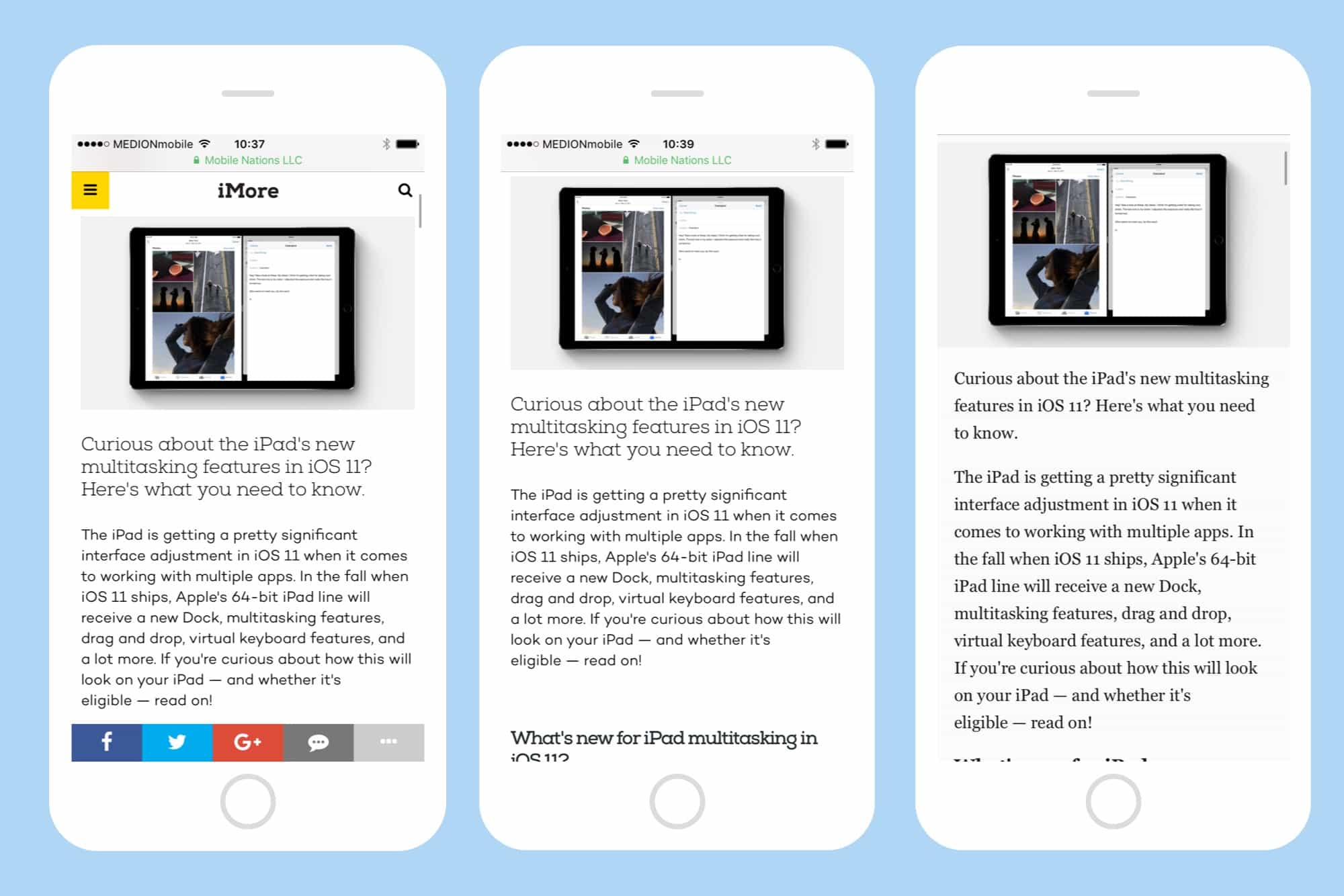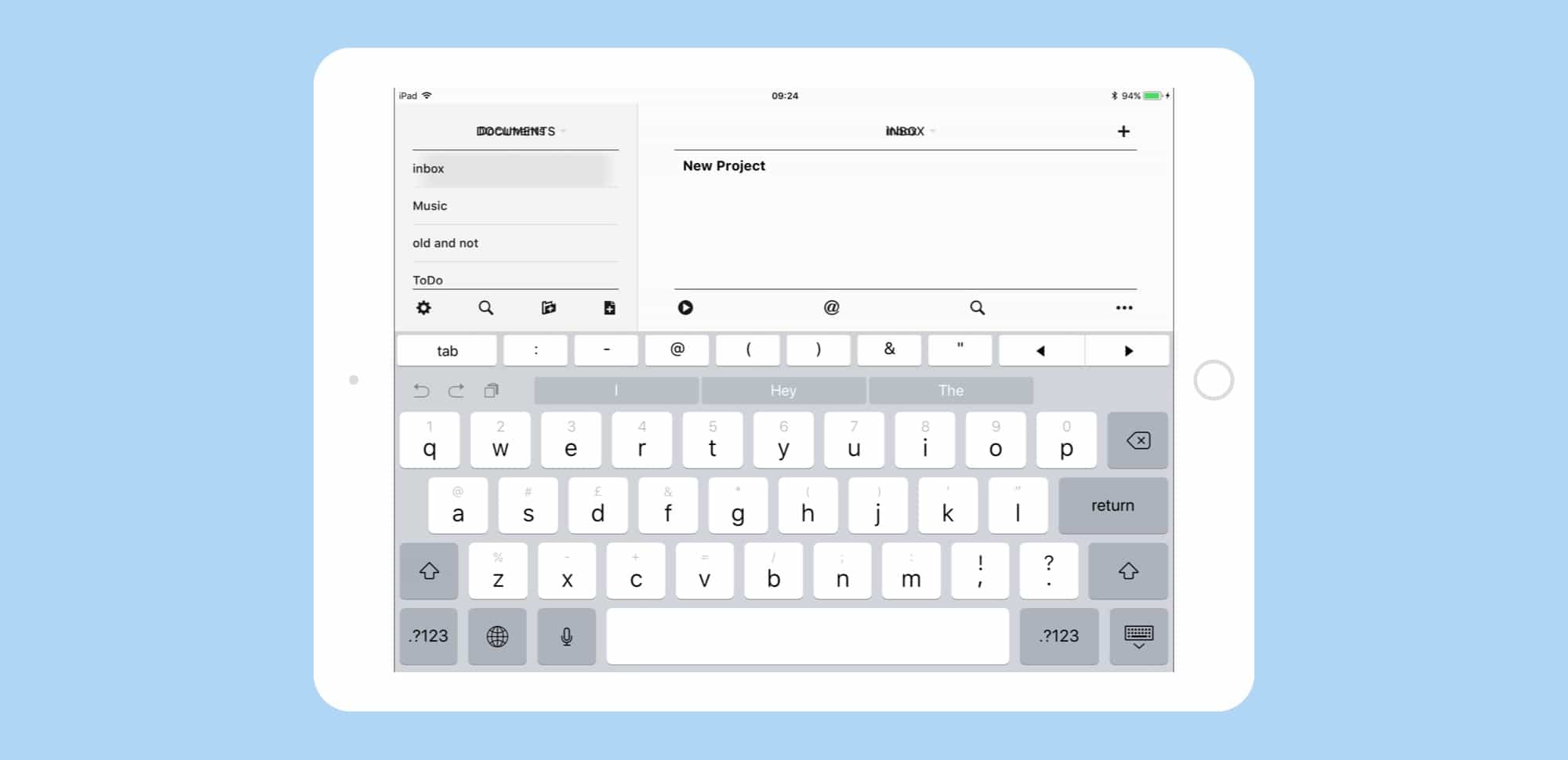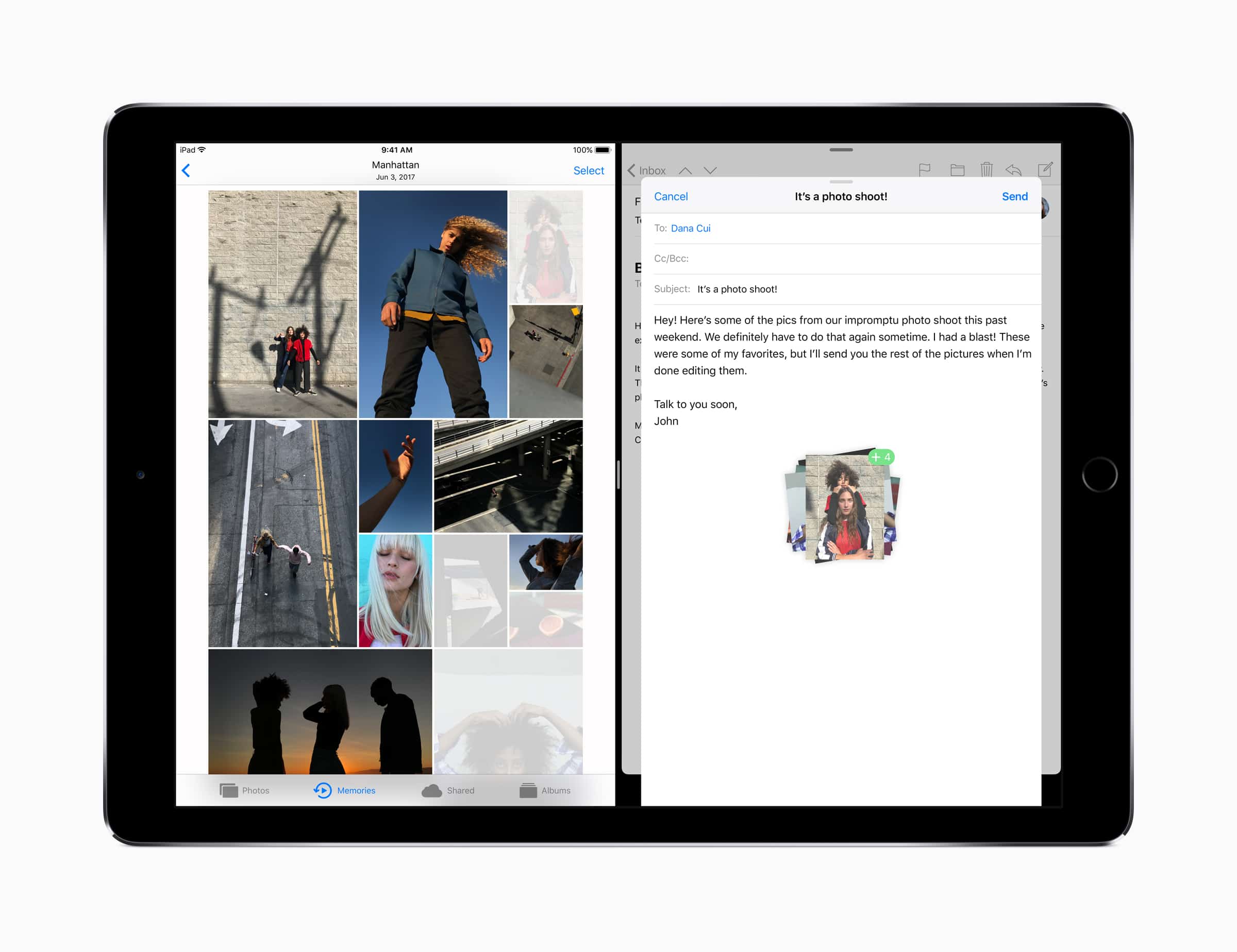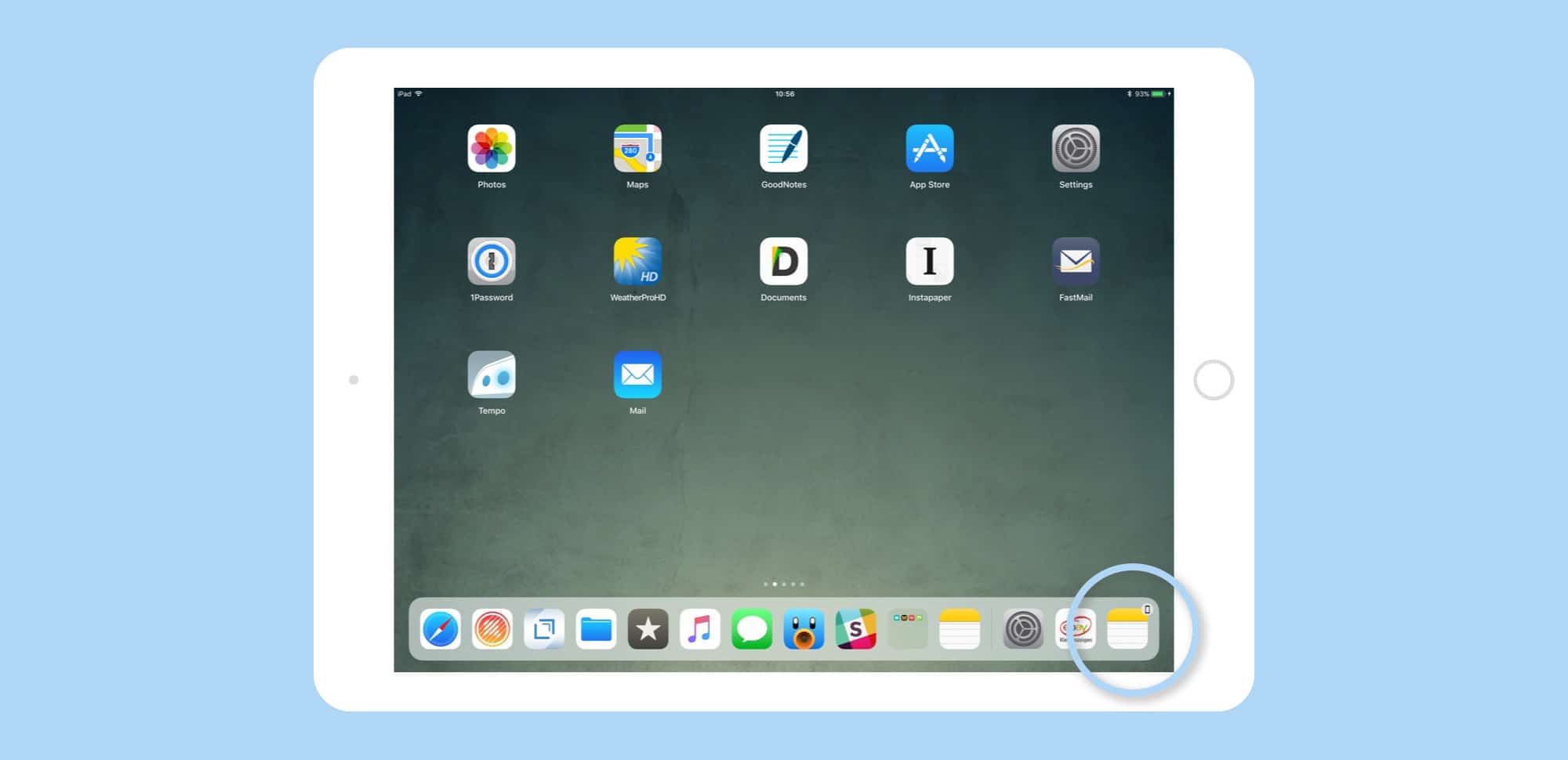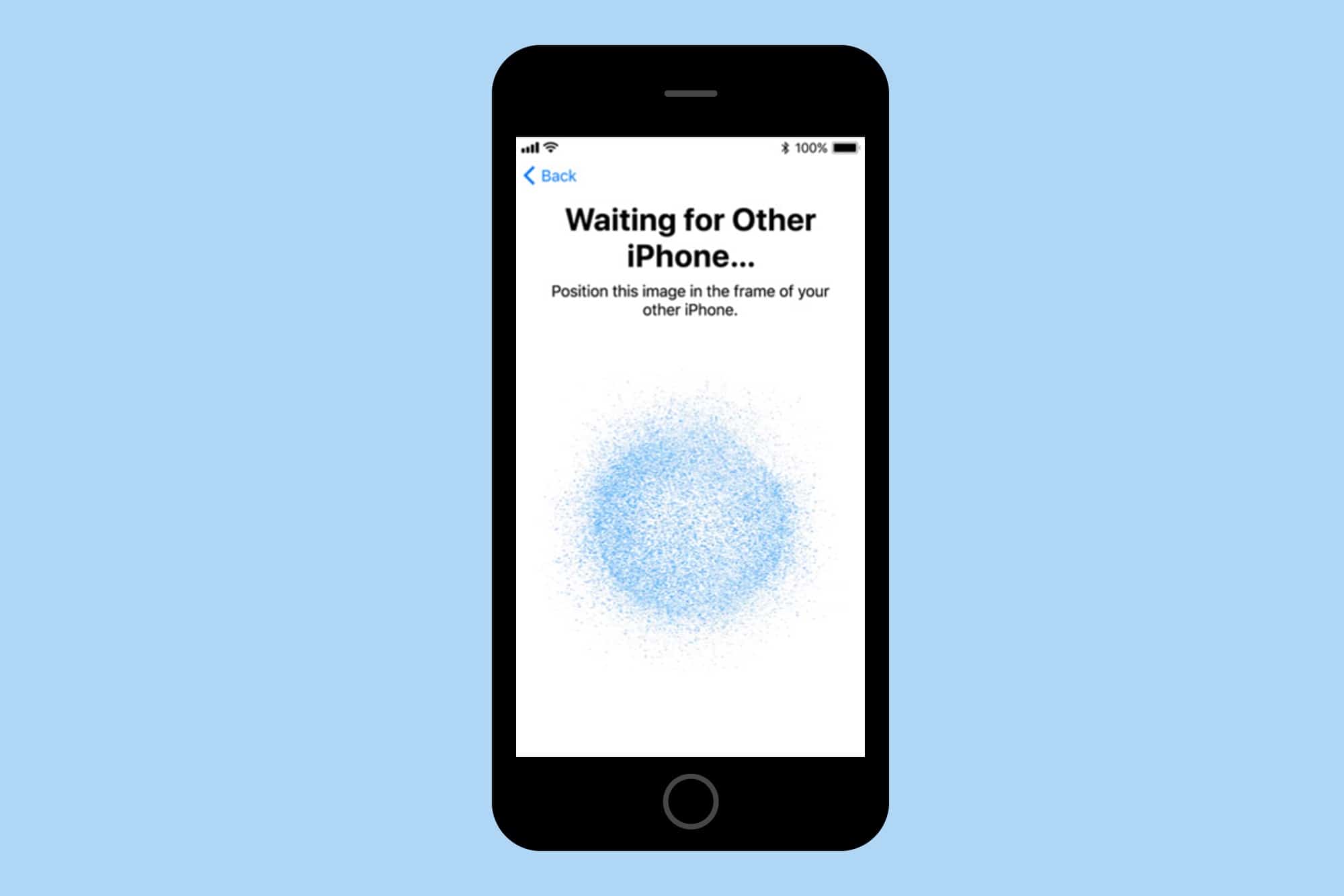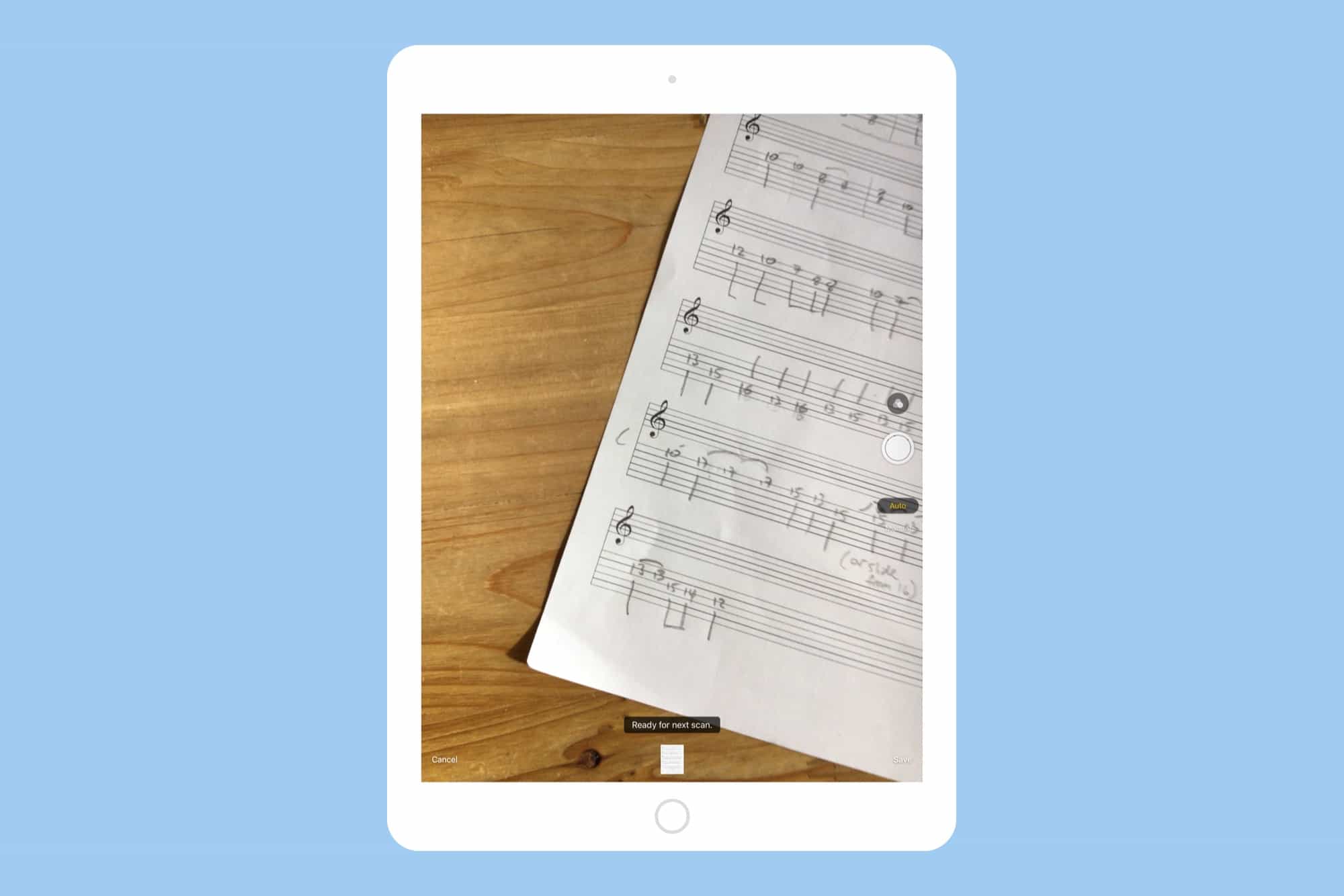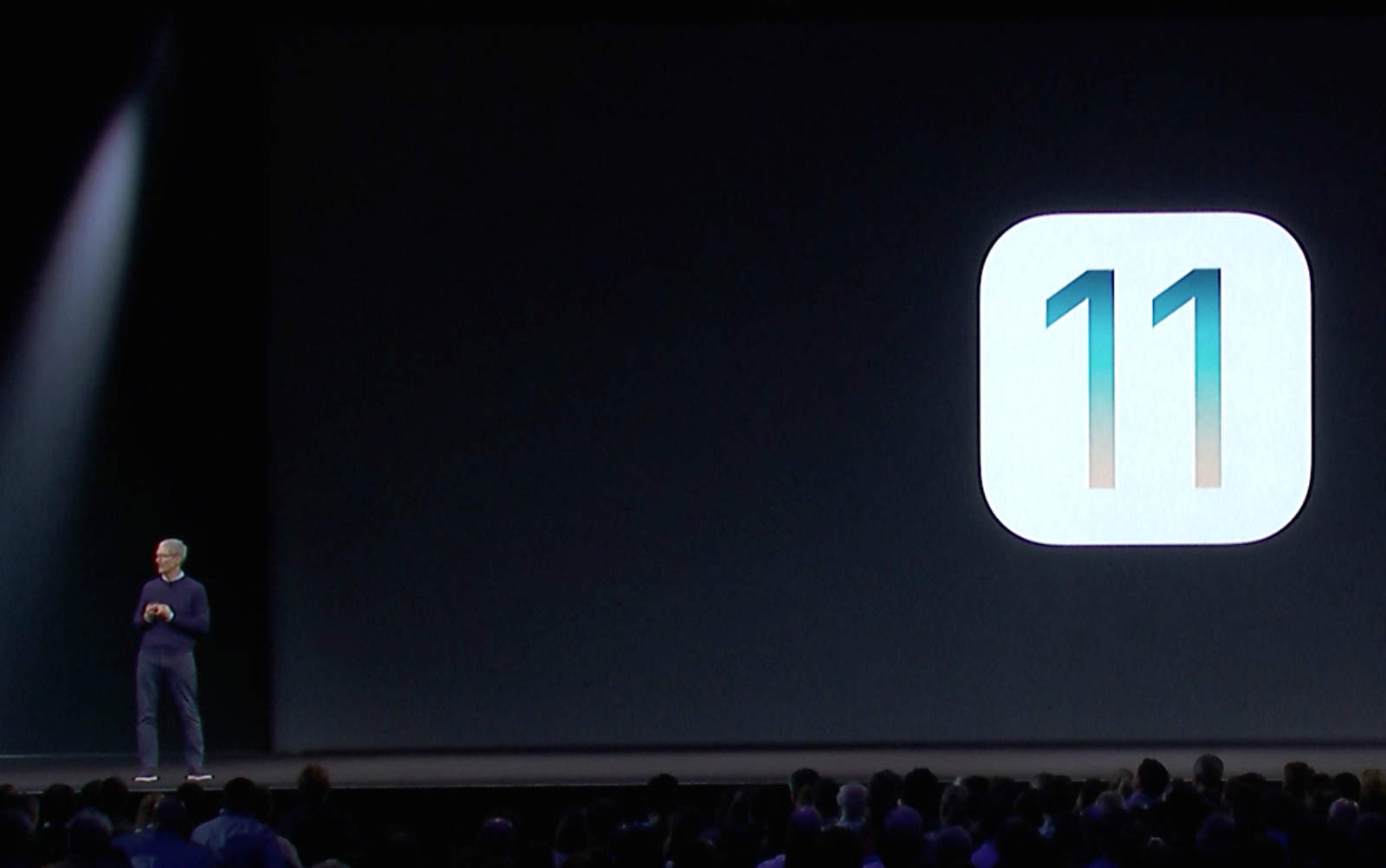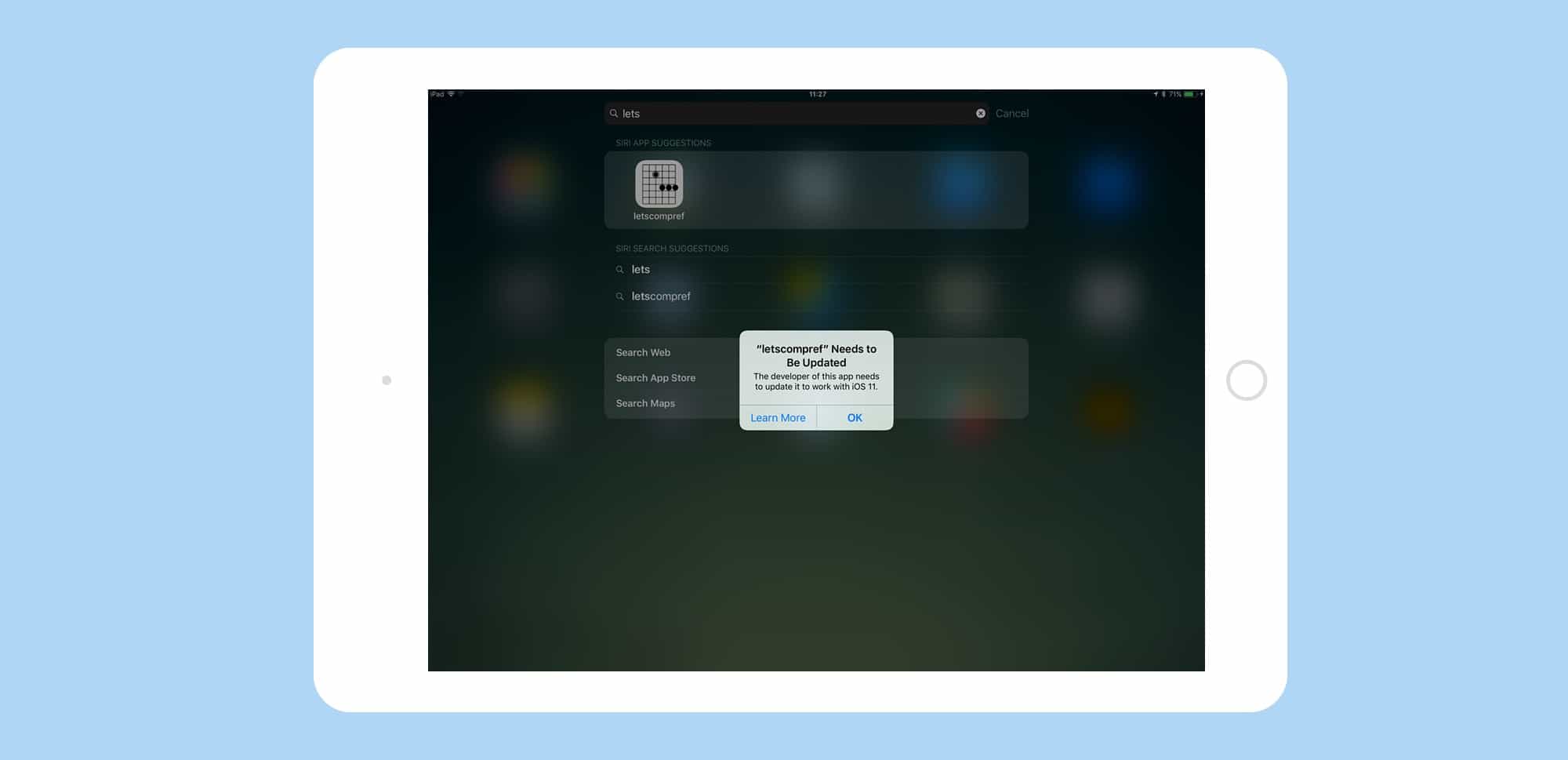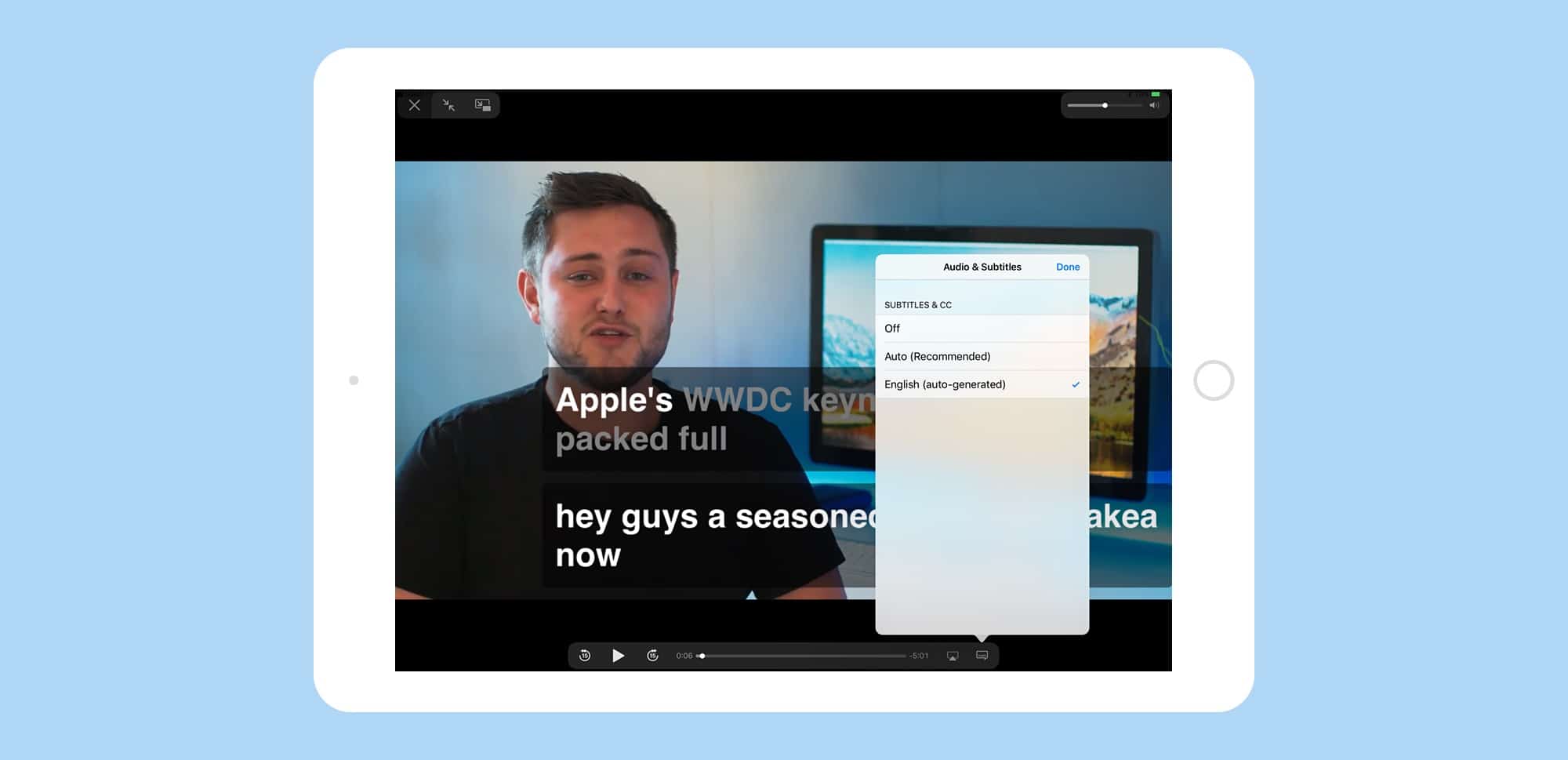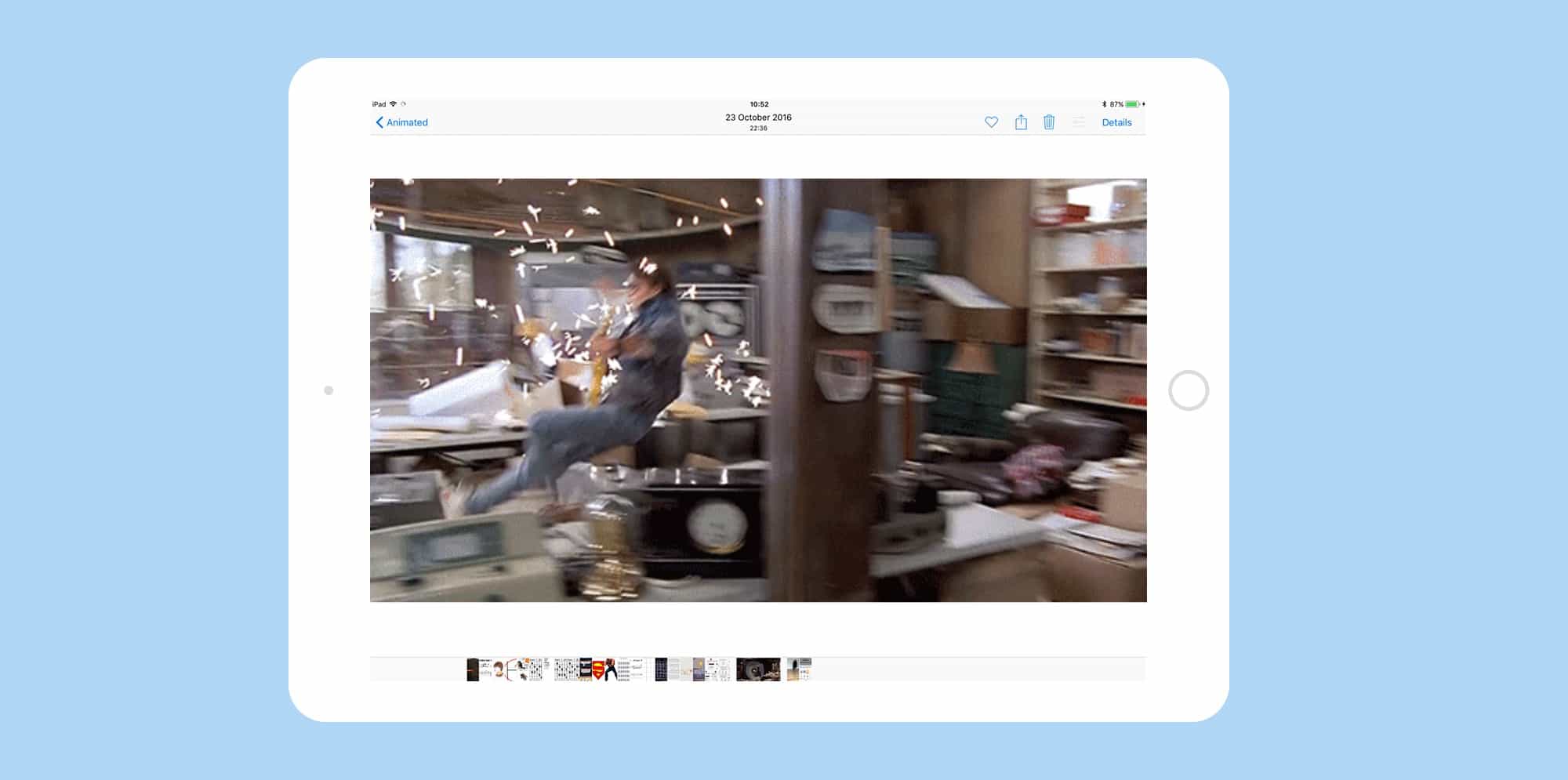In iOS 11, you can share your iCloud storage with family members. This is a big deal, thanks to the new supersize iCloud plans, which make it a lot cheaper to buy a single 2TB plan and share it among all your family members.
With all that storage available, you can keep a huge iCloud Photo Library, and take full advantage of the new Files app in iOS 11. Never again will you run out of storage on your iPhone, iPad or the MacBook you foolishly specced at just 128GB of storage space. Here’s how to share iCloud storage with your family members.
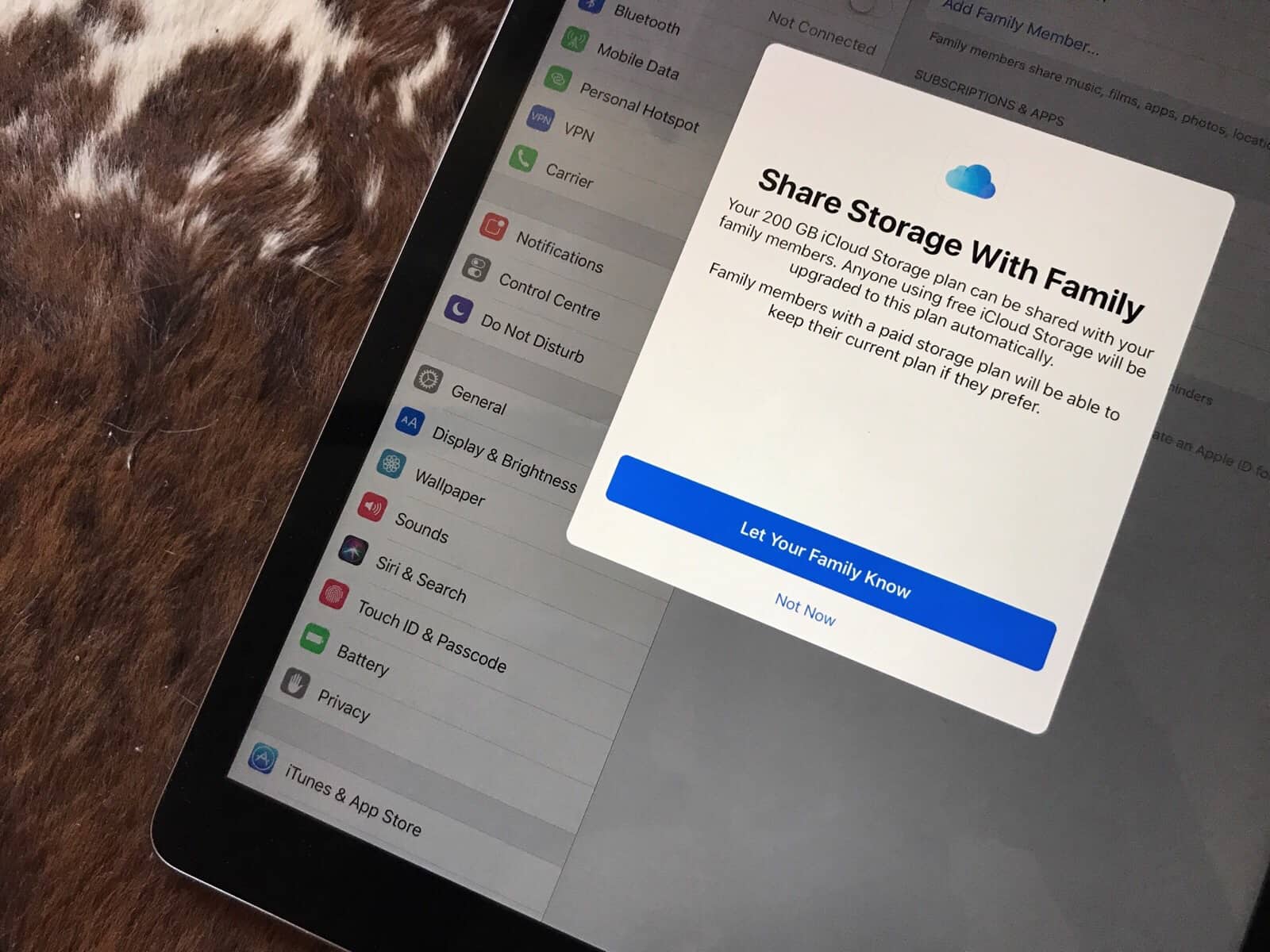
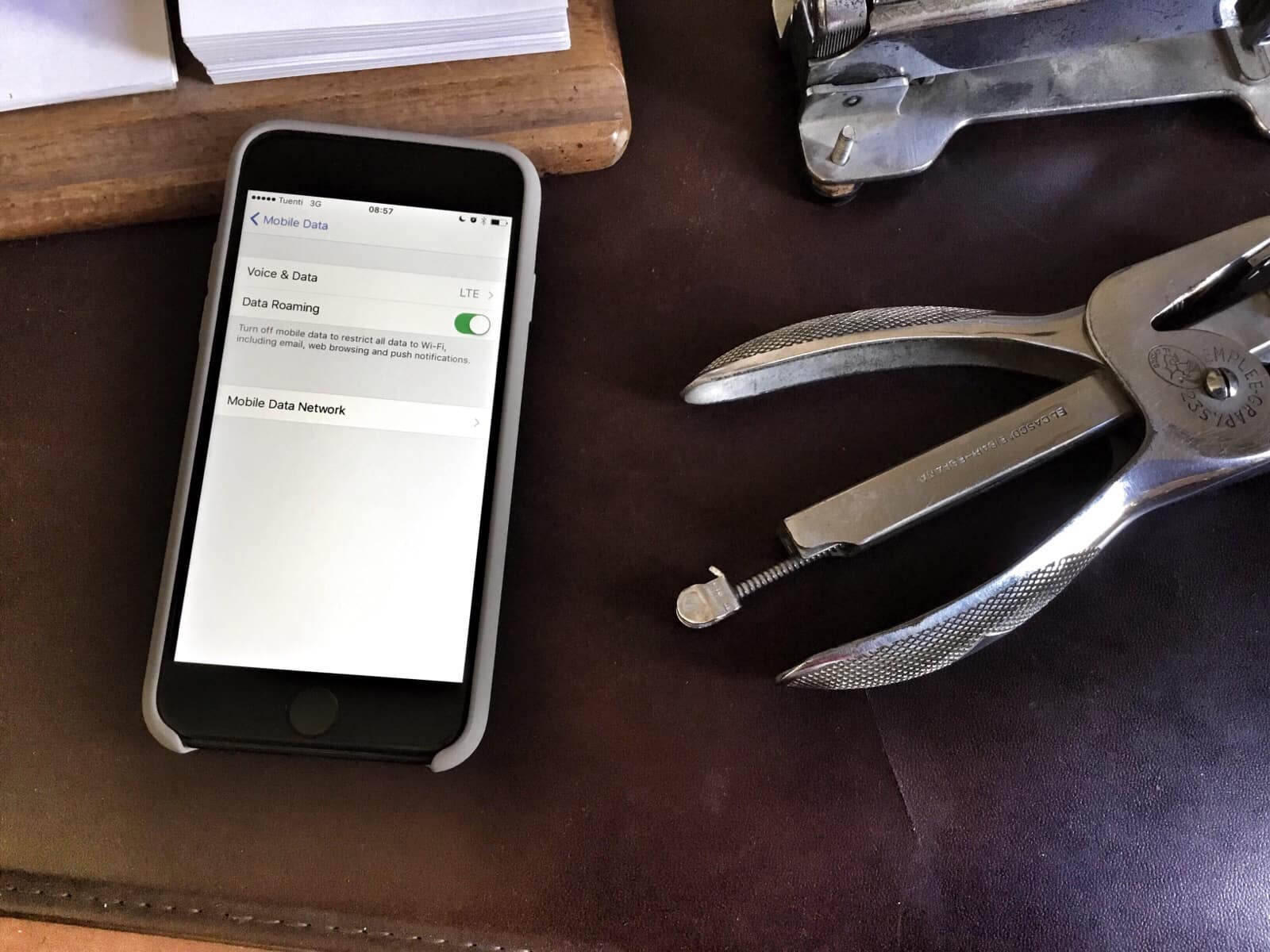
![Tips to help you relive your great vacation [Tech Travel Tips] Vacation photo](https://www.cultofmac.com/wp-content/uploads/2017/07/IMG_0868.jpeg)

![Change these settings to save data when you travel [Tech Travel Tips] music travel offline](https://www.cultofmac.com/wp-content/uploads/2017/07/iphone-travel.7533dfd2b00f431abc0e576412c5cdfa.jpg)
![5 apps that keep you safe while traveling [Tech Travel Tips] tripmode travel](https://www.cultofmac.com/wp-content/uploads/2017/07/tripmode-hed.603262fbaac345a2a4c53b57d59dbb00.jpg)