 It used to be that when you got back from vacation, you’d drop your film off at the lab and cross your fingers. You hoped you’d get some half-decent photos back a week later, while memories of that cool restaurant you liked faded with your tan.
It used to be that when you got back from vacation, you’d drop your film off at the lab and cross your fingers. You hoped you’d get some half-decent photos back a week later, while memories of that cool restaurant you liked faded with your tan.
Now we share our photos with friends and family while we’re still on the beach, then forget about them. But we can, and probably should, make a little effort to preserve our vacation memories. And — you guessed it — there are apps for that.
Use a Photo Stream to share vacation pictures
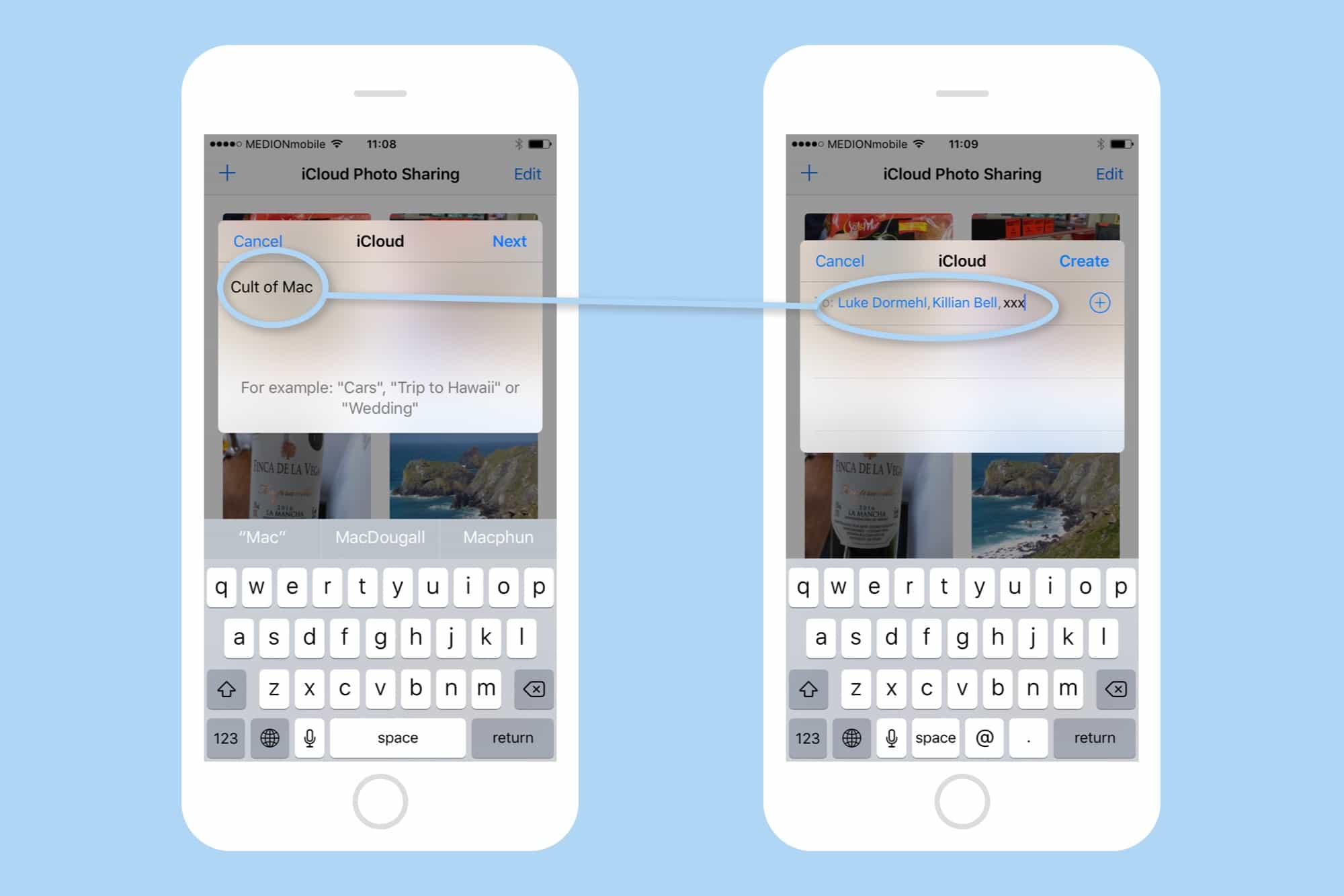
Photo: Cult of Mac
You probably sent plenty of photos via iMessage and WhatsApp while you were away, but how do you best share your pictures with people when you get back? Shared albums in Apple’s Photos app are the best way to go.
Instead of making a selection of pictures and emailing them to everyone, over and over, you can make a single album of your selected photos and share it with everyone, all at once. You can disable editing, so nobody can add their own pictures, and enable public sharing, which creates an online, browser-accessible version of the album for those “friends” who use non-Apple devices.
Another neat trick, if your trip was to a shared event like a wedding or group vacation, is to create a shared photo stream during or after, and encourage people to add their pictures. Instead of all swapping email addresses and making promises to send your pictures to each other, a shared album means you can all see everyone’s pics, all the time.
To create a shared album, follow our guide. Just don’t forget to make a selection of just the good photos first. My brother never does this. Instead, he just dumps every single photo he shot on vacation into a single album and forces that on his family.
Don’t be like my brother — edit first.
Transfer pictures via a cable, to a computer!

Photo: Apple
You probably have a crazy uncle who still keeps his photos on a cling-film-covered laptop computer, and tells you all about how Picasa shut down and now he’s something something folders something…. Wake up! He will ask you to email the pictures to him over his pathetic 1Mb home internet connection, with its 256kbps upstream speed, to which you probably can’t even connect.
If you find yourself in this situation, remember you can still transfer your photos from your iPhone via a good old-fashioned cable to a computer. It’s easy — just plug your Lightning charger cable into a USB port on your uncle’s computer and then escape while he mutters something about “folder structures.”
But what if you are passing pictures to your aunt instead? She’s smart, and has an iPad, but the crappy internet means you still can’t email photos, and AirDrop is out because your uncle won’t let your aunt upgrade to a new enough iPad to use it.
Yes, I know, this is a ridiculously contrived scenario. But there’s a good tip waiting: Take your camera connection kit adapter and plug it into your aunt’s iPad. Take the Lightning end of the cable and plug it into your iPhone. Your iPhone’s photo library will now appear on your aunt’s iPad, automatically, for import.
Warning: It really does show all your photos, so be careful.
Print a photo book
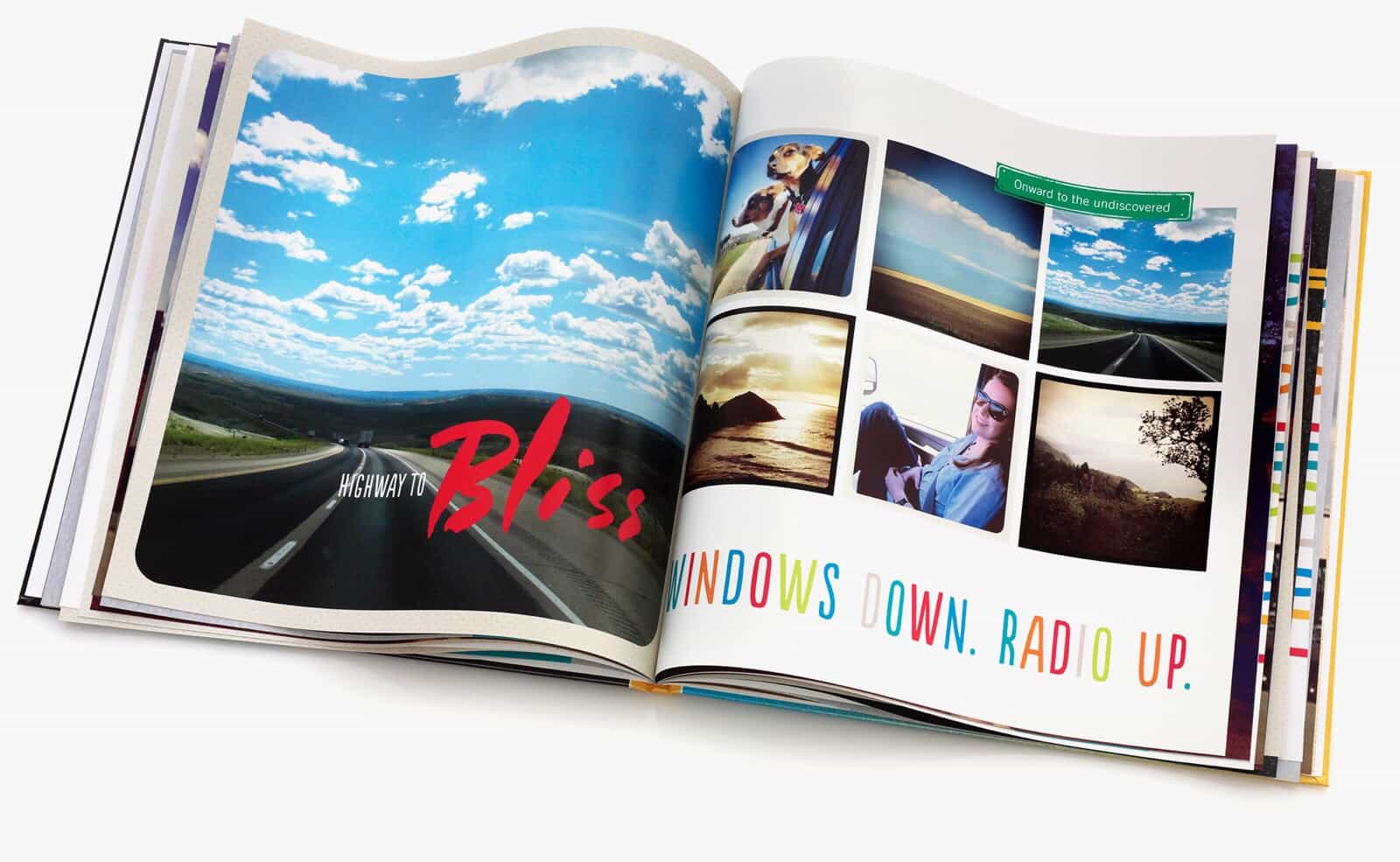
Photo: Shutterfly
This is a good way to remember your own vacations, a kind of ultra-glossy version of the old photo albums your parents still have. But printing a book as a gift is even better. Not only will the recipients be super-happy, but a photo book is one of those gifts that makes you look really good, with almost no effort. The perfect gift, in other words. Imagine you attended a wedding, a christening or baptism, or some other family occasion. Even a simple family vacation probably has enough non-awkward moments that you could cobble together a slim photo book to send to everyone.
You used to be able to order a printed book right from the iOS Photos app, but now you either need a third-party app like Shutterfly, or to order your book from a Mac.
Check out your photos on a 3-D flyover map
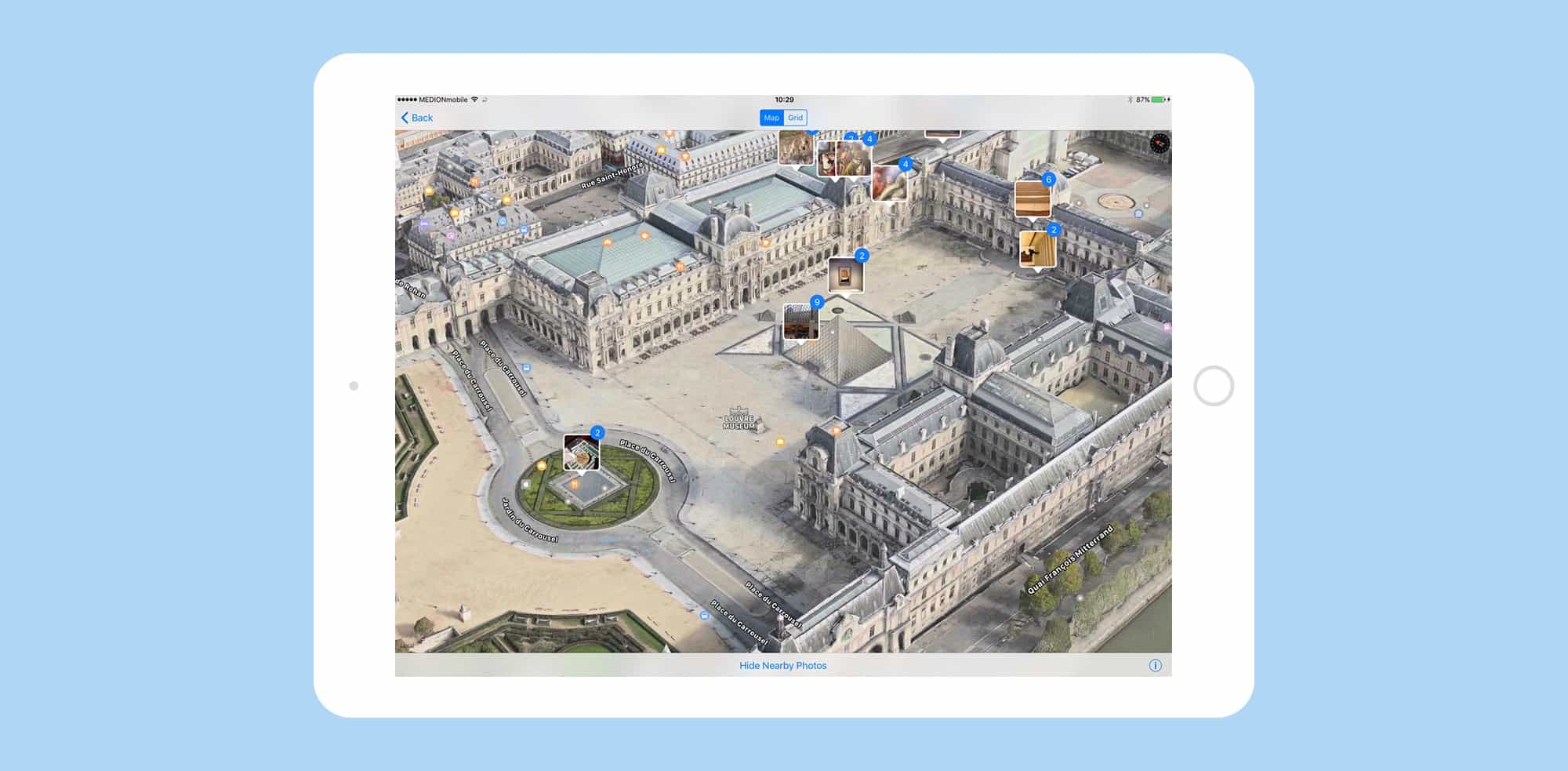
Photo: Cult of Mac
Another great way to share photos is in a slideshow. Not a lame old slideshow with music and dissolve transitions, either, but a 3-D Flyover map-based slideshow.
We did a how-to for exactly this, so be sure to check that out, but the short version is that you swipe up on one of your photos to reveal the map, tap Show Nearby Photos to show all the nearby photos on the same map, then switch that map into 3-D Flyover view (choose the satellite view, then swipe the map with two fingers to tilt it into 3-D). The result is a 3-D map (in supported cities) with thumbnails of your photos dotted all over it.
You can swipe around to show people where you went, while showing them your photos too. Add in an Apple TV to beam the action to the big screen and you’re almost guaranteed nobody will nod off.
Mapstr
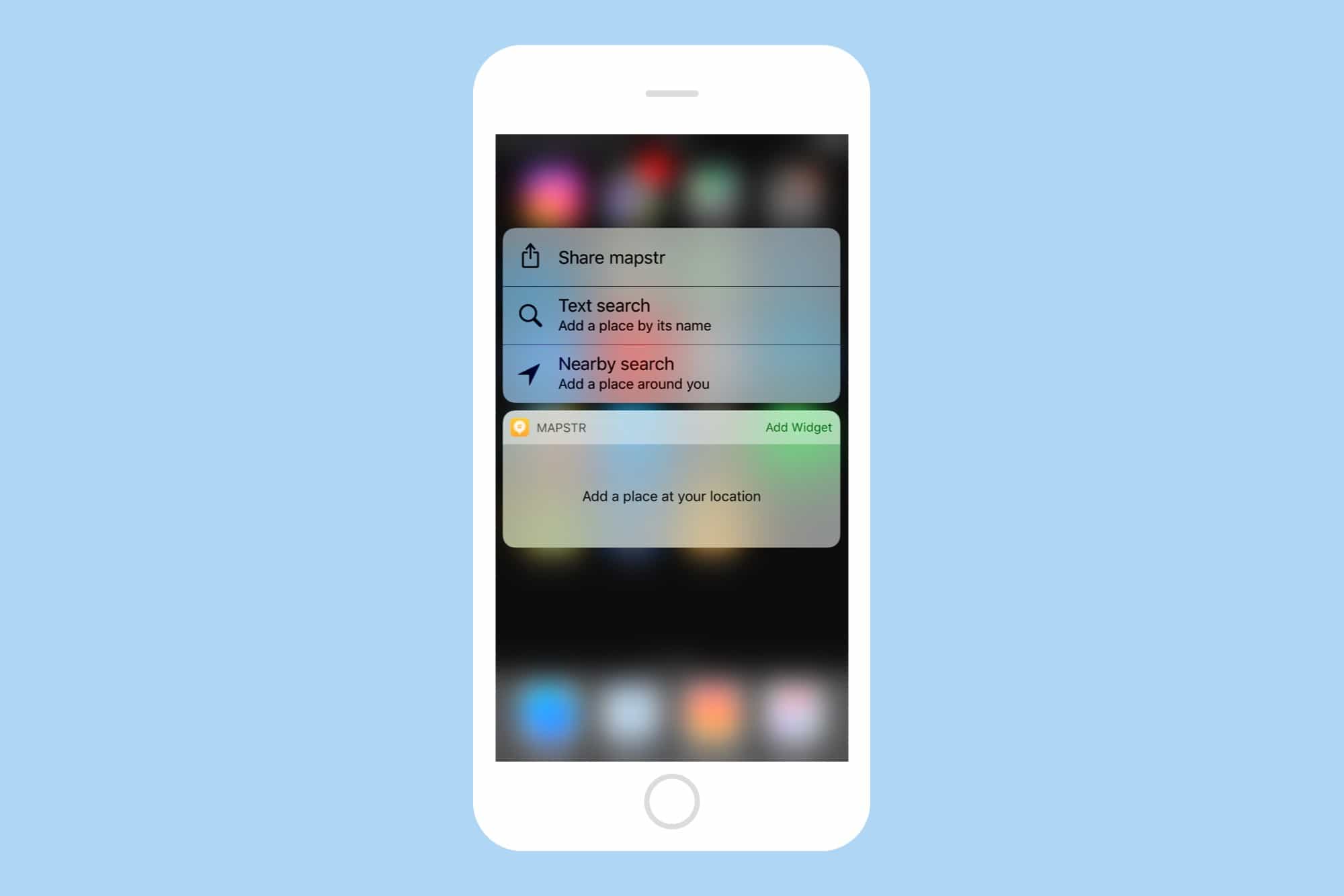
Photo: Cult of Mac
Mapstr is a neat app for bookmarking places. There are several similar apps, but I picked Mapstr because it is so easy that you will actually use it. The app lets you tap on a map to remember a location, and also lets you tag it and add notes. When you tap, you can also pick from a list of nearby locations — bars, landmarks, stores, restaurants — and choose to save one of those instead.
But the very best part is that Mapstr has great 3D Touch integration, so you can bookmark your current location right from the Home screen. The app still launches, but you just need to name the bookmark, tag it, and save it. Later, you can revisit places, or share them with others.
Bonus tip: 3D touching the icon of the built-in Maps app also lets you quickly pin a location. Mapstr is way better at organizing and finding them again, though.
Keep a travel diary with Notes app
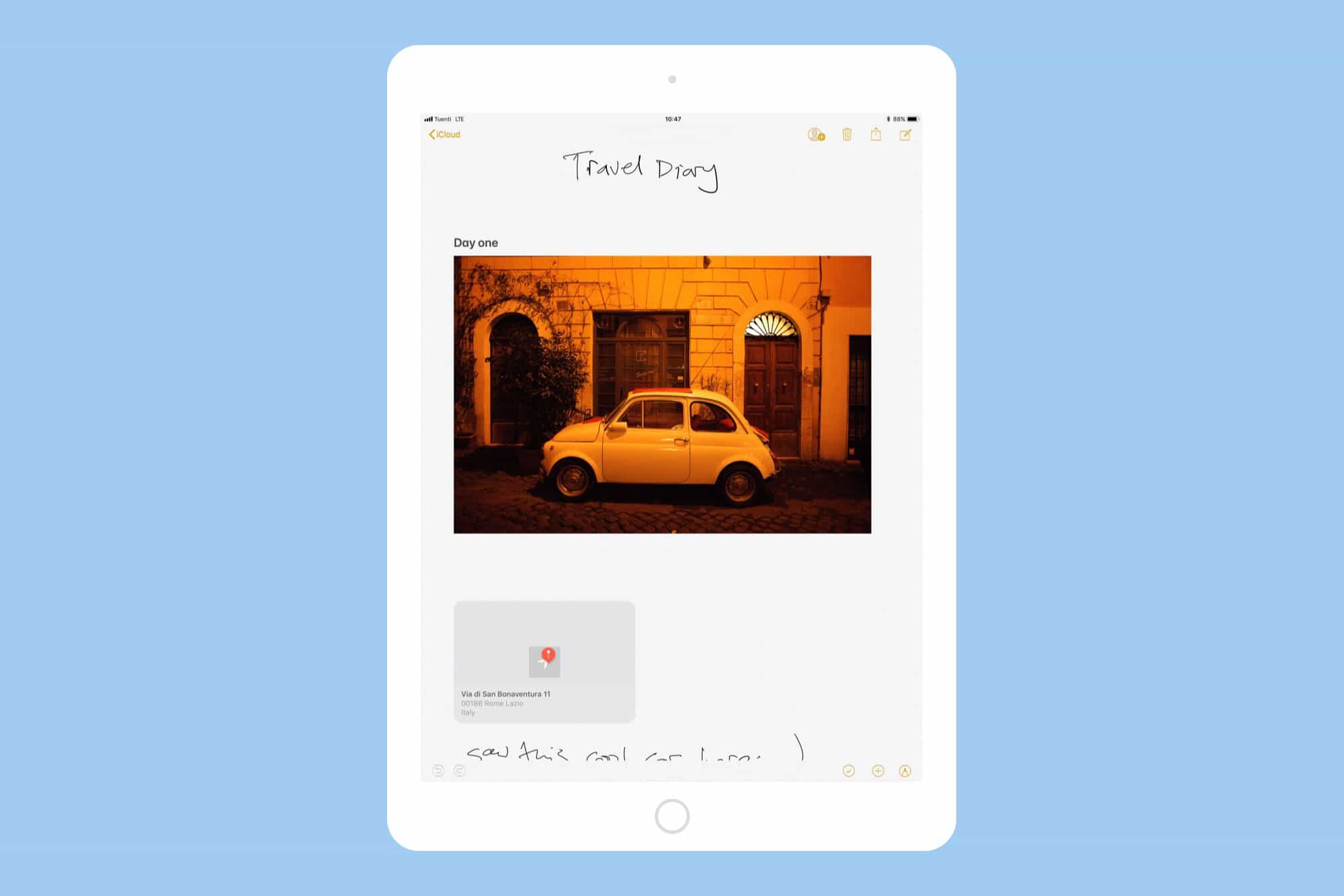
Photo: Cult of Mac
This one is great, although to really use it you need an iPad Pro, an Apple Pencil and iOS 11. If you have those, the Notes app is an amazing way to keep a diary.
First, you can type your notes and thoughts. But you can also just write them with the Apple Pencil, and Notes will read what you’ve written so you can search on it later. You can also make little sketches inline with the rest of your notes (unlike iOS 10 and older, where sketches are kept as attachments to your notes).
Another great feature of iOS 11 Notes is that you only need to tap your Apple Pencil onto the lock screen and your iPad will launch into the Notes app. This makes note-taking as easy as doing it in a paper notebook, and is itself a great argument for adding Apple Pencil support to the iPhone.
And finally, drag-and-drop means you can drag photos, links and locations from other apps and drop them right into your note. If you haven’t tried this yet, you totally should, because it makes the Notes app amazing. If ever Cult of Mac lets me take time off for a vacation, I will be using this tip myself.
Memories
Keeping your memories requires a little bit of work up-front, but it’s worth it. Setting up a shared album to collect photos, deciding to keep a travel diary, or just bookmarking the places you visit — all these are so easy with iOS that you can actually do them, instead of planning to do them and giving up.
It’s hard to motivate yourself when the payoff is so far in the future, but if you need some help, just take a look at your parents’ photo albums of your childhood, and imagine the future version of your own memories.
![Tips to help you relive your great vacation [Tech Travel Tips] Vacation photo](https://www.cultofmac.com/wp-content/uploads/2017/07/IMG_0868.jpeg)


