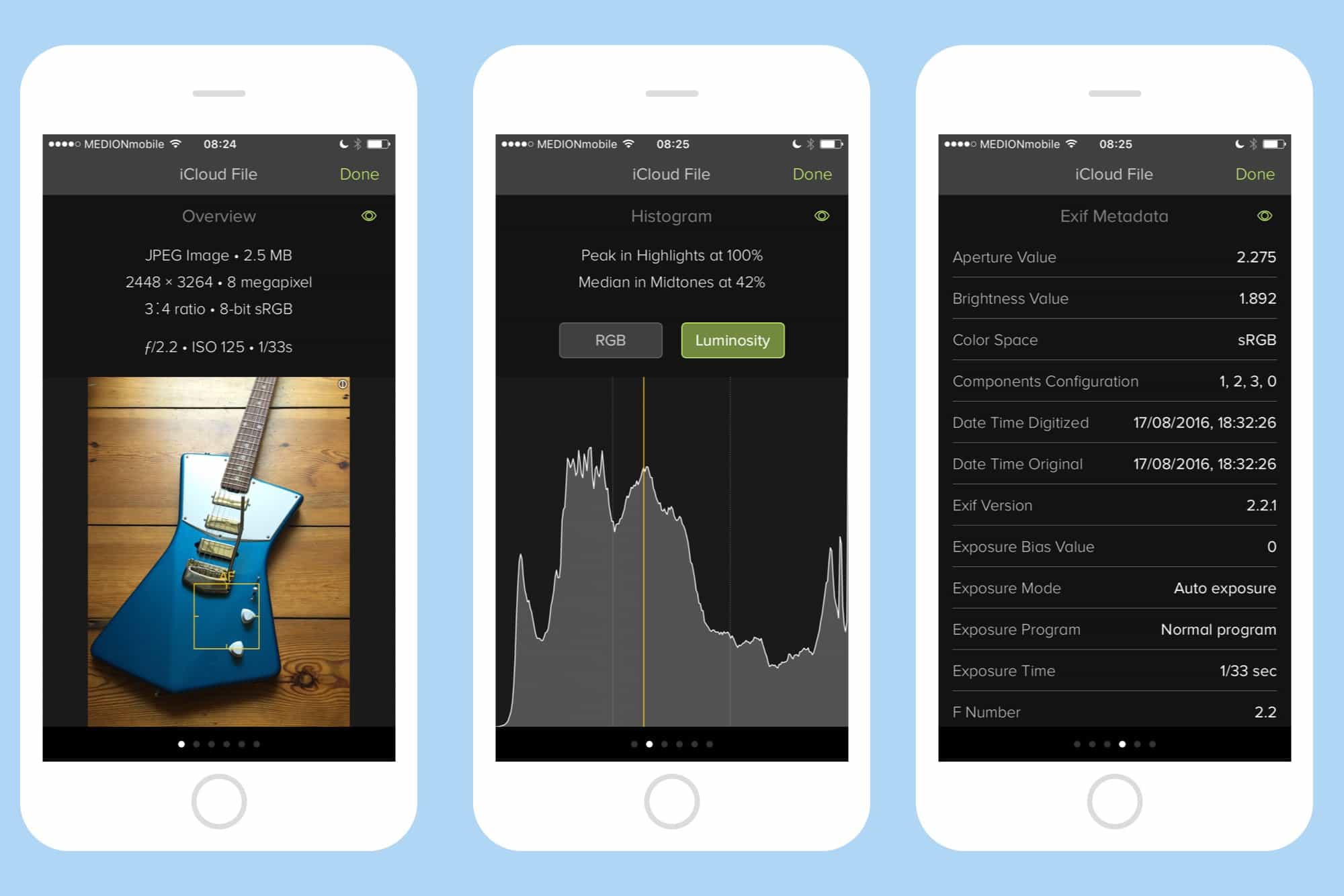Pick a photo on your iPhone. Any photo. Can you tell me where and when you took it? Of course — that’s easy. But can you tell me the shutter speed of that photo? What about your elevation when you took it? Could you show me a histogram of the photo’s exposure? If you have Icon Factory’s Exify installed, then the answer is “Yes.” You can get to all that info, and a whole lot more, with a couple of taps.
Examining EXIF with Exify
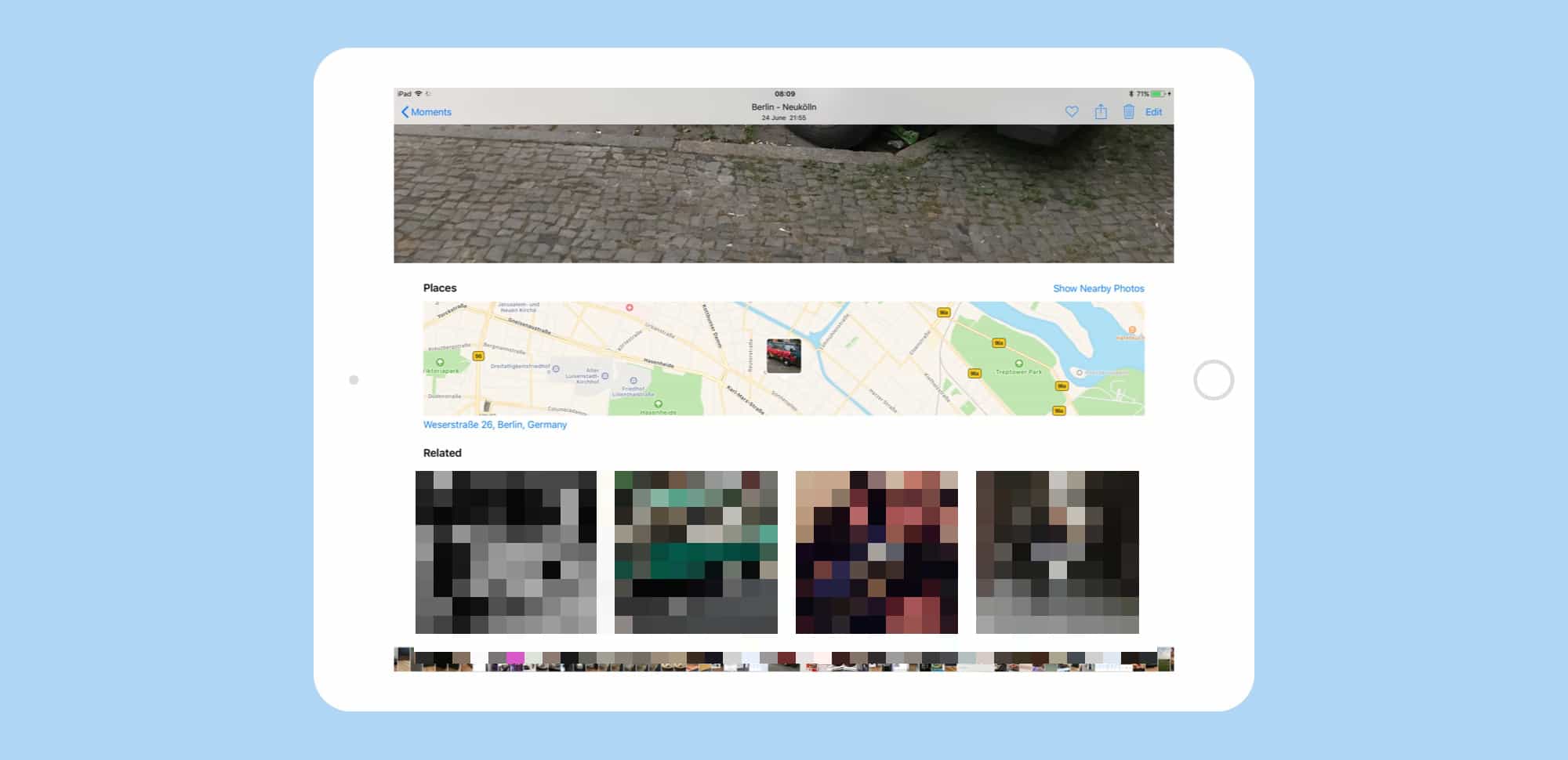
Photo: Charlie Sorrel/Cult of Mac
Iconfactory’s excellent Exify is an app that reveals the EXIF (exchangeable image file format) info stored in every photo you take. If all you need to know is the date and location of a photo, you can see that right there in above the picture in Photos app on your iDevice. But should you need to know any other info, you’ll need a third-party tool.
Exify is the best one I’ve used so far, and I’ve tried a lot. It not only looks better than most, with a sweet dark interface, it might also be the most powerful example of EXIF apps. That’s because Exify doesn’t just show you the info you need — it also lets you interact with that information. For instance, you can switch on a crosshairs to rove over the image and find out the RGB value of any color in the picture.
Here’s the basic screen, the first one that pops up after you summon Exify inside the Photos app (more on how to do that in a second).
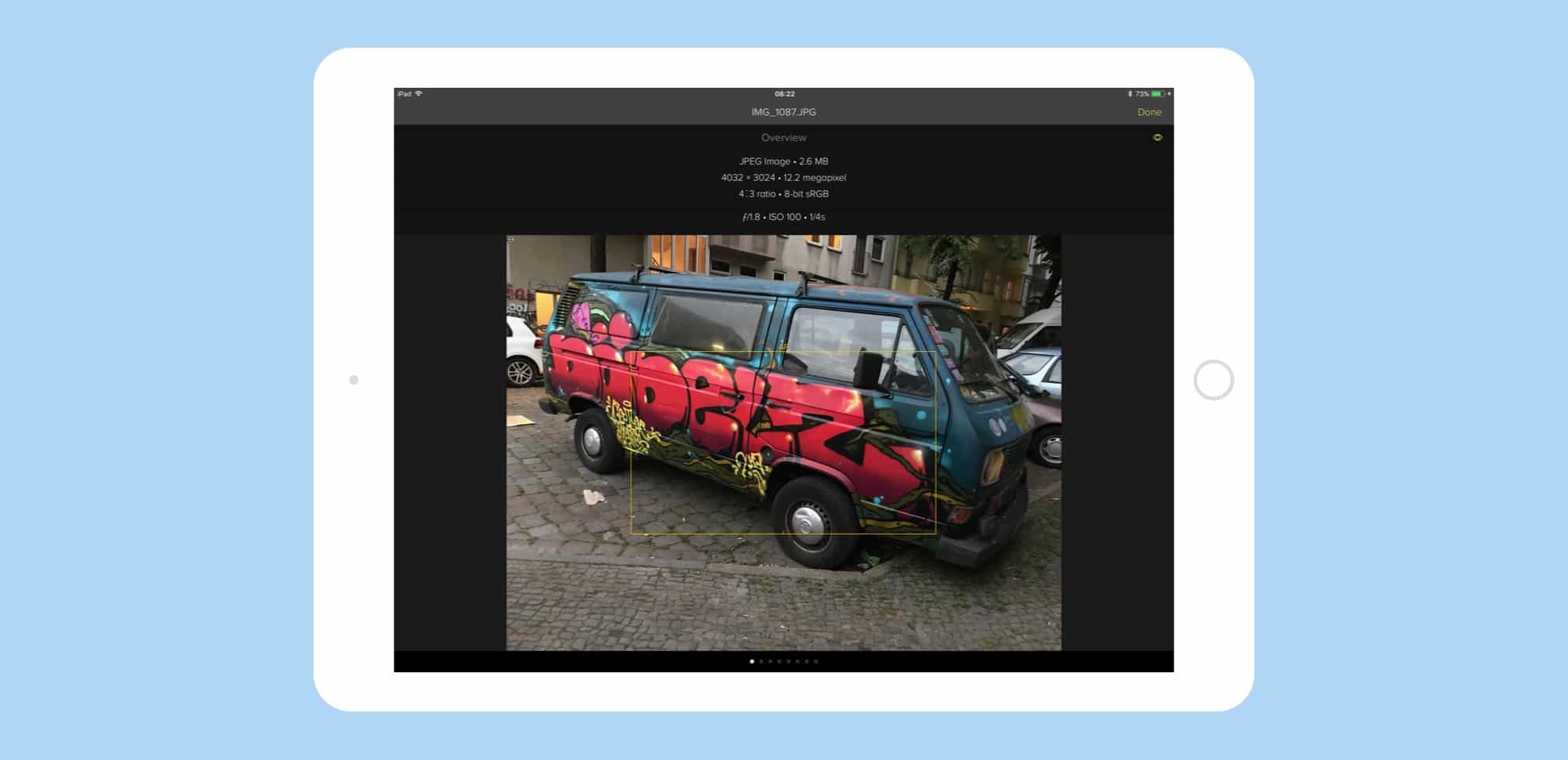
Photo: Charlie Sorrel/Cult of Mac
What you see first are the essentials. You can see where the iPhone’s camera focussed, get info on the image size (in megapixels, Megabytes, and in pixels), and read info on exposure and more. Swipe to the left and you get into the detailed data, with RGB histograms, and the tables of everything that you iPhone camera records in, addition to the image, for every photo it takes. Here’s a histogram, for example, included mostly because it looks so cool:
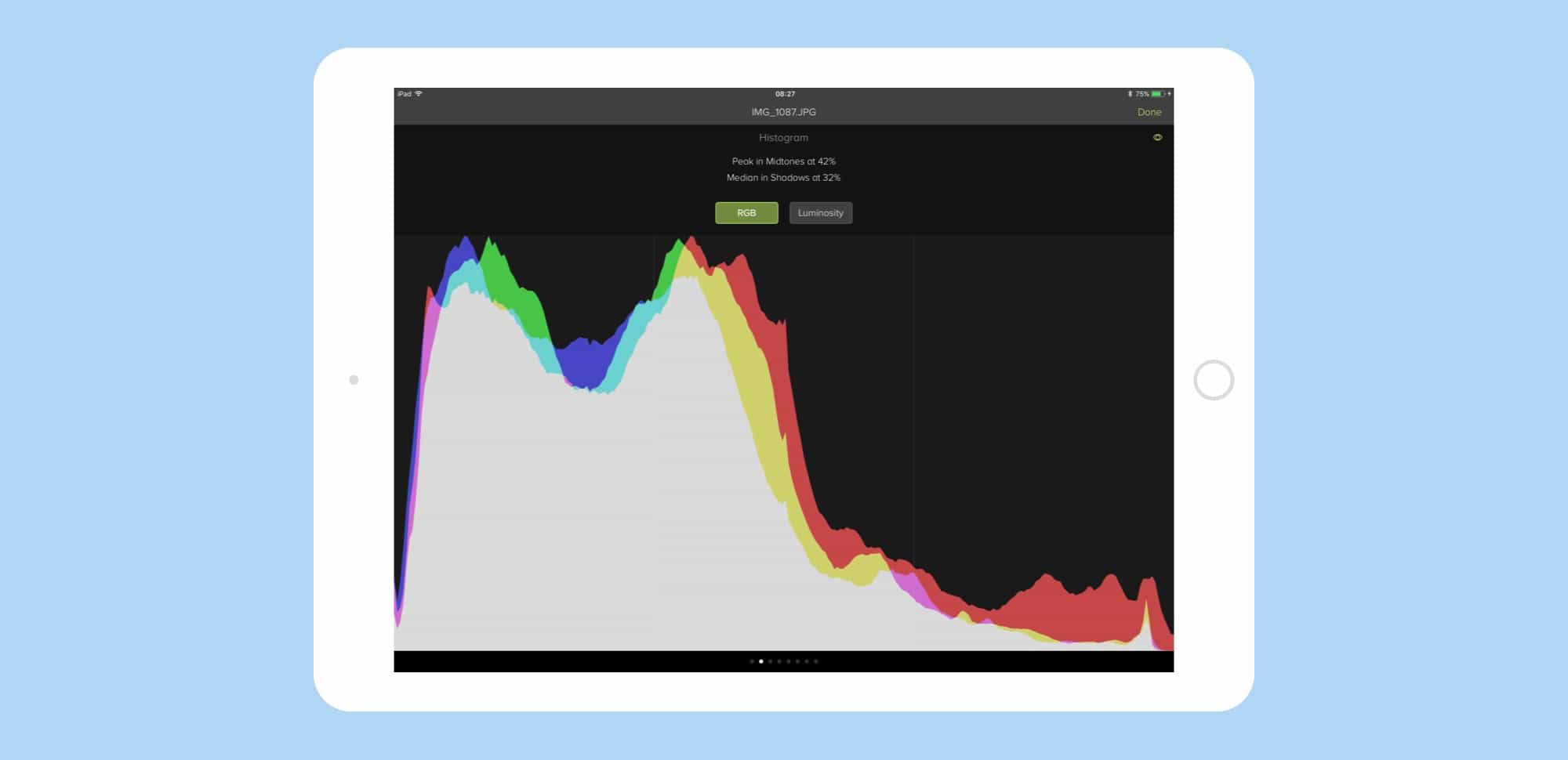
Photo: Charlie Sorrel/Cult of Mac
Not just iPhone photos
This is all pretty interesting when you’re using an iPhone to shoot all your photos, but if you use other cameras then the info is even better. All cameras record EXIF data along with their photos, and some of it is fascinating. You can see whether a flash fired, or which mode the camera was in at the time, or what lens was screwed to the camera.
What you can’t do in Exify — even in the app itself — is to sort and search based on these criteria. You can’t find all photos taken with a flash, for example, or all the images taken with a telephoto lens, and also from the height of a building roof (ideal for finding those stalker shots you took). Perhaps there’s another app to do these kinds of smart searches on iOS, but I haven’t found it yet (on a Mac, Spotlight does all this).
How to use the Exify Photos extension
Using Exify is dead easy. While you can use the standalone app, find photos is tricky as they’re just arranged in a grid, by date taken (you can also choose to see only your favorites).
The best way, then, is to find a picture in the Photos app, then tap the share arrow and choose the little Show Image Information icon that appears in the row of B&W icons. That;’s it. Exify will open up inside Photos and show you its wares. Go grab it now and install if for when you need it in the future. It’ll cost you $2.
Bonus feature: the magnifying loupe
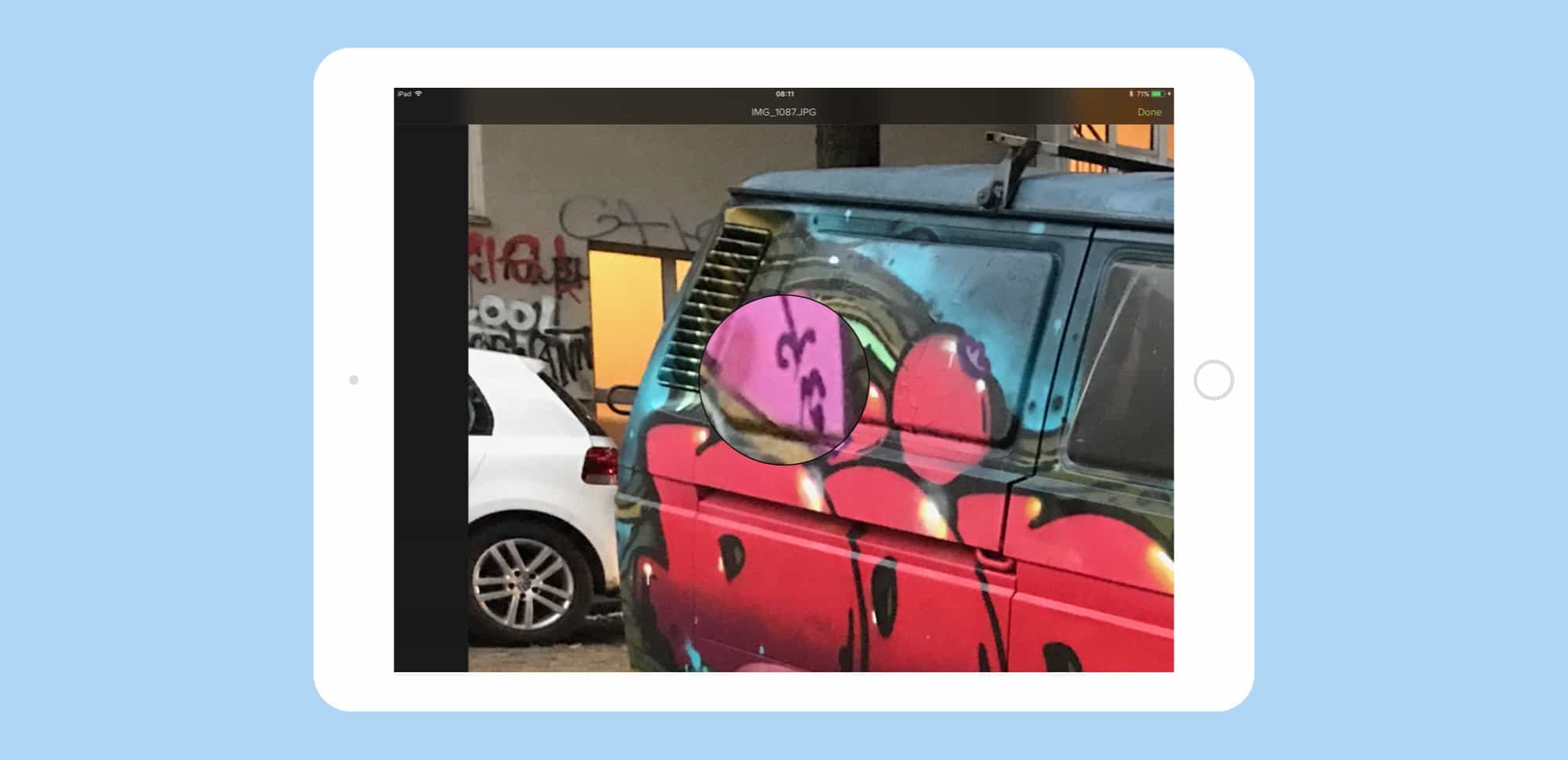
Photo: Charlie Sorrel/Cult of Mac
When you install Exify, it adds another little icon to the row of options in Photos’ sharing screen: Magnify Image. Tap this and you can not only zoom in further on the image than you can in the normal photo view, but you can also move a loupe around the screen to magnify ups to 4x further. It’s a great way to examine an image at (almost) the individual pixel level. At the very least it’s more useful than the limited zoom available as standard.
Lots of image-editing apps added support for Photos extensions when they extensions launched, but they’ve turned out to work better as standalone apps. Quick single-serve utilities like Exify, though, are perfect as extensions, because they are available right ion your photos library where you need them.