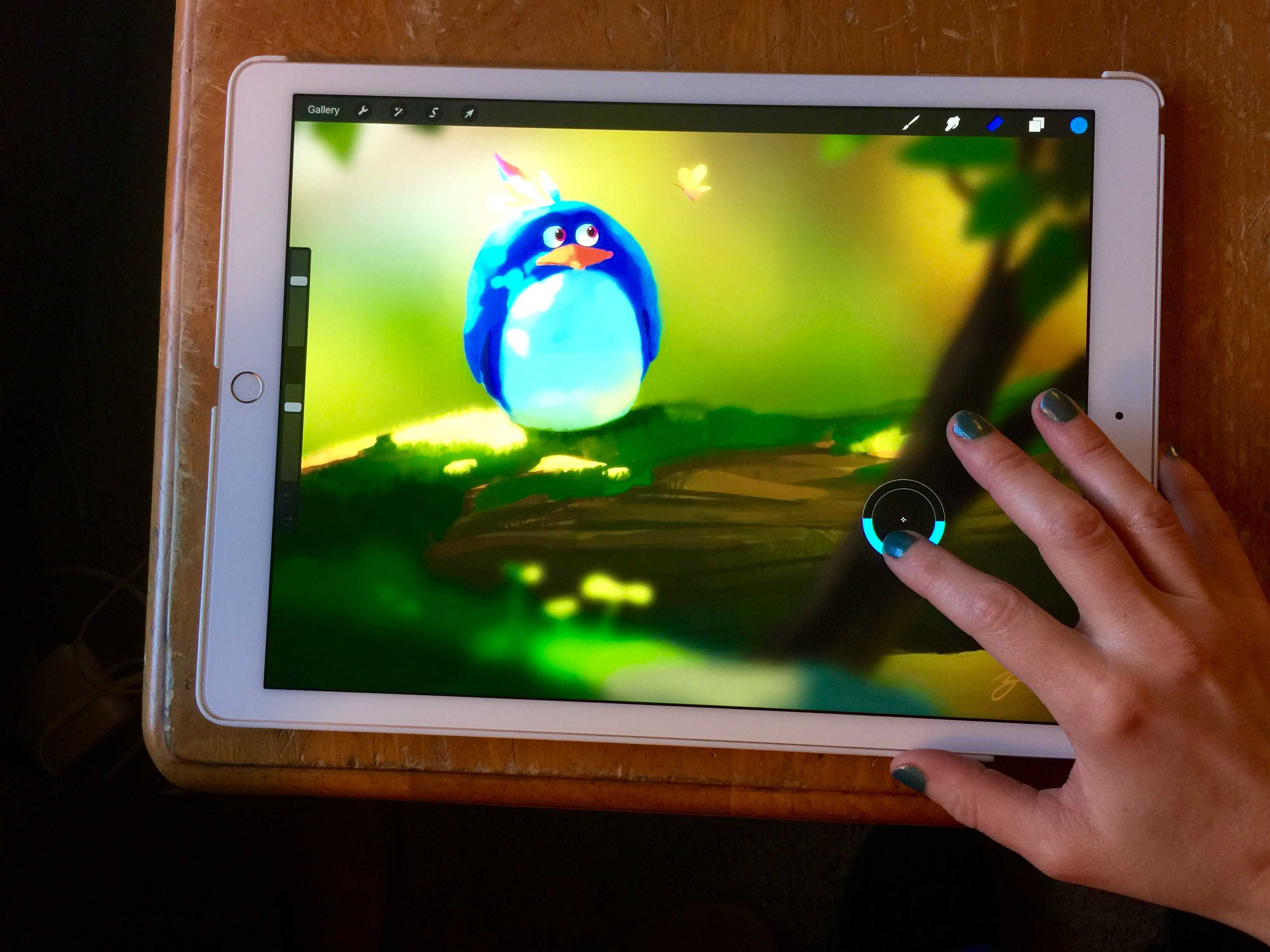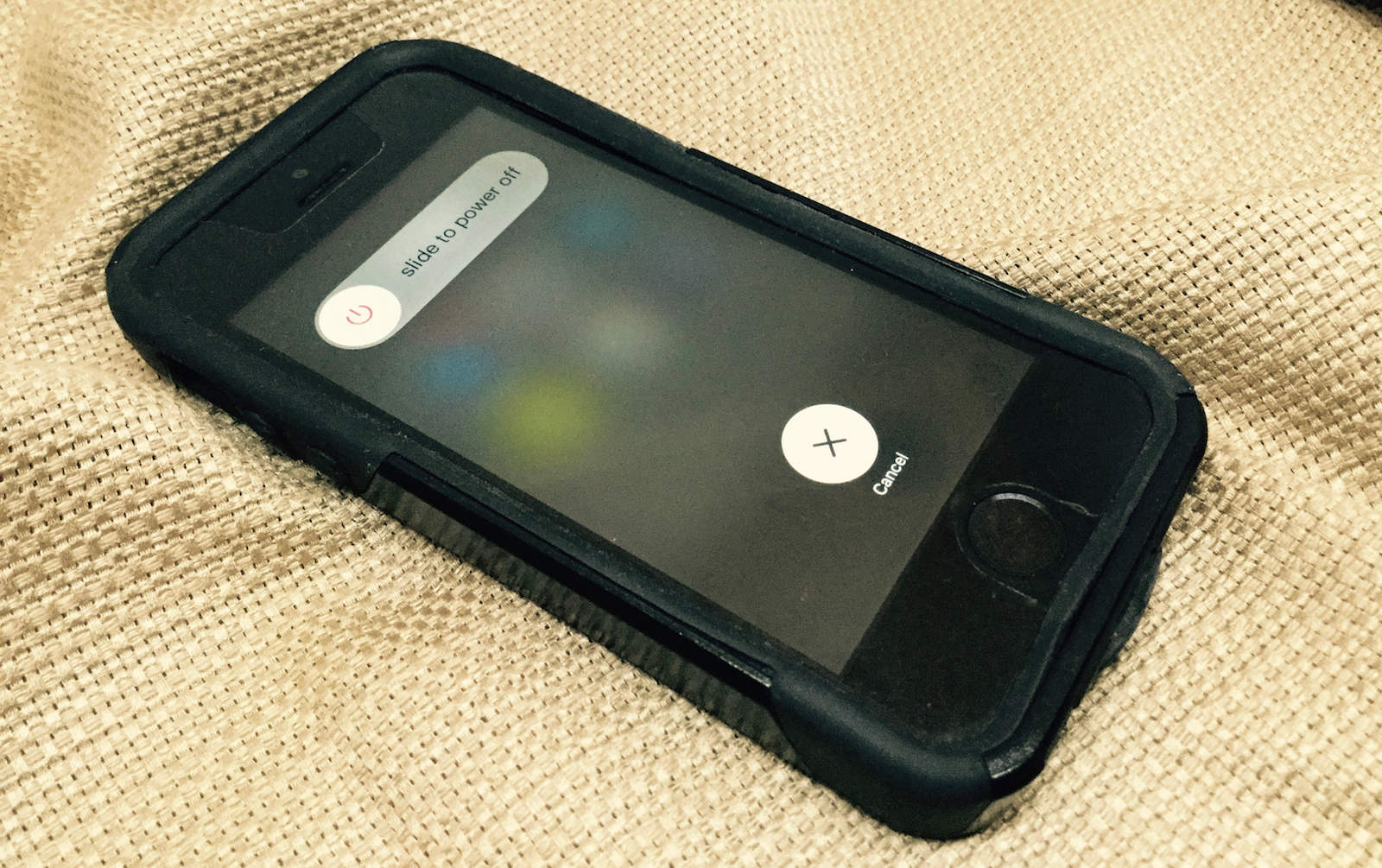As someone who plays guitar and records my own music, I’ve been really keen on trying to record an EP using iOS only. I’ve done it on a Mac before, but since the introduction of the iPad I’ve been wanting to record on a touch interface. I’ve used an iPad mini, and it worked well, but with the introduction of the iPad Pro, I wanted to give it another go. Here’s what I’ve learned so far.
As someone who plays guitar and records my own music, I’ve been really keen on trying to record an EP using iOS only. I’ve done it on a Mac before, but since the introduction of the iPad I’ve been wanting to record on a touch interface. I’ve used an iPad mini, and it worked well, but with the introduction of the iPad Pro, I wanted to give it another go. Here’s what I’ve learned so far.
How to record guitar with an iPhone or iPad

Photo: Lee Peterson/The App Factor