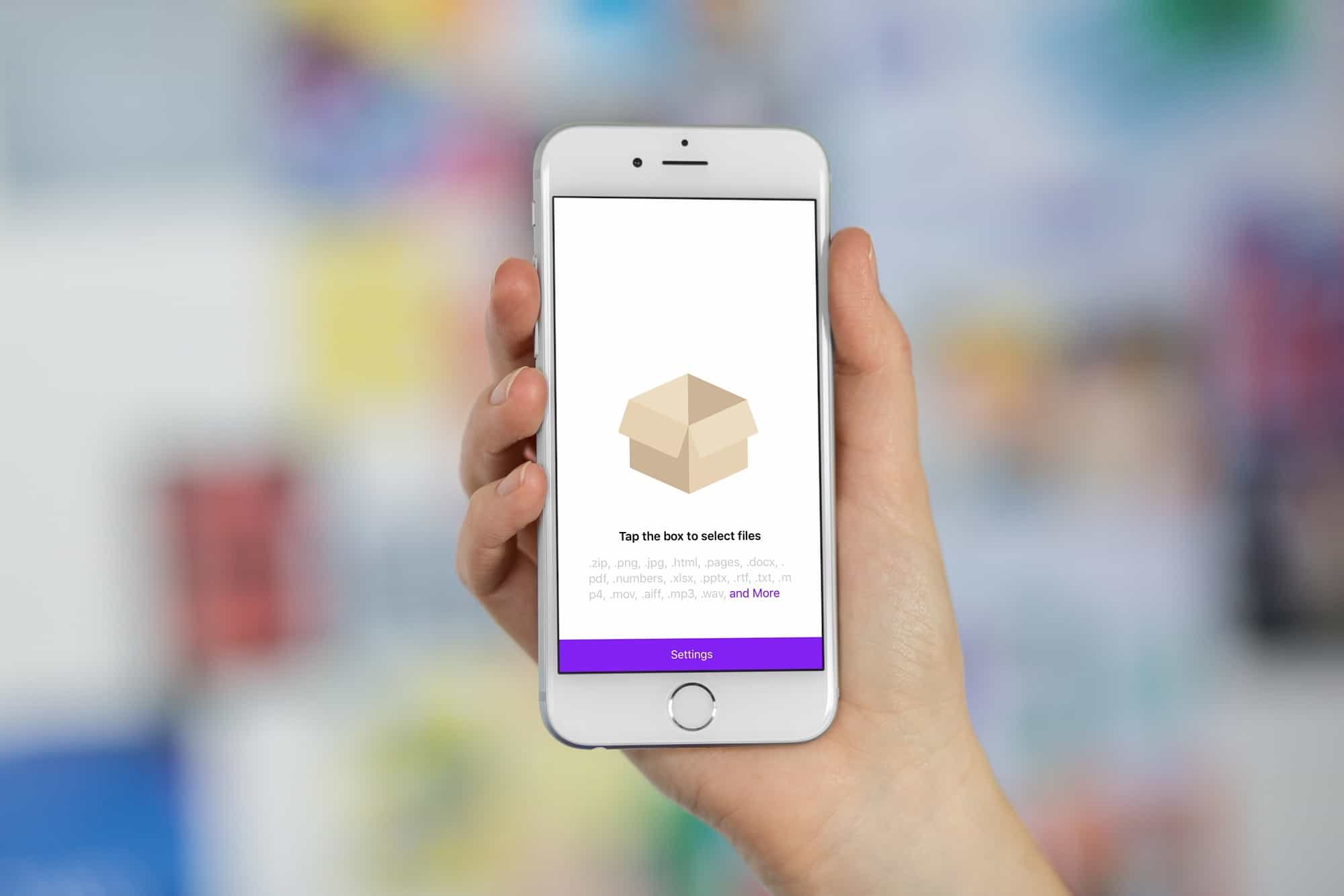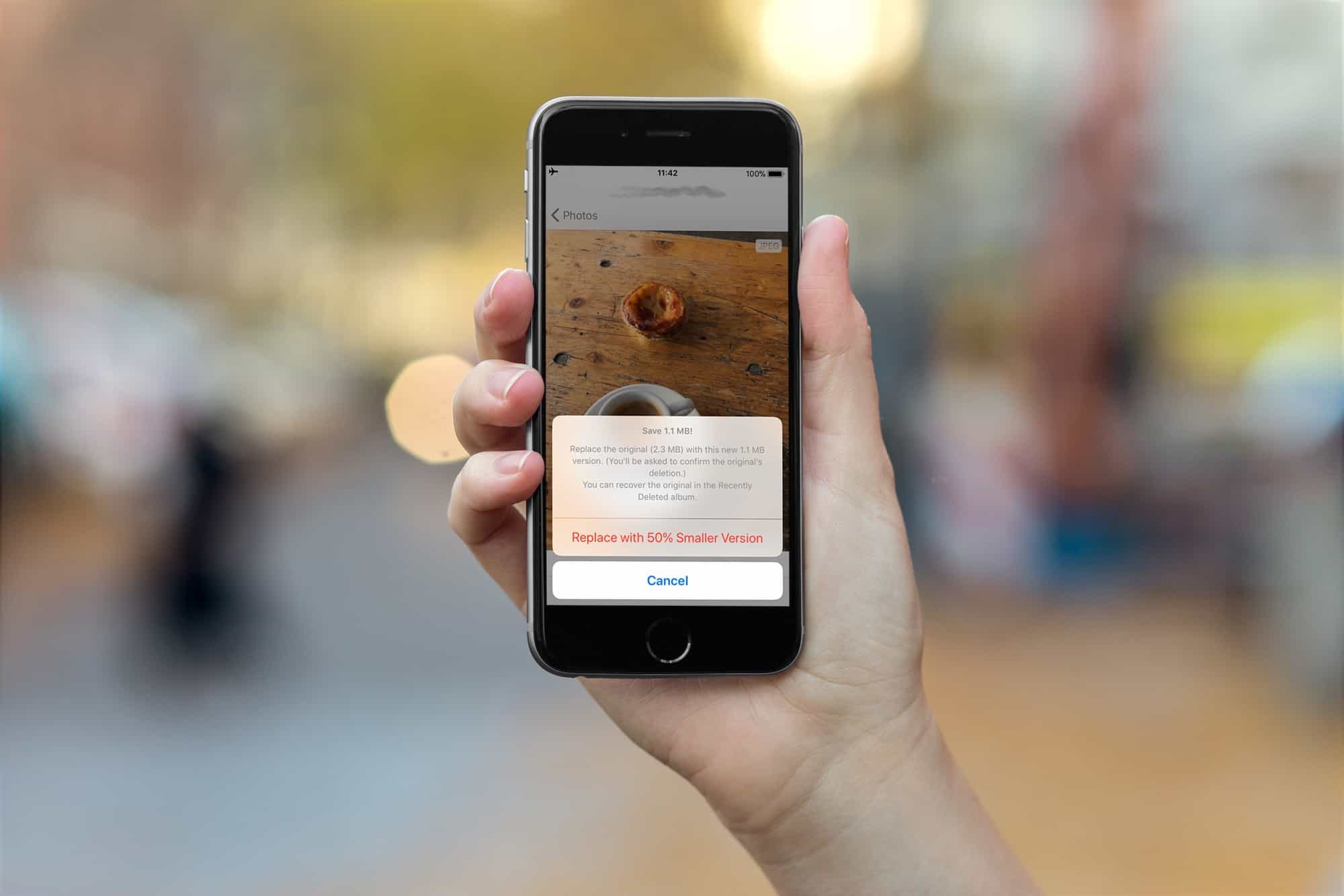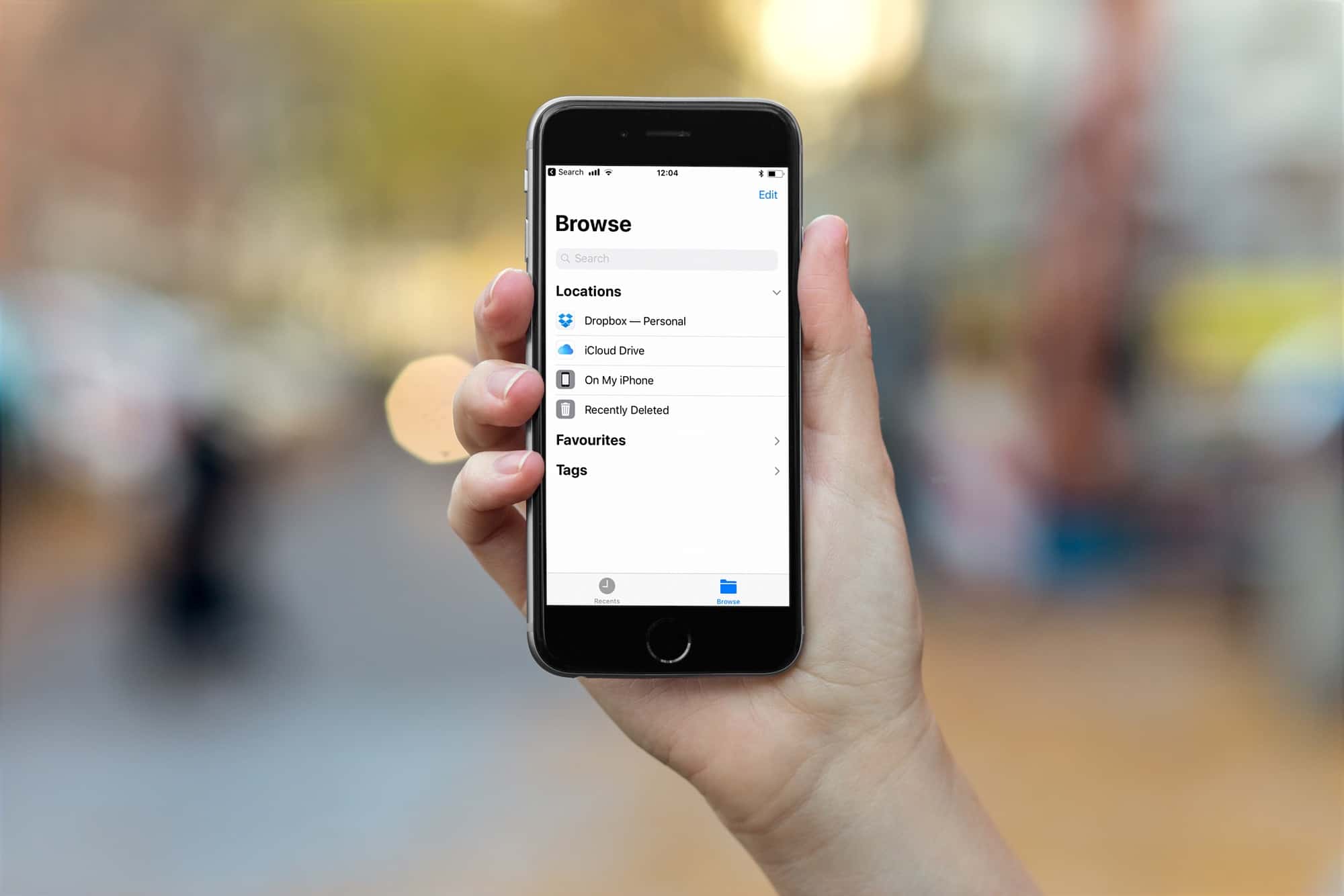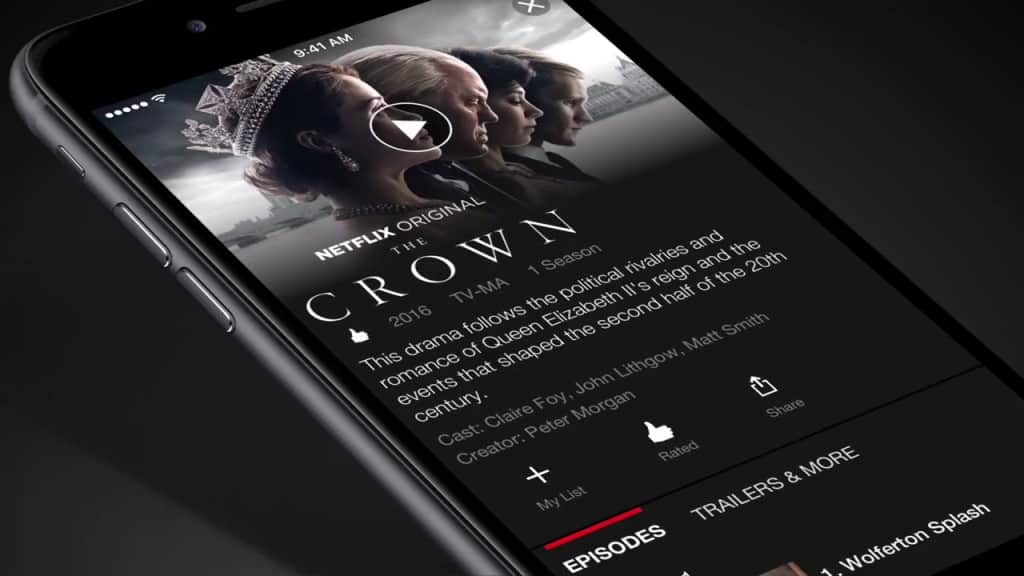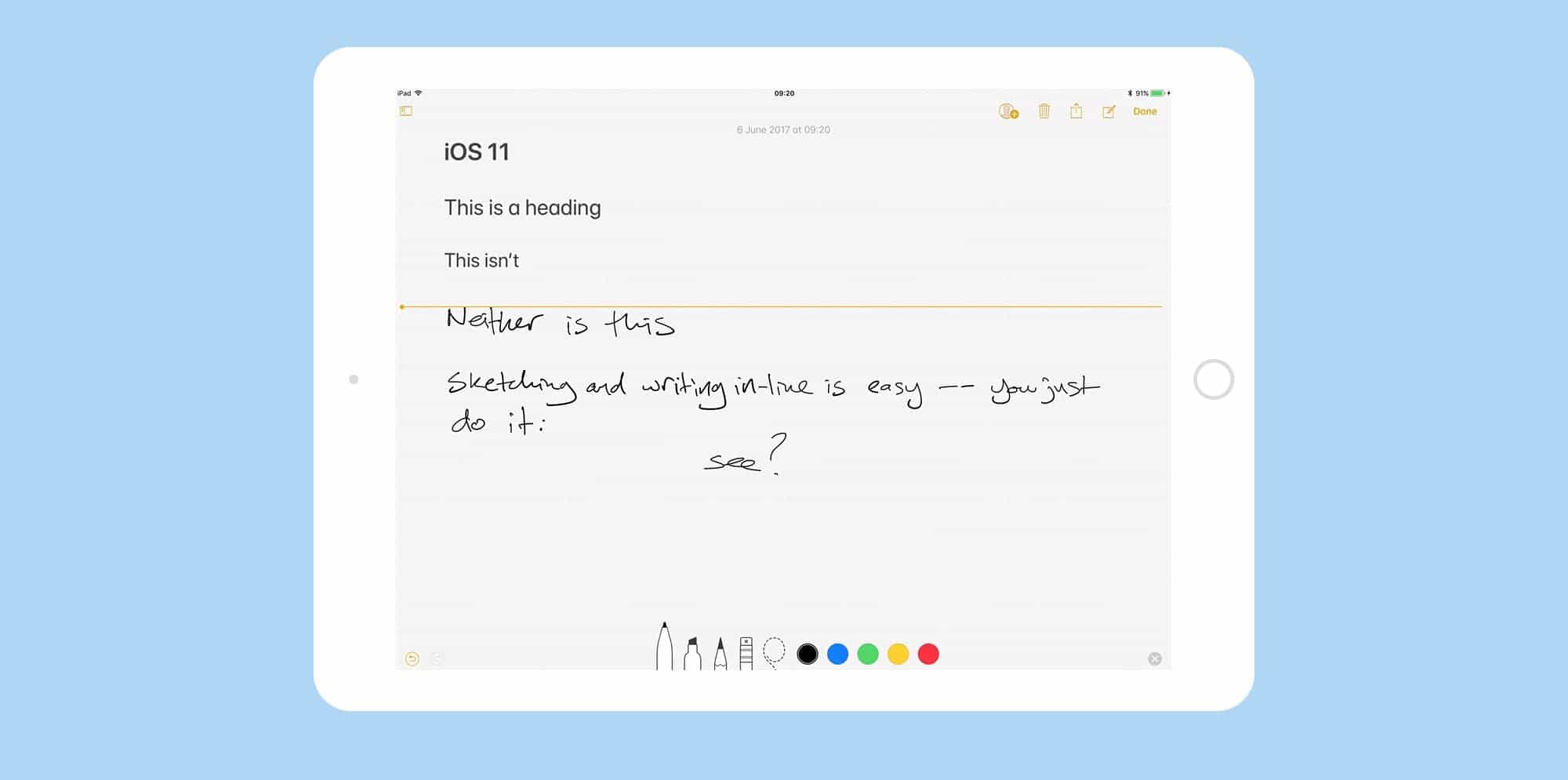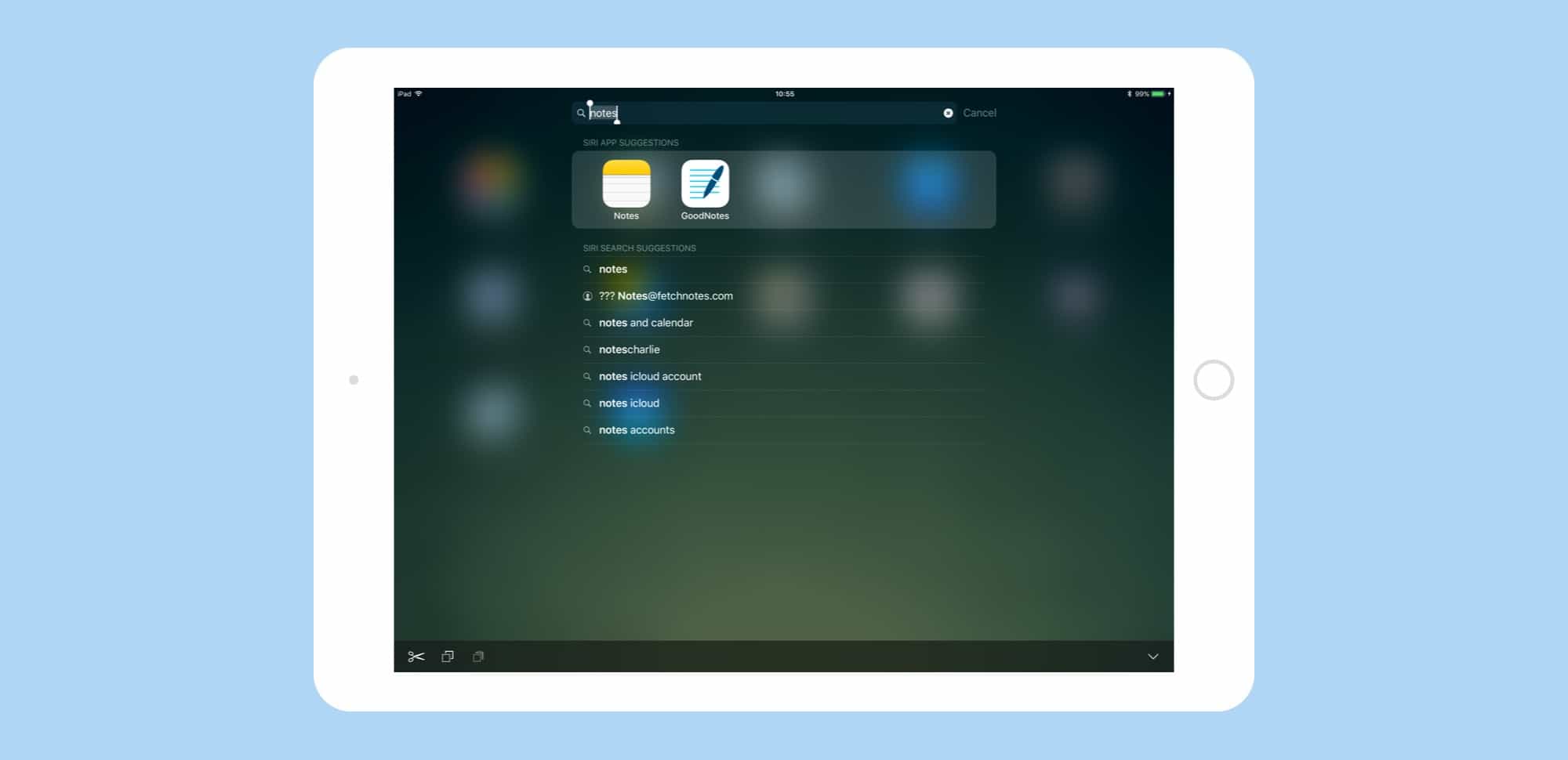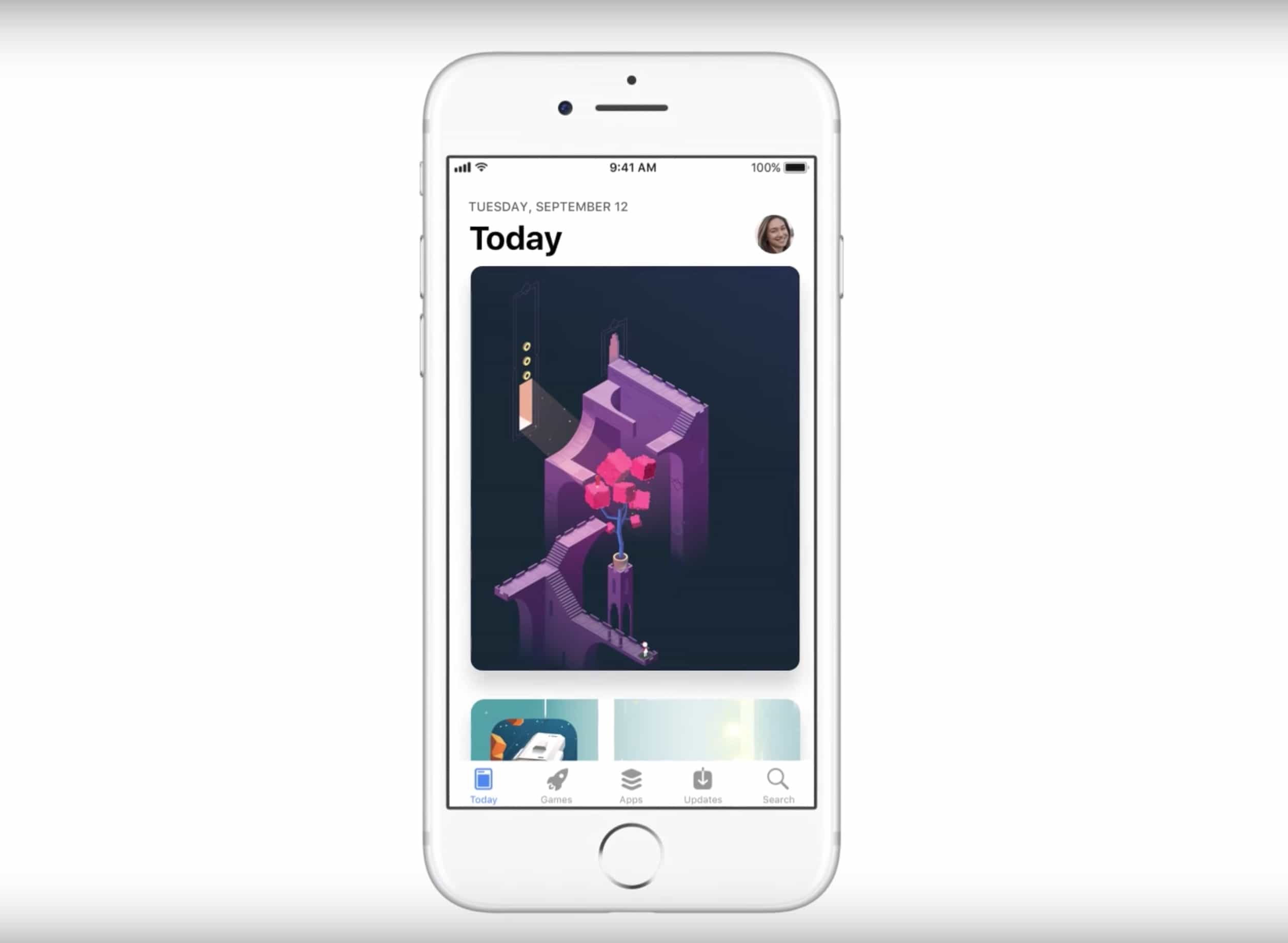You probably know by now that iOS 11’s Files app can integrate services like Dropbox, and Google Drive, so that they appear and act like regular folders on your iPhone or iPad. But did you know that you can choose these third-party services at the default storage option for your apps? Take Apple’s own Pages, for instance. In the olden days, it would store files in your iCloud Drive, or locally on your iPad. Now, you can pick anything, including Dropbox, as the default location for saving.
How to change the default location of saved files on iOS 11
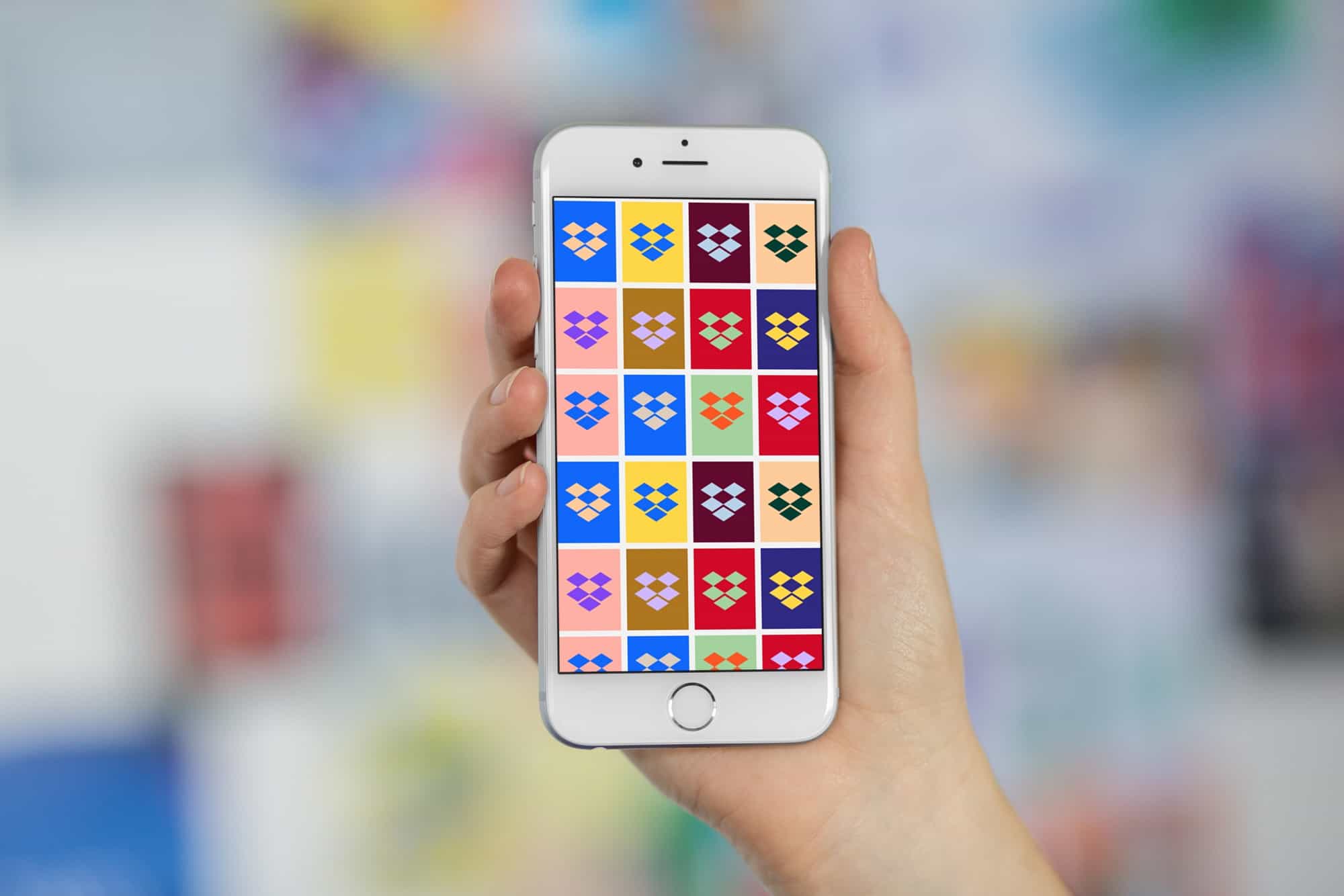
Photo: Cult of Mac
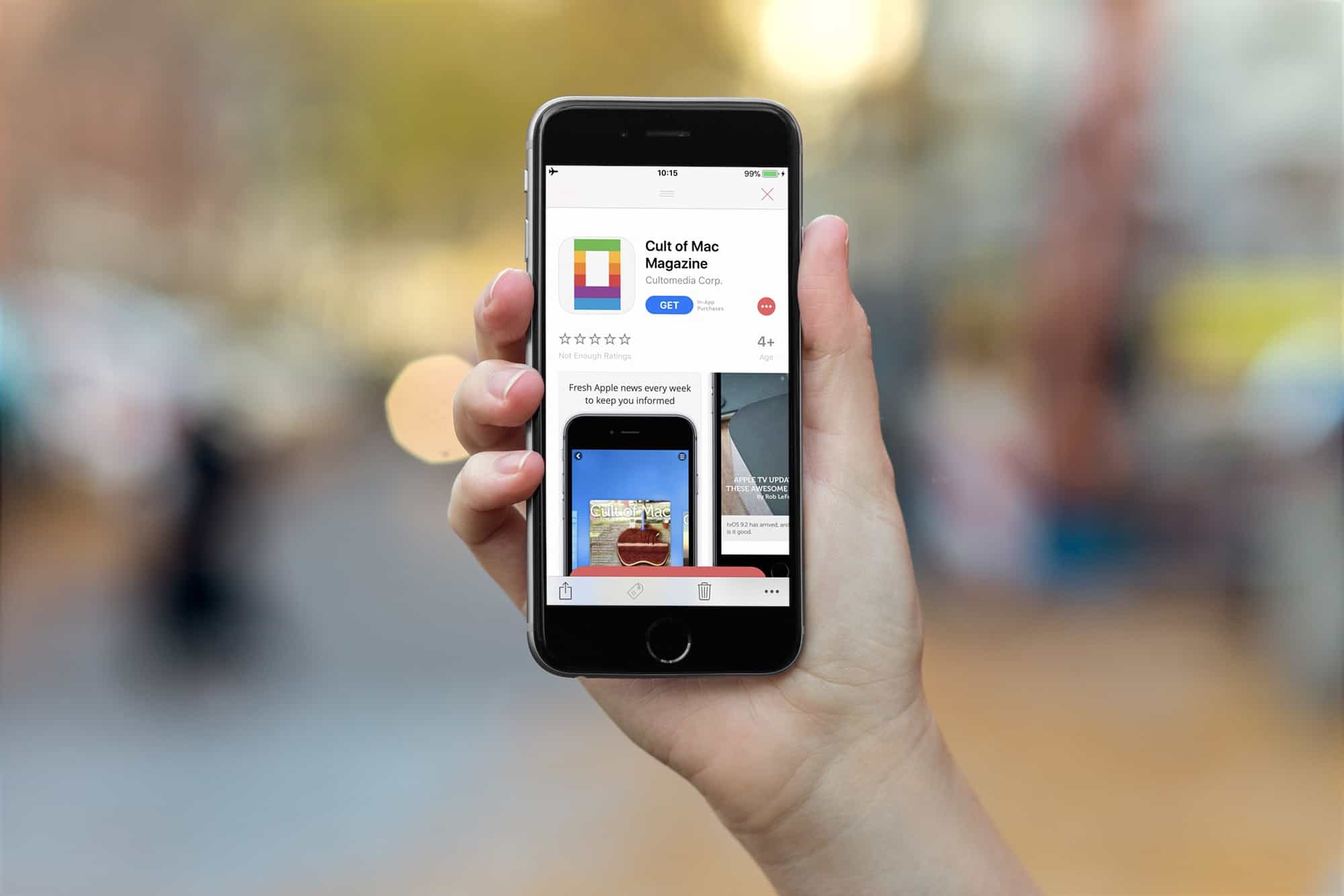
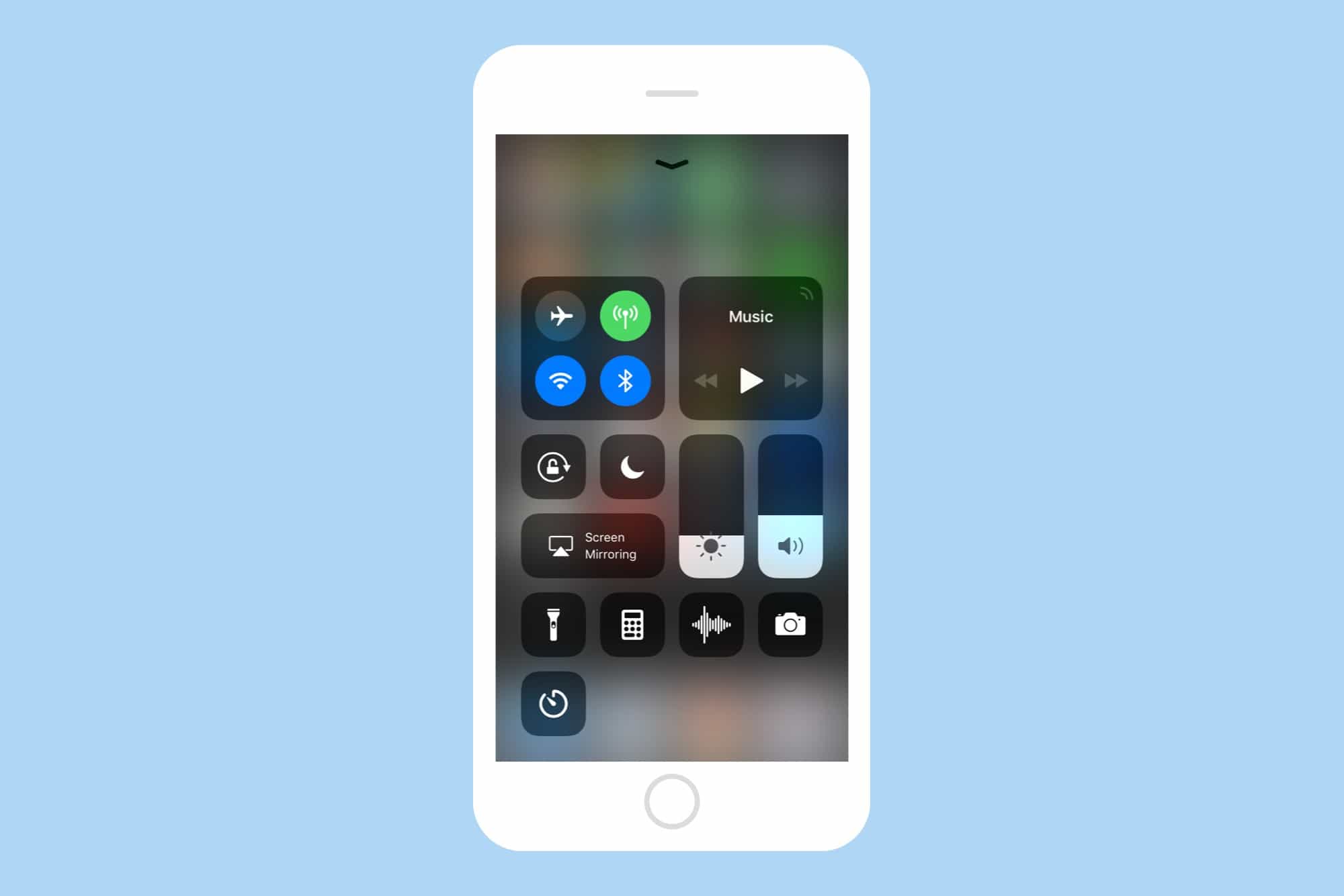
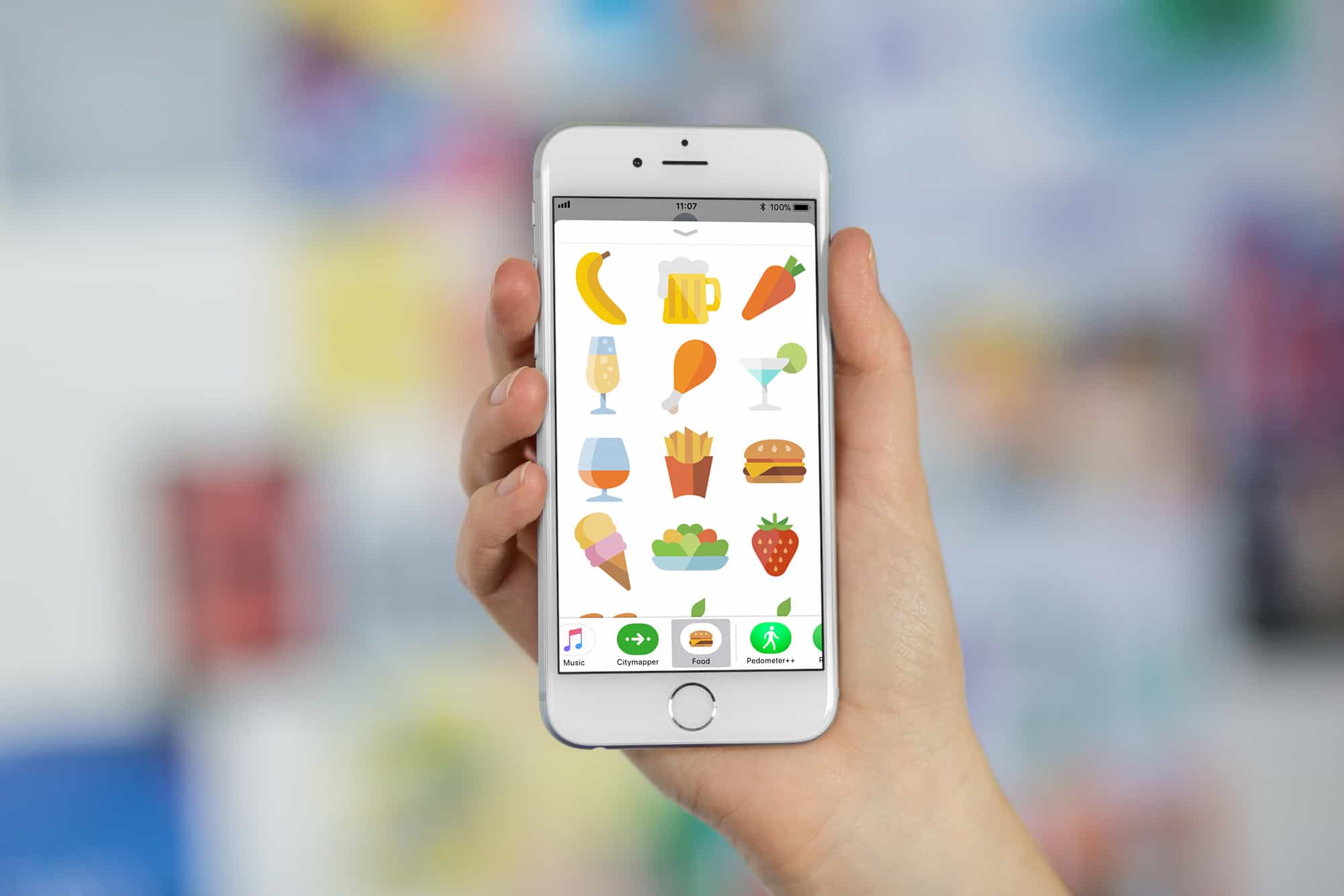
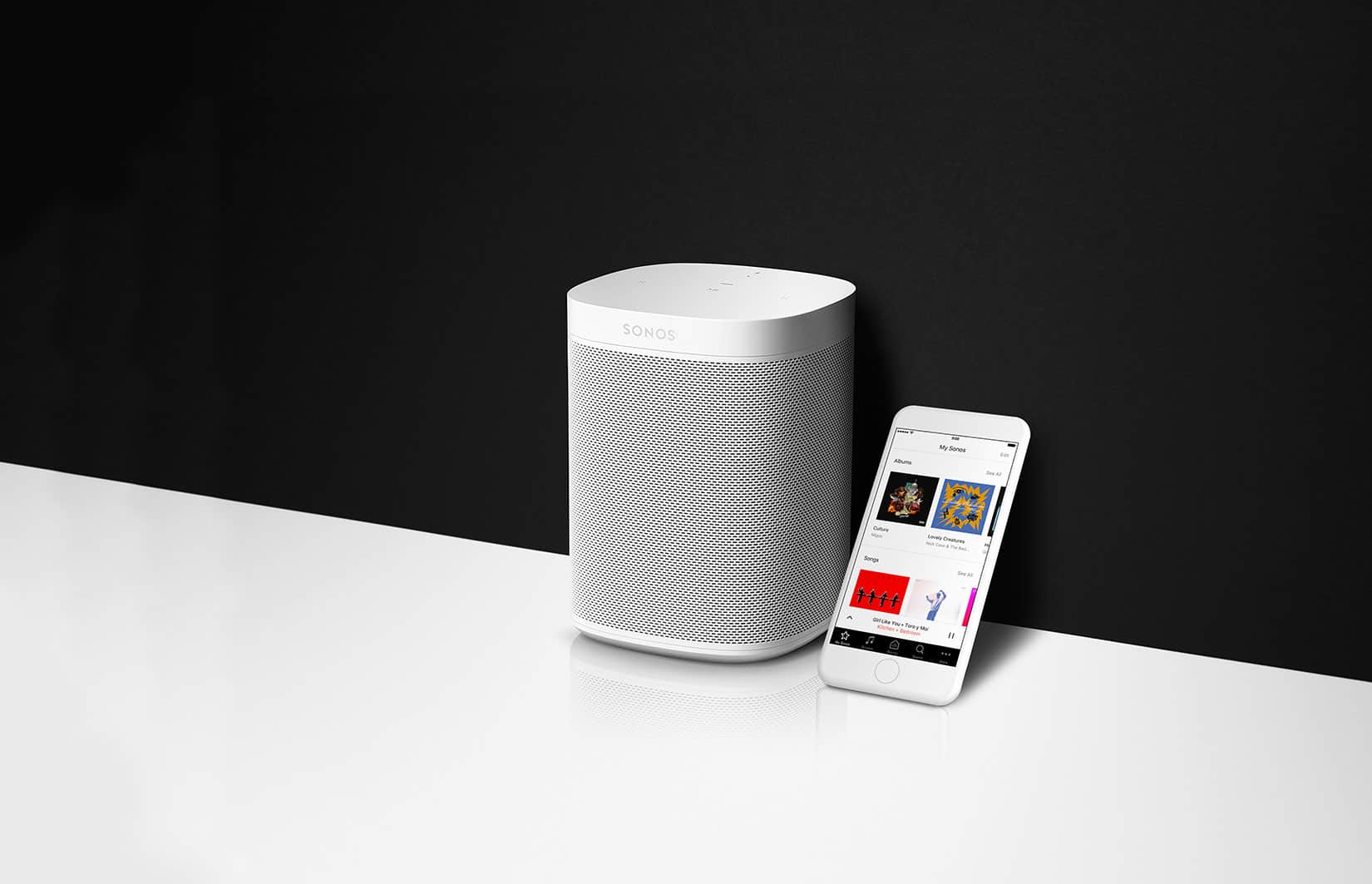
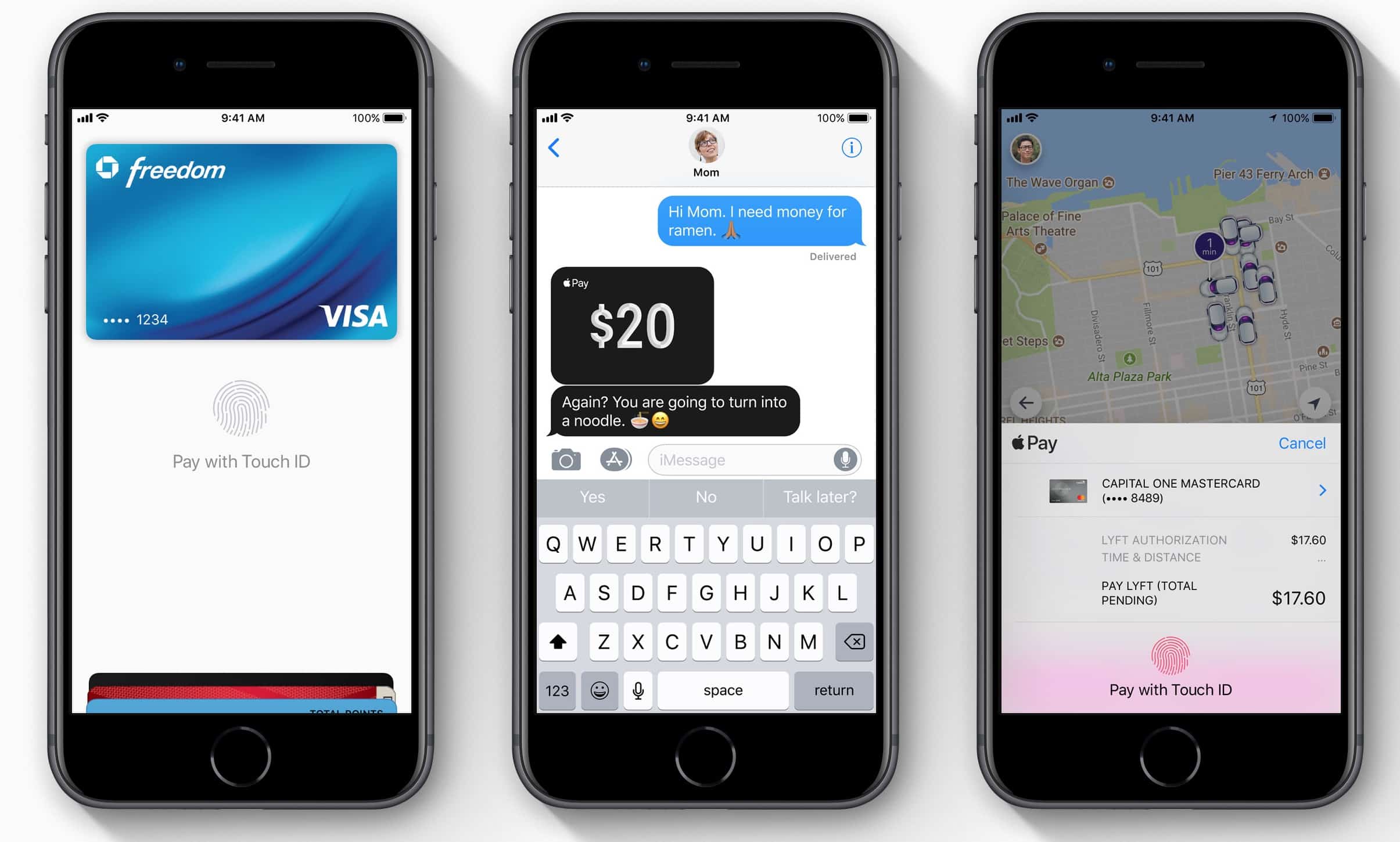


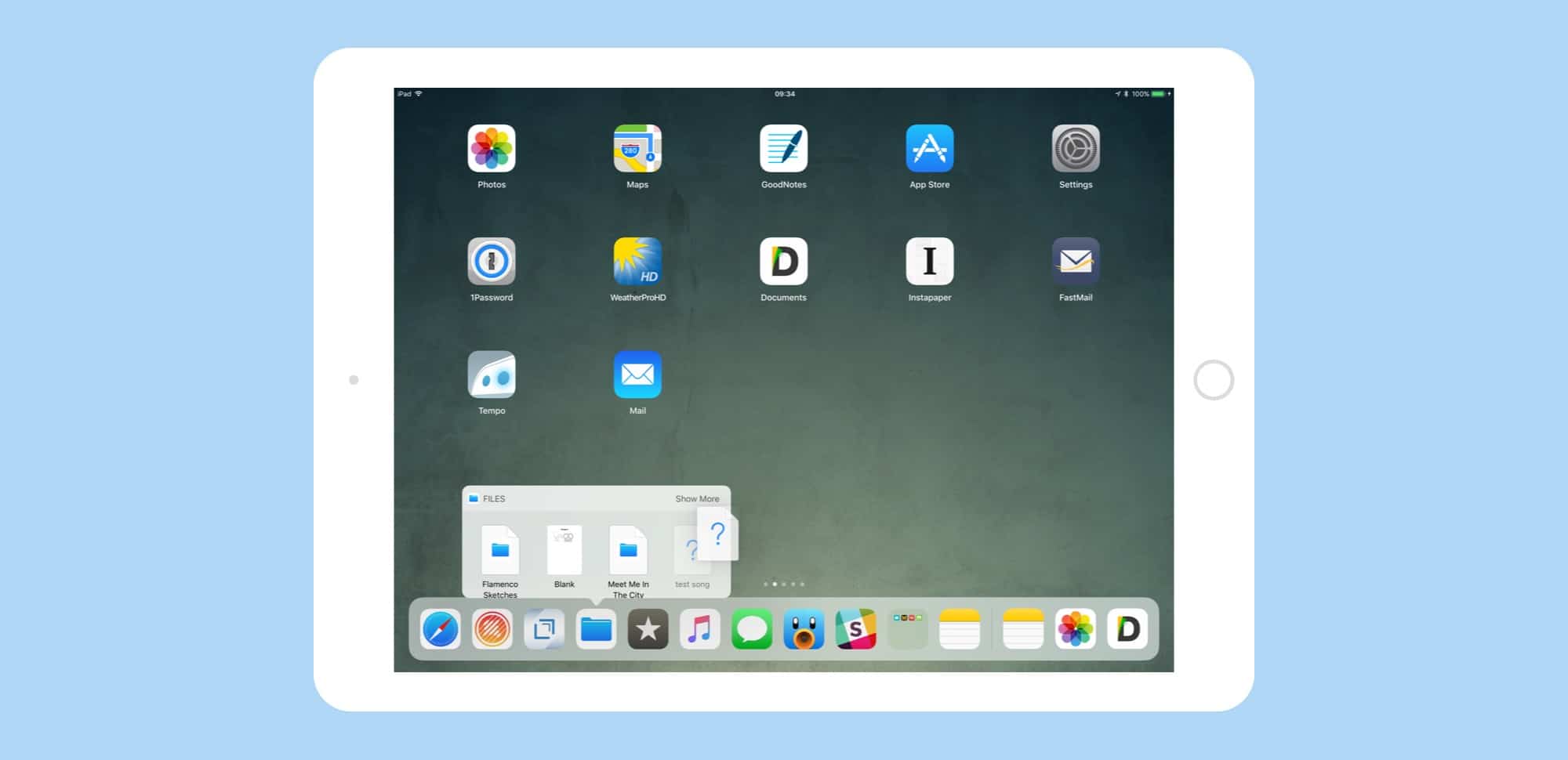
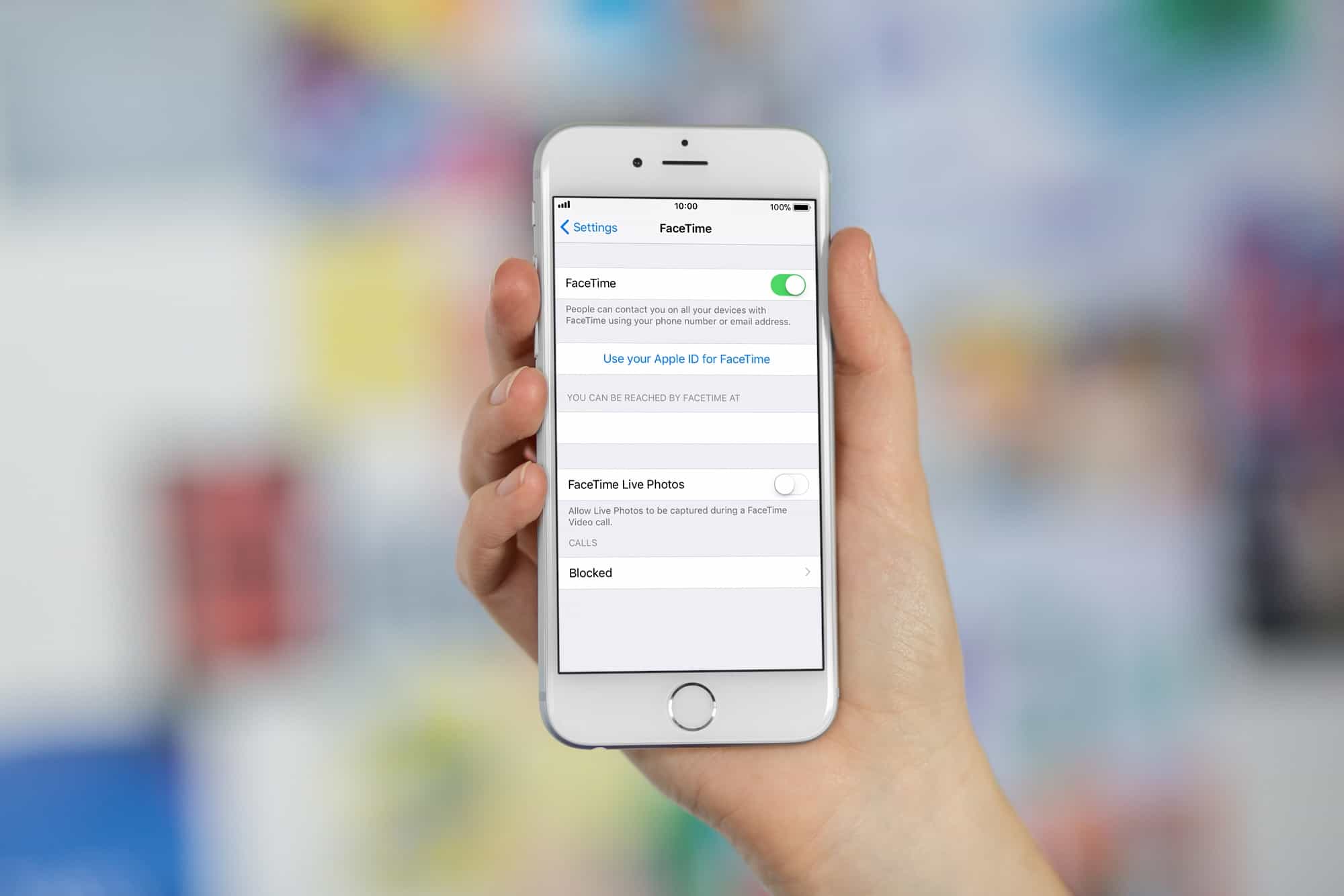
![This course totally covers coding for iOS 11 [Deals] This 55 hour course will teach you what you need to know to code for iOS 11.](https://www.cultofmac.com/wp-content/uploads/2017/09/iOS-11-and-Xcode-9-Complete-Swift-4-Objective-C-Course-.jpg)