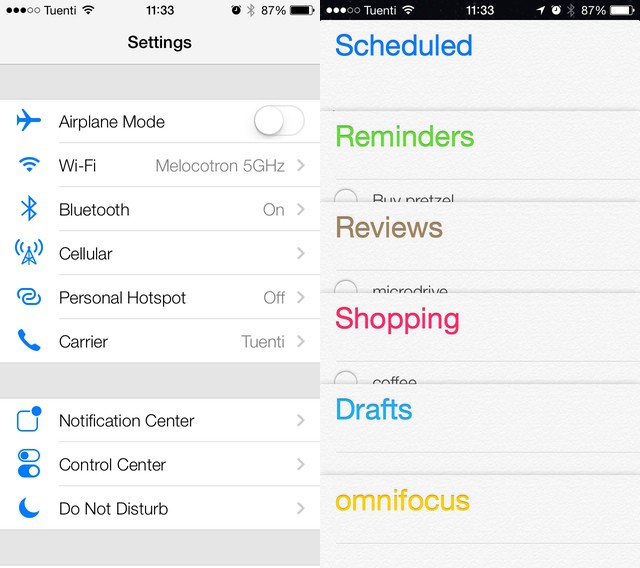Ever wanted to make your brand-new iPhone look like it’s running Windows 95? That’s the outrageously novel idea that sprang into the mind of Ashley, an 18-year-old from Indiana who wants to work as a graphic designer, after she upgraded to iOS 14 last week.
Taking advantage of iOS 14’s new Home screen widgets feature, and a clunky workaround that employs the built-in Shortcuts app, she gave her iPhone 11 a vintage Microsoft-style makeover that screams retro cool and picked up 4.4 million views and 664,000 likes on TikTok.
“As someone who wasn’t even alive in the ’90s, other operating systems, such as Windows XP, are more nostalgic to me, but I went with Windows 95 because it furthered the contrast between old and new,” Ashley, who did not want her last name revealed, told Cult of Mac.
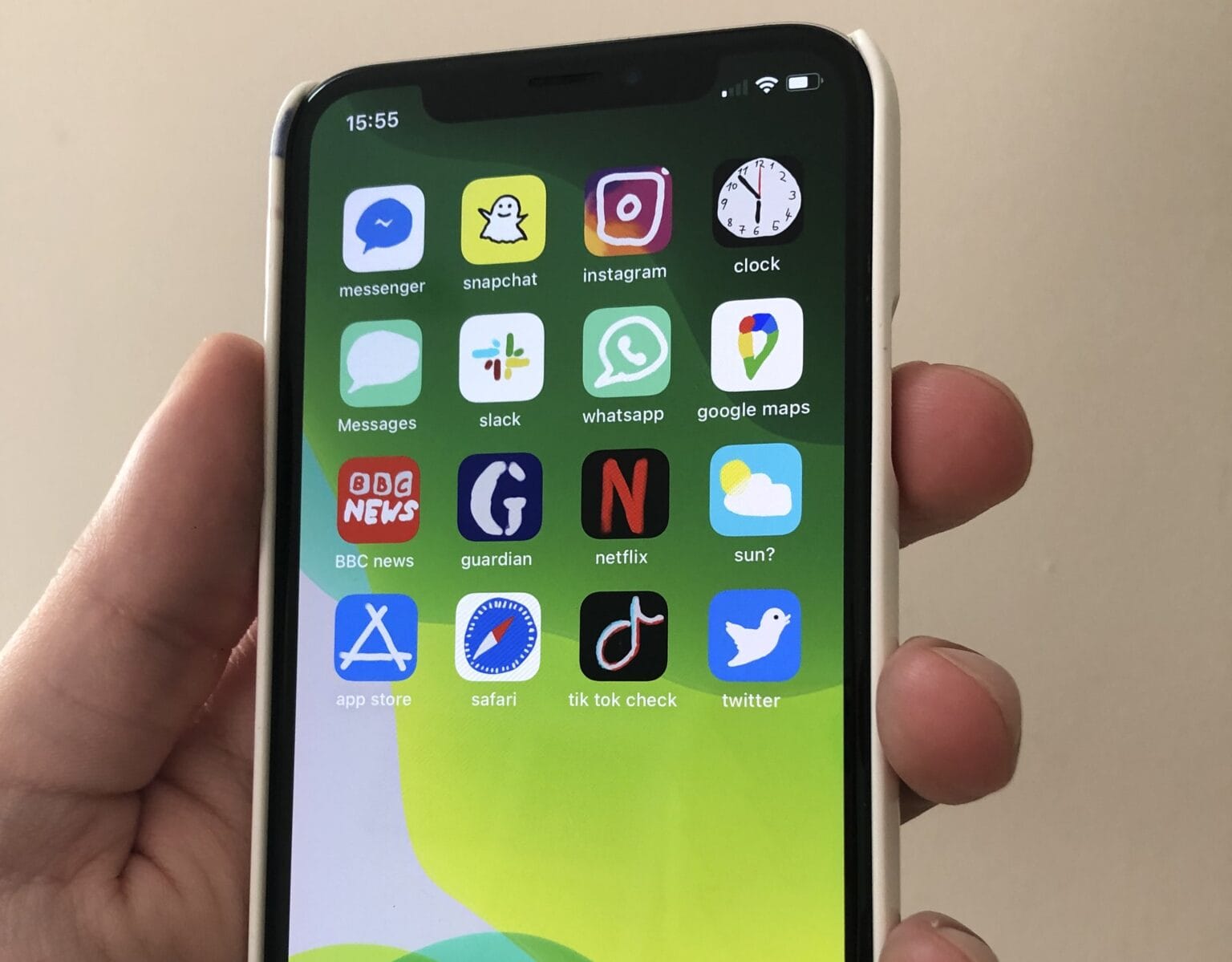


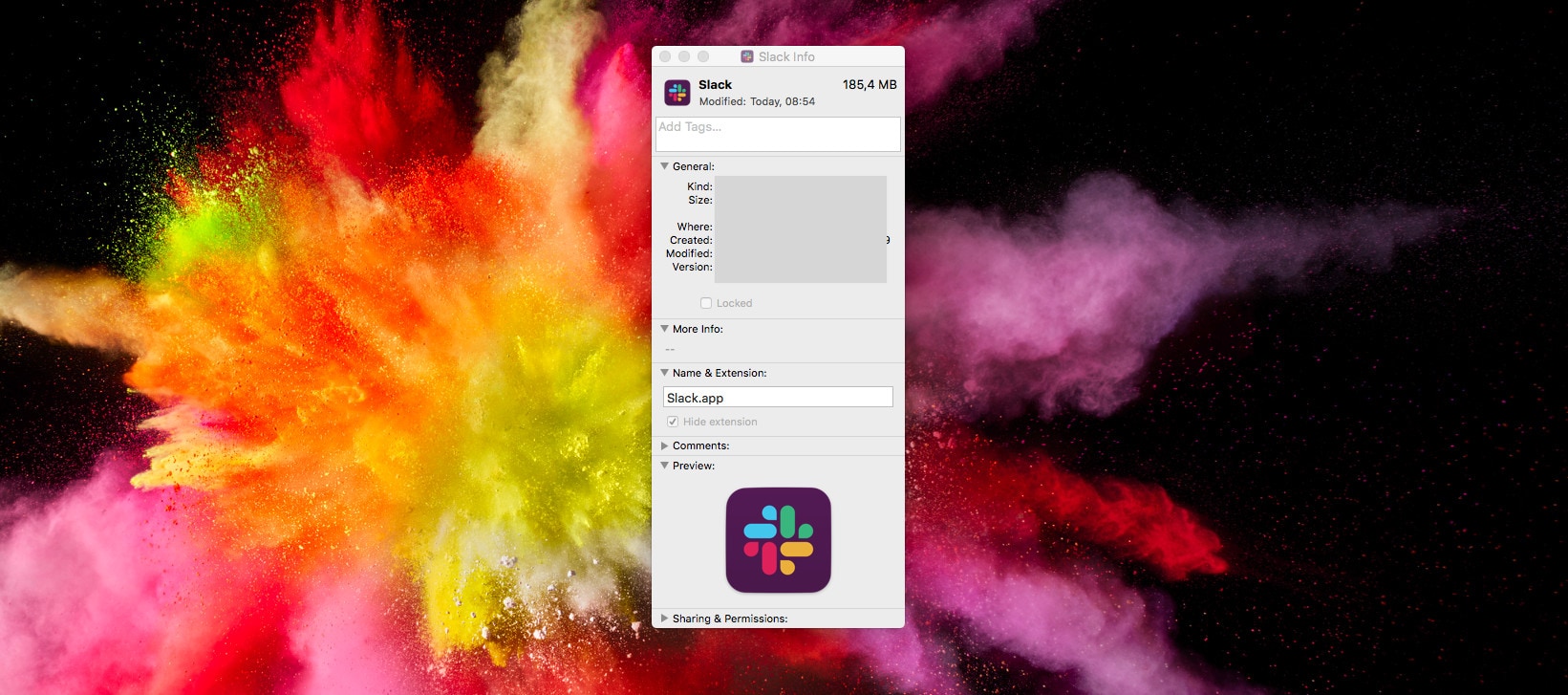
![Boost your asset library with nearly a million icons [Deals] Add thousands of icons to your library of design assets.](https://www.cultofmac.com/wp-content/uploads/2018/04/Iconscout.jpg)
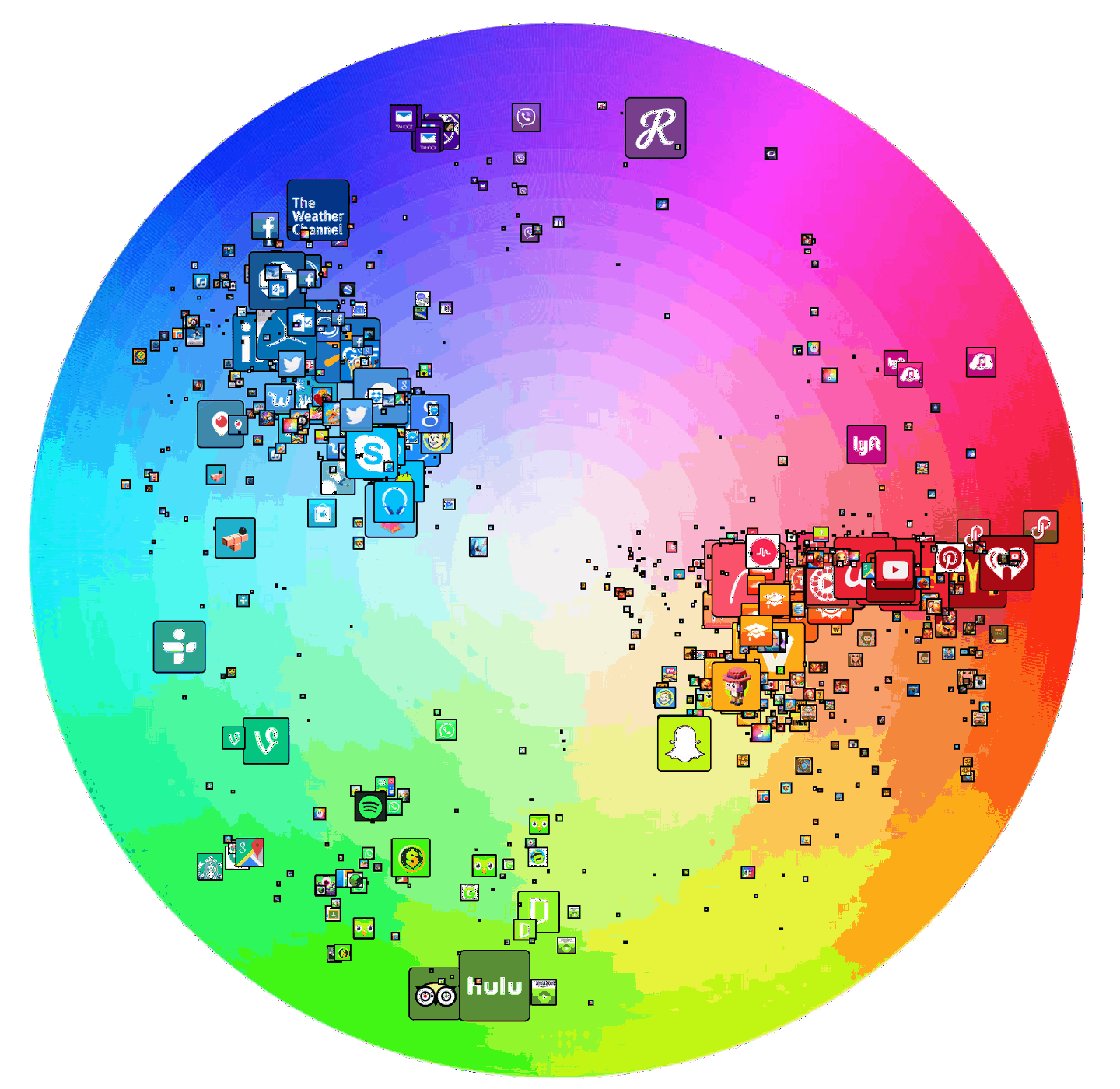
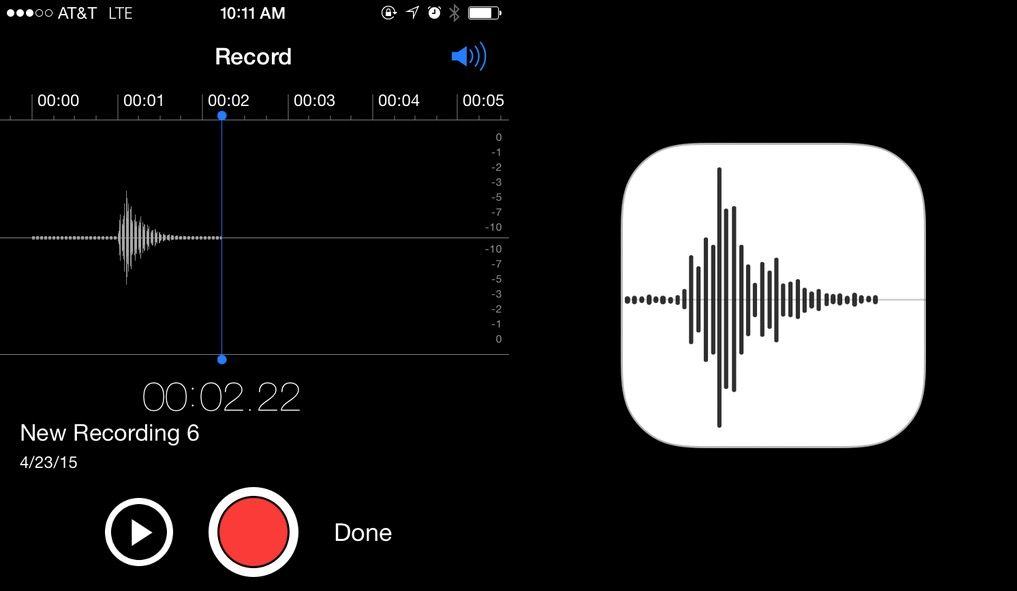
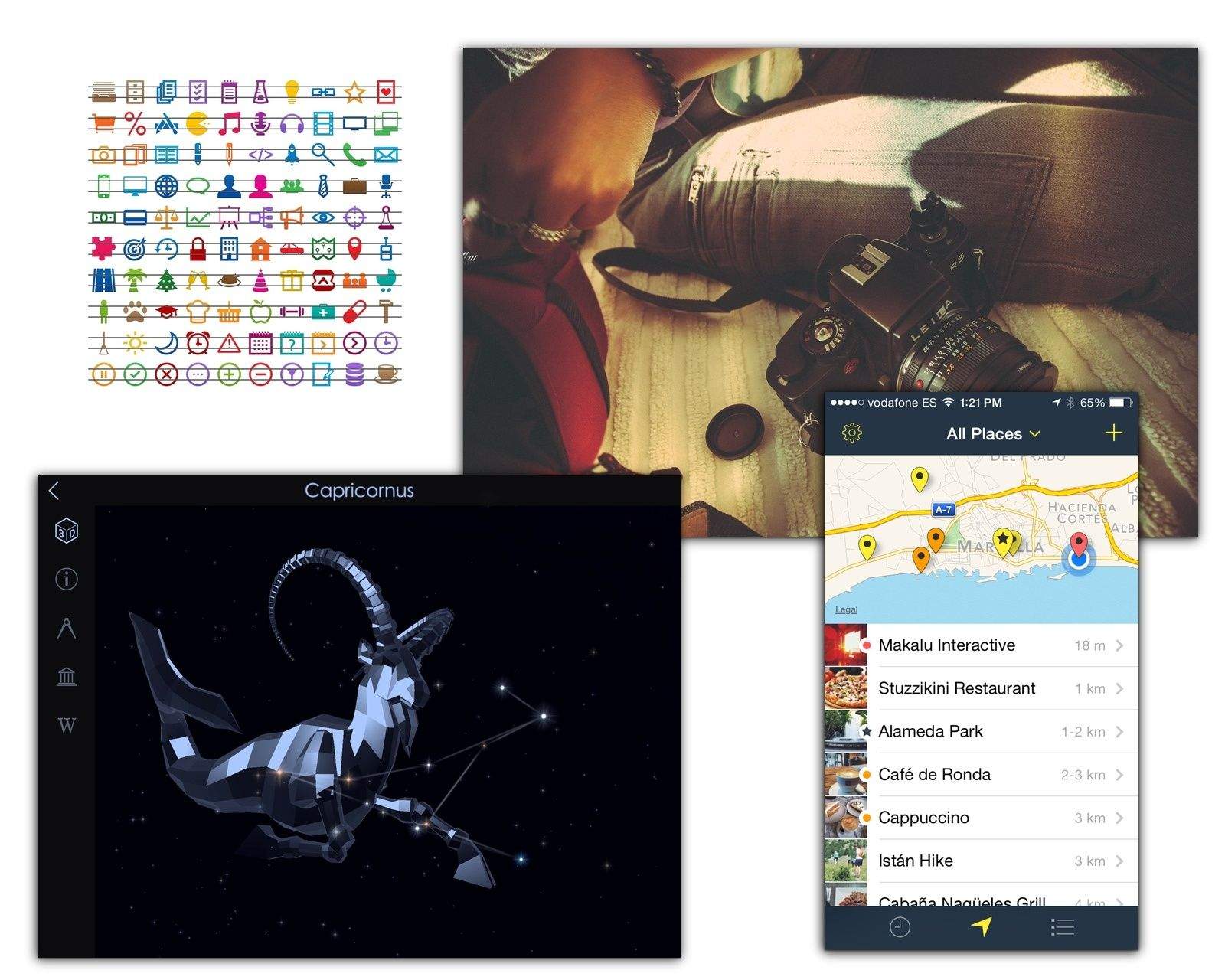

![Quickly Hide All The Icons On Your Desktop [OS X Tips] Look, ma! No icons!](https://www.cultofmac.com/wp-content/uploads/2014/04/no-icons-on-the-Desktop.jpg)
![Switch Quickly To Big Finder Icons With AppleScript [OS X Tips] Big icon view](https://www.cultofmac.com/wp-content/uploads/2014/01/Big-icon-view.jpg)
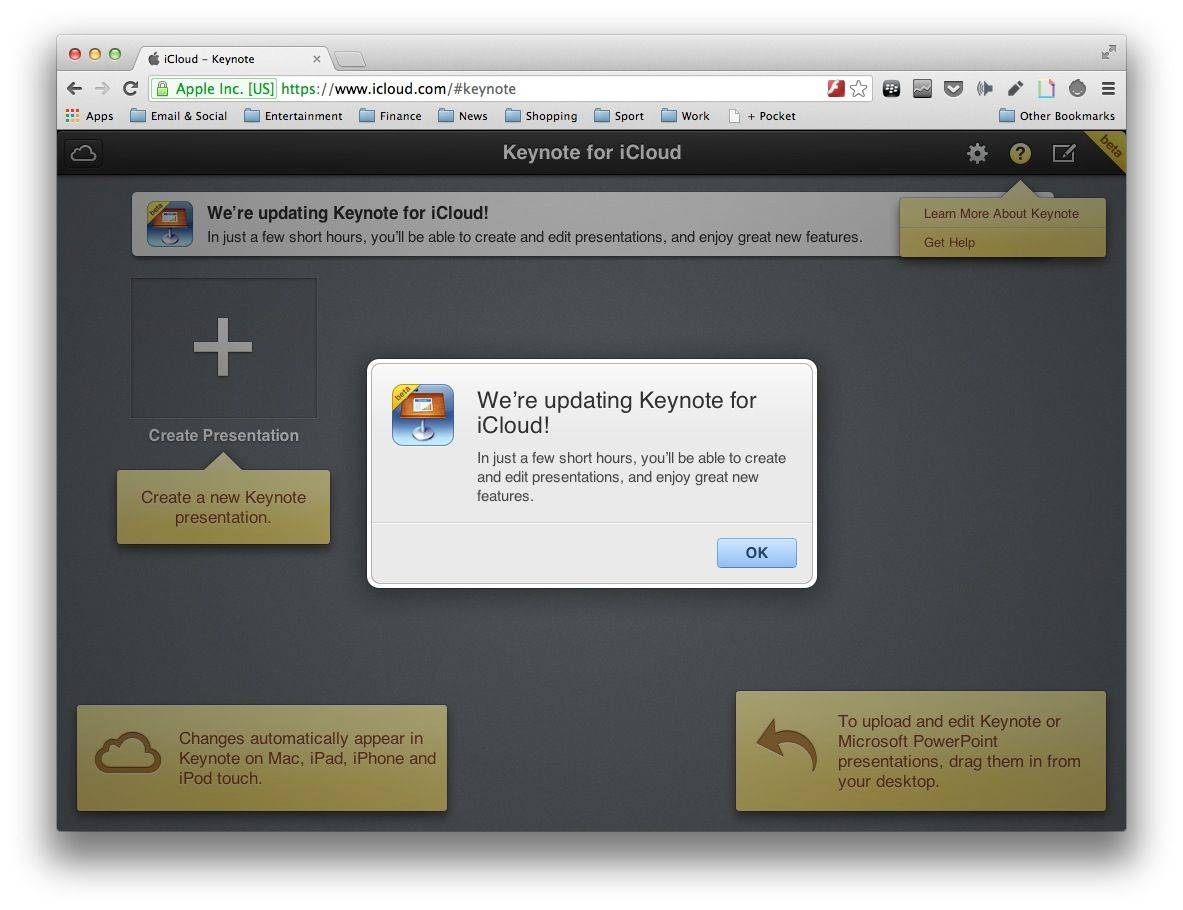
![Rearrange And De-Clutter The Menubar With This Dock-Like Trick [OS X Tips] Menubar rearranging](https://www.cultofmac.com/wp-content/uploads/2013/10/Menubar-rearranging1.jpg)
![Make Your Mac Look Like Your iPhone With This Great iOS 7-Like Icon Set [OS X Tips] ios_7_icons__updated__by_iynque-d69mme1](https://www.cultofmac.com/wp-content/uploads/2013/10/ios_7_icons__updated__by_iynque-d69mme1.jpg)
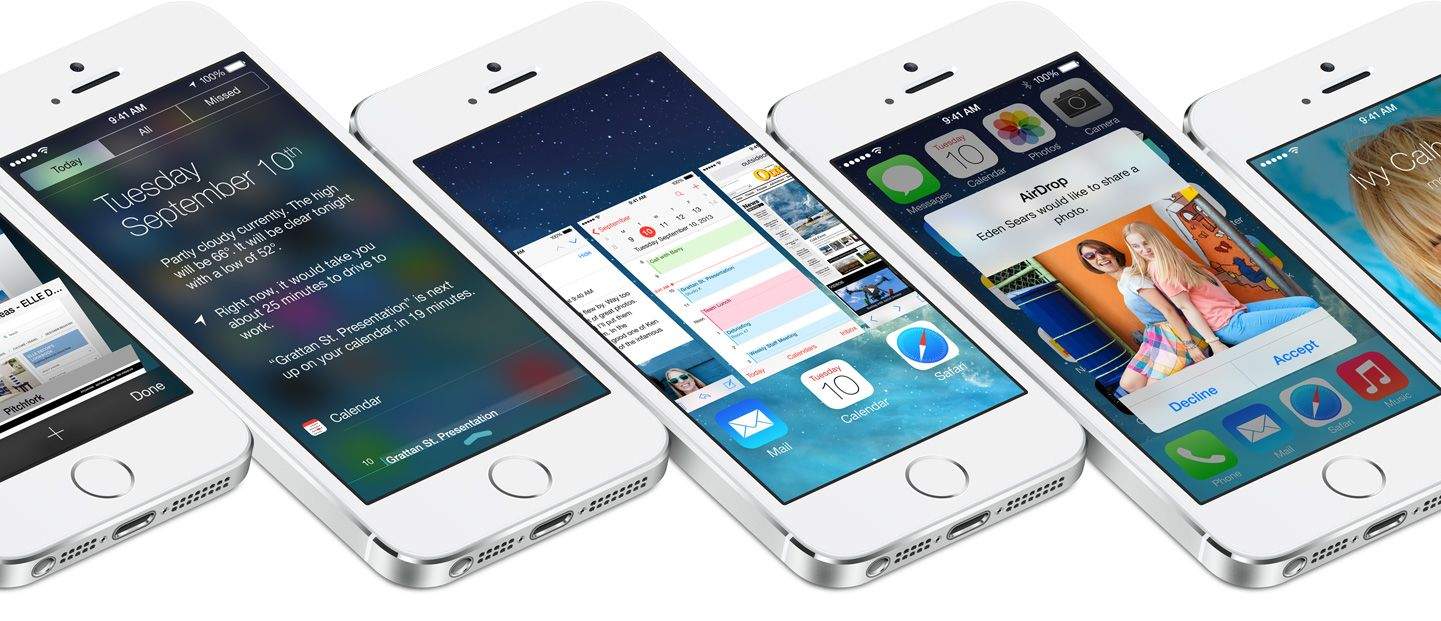

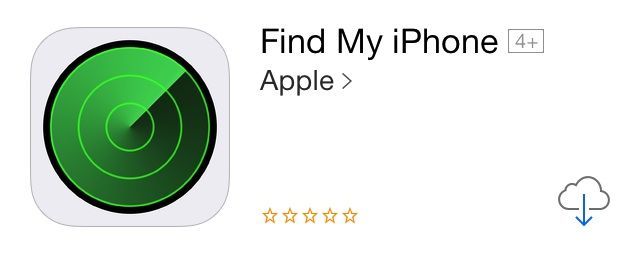
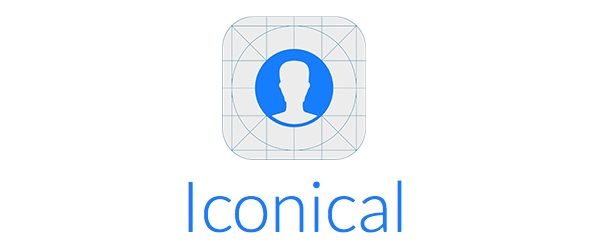
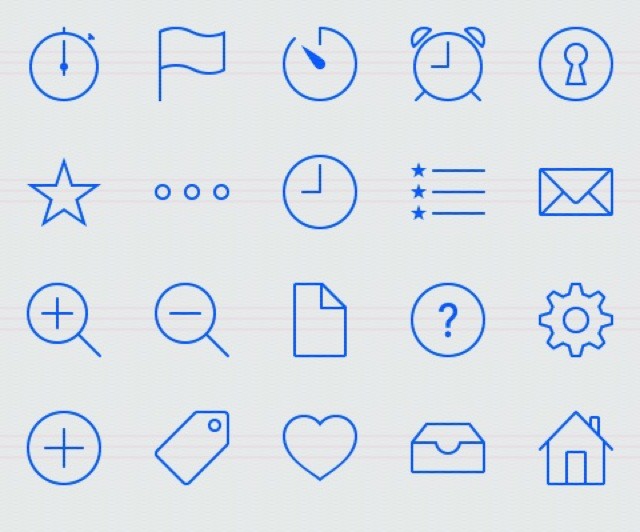
![How Jony Ive’s iOS 7 Icon Grid Matches Up Against Real Apple Products [Image] gqVkI26](https://www.cultofmac.com/wp-content/uploads/2013/07/gqVkI261.jpg)
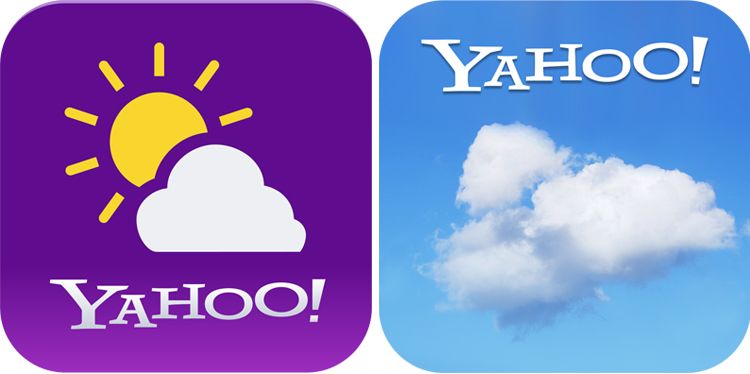
![Former Apple Designer Has A Great Idea Of What iOS 7 Icons Should Look Like [Concept] Yes please.](https://www.cultofmac.com/wp-content/uploads/2013/06/icons2.jpg)
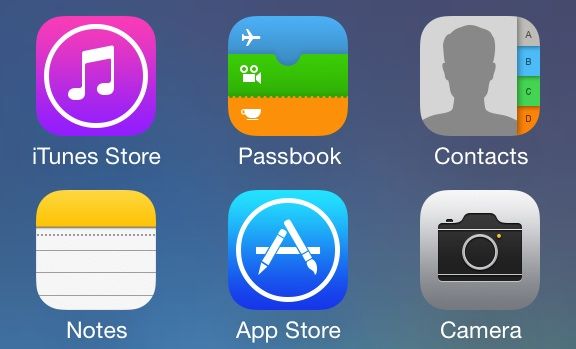
![Designers Set About Fixing The Mess Apple Made In iOS 7 [Gallery] Redesign_iOS7_Big](https://www.cultofmac.com/wp-content/uploads/2013/06/Redesign_iOS7_Big.jpg)