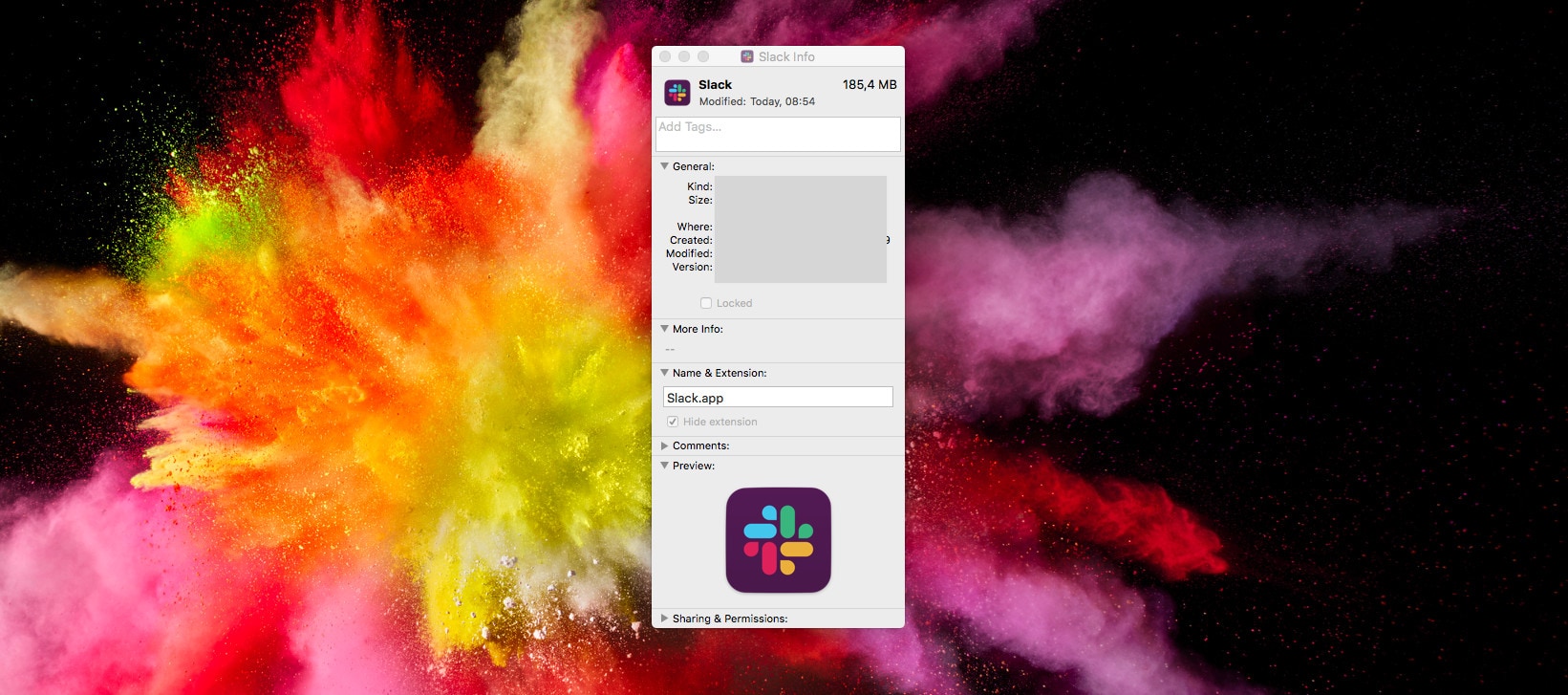Slack is everybody’s favorite way to waste time when they’re supposed to be working. And today, the biggest conversation in Slack chats everywhere is Slack’s hideous new logo.
It’s dull. It’s ugly. It has none of the personality of the original logo, and it doesn’t look like the Slack hashtag even if you squint at it hard.
If you’re on iOS, tough. You’re stuck with this awful new corporate abomination. But if you’re on the Mac, there’s good news: You can keep the old Slack app icon.
Step one is DON’T UPDATE THE SLACK APP YET!
I hope it’s not too late for you
Here’s how to change the Slack logo back on the Mac, assuming you didn’t read this how-to before you made the critical mistake of updating your Slack app.
First you need to copy the old icon so you can use it with the new app. Go to the Finder, and find Slack in the Applications folder. Click the icon once to highlight it, then press ⌘-I, or choose Get Info from the File menu.
You’ll see the Get Info window. It should look something like these:
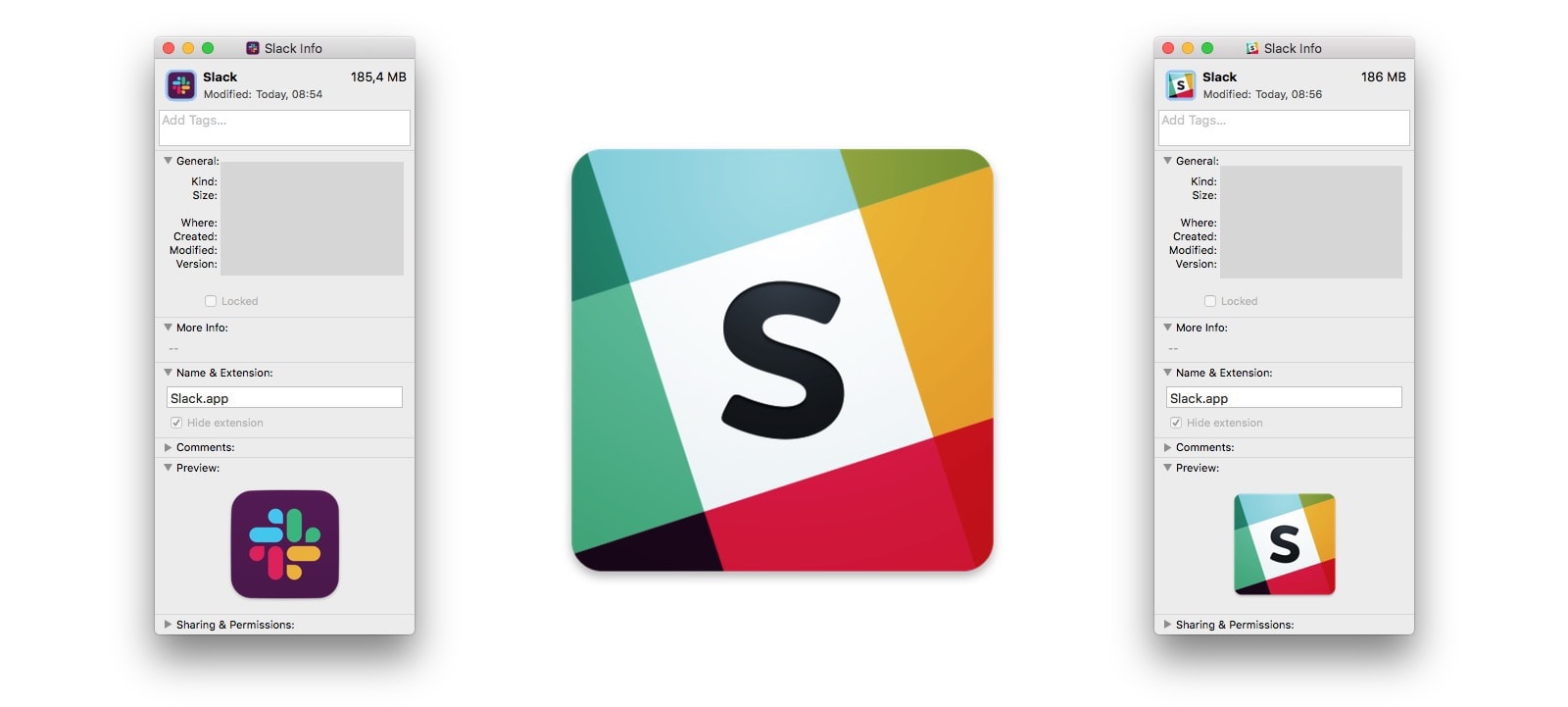
Photo: Cult of Mac
How to change the icon of any Mac app, but especially Slack
To change the icon of the Slack app, you have to use an ancient Finder trick. In the Get Info window, click on the logo in the top section. It will be highlighted. Then just hit ⌘-C to copy the logo.
Next, you can update the Slack app. This is a little risky, as you must keep the copied icon on your Mac’s clipboard, so make sure to either a) not copy anything else or b) paste the icon into the Get Info box of any other app for temporary storage. (If you use something with multiple clipboards, like Launchbar, you should be fine.)
After Slack updates, go back to its Get Info box, click the icon again, and this time hit ⌘-V to paste the old icon in there.
That’s it! Wherever Slack appears on your Mac, it will have the old icon instead of that new purple monstrosity that even Slack itself doesn’t sound too excited about on Twitter:
Ta-da! From today, Slack has a new logo, the start of a general refresh of our look. A little simpler, a little clearer, and (we think) a little better. Read more about this change in the handy blog post we’ve written about it: https://t.co/LT1ju7kGxw pic.twitter.com/aceZMCb5St
— Slack (@SlackHQ) January 16, 2019
How to get the hideous new Slack logo back
If you ever want to remove your custom Slack icon, just highlight it as before, then hit Delete or ⌘-X to cut it out. Then you can “enjoy” the horrible new Slack logo that brings a “new and more cohesive visual identity” to the service.
Ugh.
Note: This trick works for any app, and you can even — sometimes — paste an image of your choice into this spot to use as an icon. Try that on iOS. In fact, that’s probably exactly the kind of trick people mean when they say that you can’t use an iPad get real work done.