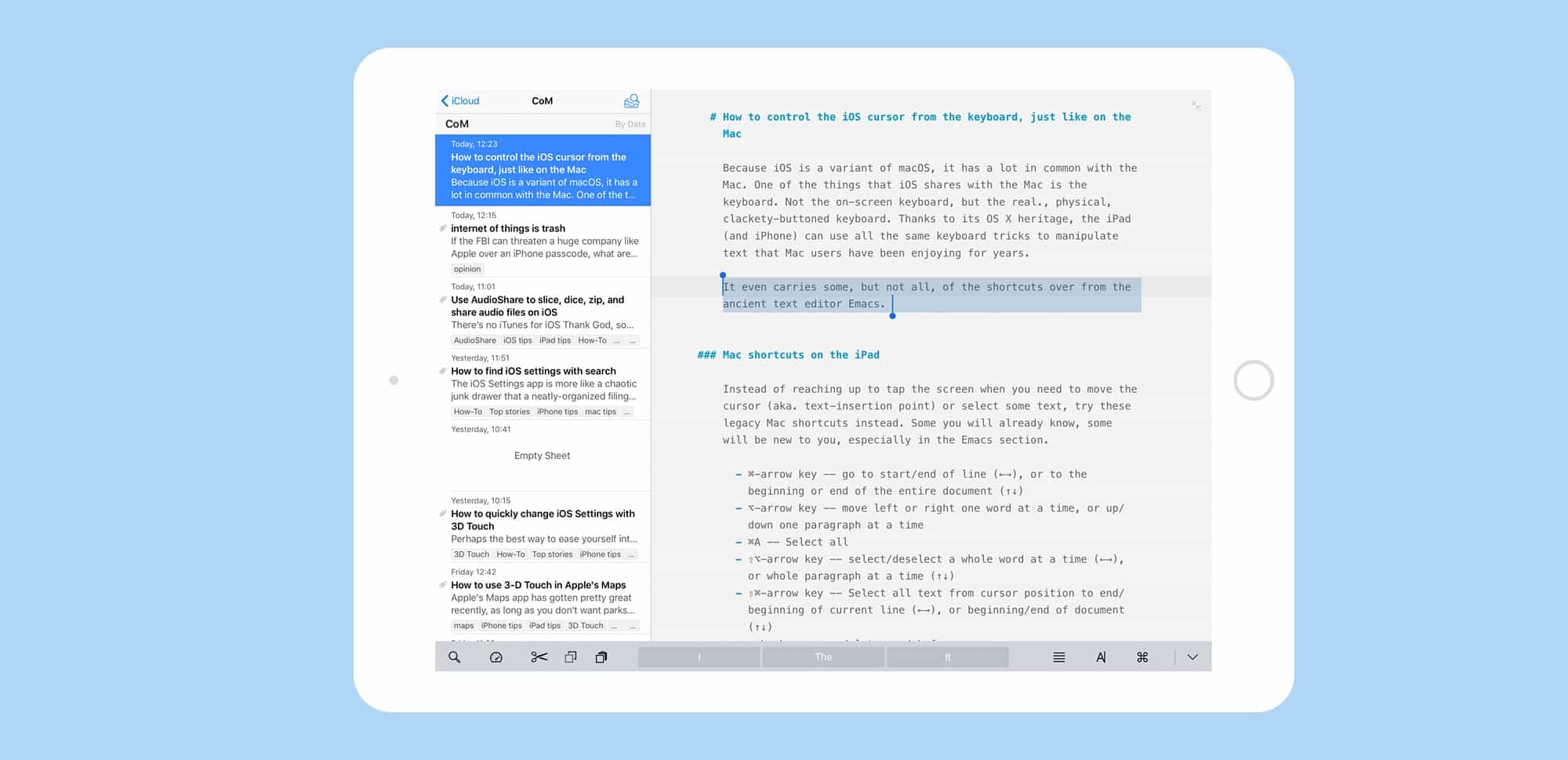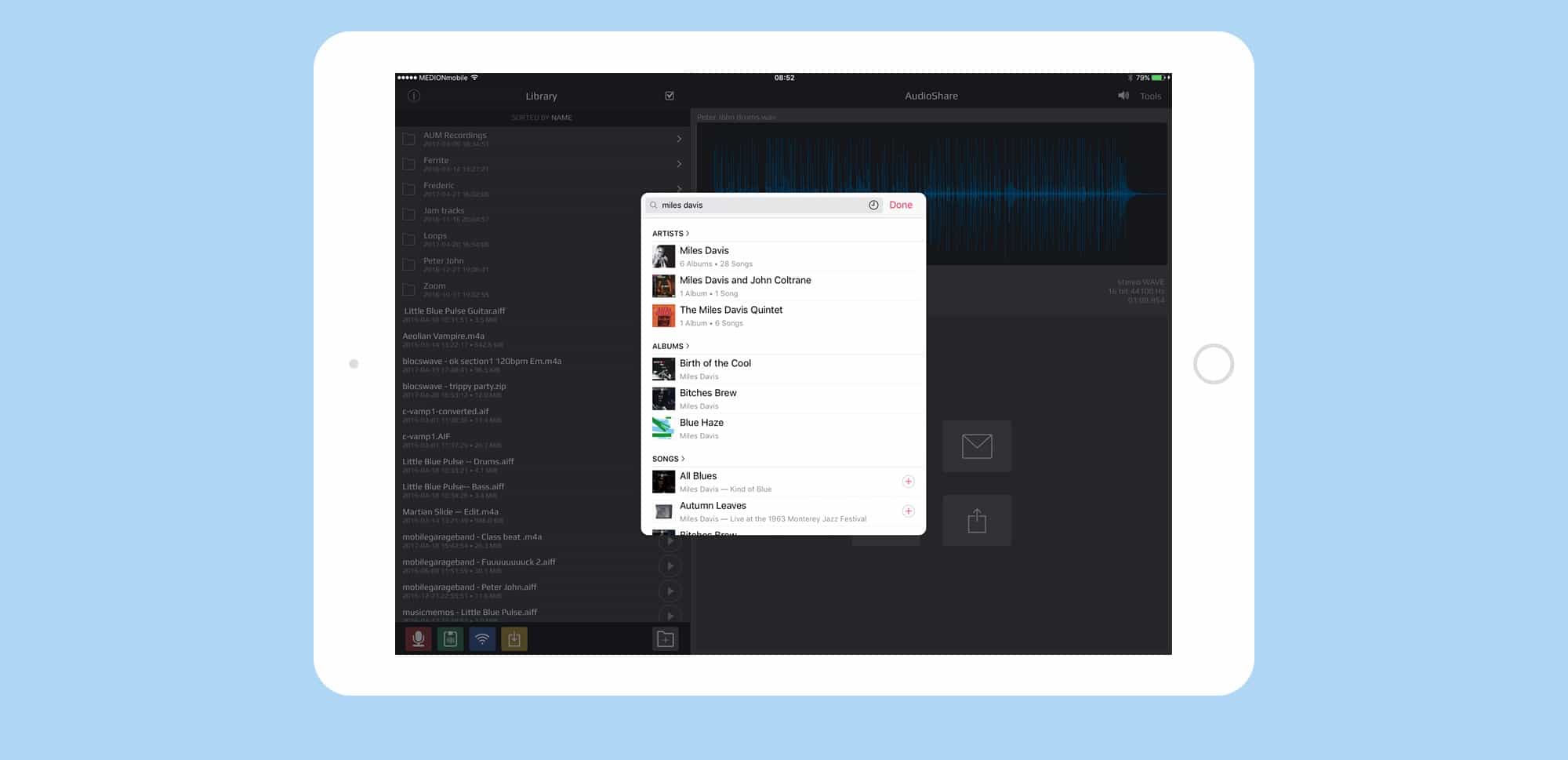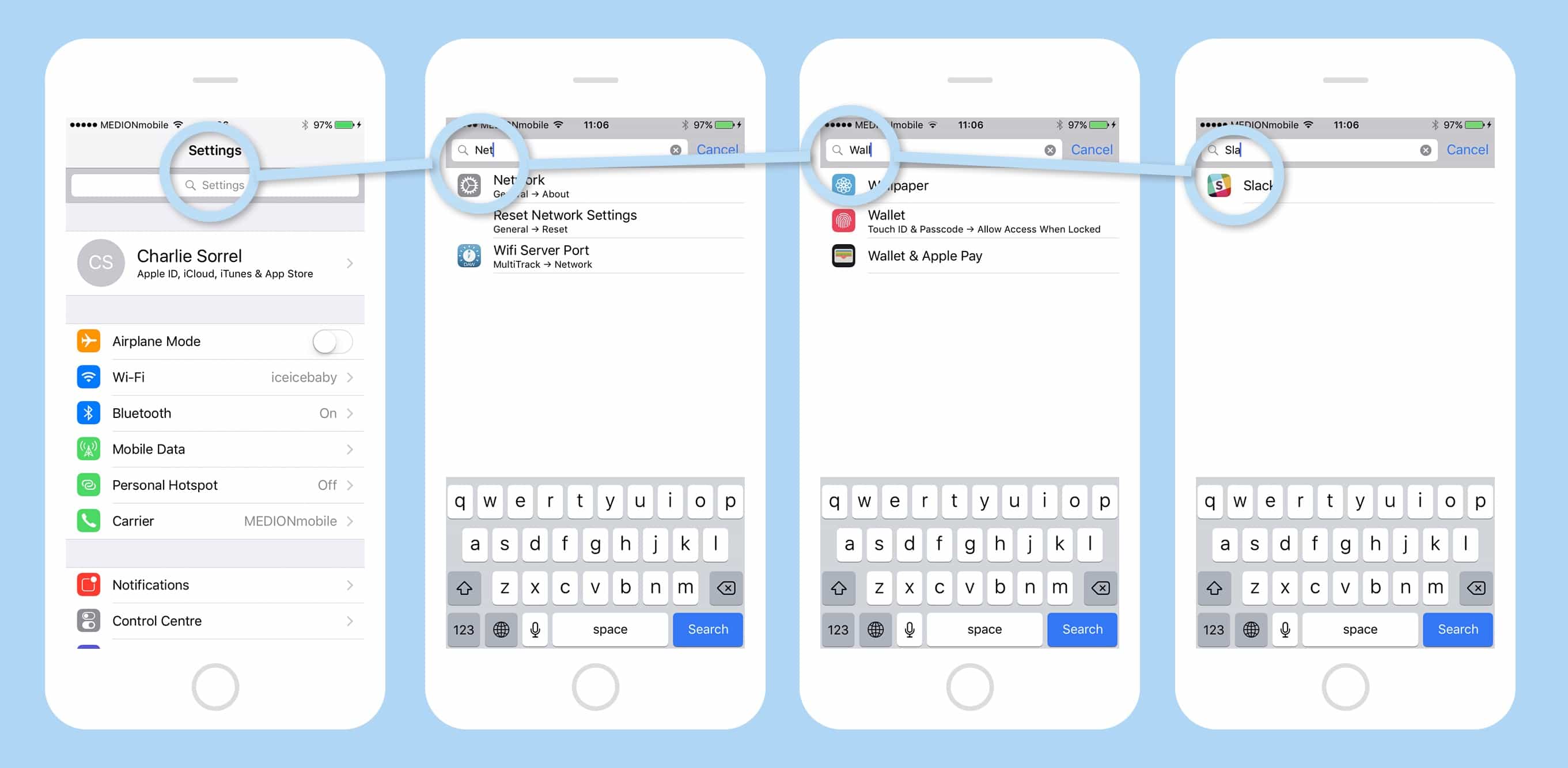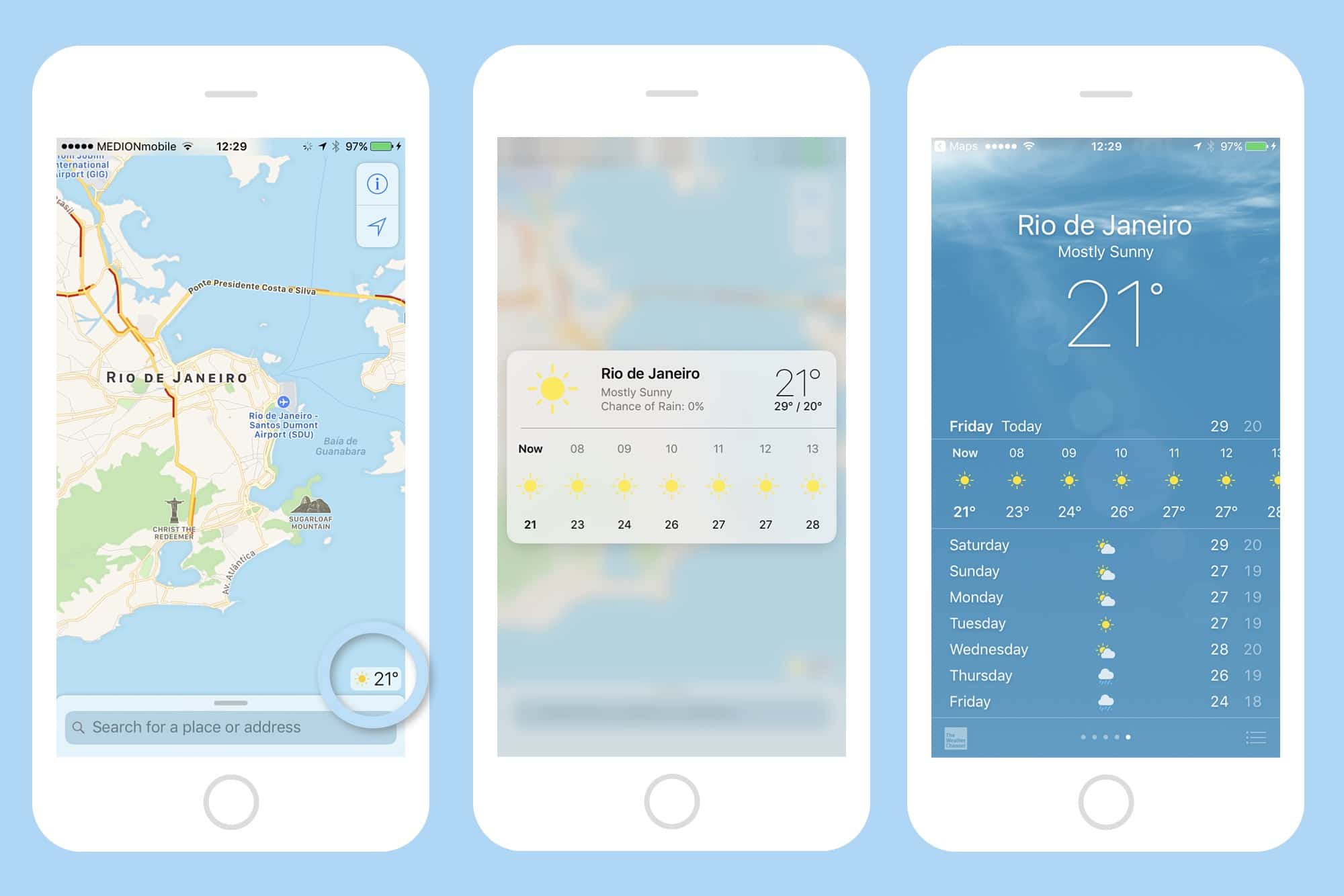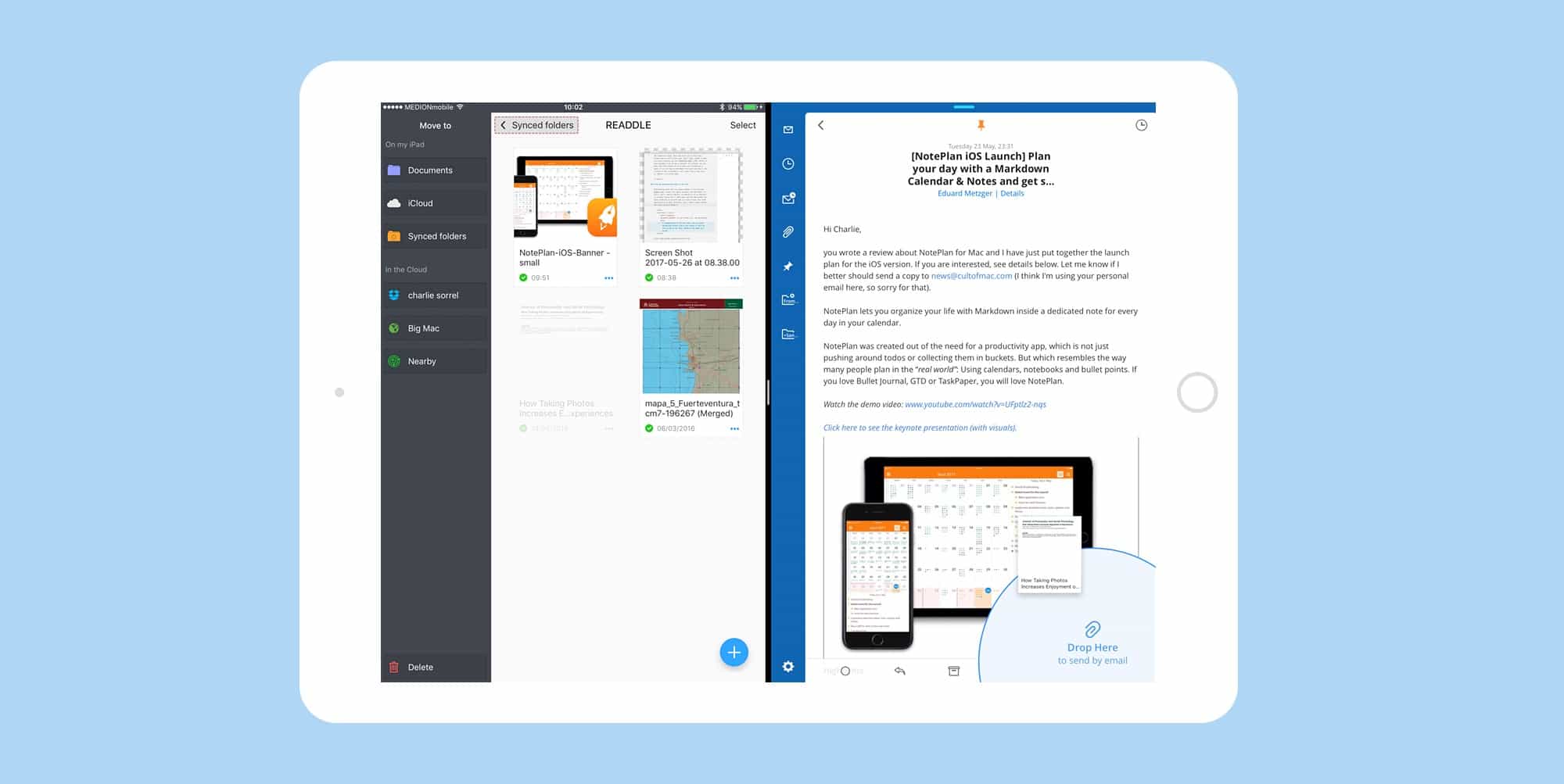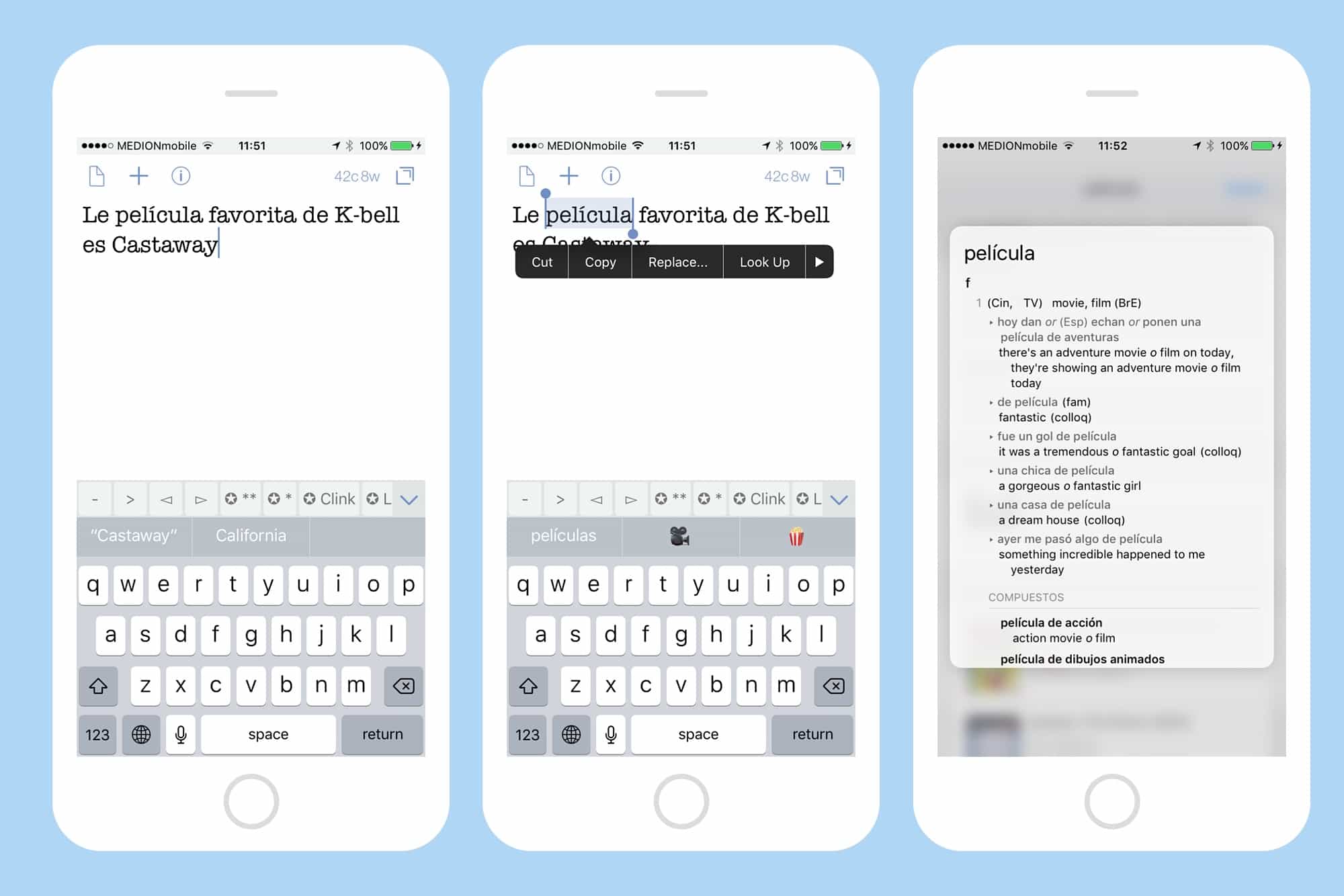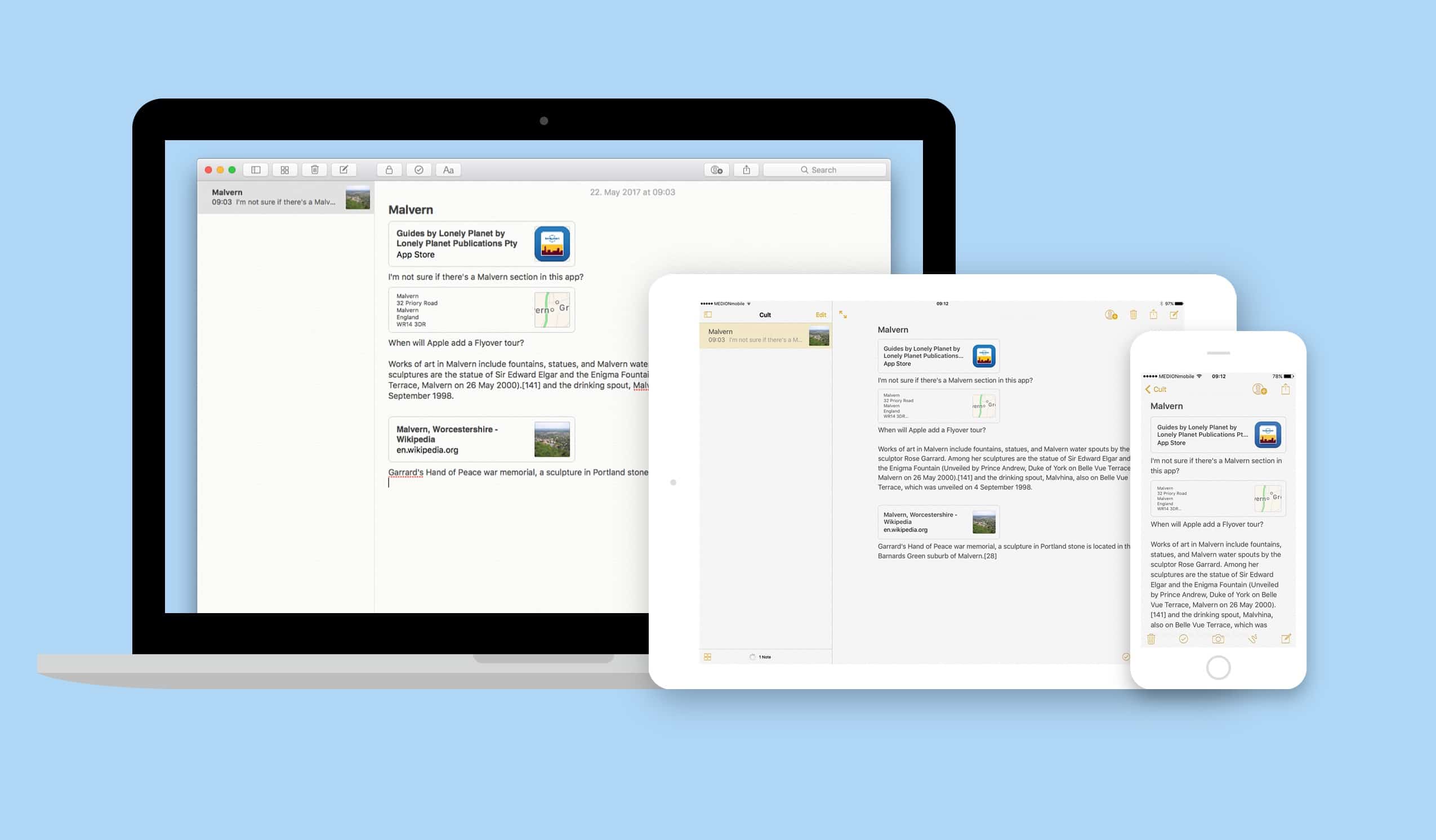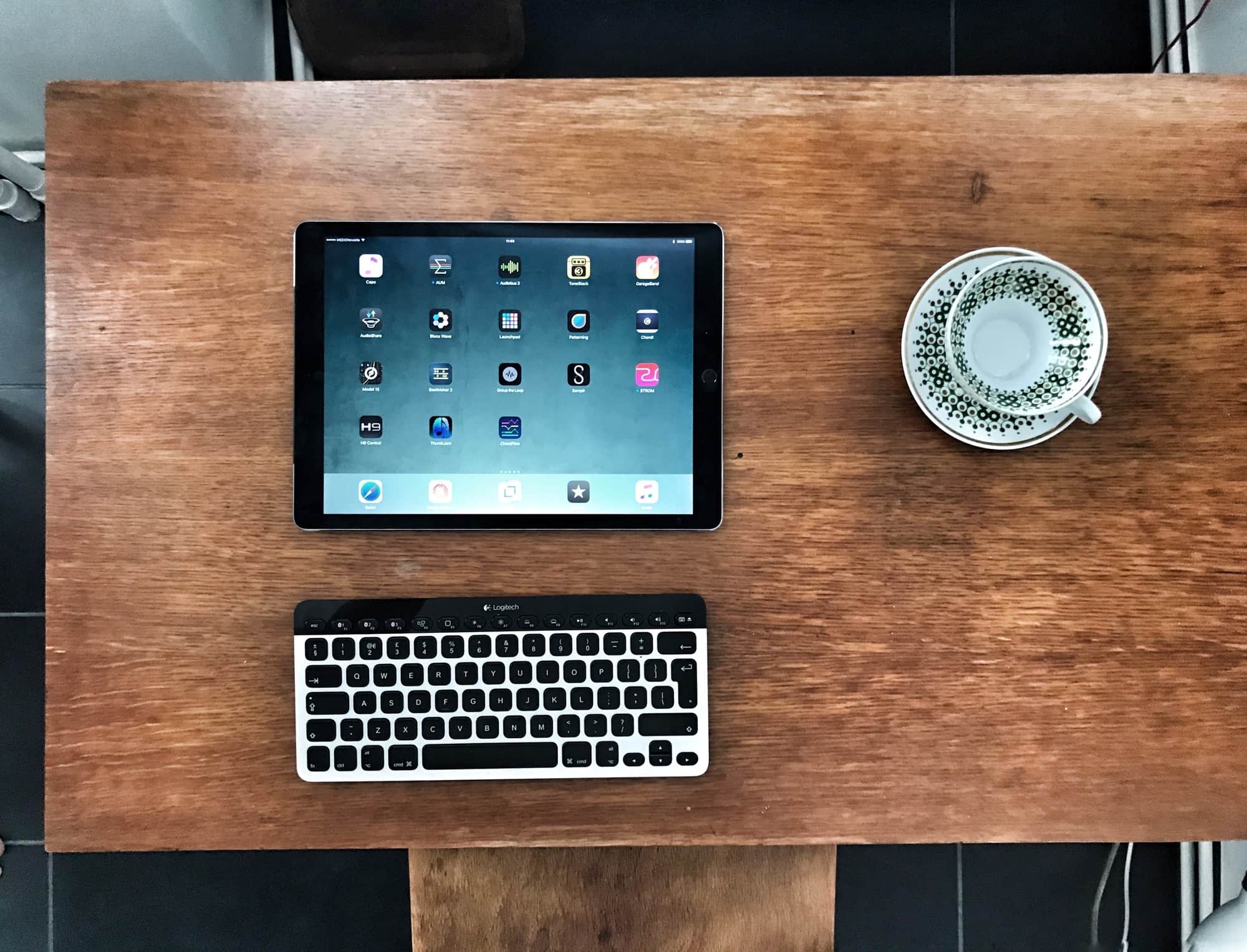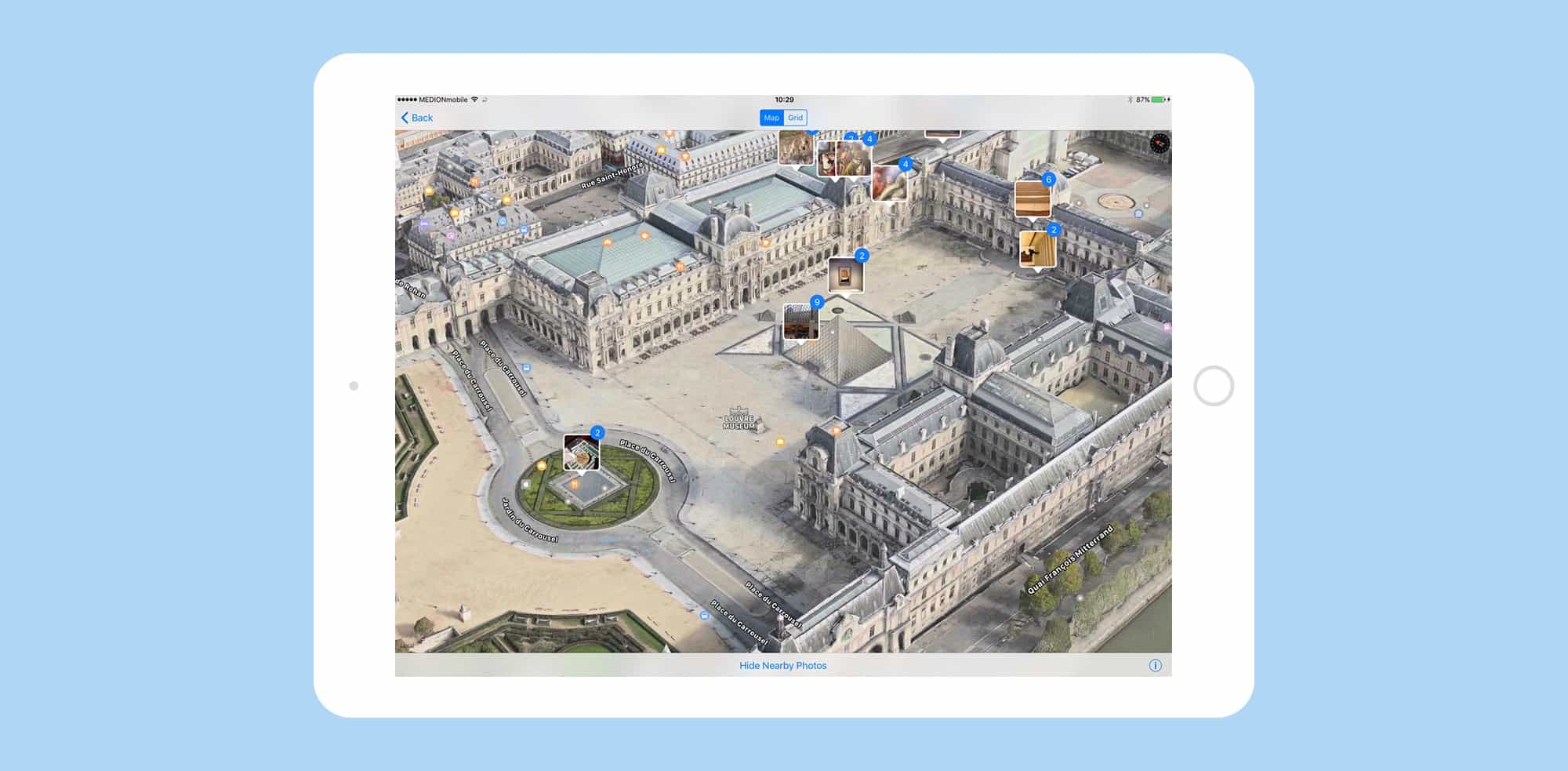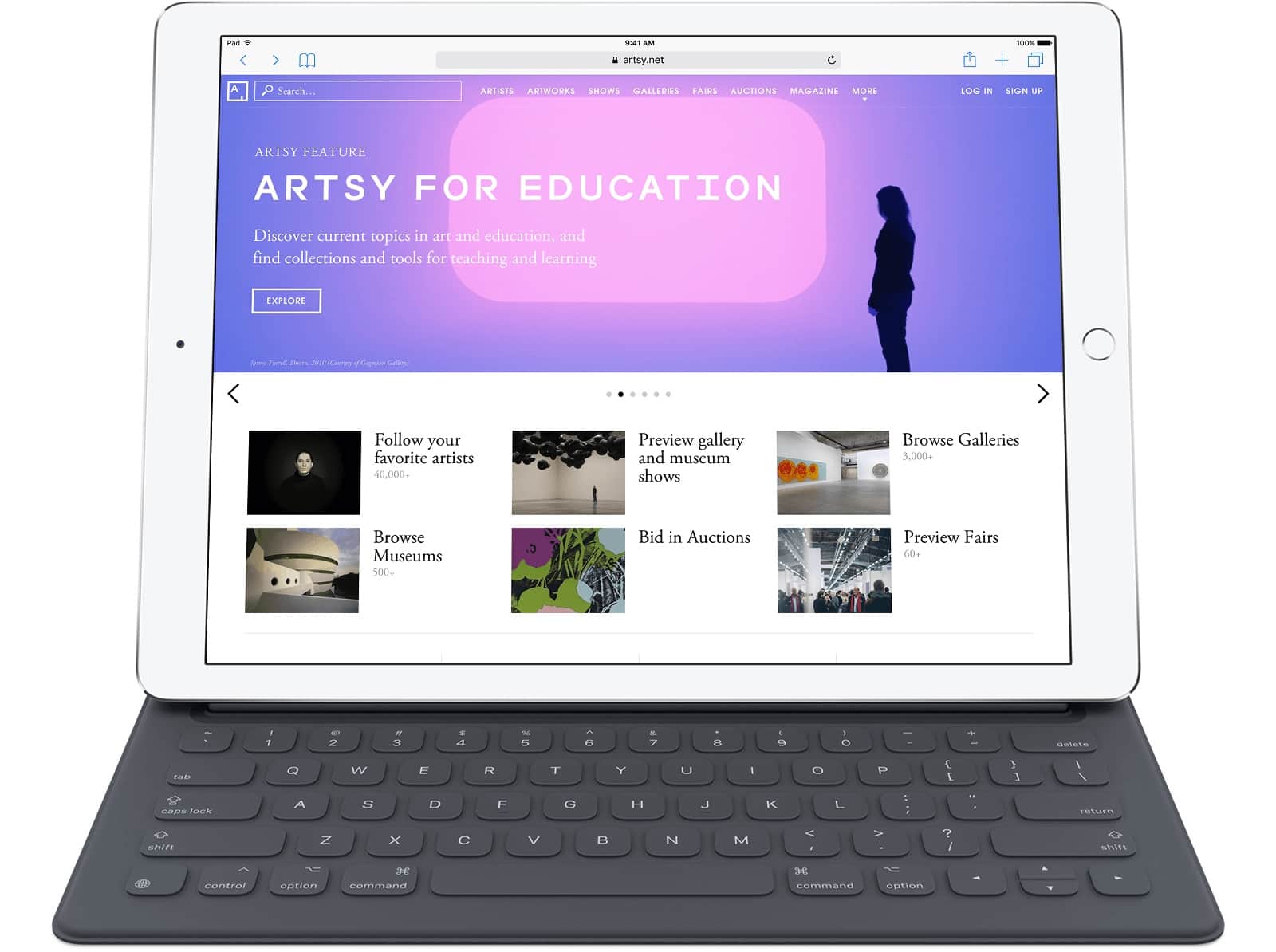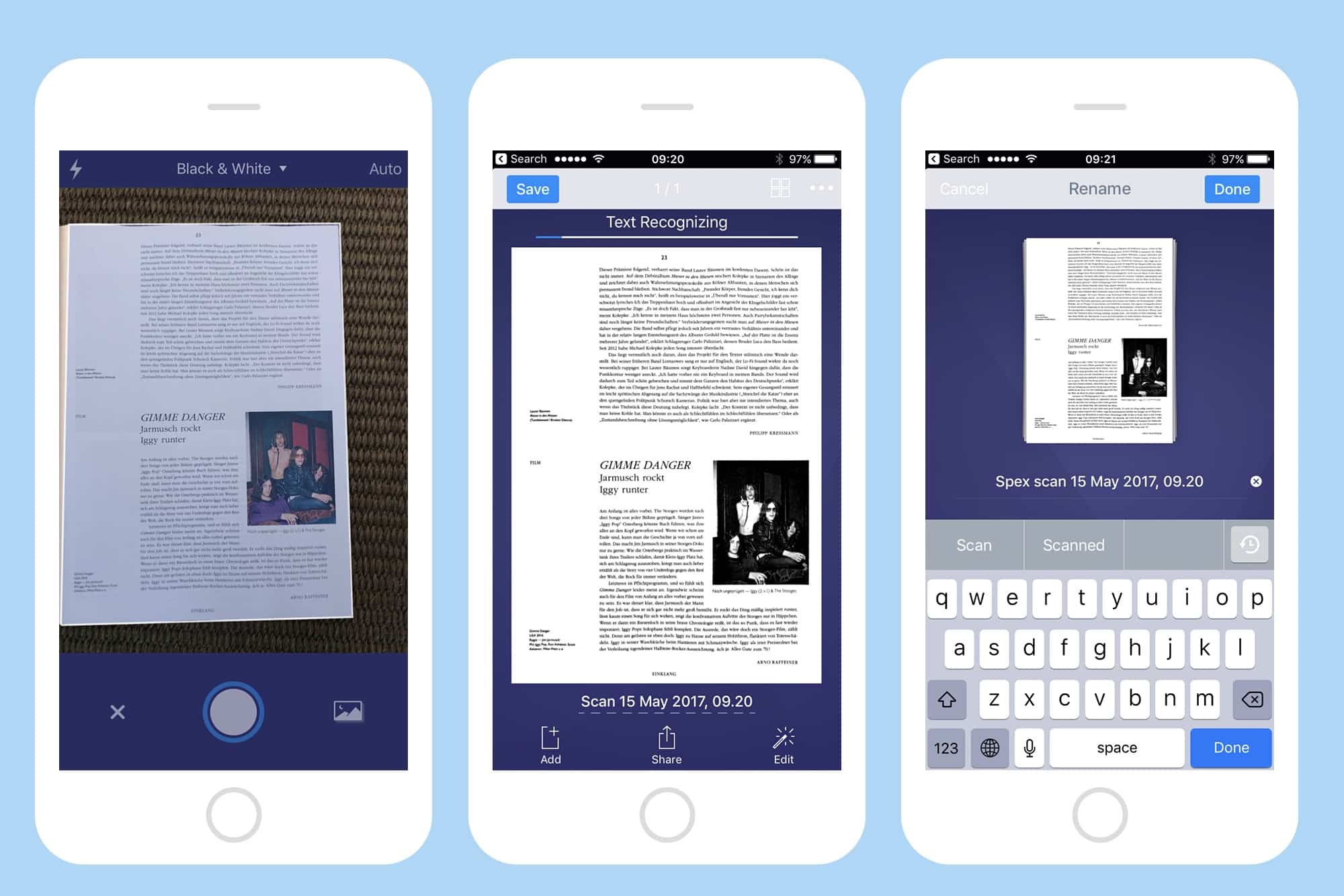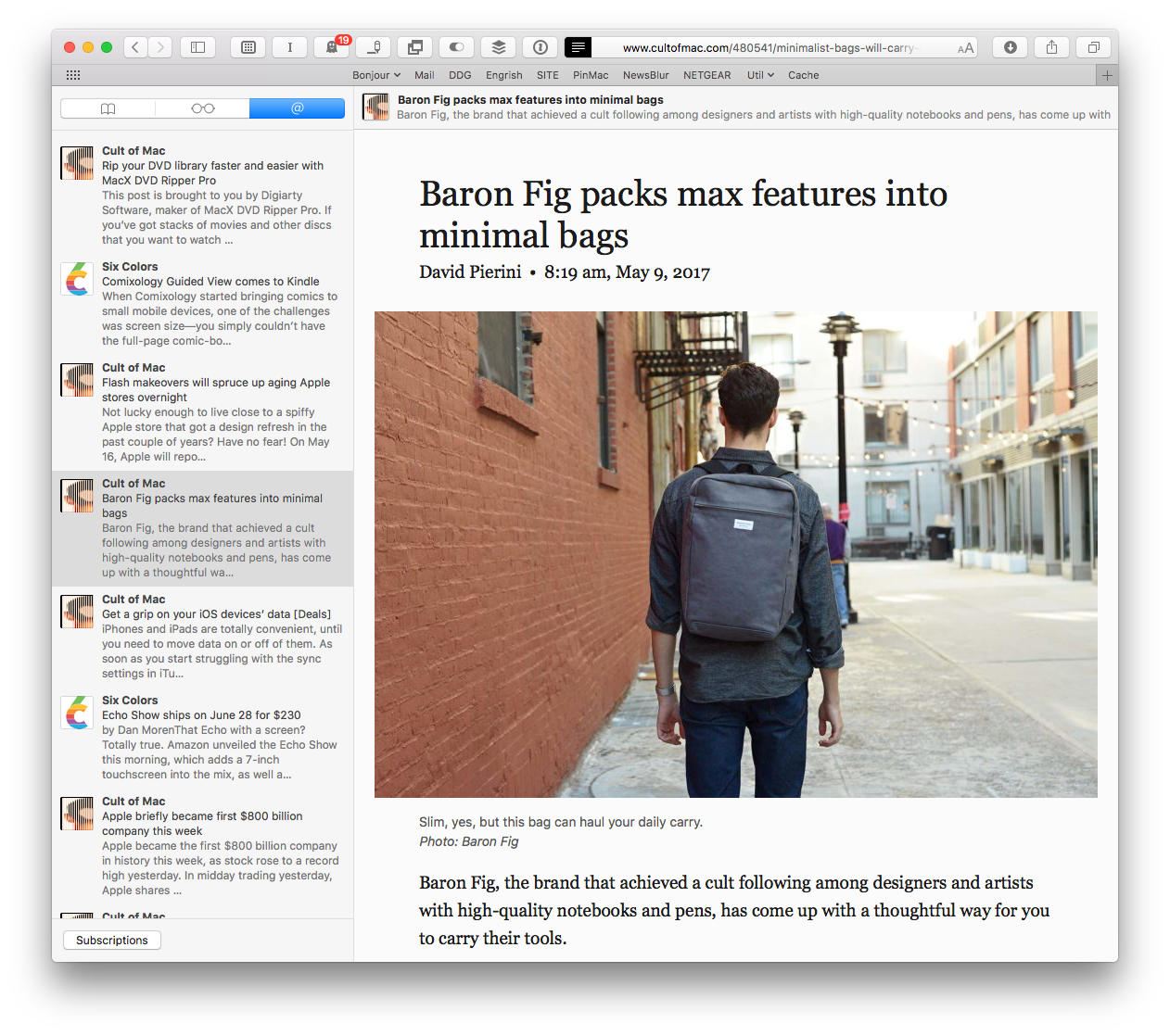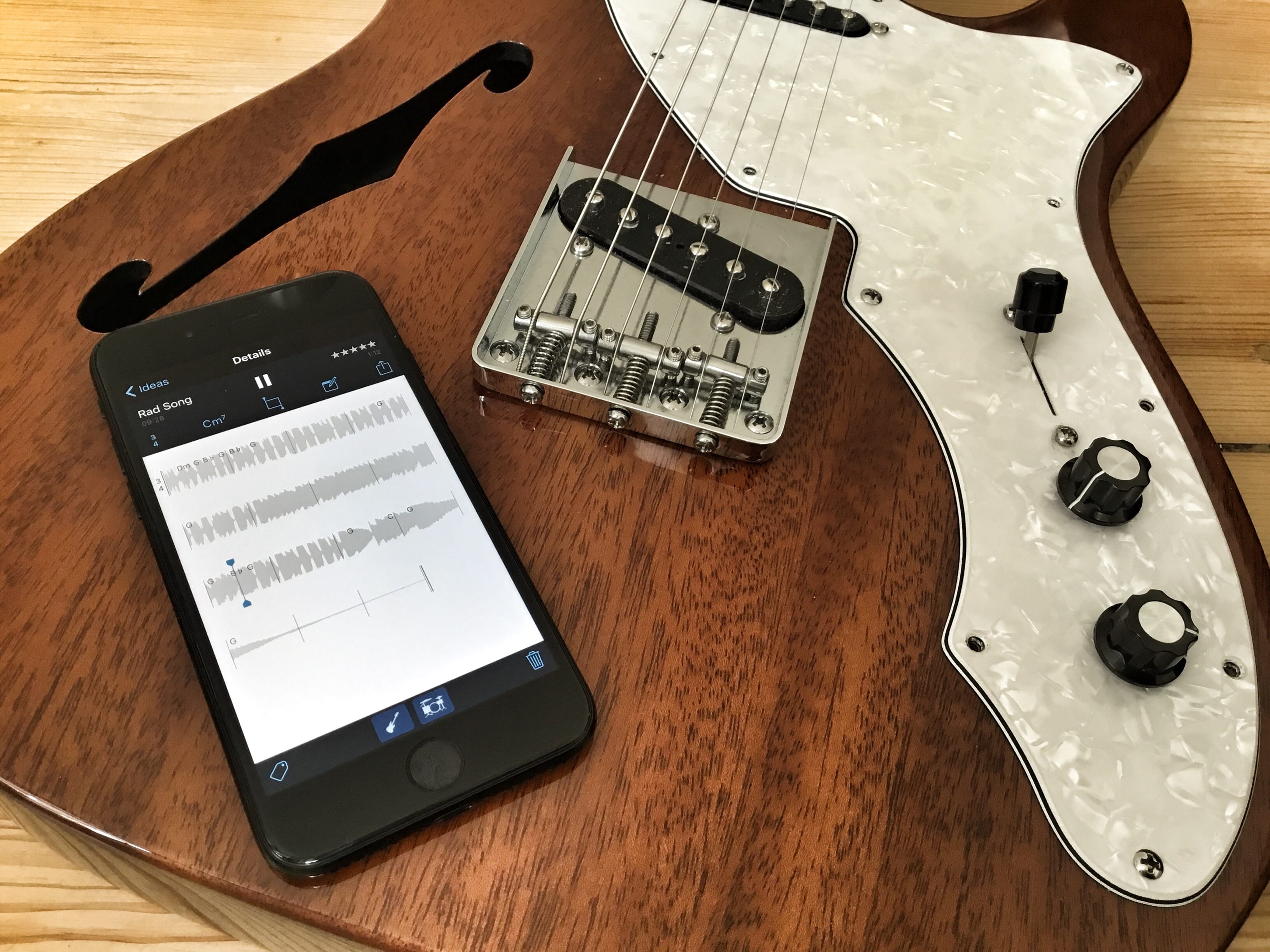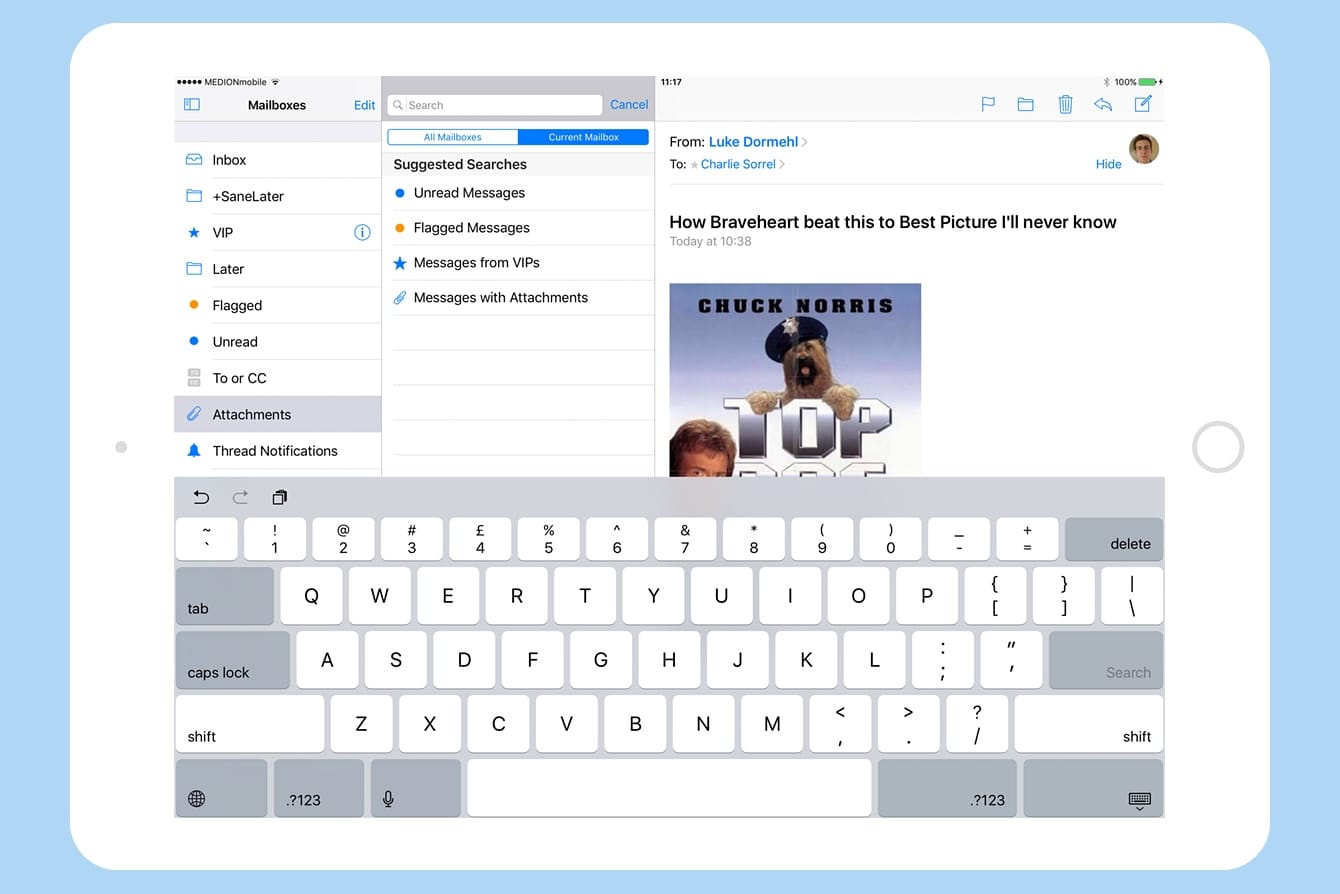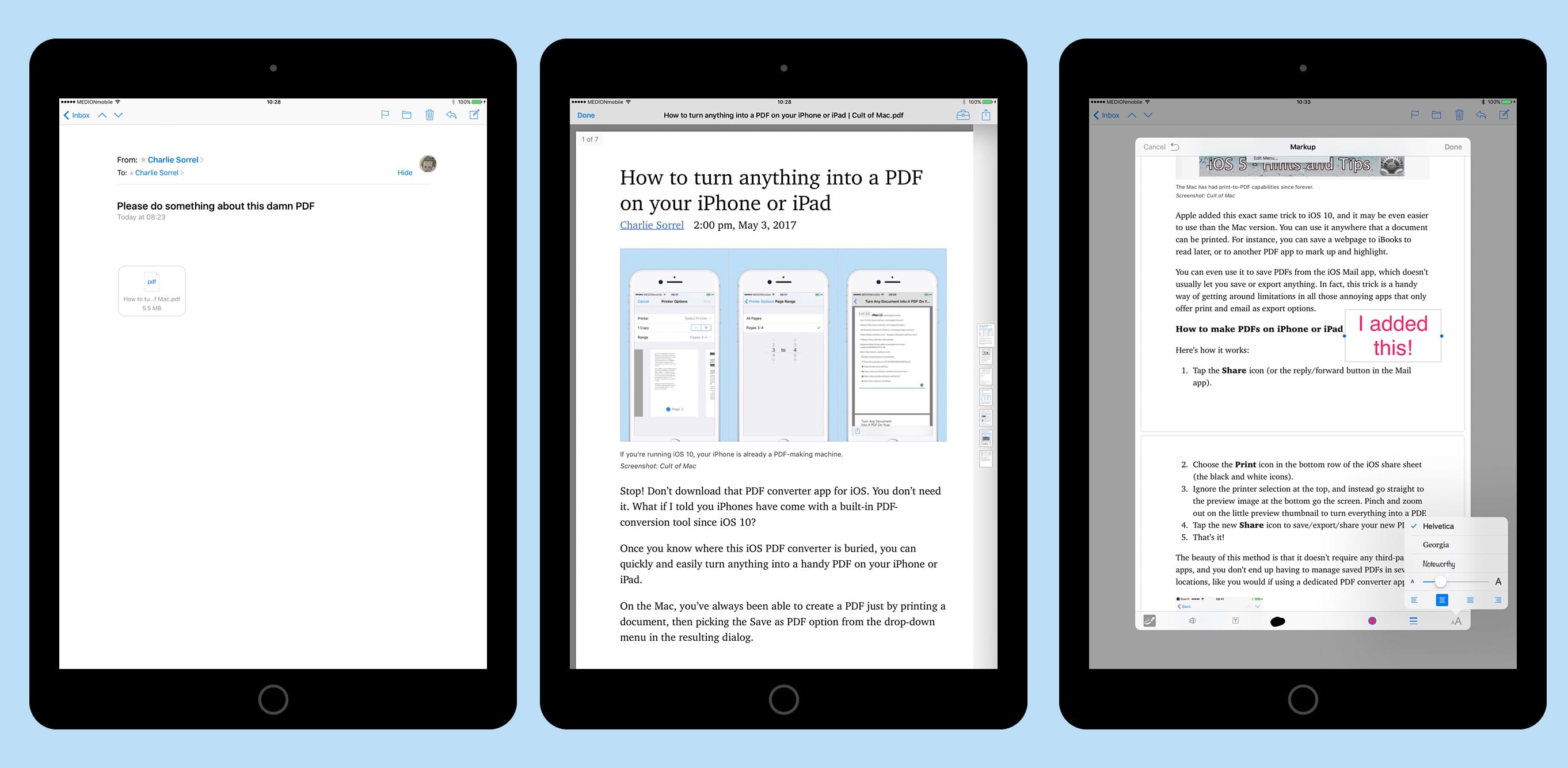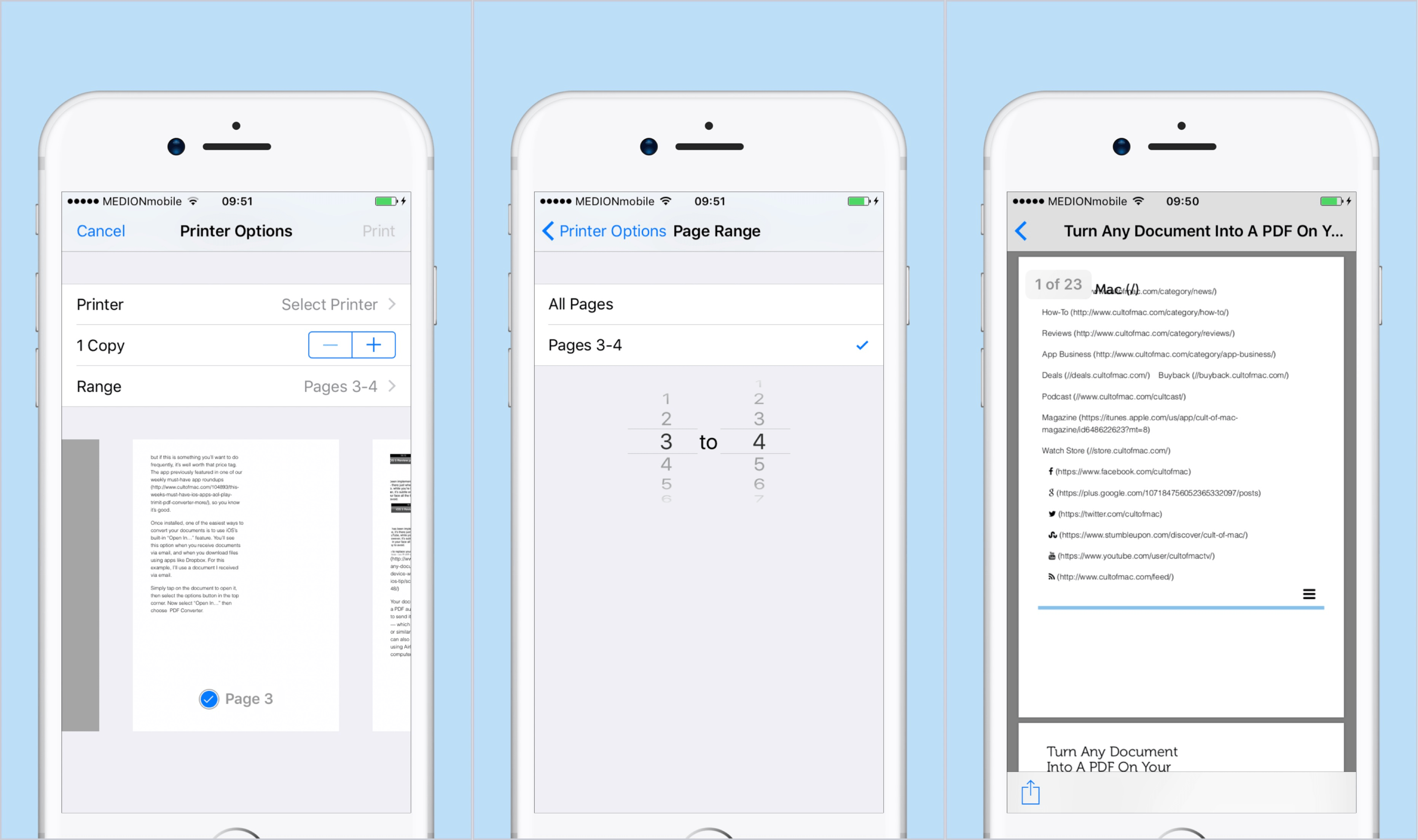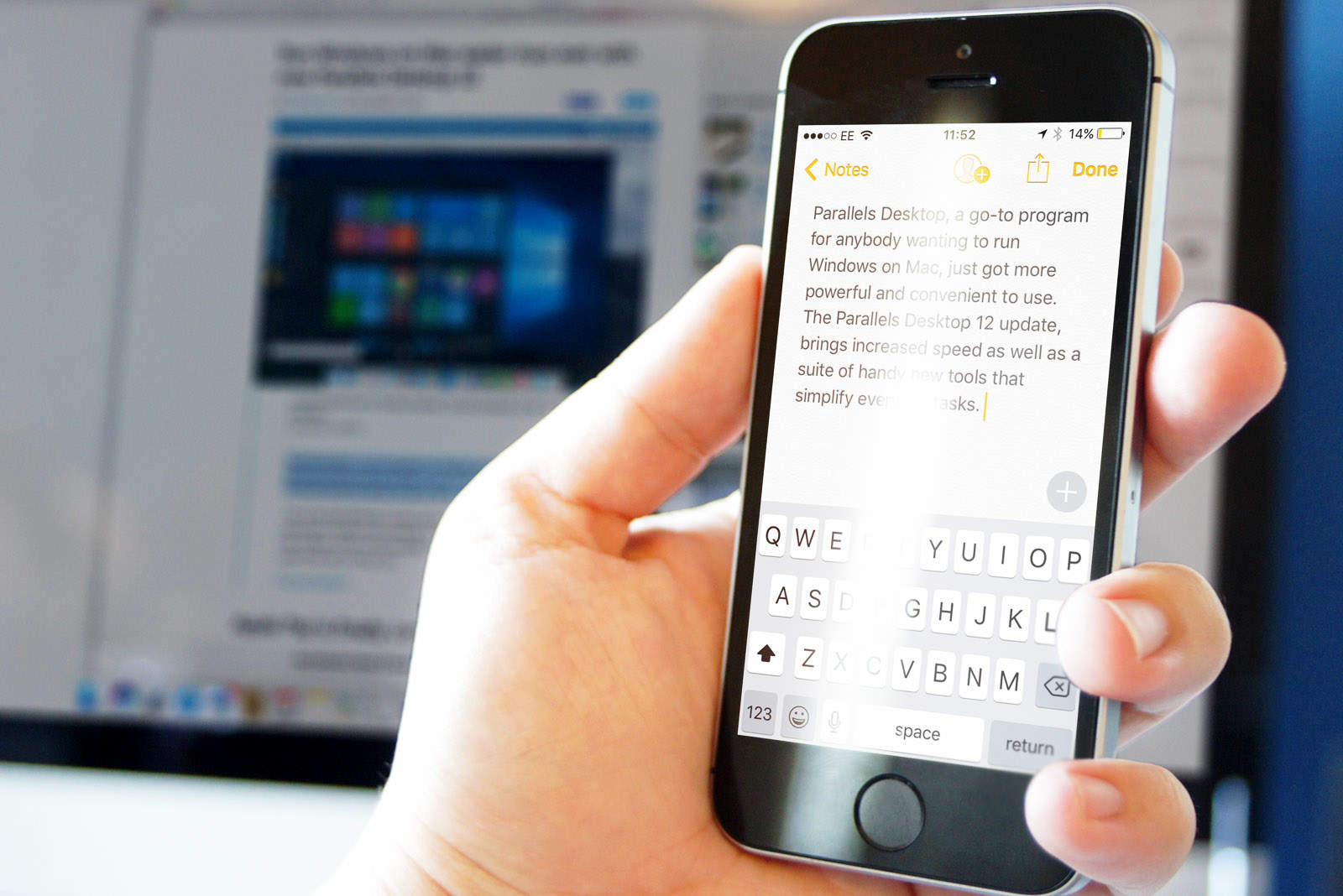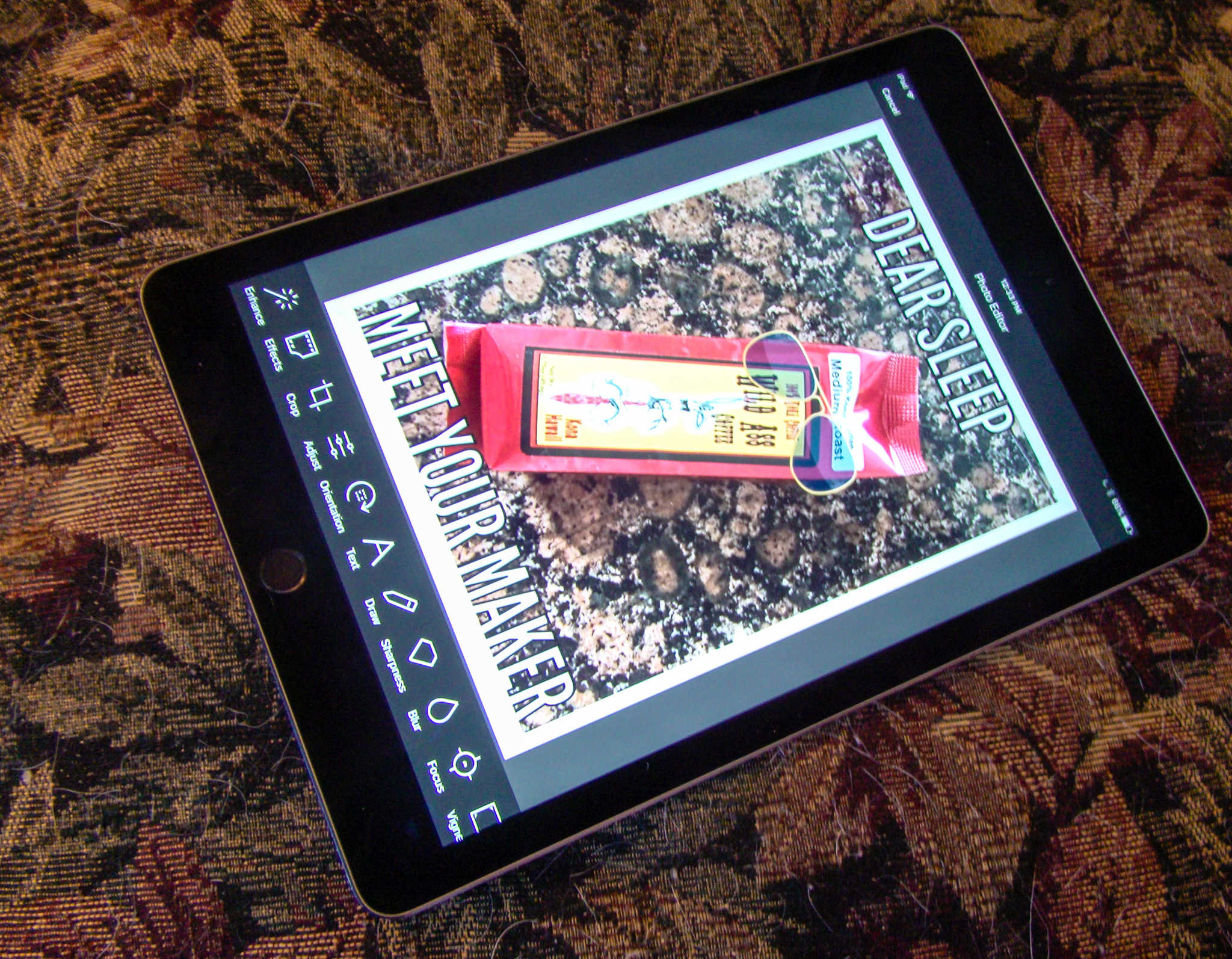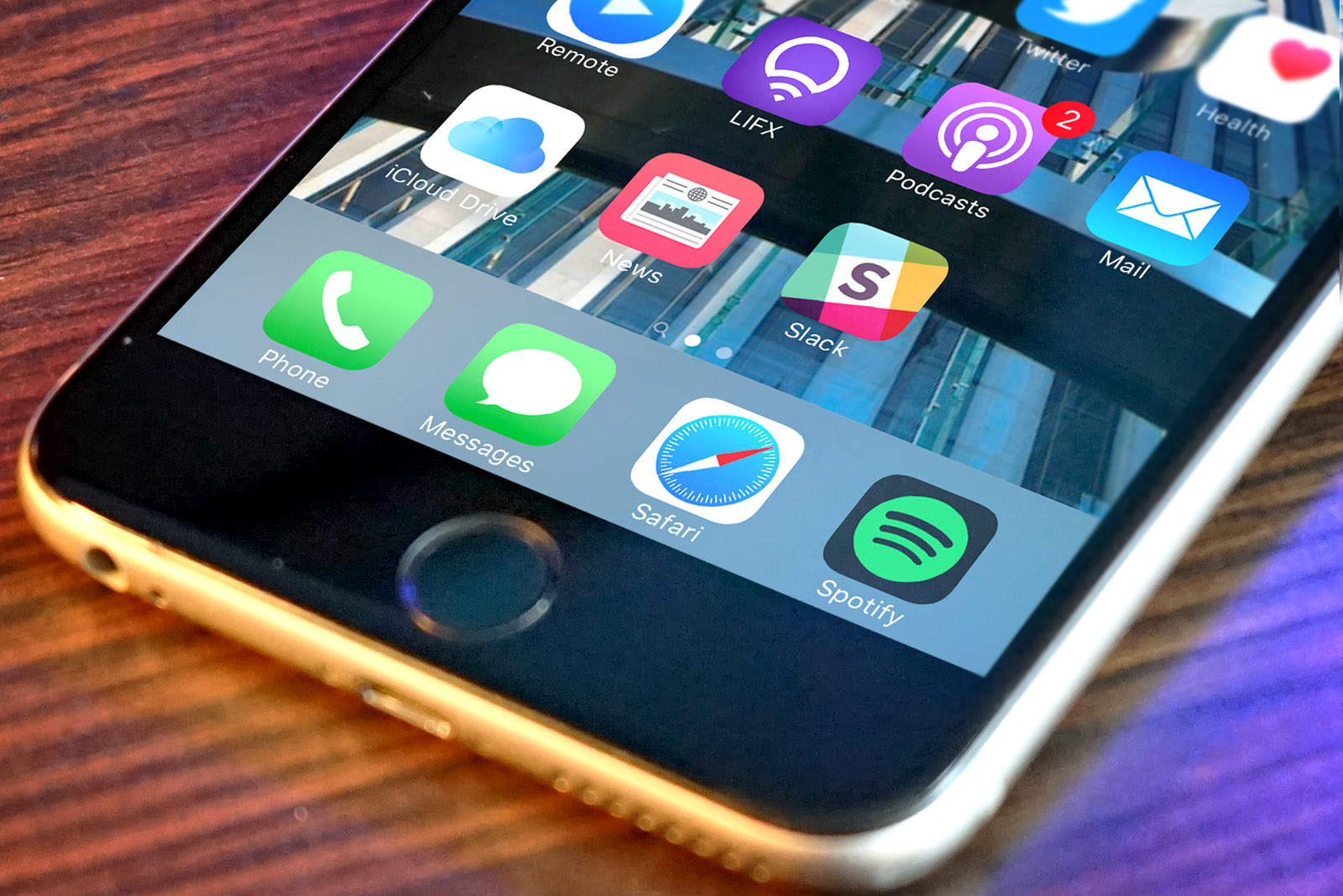Traveling? You need a currency conversion app then, right? No! If you’re carrying your iPhone, you can do those conversions quickly, using Spotlight, without even unlocking your iPhone. Better still, you can do those currency conversions while offline, which might be essential when you’re roaming in a foreign land.
How to convert currency from your lock screen
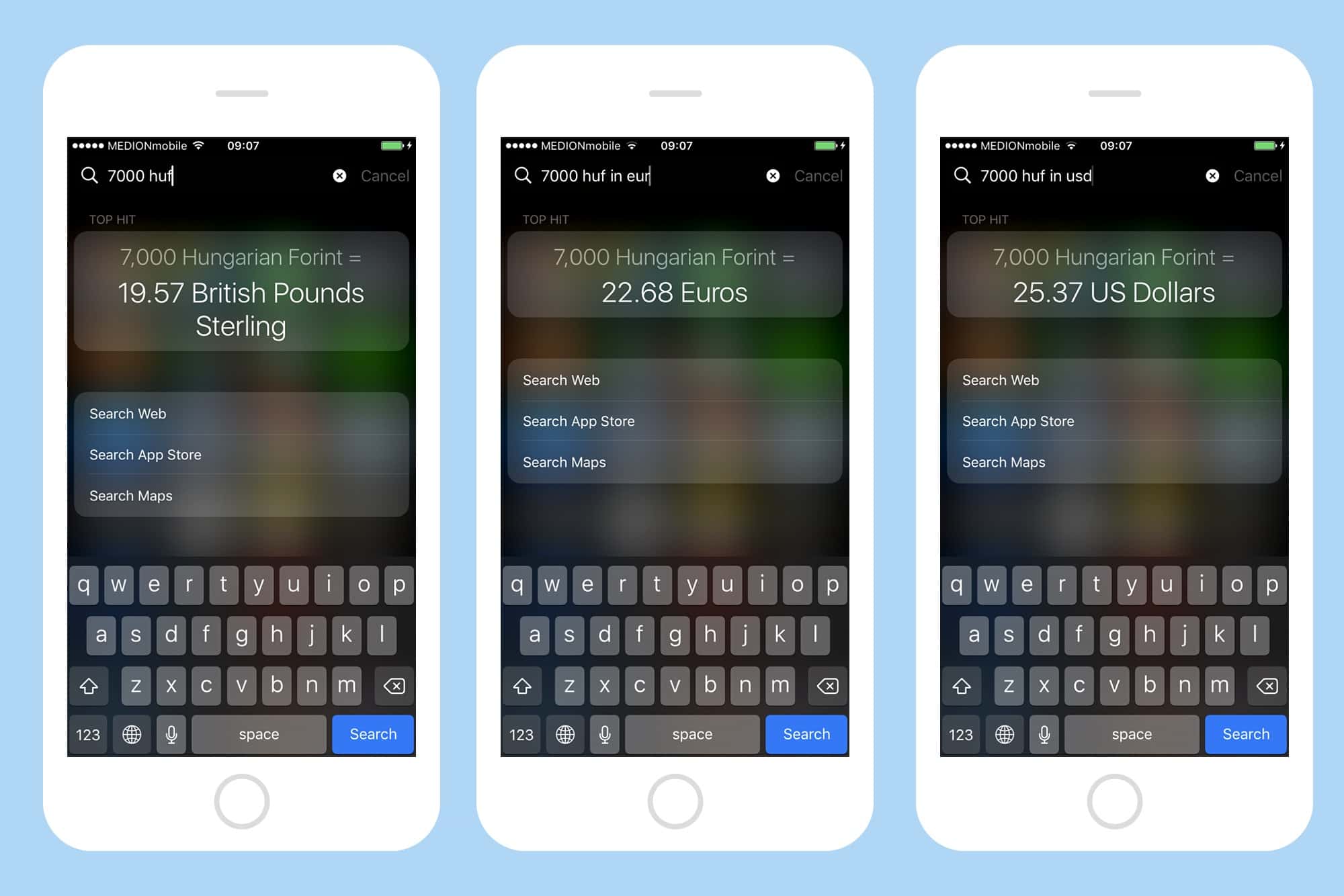
Photo: Cult of Mac