iOS 7 is Apple’s most revolutionary operating system to date, and even in beta, it features some killer tips and tricks that will improve pretty much every iPhone or iPad lover’s life. Here are some of our favorites.
Manually Update Your Apps
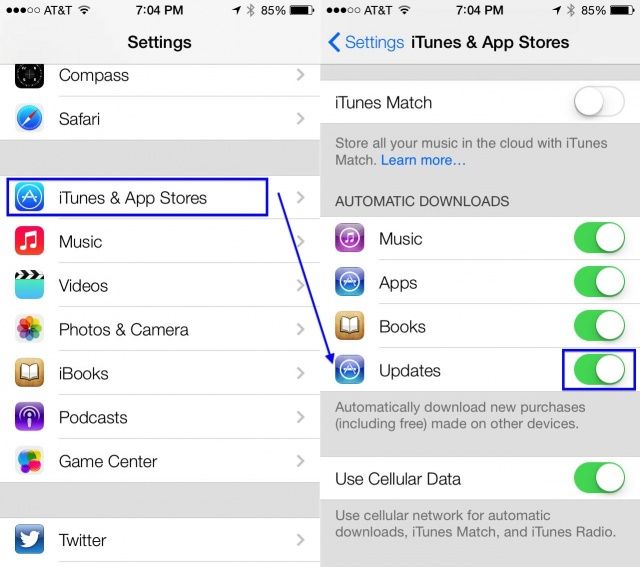
A promising feature of the upcoming iOS 7 is the automatic updating feature for apps. As Senator John McCain knows, manually updating ever sigle app on your iOS device–especially as you start to collect a bunch–can be a real time sink.
Fortunately, iOS 7 beta has the ability to just let all your apps update in the background, automagically, with nary a trip to the App Store Updates tab to waste your time. However, if you want to be able to pick and choose which apps to update, you’ll need to make a trip to the Settings app.
Launch Settings with a tap, and then scroll down to the iTunes & App Stores button. Tap it to go to that specificic preference screen, and then scroll down to the Automatic Downloads area. You’ll see the already in place Music, Apps, and Books auto-update toggles, and then you’ll see a new one: Updates. This is set to ON by default.
To turn off automatic updating for your apps, tap the toggle to OFF, which will change the toggle from a bright green to a pure white. There you go; no more automatic updates.
Now you’ll be able to hit the Updates tab in the App Store App to choose which apps to update, just like you do not in iOS 6.
Enable Dynamic Text Size In Apps That Support It
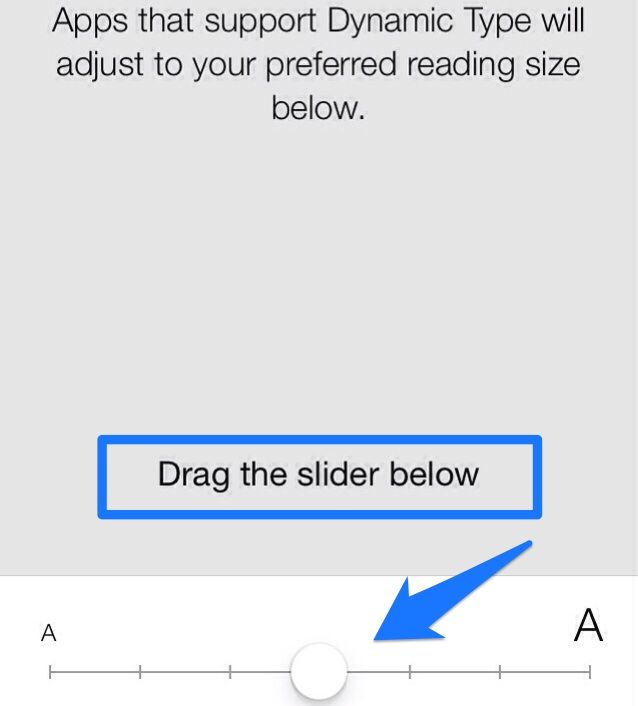
Let’s be honest–sometimes it gets a little tricky to see the stuff on those tiny little iPhone screens, especially as we all get a little (ahem) older. While the accessibility feature to set large text has been around for a while, there’s a new feature in iOS 7 beta that holds promise, and isn’t actually in the accessibility section.
Dynamic Type will let any application that supports the feature adjust the font size in the app to better match what works best for your vision.
Here’s how to access and change the settings for Dynamic Type in iOS 7 beta.
Tap into your settings app and then tap on General. A bit down the page, you’ll see Siri, Spotlight Search, and then Text Size. Tap there.
There’ll be a slider at the bottom to let you increase (or decrease, you eagle-eye) the size of your preferred text. Any apps that support Dynamic Type will “adjust to your preferred reading size below,” says the screen.
Now,when you’re using apps like Mail, iBooks, or others that support Dynamic type, the font will be large enough (or small enough) to fit your own personal preferences. Neat!
Force Quit Apps When Multitasking

iOS 7 beta brings with it a host of surprising features, one of which is the new way in which the mobile operating system handles multitasking. In iOS 6, a double click on the Home button on your iPhone, iPad, or iPod touch brings up a multitasking bar along the bottom of the screen. On iPhone and iPod touch, it only works in Portrait mode. On the iPad, it works in both Portrait and Landscape screen orientations.
That’s the same in iOS 7, but the visual look of the multitasking system is quite different. Instead of a small bar sliding up from the bottom, you get full previews of each app in the multitasking list. You can swipe left and right to move between apps at will. Also different in iOS 7 beta is the way you force quit apps, to start them anew or prevent certain ones from running in the background.
In iOS 7 beta, double click the Home key as per usual to engage the multitasking system. You’ll see an icon for the app and an app screen preview across your iOS device.
Previously, you’d tap and hold on a multitasking bar app icon and get the app wiggle. You’d then tap the X button to remove it from the multitasking bar, letting it start from a clean state next time you started it up, or keeping it from running in the background.
In iOS 7 beta, all you need to do is swipe the app preview up toward the top of your screen, and it will be taken out of the list, essentially doing the same thing: letting it start from a clean state as well as keeping it from running in the background, if the app supports that.
Set The Preferred Directions Type For Maps
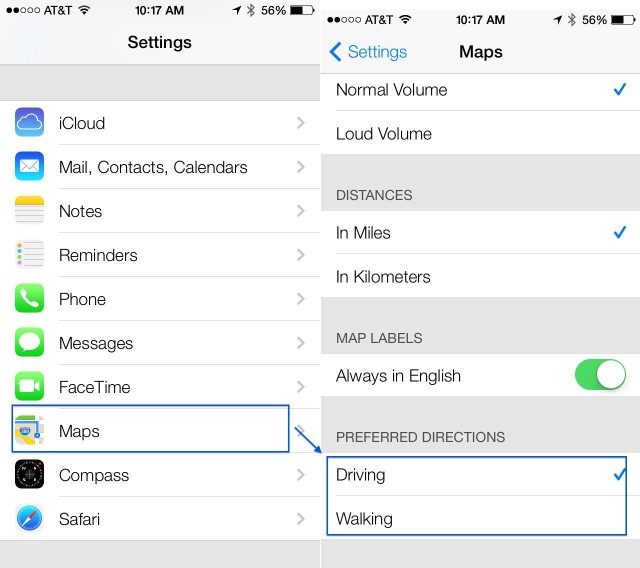
In Apple’s Maps app, which debuted in iOS 6, you have always been able to set the volume of the voiced directions, choose whether you want to use mile or kilometer units, and set your Map Labels to Always English or not.
In iOS 7 beta, however, you’re now able to set your preferred direction type. Here’s how.
Launch your Settings app with a tap, and scroll down to the Maps icon. Tap that, and then you’ll see the preferences for the Maps app in the right hand column if you’re on an iPad, or on the preferences screen if you’re on an iPhone or iPod touch running iOS 7 beta.
Scroll to the bottom, just under the Map Labels section, and tap on your preferred directions type: Driving or Walking. Now, when you type an address into the Maps app, you’ll automatically get the type of directions you want. So, if you’re a walker by nature, you’ll always get the best walking route. If, on the other hand, you live in a place where driving is the only option, then you’ll get the best driving directions.
No options for Transit yet, so we have yet to figure out how that will work once iOS 7 is out of beta this fall. So far, the Transit button in Maps itself does the same thing it did in iOS 6: it lets you choose from apps that support transit directions from the App Store or your own iOS device.
Use A Panorama As Your Lock Screen, Wallpaper, Or Both
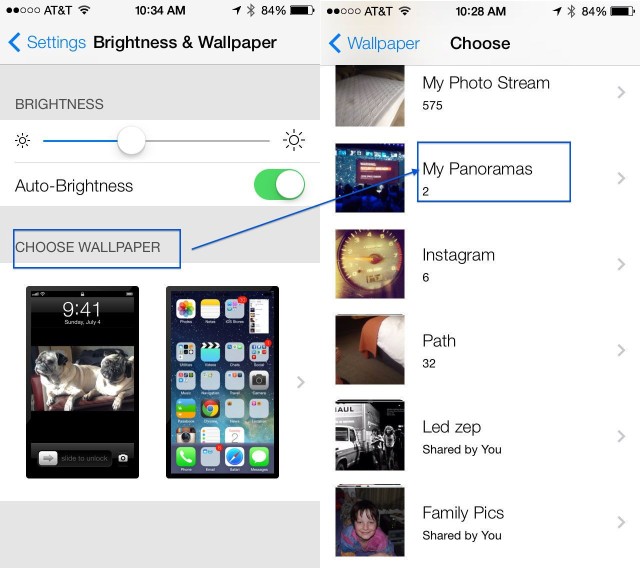
File this one under super cool! In previous incarnations of iOS, you’ve always been able to set a photo from your camera roll as the image that shows up on your iPhone or iPad screen. You can place one image on your lock screen, and one as your wallpaper, or the same image on both screens.
Now, however, in iOS 7 beta, you can actually set panoramas as your lock screen image, or as your wallpaper image. Or both! When you do so, the iPhone or iPad will show your panoramic image in full size, which lets you move the device around in a circle and see the whole image dynamically move across your screen.
Here’s how to make this happen.
First up, tap into your Settings app in iOS 7 beta, and select Brightness & Wallpaper. Tap on the Choose Wallpaper area and then scroll down to where your Photos are. Tap on My Panoramas, and select one with another tap. You’ll get a quick preview, so see how it works. Hold the iOS device up in front of you and pan around as if you were taking a panoramic shot. See how it moves? So cool!
On the iPhone, tap the Set button to get a choice to set the panorama as your Lock Screen, Home Screen, or Both. On an iPad, once in the preview mode, you will see a Set Lock Screen button, a Set Home Screen button, and a Set Both button. Tap the one you want, and your iPad will set up with it.
Now, whenever you look at your Lock screen or home screen icons, you’ll get this slick motion effect. Even when you have Lock Screen notifications, the panorama will move around in the background, even though it’s blurred out under the notifications. Bonus tip: on an iPad, the panoramic effect will work in Landscape orientation as well.
Be Handy – Use The Compass And Level Built Right In

iOS 6 gave us the Compass, which, honestly, I’ve never really used that much.
The new iOS 7 beta, however, has given me some functionality I’m much more likely to need and use. Heck, I even have a third-party app to make sure my handyman projects around the house aren’t crooked.
I’m talking about a level, and there’s a new one built right into iOS 7 beta, within the Compass app on the iPhone. I haven’t found a comparable app on my iPad running iOS 7 beta, but maybe in the future?
Either way, here’s how to find and use the compass and level app.
Launch the Compass app with a quick tap. If this is the first time, you’ll need to gyrate the iPhone around a bit to completely calibrate it. Now, just hold the iPhone out from your body, like you would reading a text message. Try to keep the iPhone parallel with the ground, and simply point in the direction you want to go. The app will figure out which way you’re facing and give you a pleasant little readout.
The level function in the Compass app is, to me, much more useful. I’d love to see the whole thing renamed as a Level app with a compass functionality. Or add the Compass into the Maps app. But I digress.
Once in the Compass app, swipe to the left to get a surprisingly art-deco styled level. To measure the level-ness of any object, place the edge of the iPhone on the surface of the object, either in portrait or landscape orientation. There will be two white circles on a field of black while the object is out of true, but the display will go green when the angle is at 0˚.
Reveal Hidden “Smart Mailboxes”
In OS X, you can create a mailbox with a bunch of filtering rules to help you gather together jus the email you’re interested in into one place.
iOS 7 beta doesn’t let you create your own smart mailbox, though. Rather, it has four or five new “mailboxes” that filter your incoming email into new categories, like Flagged email, email with attachments, or others. Here’s where to find, and ultimately enable, these new mailboxes in iOS 7 beta.
Tap into the new iOS 7 Mail app, and you’ll see a familiar list of All Inboxes, Inboxes for each email account you add to your iPhone, and a VIP mailbox, the “smart” mailbox that was introduced in iOS 6.
To find the newly added smart mailboxes, simply tap on the Edit button (more of a word) in the upper right corner. The mailboxes section will expand, letting you tap the Flagged, Unread, To or CC, Attachments, All Drafts, All Sent, and All Trash smart mailboxes.
Tap each of the ones you want to enable, and then hit the Done button in the upper right corner. Now, when you look at your Mailbox view, you’ll see these new ones ready for you to use. Tap on any of them, and you’ll see just the email that fits that smart mailbox.
Just see Unread email? Sign me up.
Mark All Mail Messages As Read
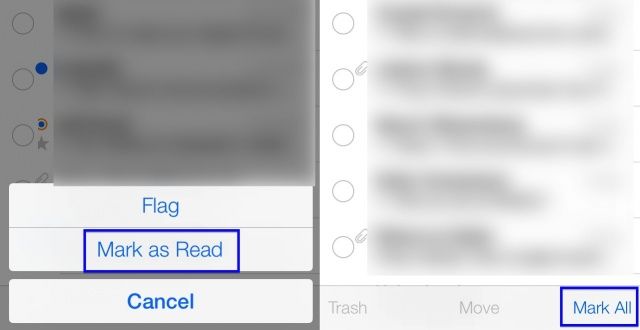
Next, let’s check out Mail, the built-in app for checking and sending your email from Apple. One of the biggest things I’ve always wished for in the previous app is a way to mark all the messages in my inbox as read in one fell swoop.
It looks like, in iOS 7 beta, anyway, that you can do just that. Here’s how.
Once you’ve launched Mail on your iPhone, tap into one of your email accounts, or the All Mail account. Once in that Inbox or All Inboxes, tap the Edit button in the upper right corner of the newly redesigned screen. Large circles will appear to the left of your messages, which will slide out to the right themselves. You can tap the circles to then Mark, Move or Trash the individual messages.
If you want to mark all the email messages at once, though, tap the Edit button, then the Mark All button in the lower right of the screen. When you do that, you’ll then be able to tap the Flag or Mark as Read button below, to do either one to all the messages in that Inbox or list.
Use AirDrop And Set Privacy Preferences In Control Center
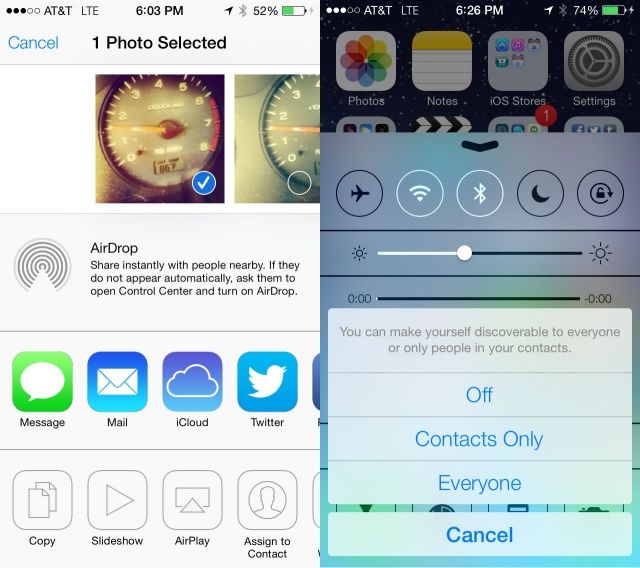
One of the most exciting features in the upcoming iOS 7, and it’s in the beta as well, is AirDrop, Apple’s configuration-free file sharing protocol that has been on OS X for a while. It’s making its way to iOS 7, and here’s how to use it in the beta, as well as how to set the privacy settings for the protocol.
When you’re browsing a photo in the Photos app in iOS 7 beta, tap the new share icon, which now looks like a proper rectangle with an arrow pointing straight up and out of it. When browsing all your photos, tap Select in the upper right, then Share in the lower left. You’ll get the same effect.
All you need to do from here is tap the AirDrop icon, and it will do a little subtle pulse, letting you know you’re offering these files to be shared over AirDrop. AirDrop can handle pretty much any file type, including Passbook passes, as you can see in the screenshot above. The person you’re sharing the files with will be notified on their iPhone, and then the files will zip over. Hooray!
Now, if you want to fine-tune the security of AirDrop, you have three options: Off, Contacts Only, or Everyone. Slide your finger up from the bottom of the iOS 7 beta screen on your iPhone to bring up the Control Center, and then tap the AirDrop section on the left. Tap the option you prefer (I chose Contact Only for now), and then slide the Control Center down again.
It’s exciting to be able to share files ad-hoc like this, and I look forward to the unique ways developers will add this pretty amazing tech into their apps and games.
Block Numbers From Calling Or Messaging You

Another of the most exciting new features coming to iOS 7 is call blocking, in my opinion. To be able to keep folks from texting or calling has got to be one of the more requested features on the iPhone, since the beginning.
iOS 7 beta has two places to block numbers. Here’s where they are, and how to add numbers to your blocked list.
First up, tap into your Settings app, and then tap Messages. Scroll to the bottom and tap on Blocked. Once there, tap Add New… and then all your Contacts will slide up from the bottom, letting you choose folks in your contact list to block.
Tapping back out to the main Settings app, and then tap on Phone. Near the bottom, you’ll see the place to tap, called Blocked. Tap there, and then choose a number from your Contacts, as above with Messages.
It seems a bit counter-intuitive to block Contacts rather than recent calls or Messages, as most of the numbers I want to block aren’t folks I’ve added to my Contacts. It would be nice to have a way to do this from the Messages or Phone app, as well. Let’s hope that gets added to the beta in time.
Use Turn By Turn Walking Directions For Safer Passage
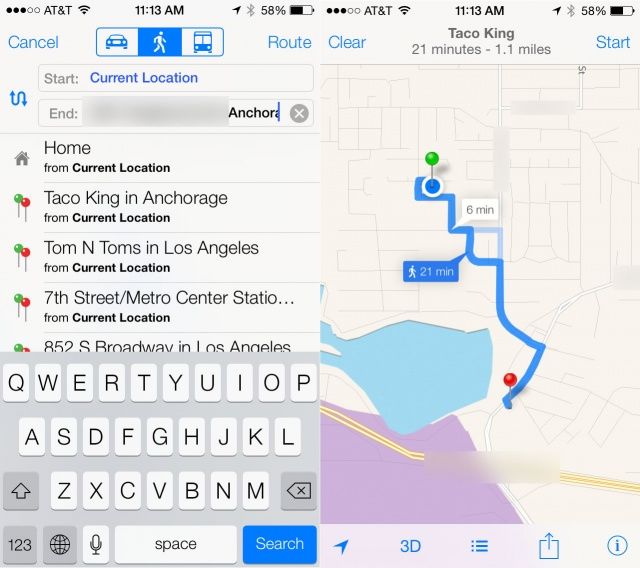
The iPhone’s built-in navigation system has profoundly changed my life. No longer do I need to plan extra time to get to a meeting so I can deal with my ability to get lost on even the most benign route in my own hometown, since I can use turn by turn spoken directions to get me to my destination.
When walking however, I’m the guy who’s usually staring down at his iPhone, waving it around in some weird figure eight pattern to resolve interference, and generally bumping into things along the way.
No longer, though, as iOS 7 beta has turn by turn walking directions. Here’s how to use them.
Launch Maps in iOS 7 beta with a tap, and then get a destination the normal way, either with Siri or via the search field. Tap on the destination pop up box and then tap, Get Directions To Here. You’ll get a walking route possible if you’re nearby, and you can tap the little waking person icon to set it. Then tap the arrow button in the upper left to start the route. Otherwise, when you hit Route, you’ll see the standard choices across the top: car, walking, public transportation. Tap on the walking person icon here, then hit Route.
Now, you’ll see the overview of your walking route. Tap on Start, and begin to follow the spoken directions. Pop in a set of headphones and put your iPhone in your pocket – you’re walking without having to look at your screen. Slick, right?
When you’re done, or want to stop the turn by turn directions, tap End in the upper left corner.
I’m planning on using this in the next unfamiliar city I visit, and see how well it steers me.
![Endless Faller Daddy Was A Thief Is Kid APProved [Video] Daddy Was A Thief](https://cdn.cultofmac.com/wp-content/uploads/2013/09/Daddy-Was-A-Thief.jpg)


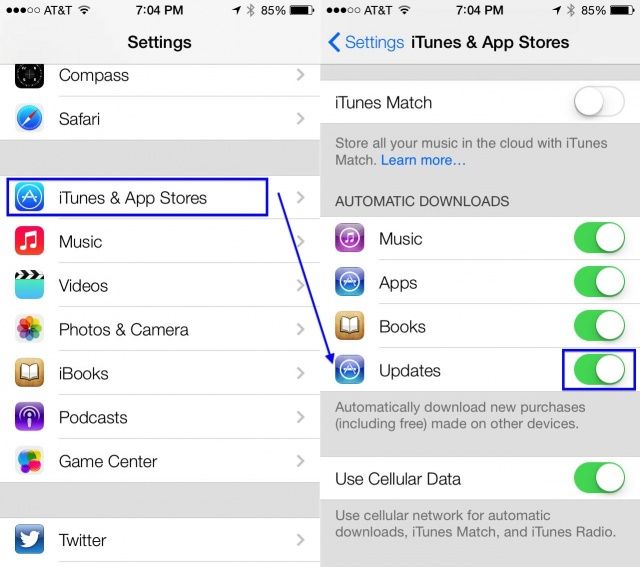
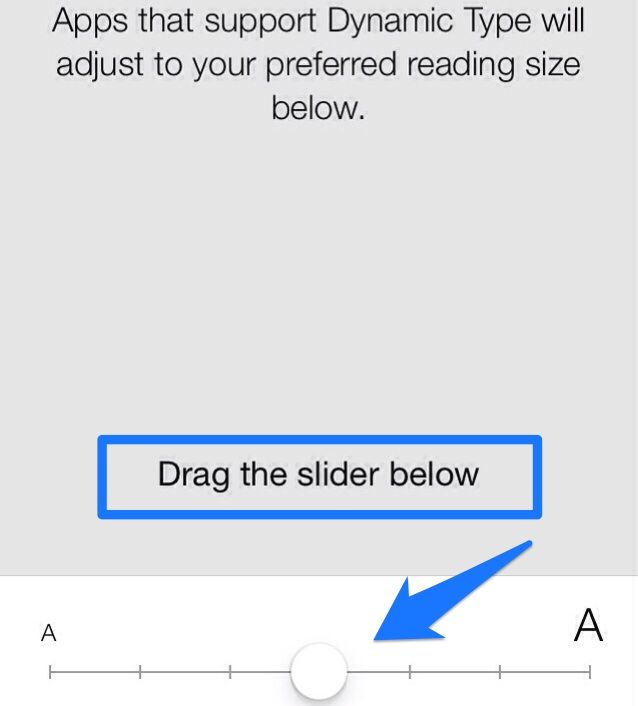

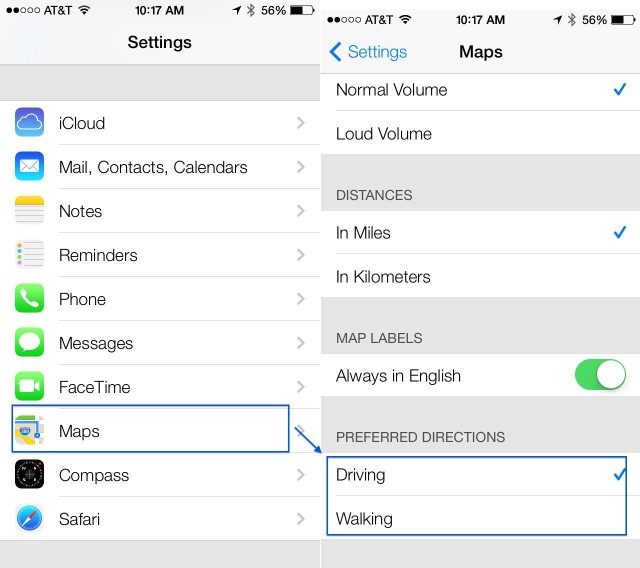
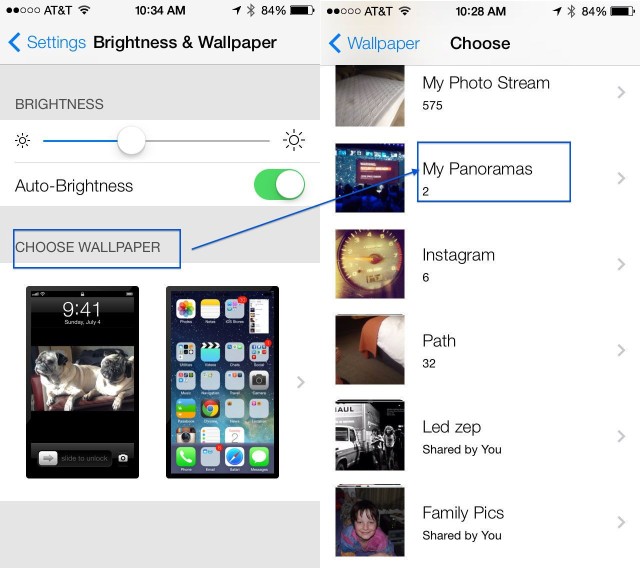

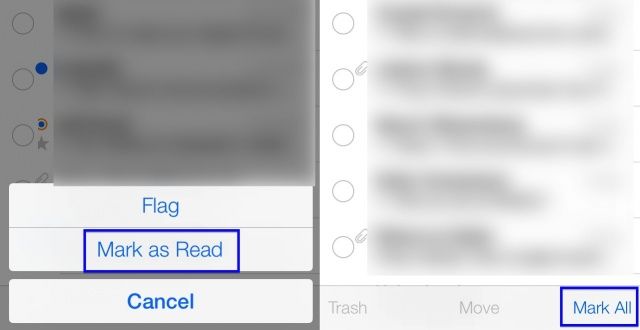
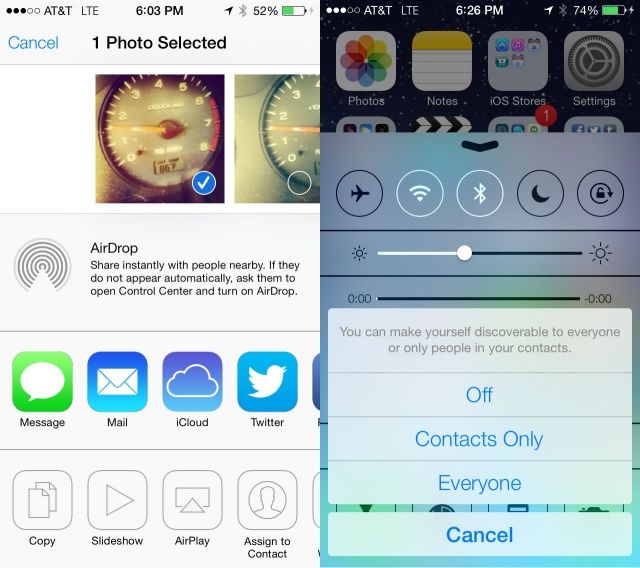

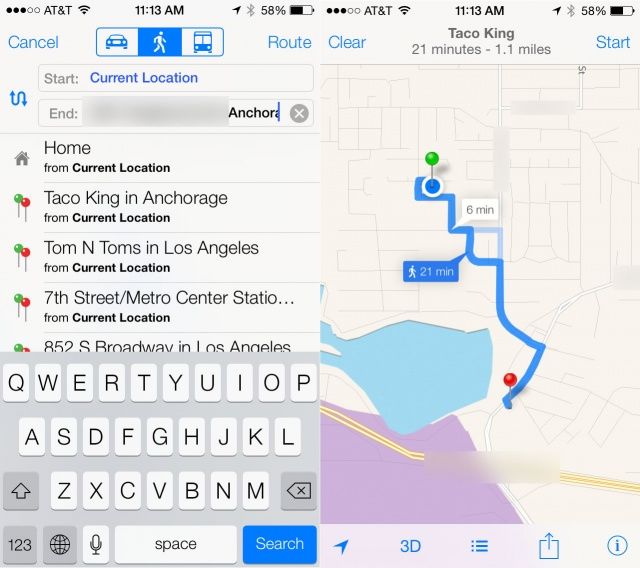
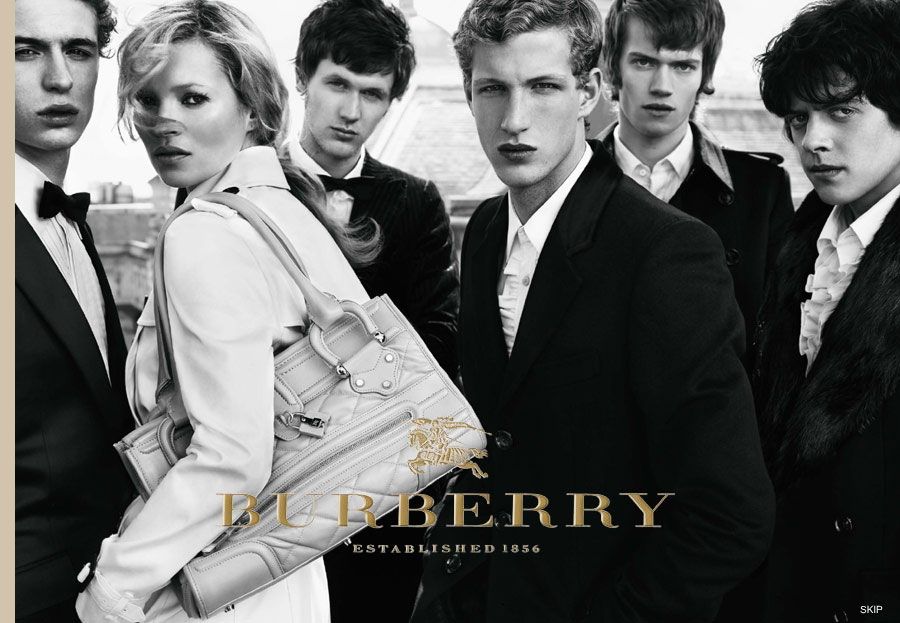


![IPhone 5s Panel Shipments Expected To Surpass 50 Million Units By Q4 [Report] iPhone 5S 3 colors](https://cdn.cultofmac.com/wp-content/uploads/2013/09/iPhone-5S-3-colors.jpg)
![How To Share Your Contact Info Directly From Your iPhone [iOS Tips] Send Contact Info iPhone](https://cdn.cultofmac.com/wp-content/uploads/2013/09/Send-Contact-Info-iPhone.jpg)

![How To See If You’re Eligible For An Upgrade To The iPhone 5s Or iPhone 5c [iOS Tips] iphone 5s](https://cdn.cultofmac.com/wp-content/uploads/2013/09/iphone-5s.jpg)
![Turn Off Autocorrect On Your Mac For More Authentic Errors [OS X Tips] Autocorrect fail](https://cdn.cultofmac.com/wp-content/uploads/2013/09/Turn-Off-Autocorrect-in-OS-X.jpg)
![See The Full Infinity Blade III Trailer From The Apple Keynote Yesterday [Video] Here there be dragons. And lens flare aplenty.](https://cdn.cultofmac.com/wp-content/uploads/2013/09/ib3screen12ipadjpg-e945fc_960w.jpg)
![Everything Apple Announced At Today’s iPhone 5s and iPhone 5c Event [Round-Up] Screen Shot 2013-09-10 at 3.56.59 PM](https://cdn.cultofmac.com/wp-content/uploads/2013/09/Screen-Shot-2013-09-10-at-3.56.59-PM.jpg)
![Apple’s iPhone 5c, 5s Keynote In Just 90 Seconds [Video] Screen Shot 2013-09-11 at 12.11.44 AM](https://cdn.cultofmac.com/wp-content/uploads/2013/09/Screen-Shot-2013-09-11-at-12.11.44-AM.jpg)
![Keys, Cash and Everything Else Apple Killed Today [Gallery] Apple sherlocks the competition, yet again.](https://cdn.cultofmac.com/wp-content/uploads/2013/09/Security.jpg)


![Tablet-Only Hardcore MOBA, Fates Forever, Gets New Trailer [Video] FatesForeverScreenshotRetina](https://cdn.cultofmac.com/wp-content/uploads/2013/06/FatesForeverScreenshotRetina.jpg)

![Swipe Your Way To Better Results In The Google Maps App [iOS Tips] Google Maps Swipe](https://cdn.cultofmac.com/wp-content/uploads/2013/09/Google-Maps-Swipe.jpg)
![Use Safari To Create Your Own Web-Based Dashboard Widgets [OS X Tips] Safari Widget](https://cdn.cultofmac.com/wp-content/uploads/2013/09/Safari-Widget.jpg)
![Terraria Is Our iOS Game Of The Week [Editor’s Pick] Be sure to try that Tutorial; it's a life saver.](https://cdn.cultofmac.com/wp-content/uploads/2013/09/IMG_0045.jpg)

![Disney Infinity: Action! Is Kid APProved [Video] Disney Infinity: Action!](https://cdn.cultofmac.com/wp-content/uploads/2013/09/screen480x480.jpg)
![Summon A Dictionary Definition With A Three-Fingered Tap [OS X Tips] Dictionary Three Finger Tap](https://cdn.cultofmac.com/wp-content/uploads/2013/09/Dictionary-Three-Finger-Tap.jpg)
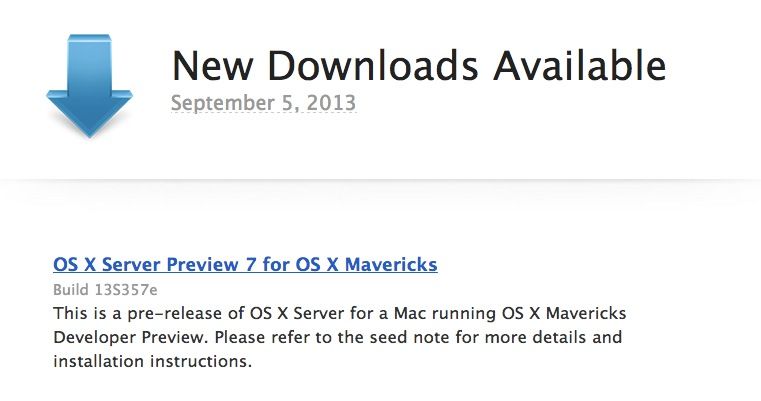
![The Real Truth Behind The iPhone 5S [Parody] Screen Shot 2013-09-05 at 3.38.07 PM](https://cdn.cultofmac.com/wp-content/uploads/2013/09/Screen-Shot-2013-09-05-at-3.38.07-PM.jpg)