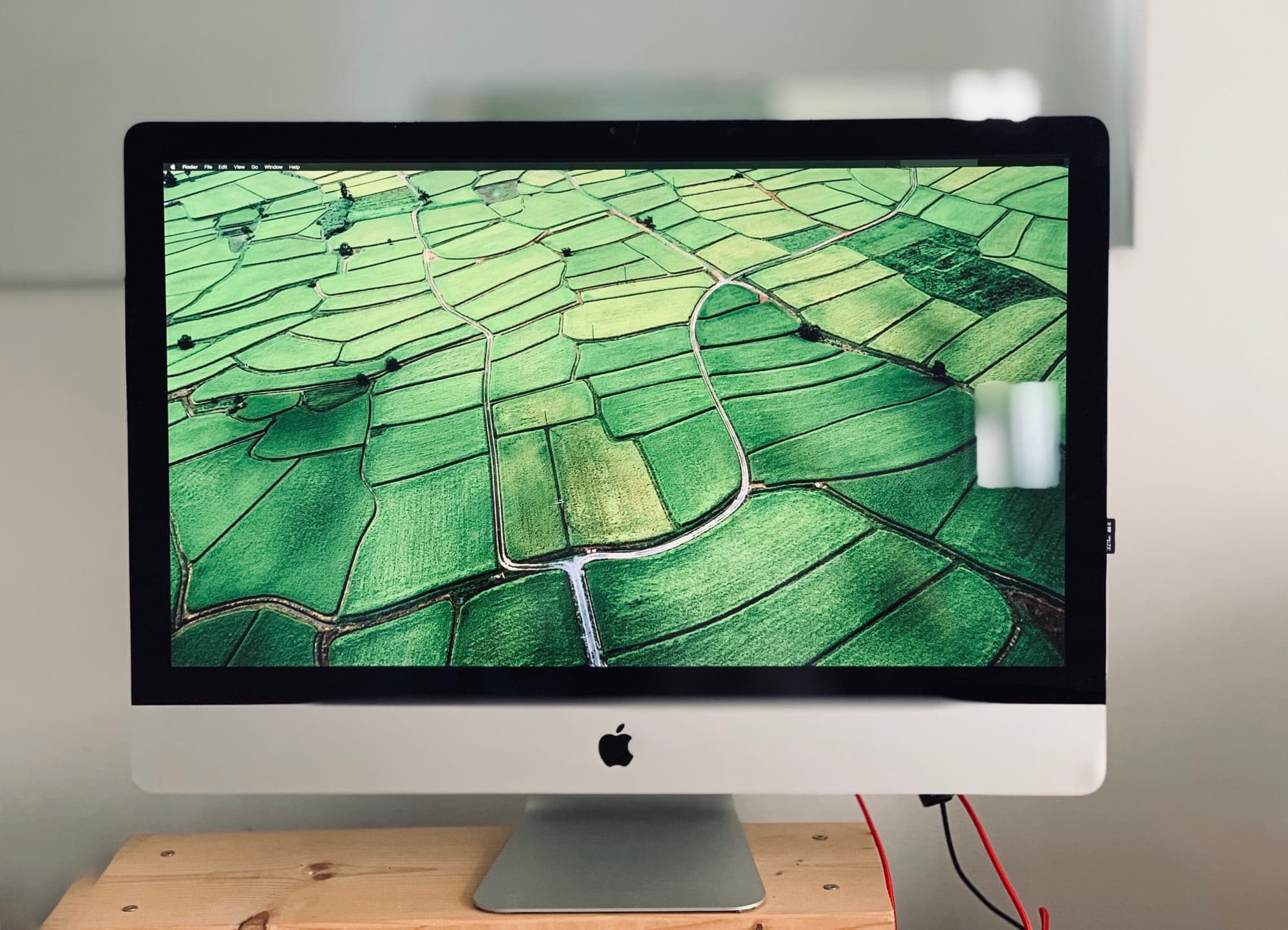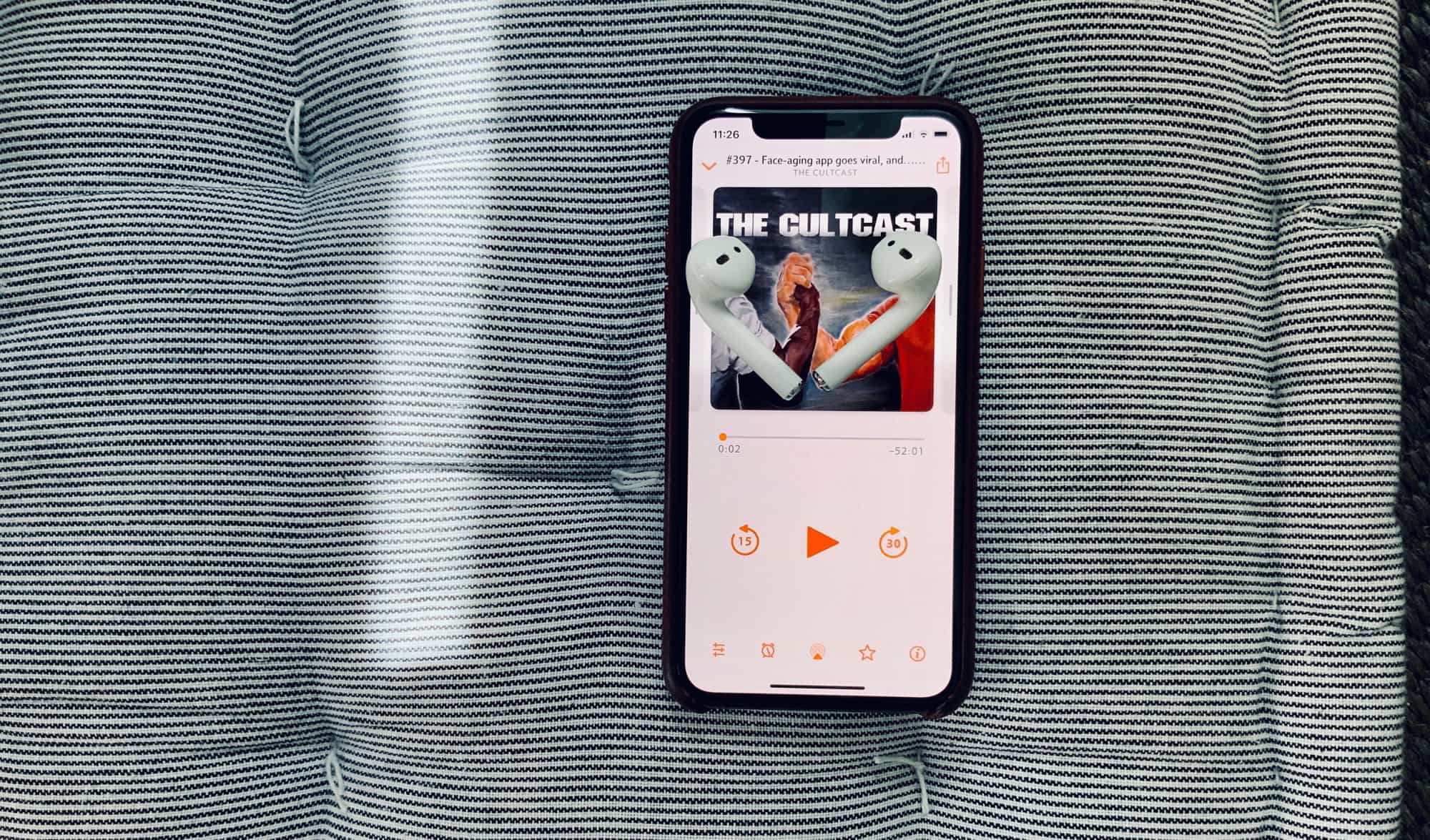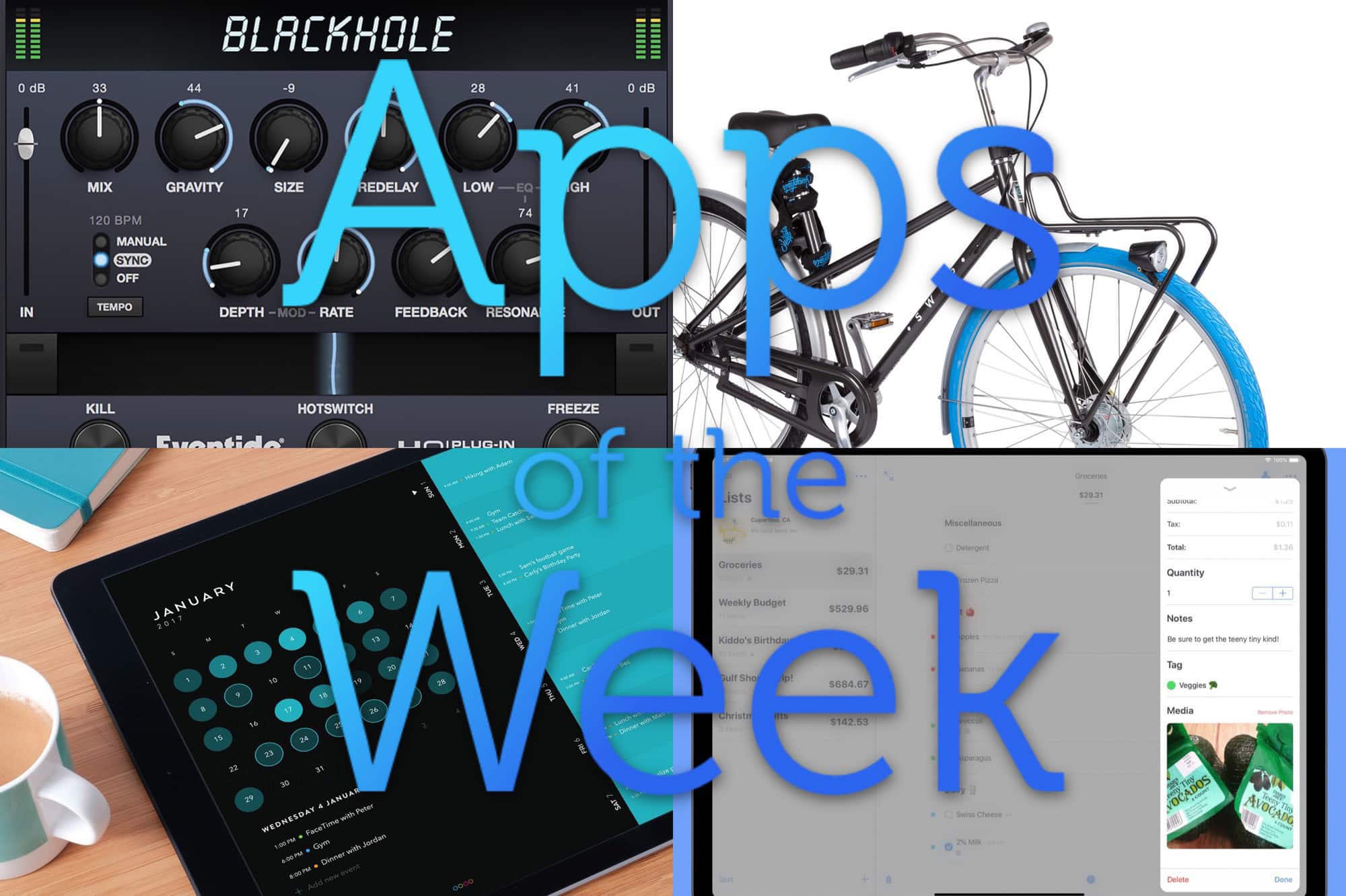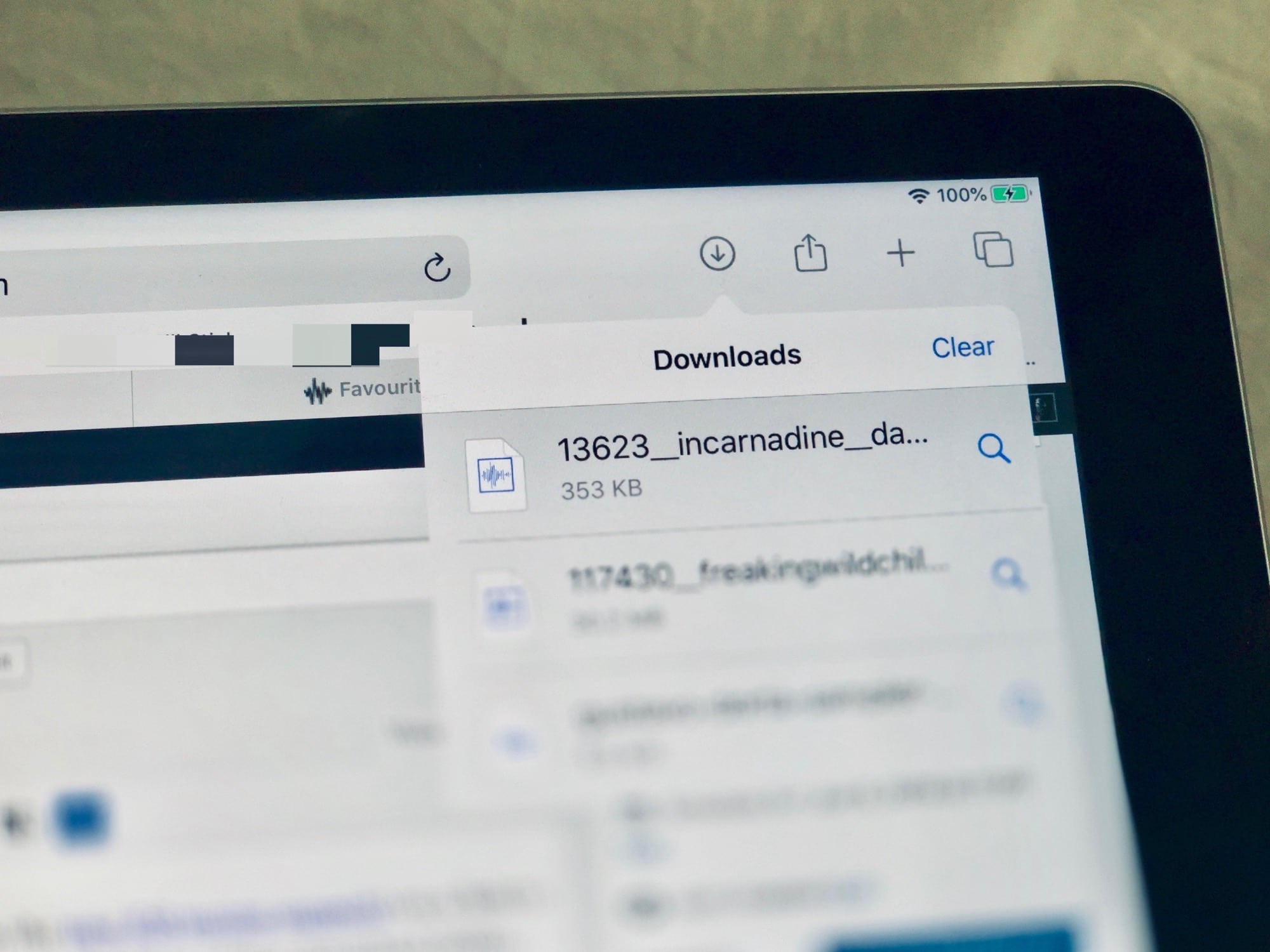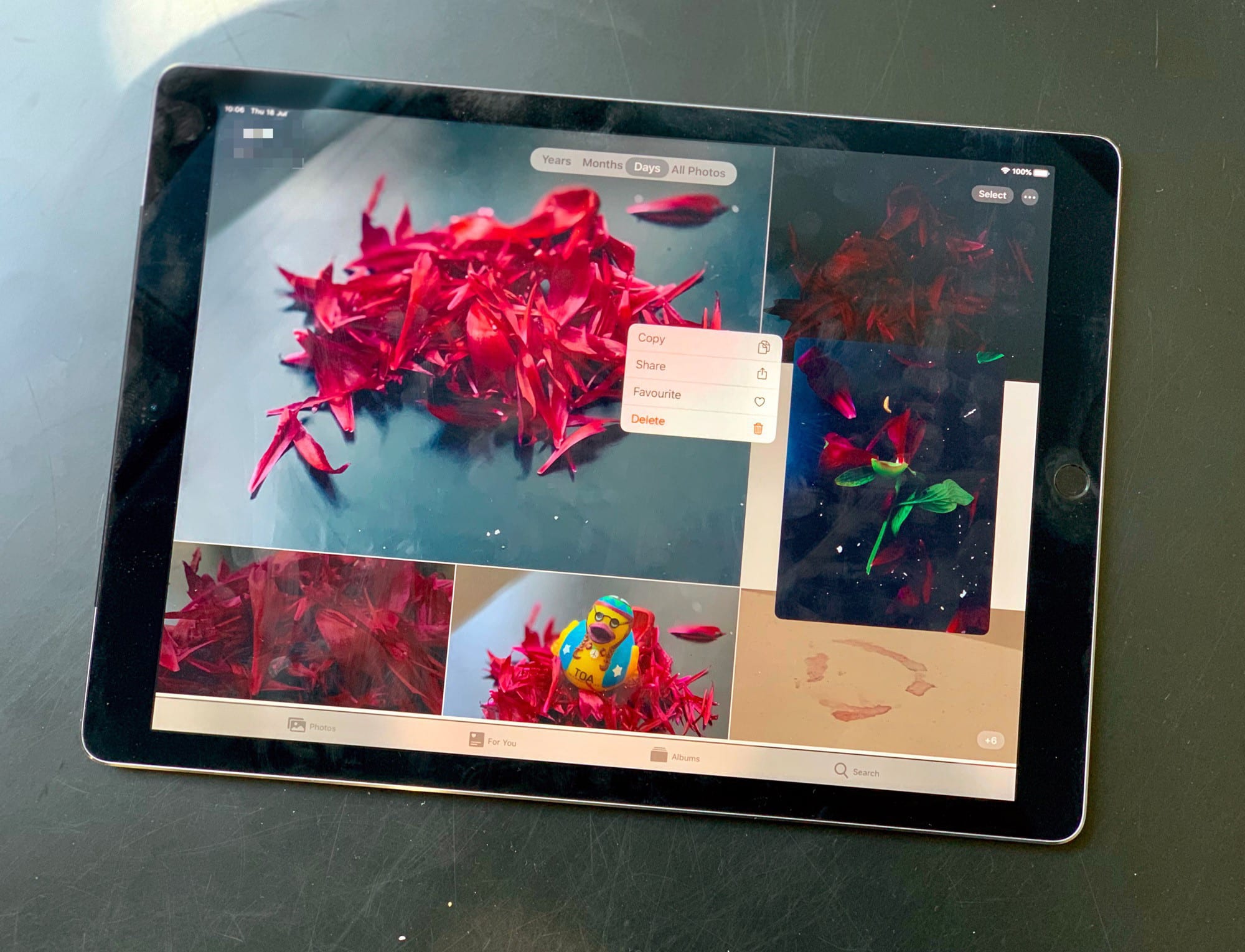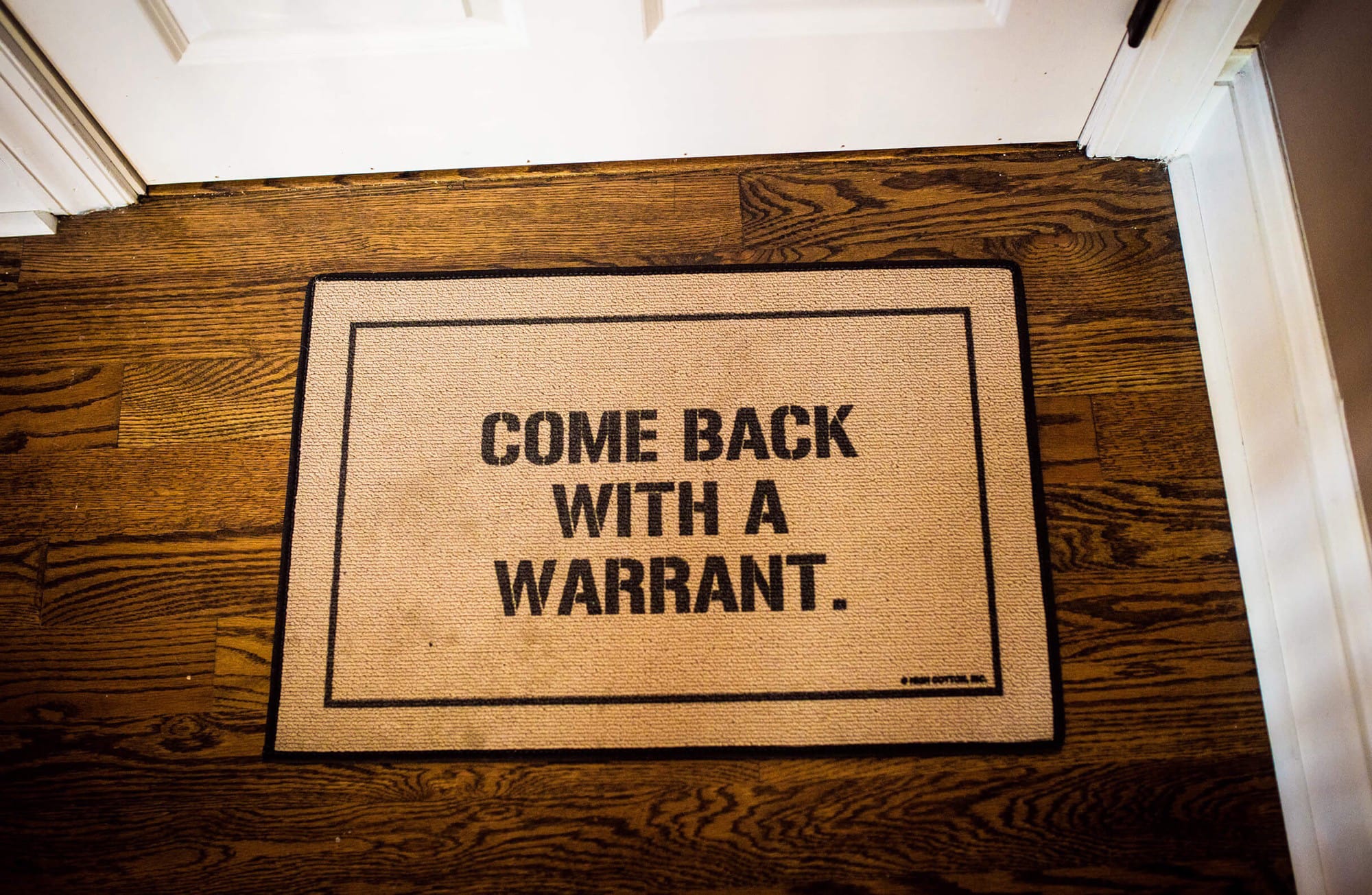Owners of recent MacBooks Pro and Air can enjoy True Tone, a great technology that uses an ambient light sensor to match the color of the Mac’s display to its surroundings. True Tone mimics a white sheet of paper, which reflects the ambient light. The goal is to avoid a cold-blue screen when you’re in a nice, warmly lit room.
True Tone is a wonderful feature, and really makes everything look better. But it’s only available on new Macs. Today we’ll see how you can fake it on older computers.