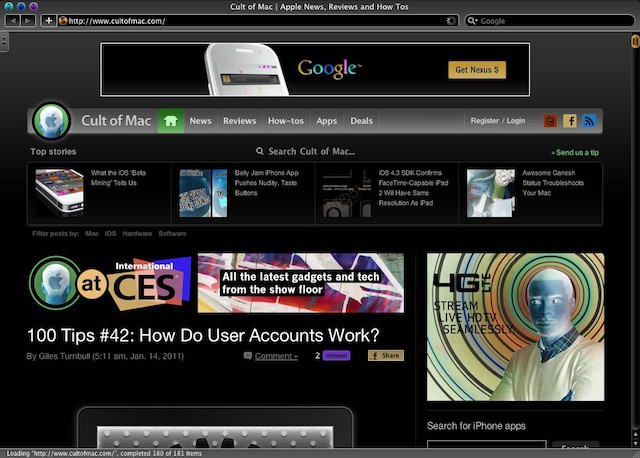The iPhone is a paragon of simple design. It packs a ton of complexity in a simple, easy to understand package. One example is the iconic Home button. One click of the iPhone, iPod touch, or iPad touch will wake your device, a click and hold will bring up Siri, and a triple click can enable a host of accessibility features.
Did you know, however, that you can set the speed at which the Home button will recognize your clicks? Added in iOS 6, this feature will be a boon to anyone with motor issue or even just those of us who want to slow down the speed at which we double or triple click that Home button.
![Slow Down The Home-Click Speed In iOS 6 For Less Frustration [iOS Tips] Home-click Speed](https://www.cultofmac.com/wp-content/uploads/2012/11/Home-click-Speed.jpg)

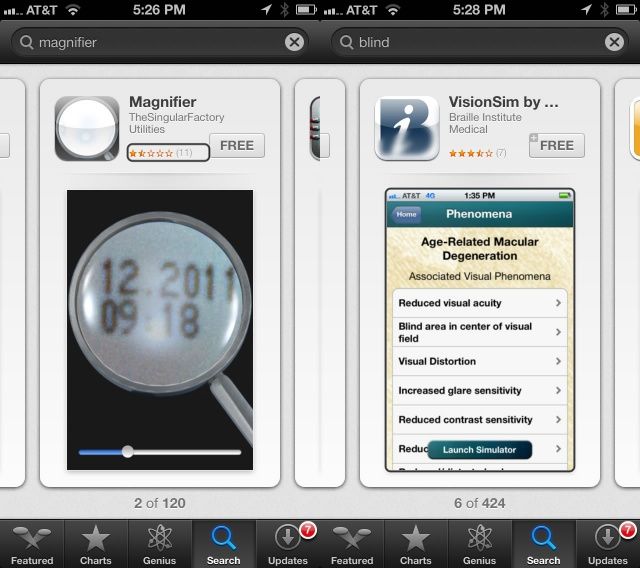
![Enable Accessibility Options Anywhere In Mountain Lion [OS X Tips] Accessibility Options](https://www.cultofmac.com/wp-content/uploads/2012/08/Accessibility-Options.jpg)
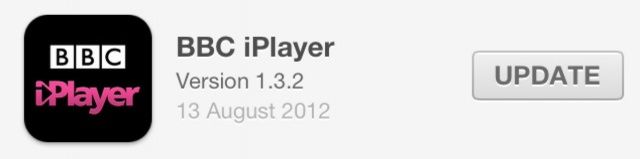
![Here’s How Guided Access Works In iOS 6 [Video] Guided Access](https://www.cultofmac.com/wp-content/uploads/2012/06/Guided-Access.jpg)
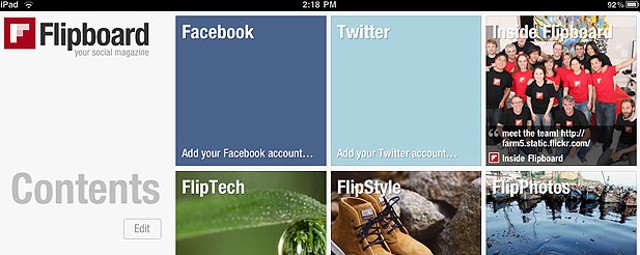
![See Your Screen More Easily with Built In Accessibility [OS X Tips] UniversalAccess](https://www.cultofmac.com/wp-content/uploads/2012/02/UniversalAccess.png)
![Make Your Mouse Cursor Bigger [OS X Tips] cursor](https://www.cultofmac.com/wp-content/uploads/2012/02/cursor.jpg)
![How To Make Your iOS Devices Read Selected Text Out Loud [iOS Tip] speak-selection-big](https://www.cultofmac.com/wp-content/uploads/2011/12/photo-13.jpg)