“Instant Tuning” is the rather odd name that Apple gave an excellent new iOS 12 feature. You know how some apps on your iPhone keep popping up notifications you never want or need? And you keep telling yourself that you will dig into the Settings app and switch them off? Only you never, ever get around to this annoying busywork? Instant Tuning is for you.
Now, when a notification comes in, you can access the notifications settings for that app right there in the notification itself. This is huge, and makes culling your notifications way easier. Which in turn makes your most important notifications, like text messages or that sweet eBay auction you’re following, stand out more.




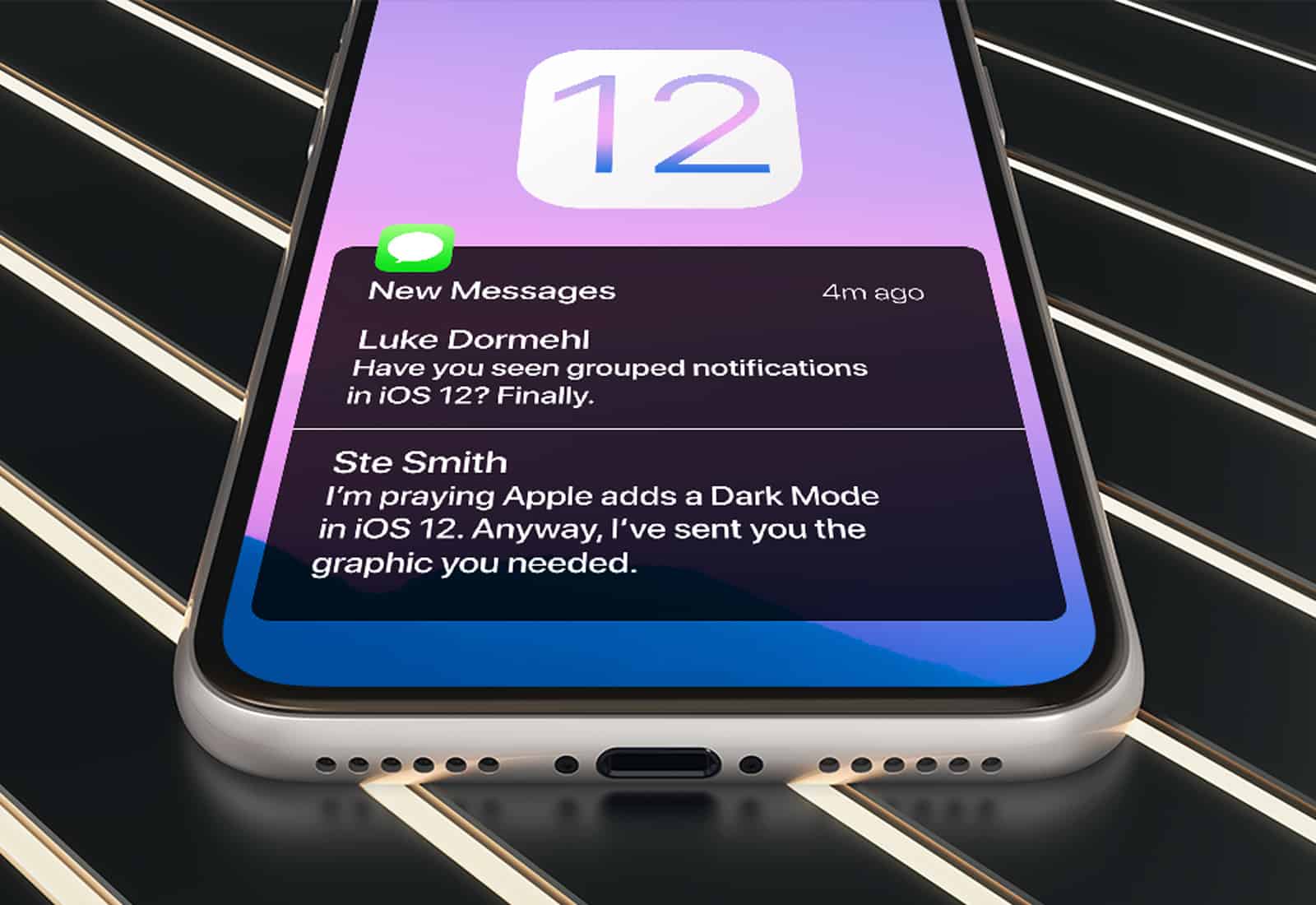



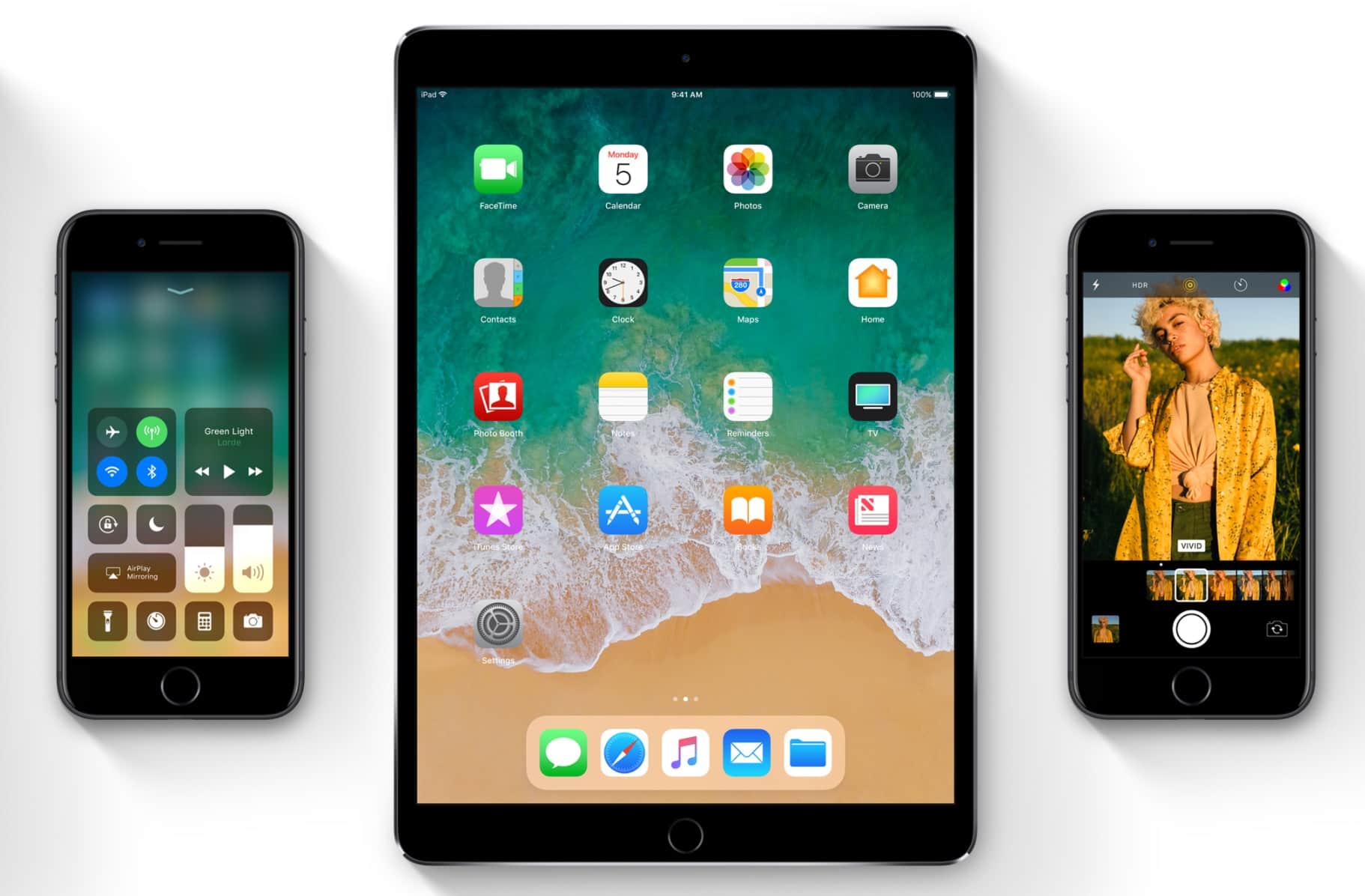


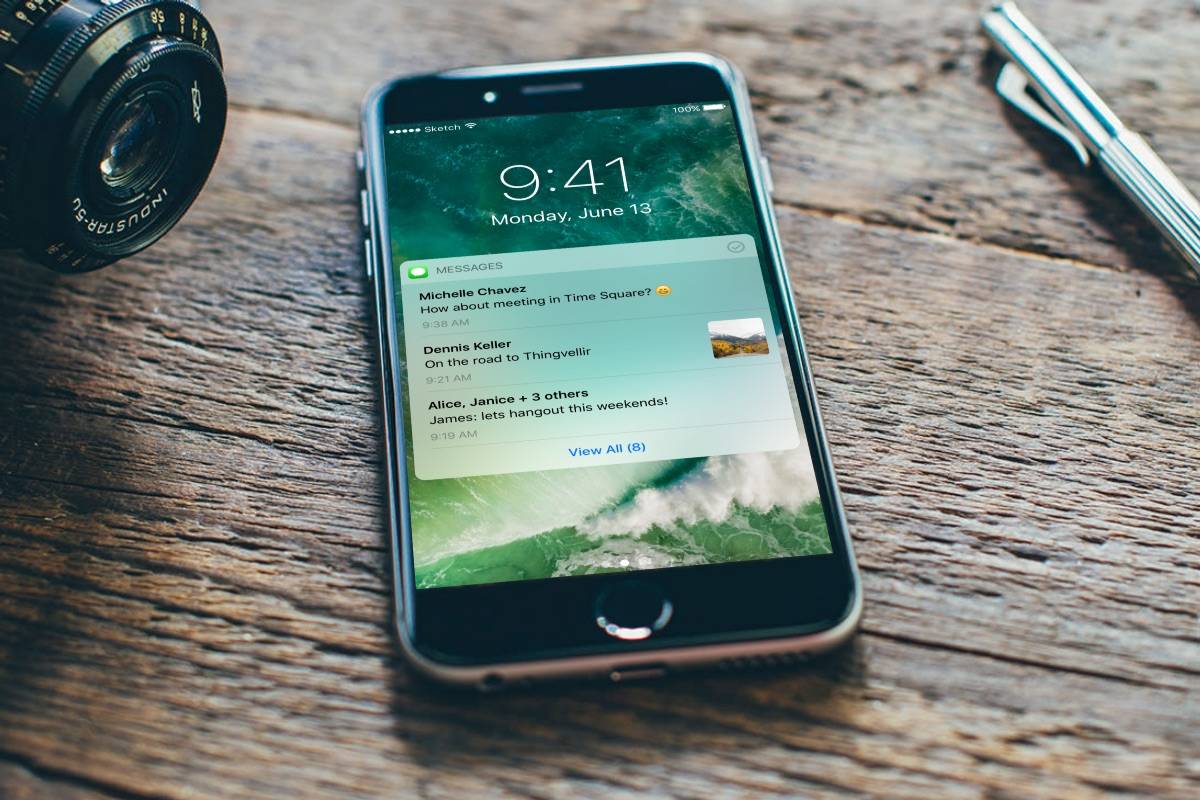
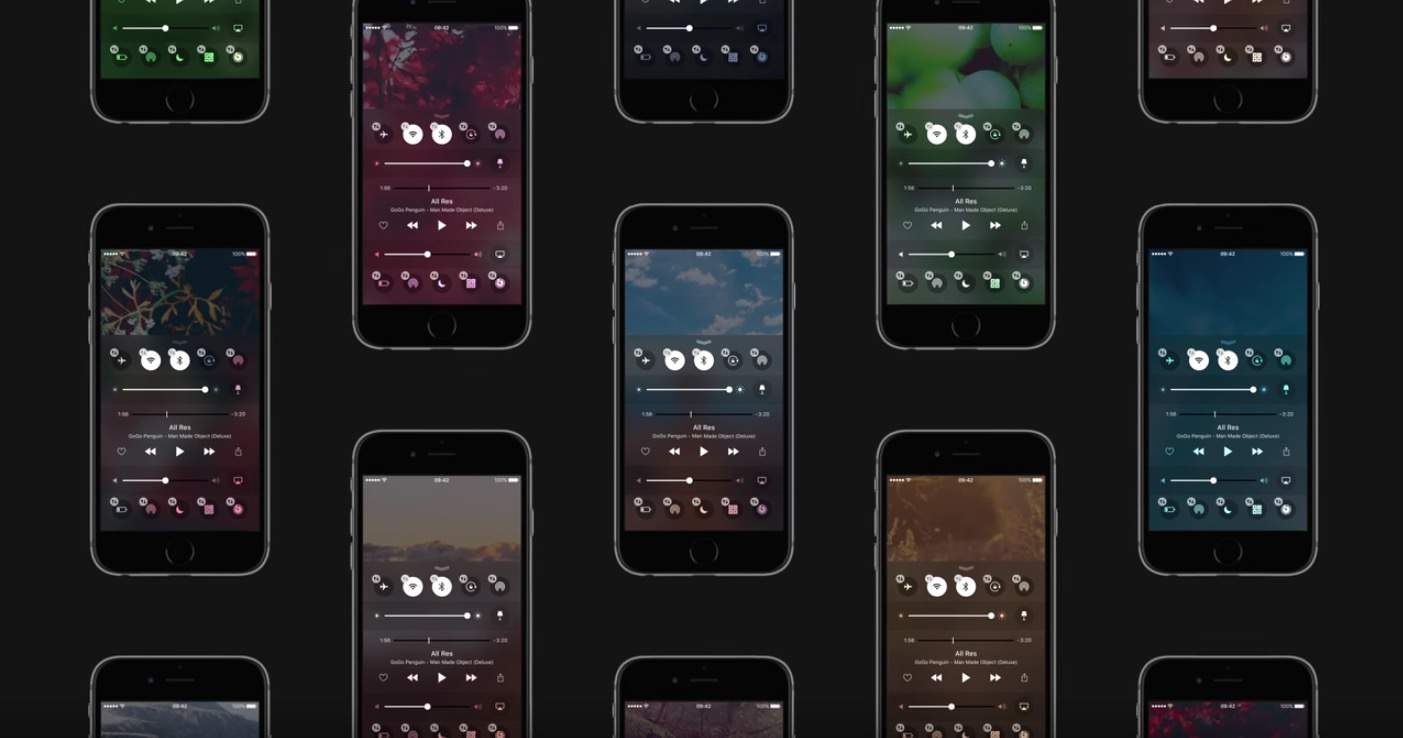
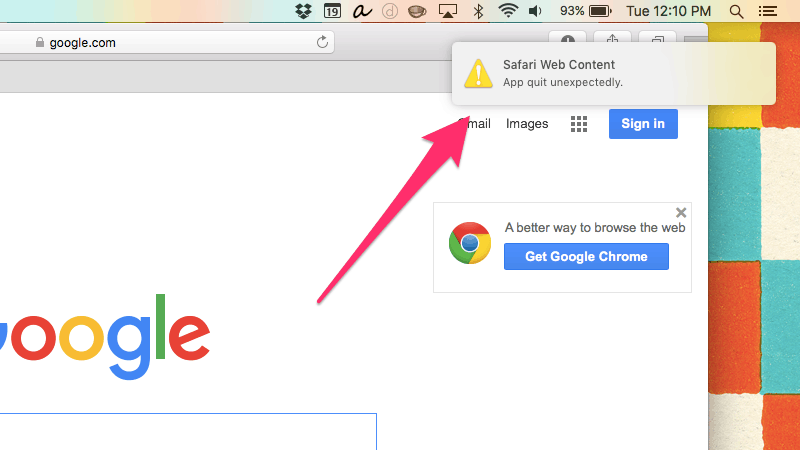
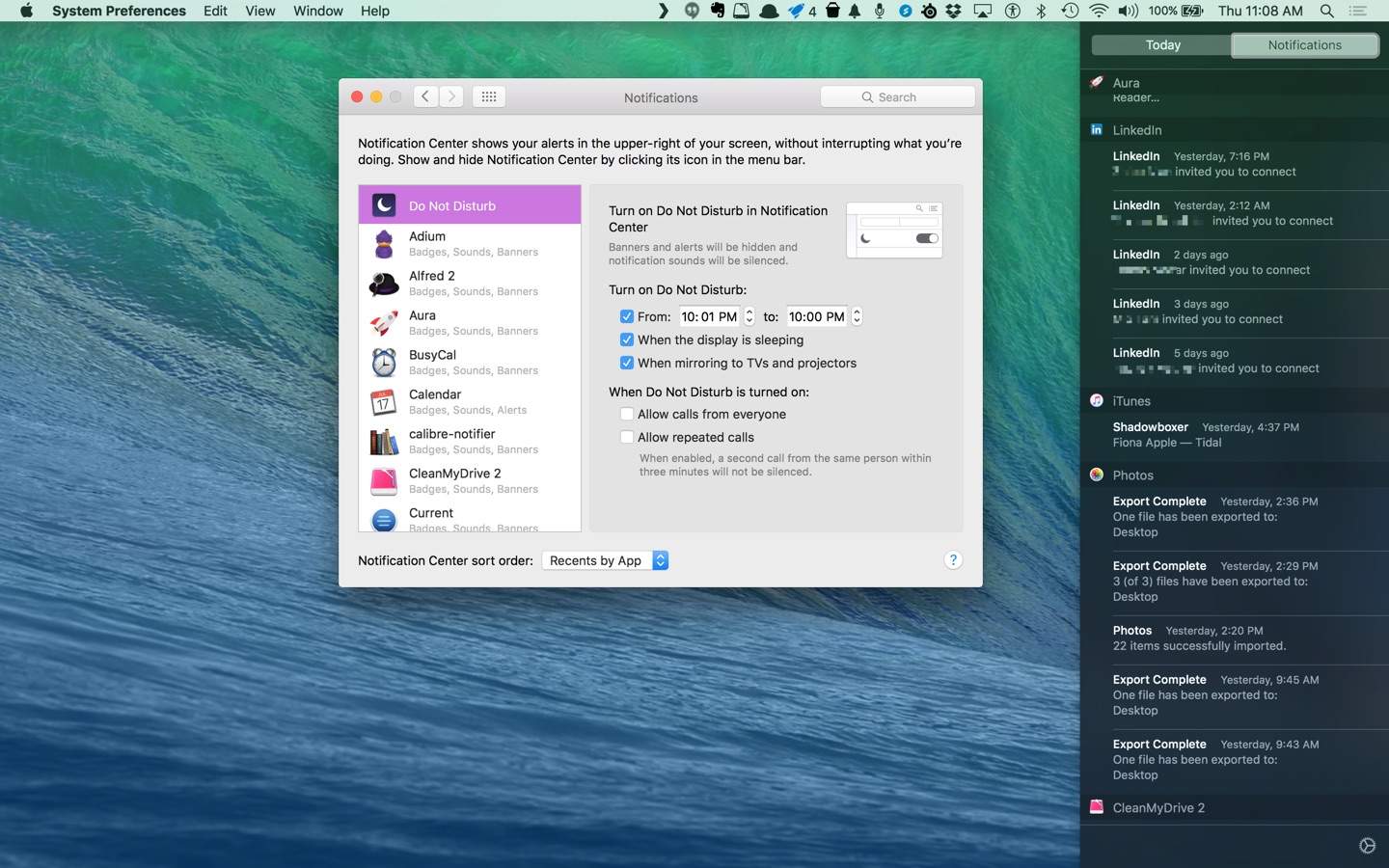

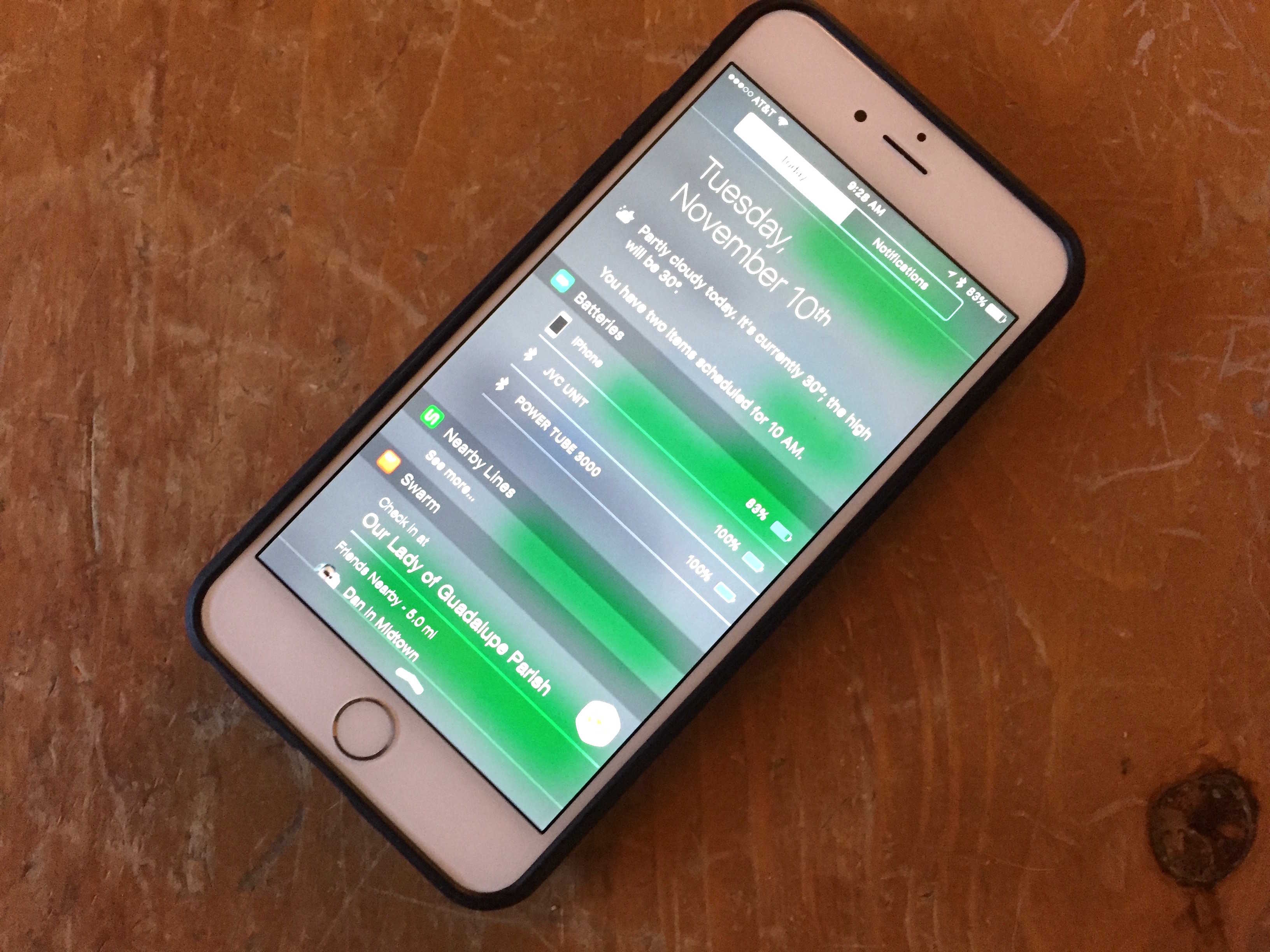
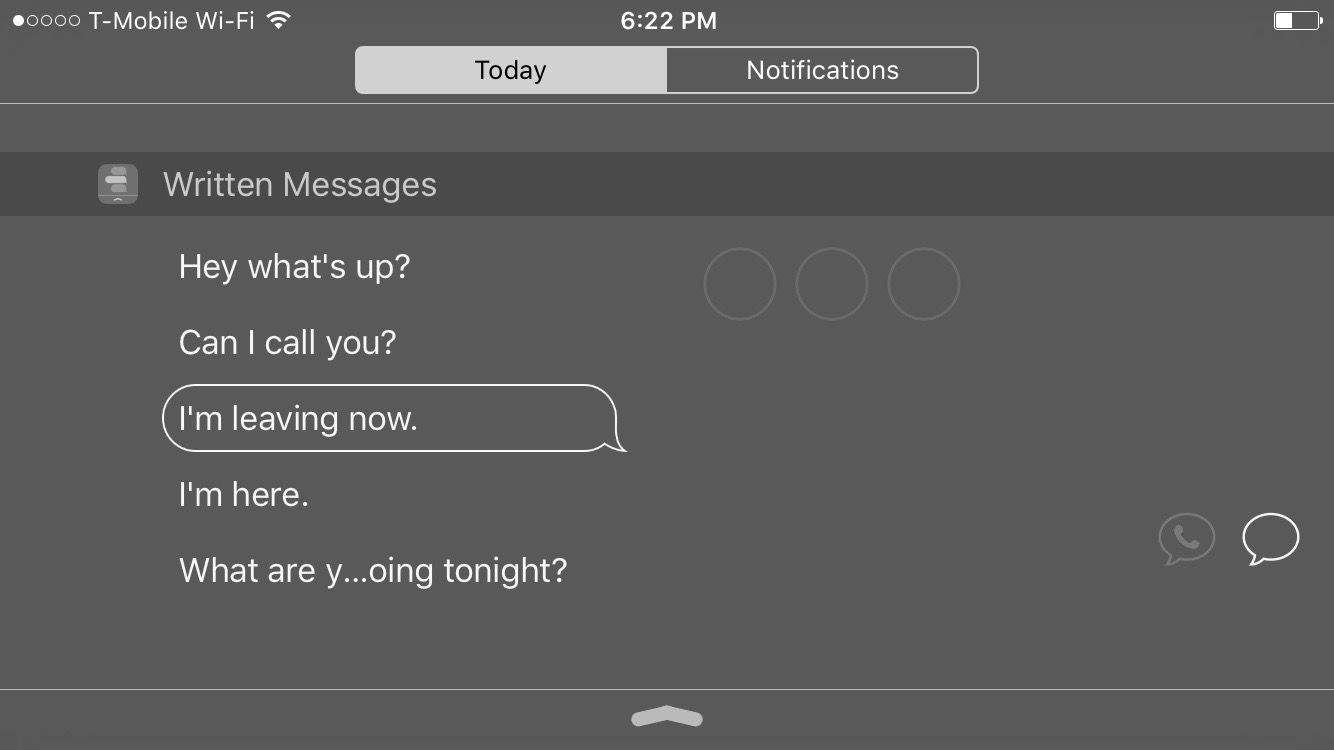
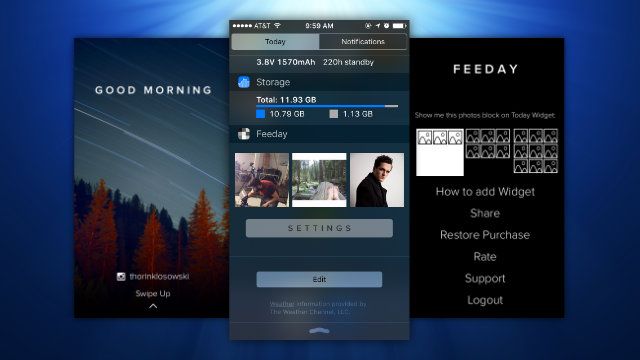
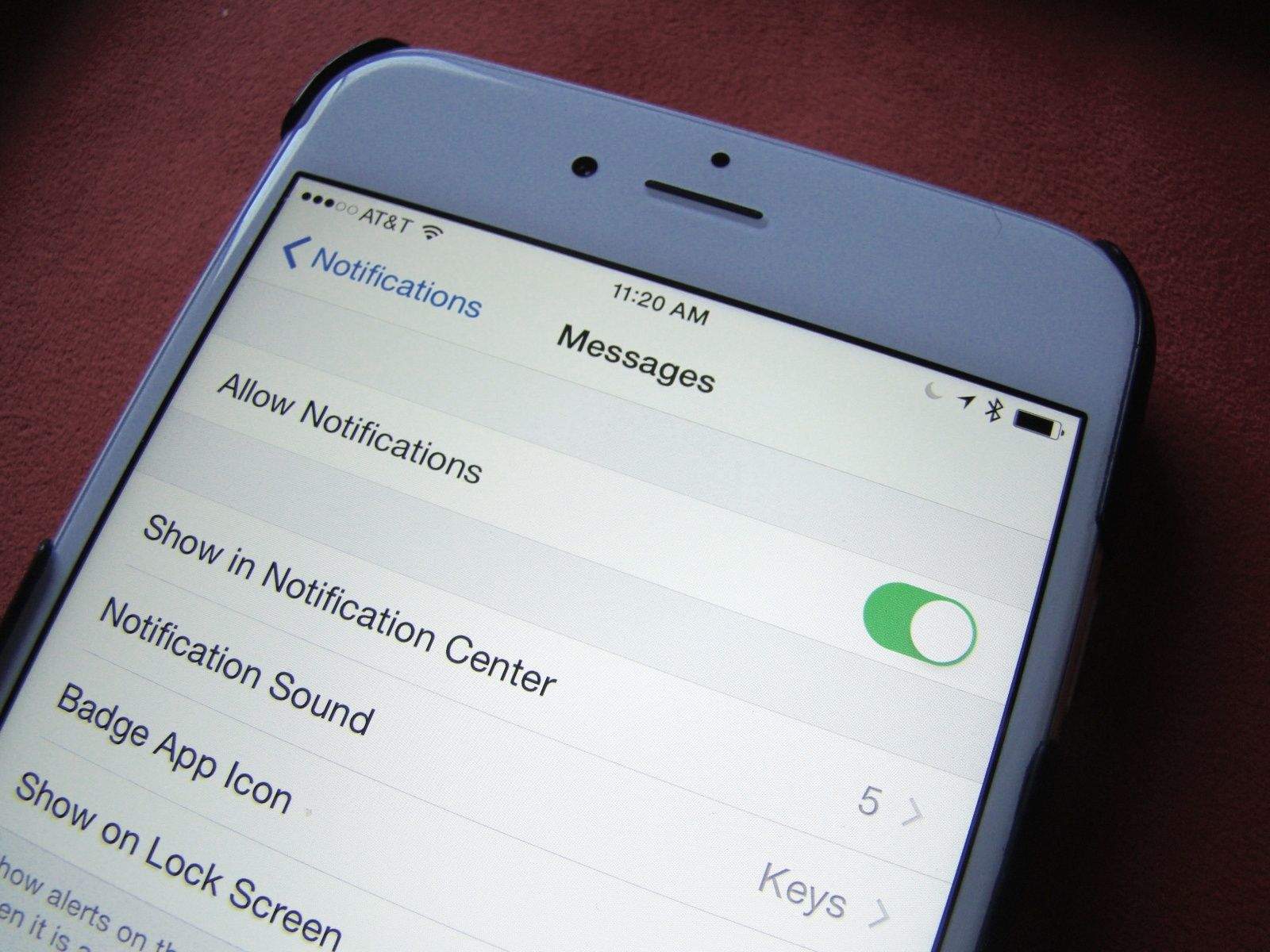
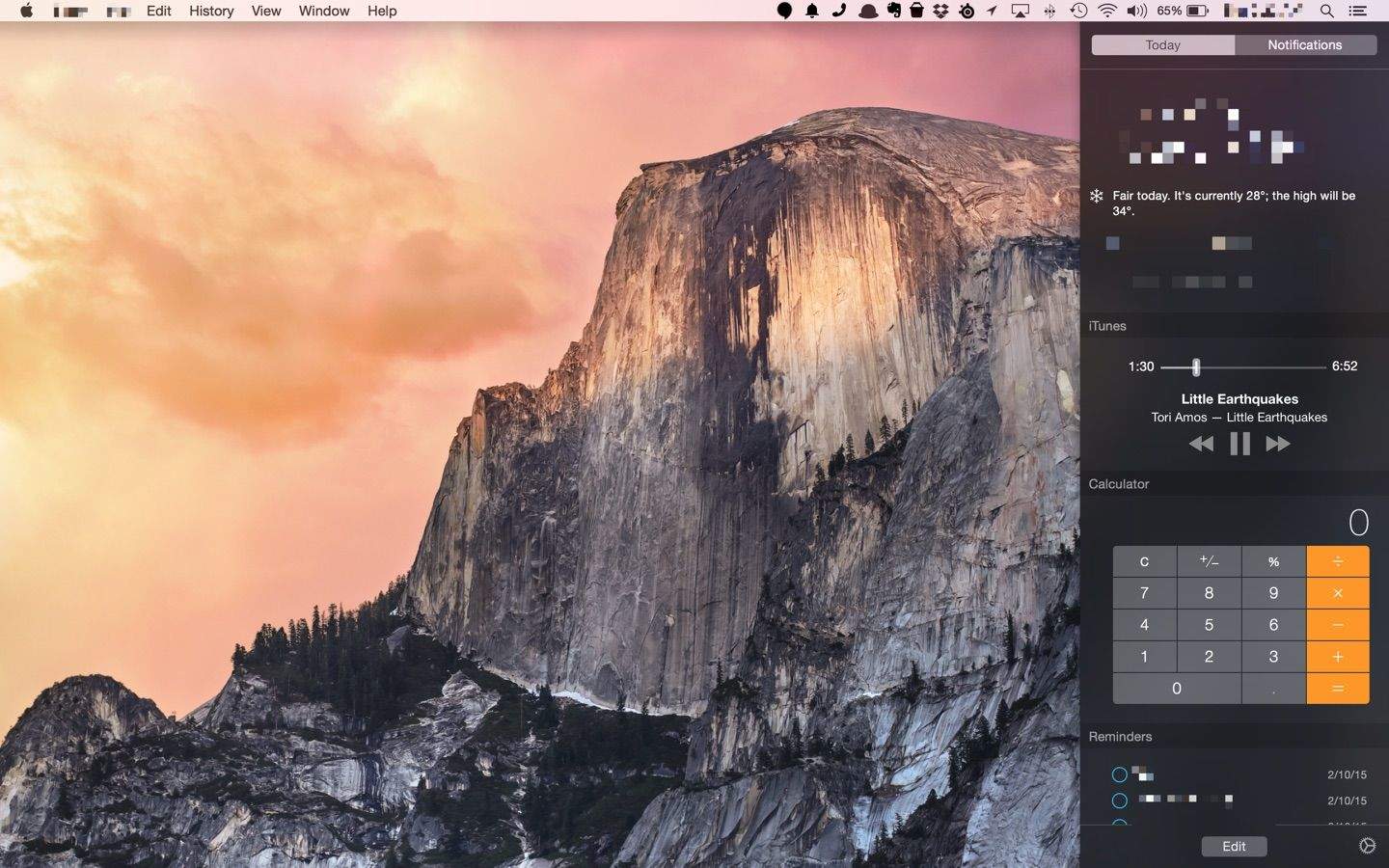
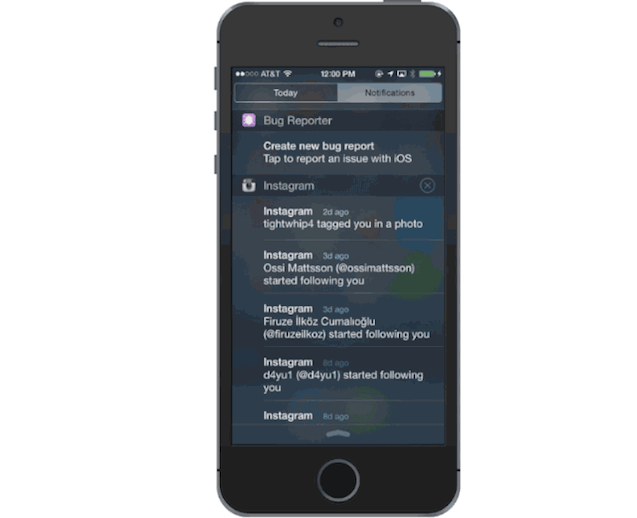
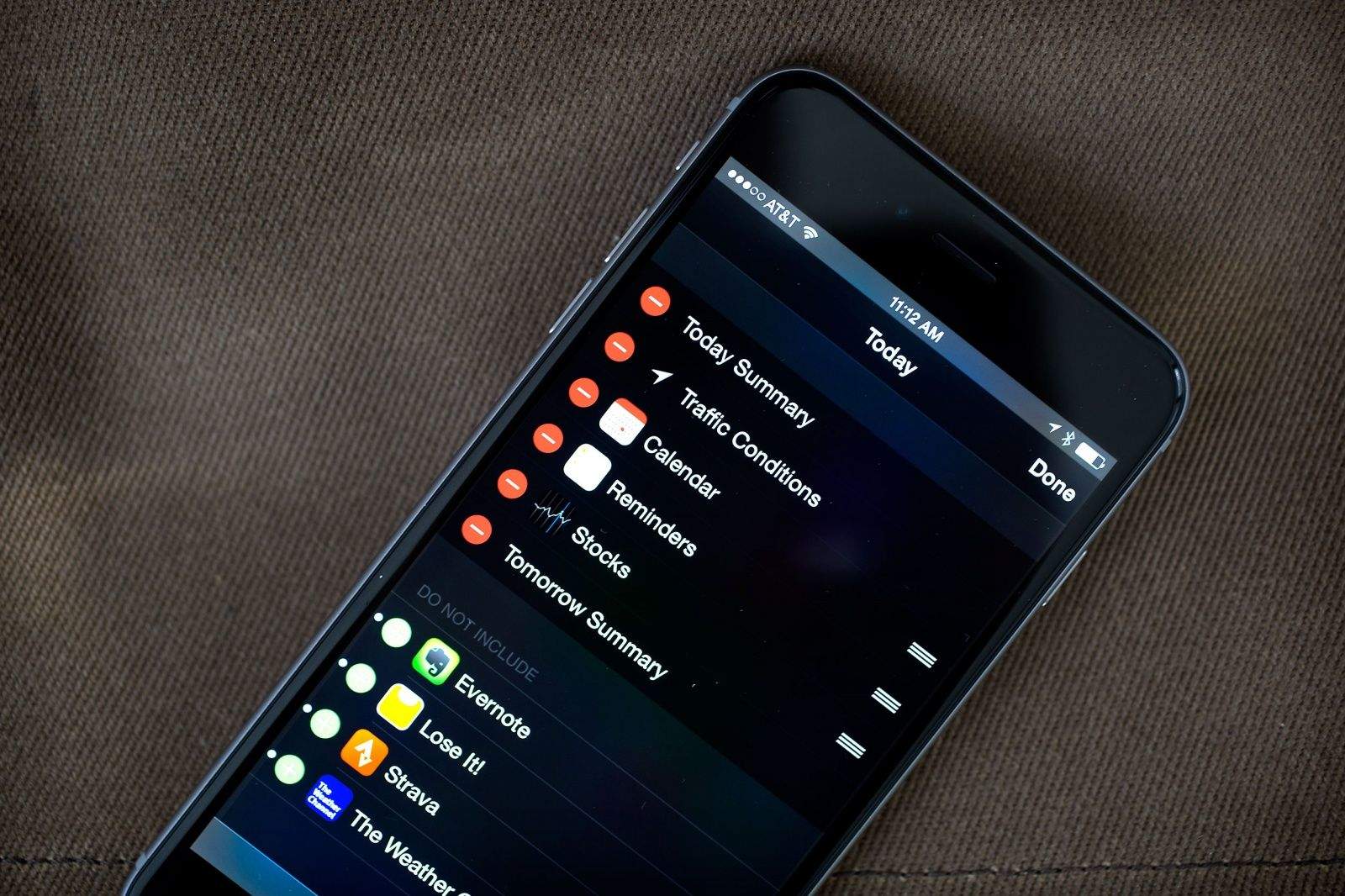
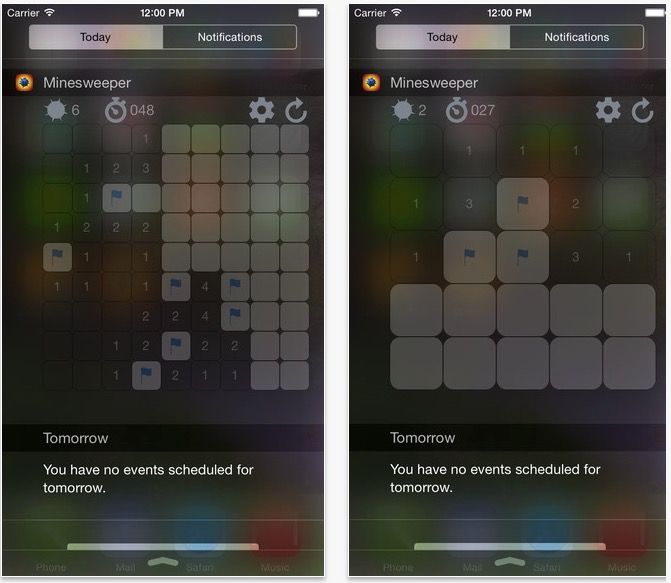
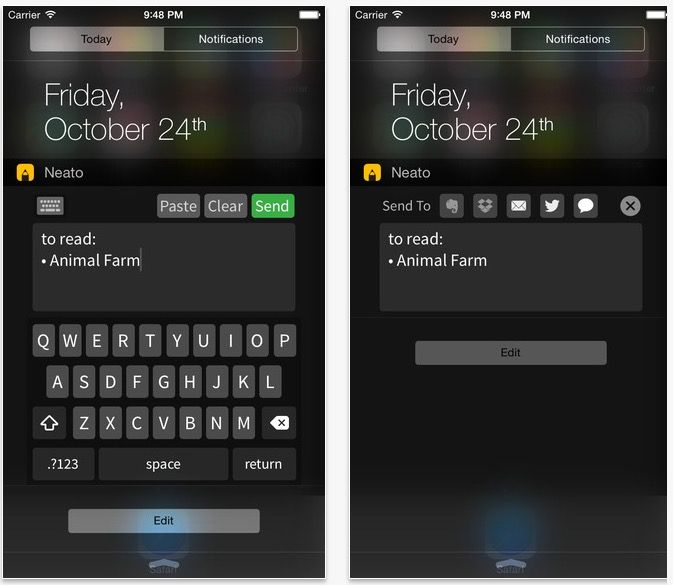
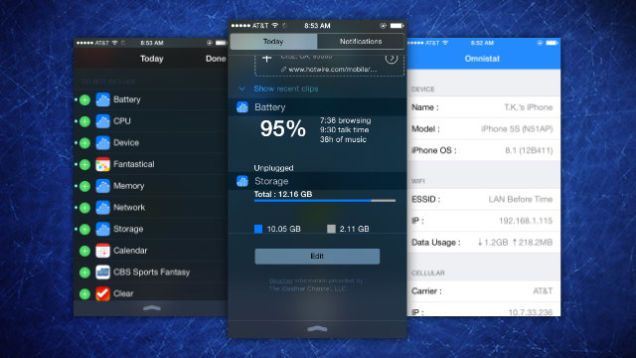
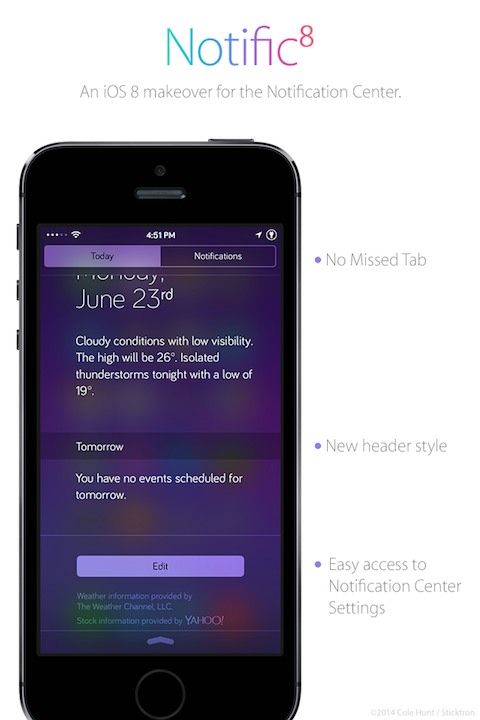
![Get Those Stinking Badge Numbers Off Your iPhone’s Home Screen [iOS Tips] 20140407_iOS-tips_0058_final](https://www.cultofmac.com/wp-content/uploads/2014/04/20140407_iOS-tips_0058_final.jpg)