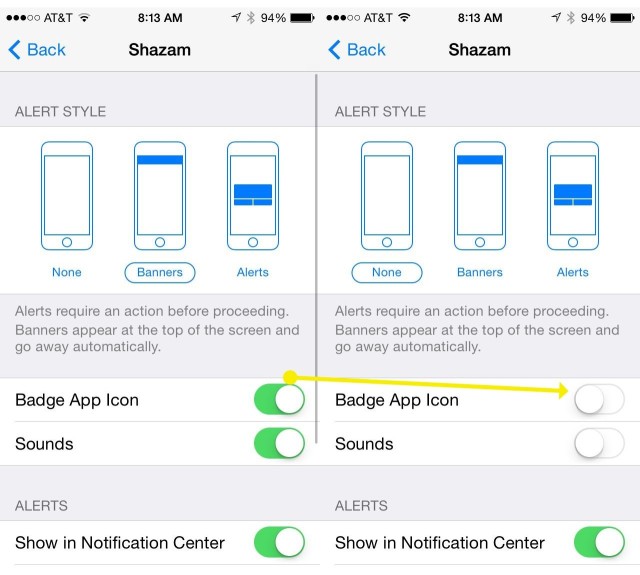Sure, it’s nice to know you have a bunch of unread email messages. And it’s understandable that iOS apps notify you about every little activity. But after a while, all the little numbers in the red circles on my iPhone’s home screen start to feel like a chore.
I hate having to open up apps just to clear out the taunting little numbers. I could ignore them, but they’re designed to bother me (or, more politely, to get my attention). I mean, I have healthy emotional boundaries, but this is getting ridiculous.
So I turned them off — and you can, too.
Tap into your Settings app and then tap on Notification Center. You’ll see a list of all the apps that are using iOS Notifications to keep you informed.
Tap on the app you’d like to stop stressing over, then toggle Badge App Icon to Off. Now those little red circles will stop pestering you, regardless of whether you want the app to send you banner notifications or not.
There’s a host of other things you can do from this screen, too, like turn off banner or dialog notifications at the top, or even keep the app from sending its alerts to the Lock Screen. It’s all very handy, so be sure to spend some time with each app that’s been bugging you.
Because, honestly, do you really need to know Shazam has a new post?
![Get Those Stinking Badge Numbers Off Your iPhone’s Home Screen [iOS Tips] 20140407_iOS-tips_0058_final](https://www.cultofmac.com/wp-content/uploads/2014/04/20140407_iOS-tips_0058_final.jpg)