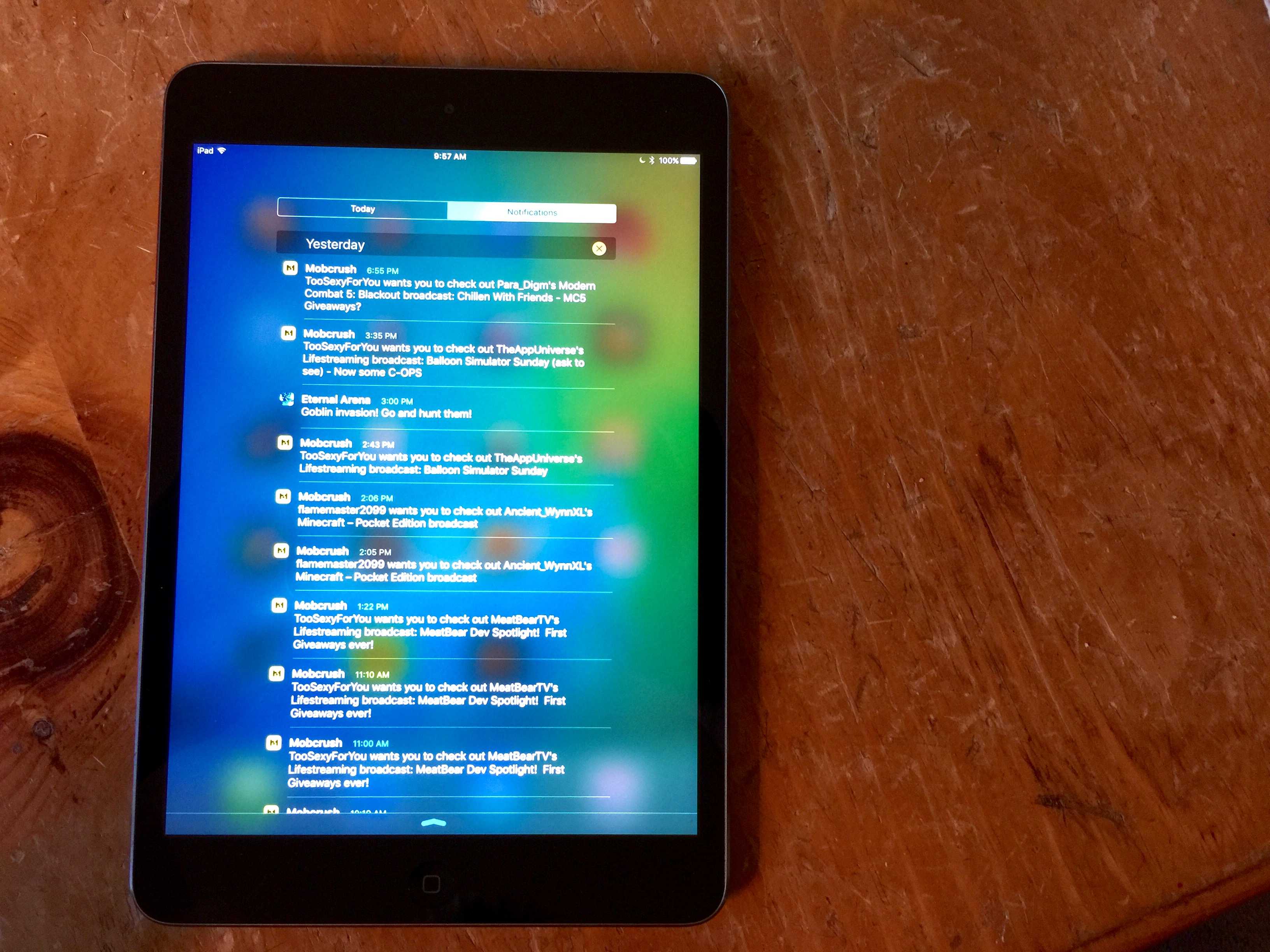You know how it is — you unlock your iPhone with Touch ID so fast that you miss some important Notifications. You swipe down from the top of your iOS device’s screen to see what you missed and — ugh — you realize that your Notifications are sorted by app. How will you ever figure out which new Notification you missed?
You know how it is — you unlock your iPhone with Touch ID so fast that you miss some important Notifications. You swipe down from the top of your iOS device’s screen to see what you missed and — ugh — you realize that your Notifications are sorted by app. How will you ever figure out which new Notification you missed?
Luckily, there’s a fairly simple way to get your iPhone and iPad to list your Notifications in date order, assuring you never miss one again.
Here’s how.
Tap open your Settings app, and navigate to Notifications.
There are two settings that manage how you see them: Sort Order and Group by App.
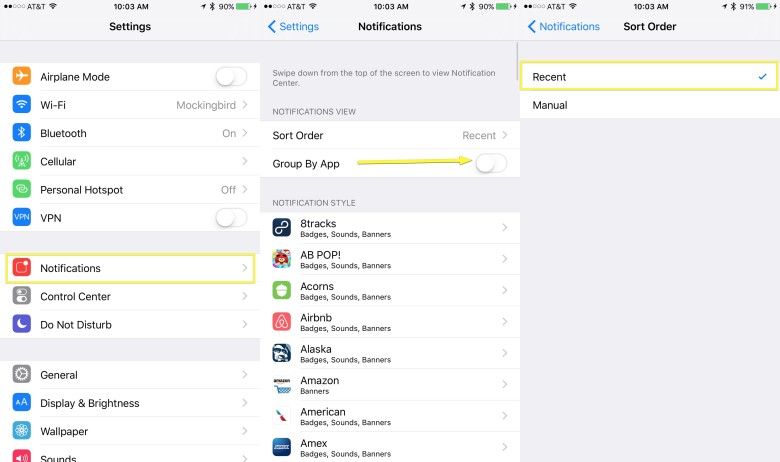
Photo: Rob LeFebvre/Cult of Mac
Toggle Group by App to OFF with a tap, and then tap Sort Order. Choose Recent to sort them in reverse chronological order.
Exit Settings and swipe down from the top of your device’s screen. You’ll now see all your Notifications in order from newest to oldest. Hooray!
You can still Group by App with a Recent sort order, but you’ll still have to remember which app notified you and then find it in the list. Keeping Sort as Recent and Notifications not grouped per app is the best way, in my opinion, to finding the most recent items, no matter what app sent them along.