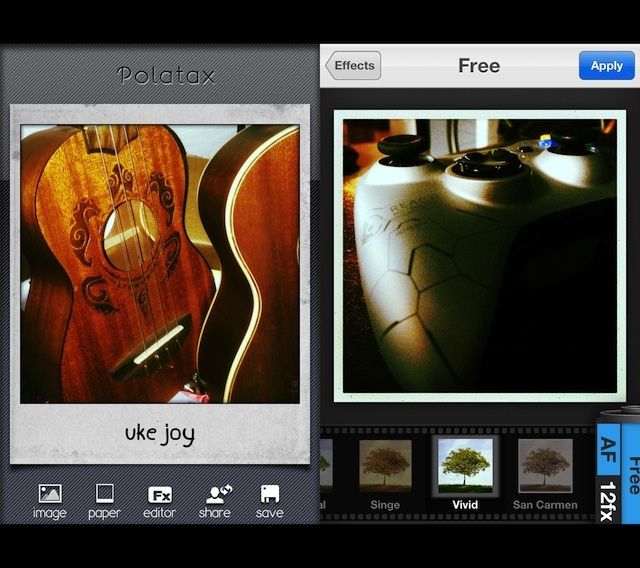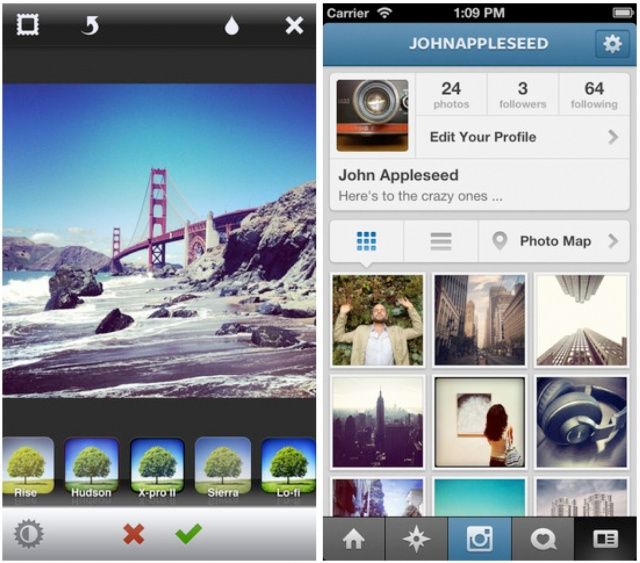Some Snapchat users are requesting to go under the knife to get a face that resembles their filtered selfies, according to a cosmetic surgeon who calls the new phenomena “Snapchat dysmorphia.”
These patients are seeking bigger eyes and fuller lips that often come with some of the filters in social media apps, like Snapchat and Facetune, creating a fresh warping of already unrealistic standards of beauty.
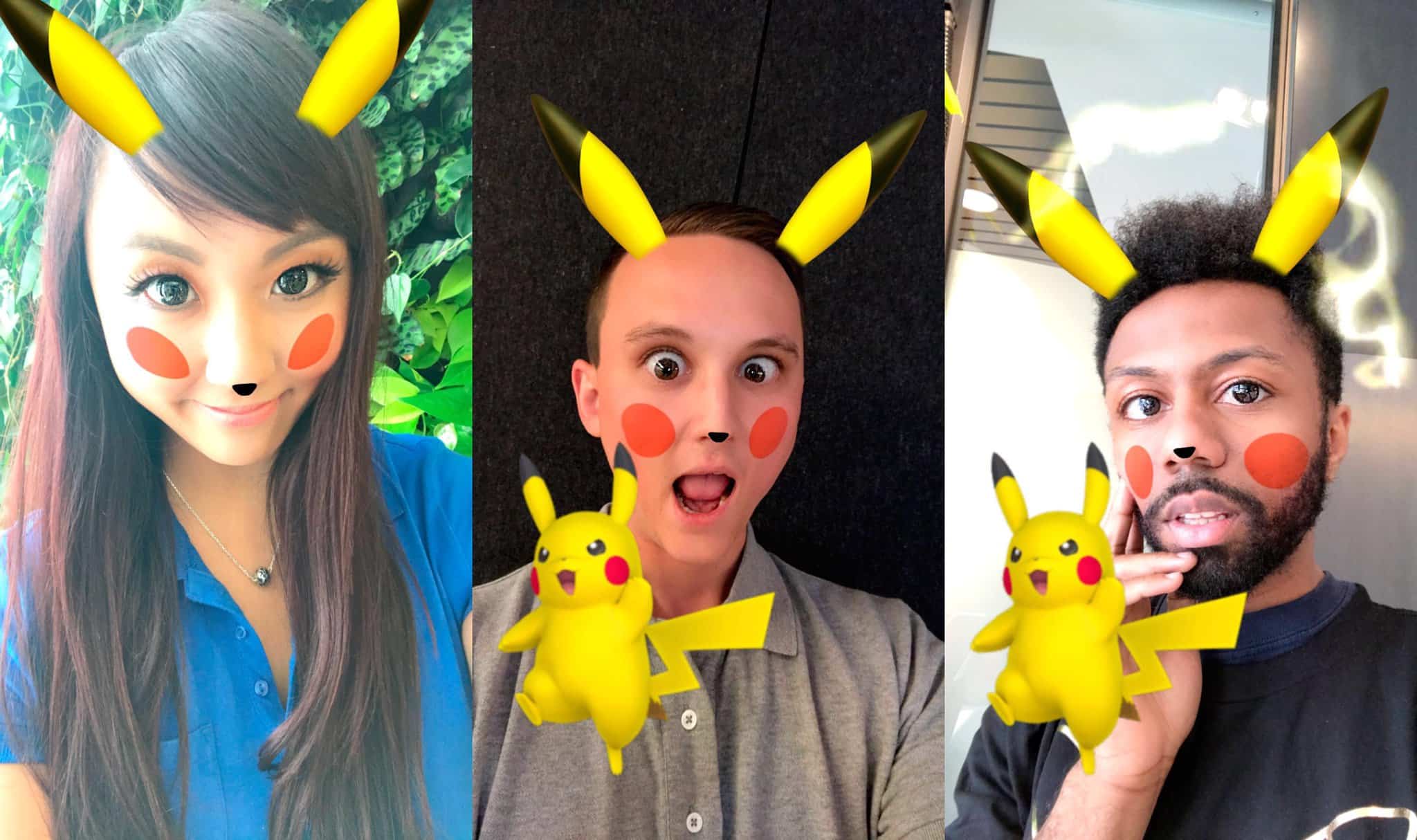
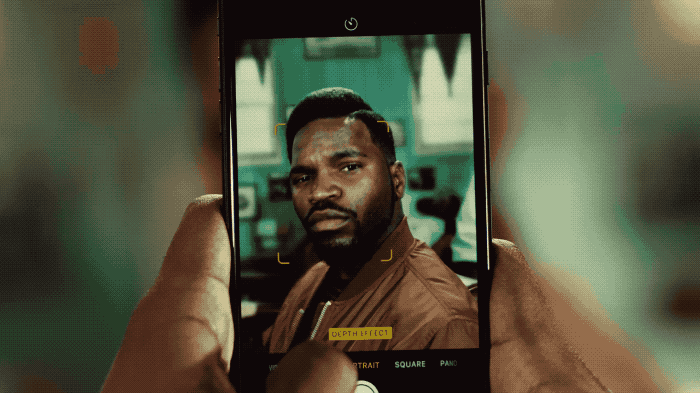
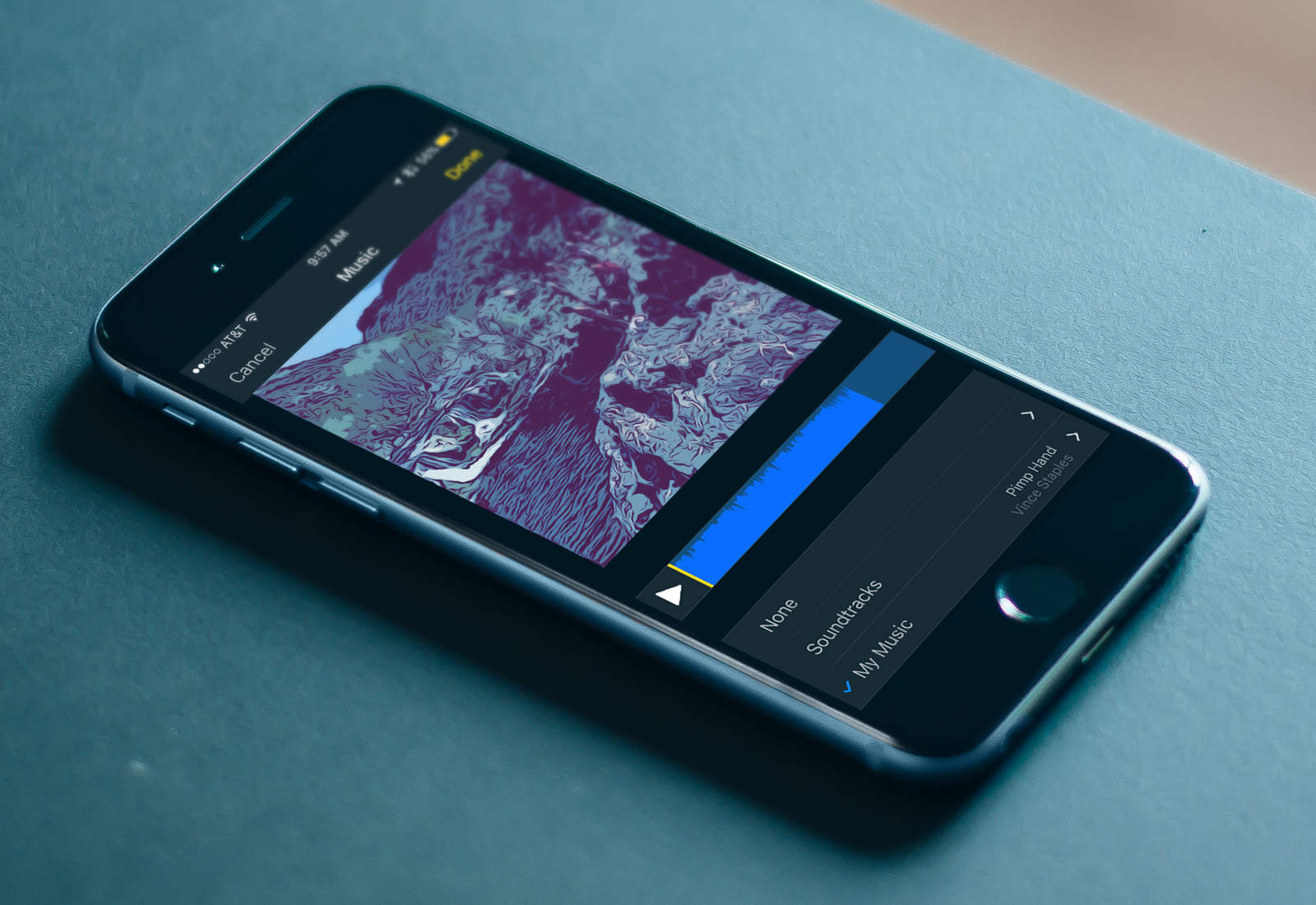

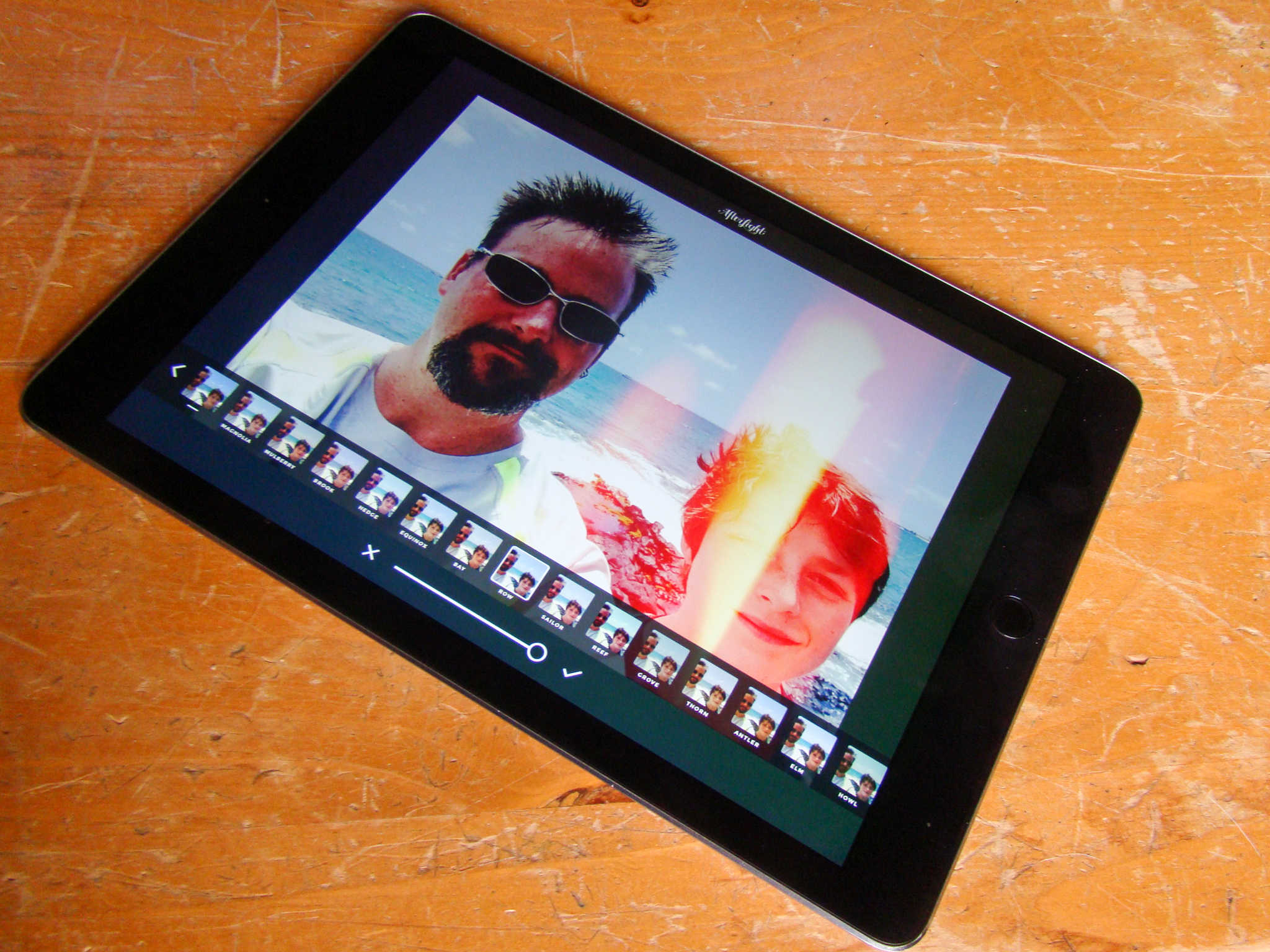



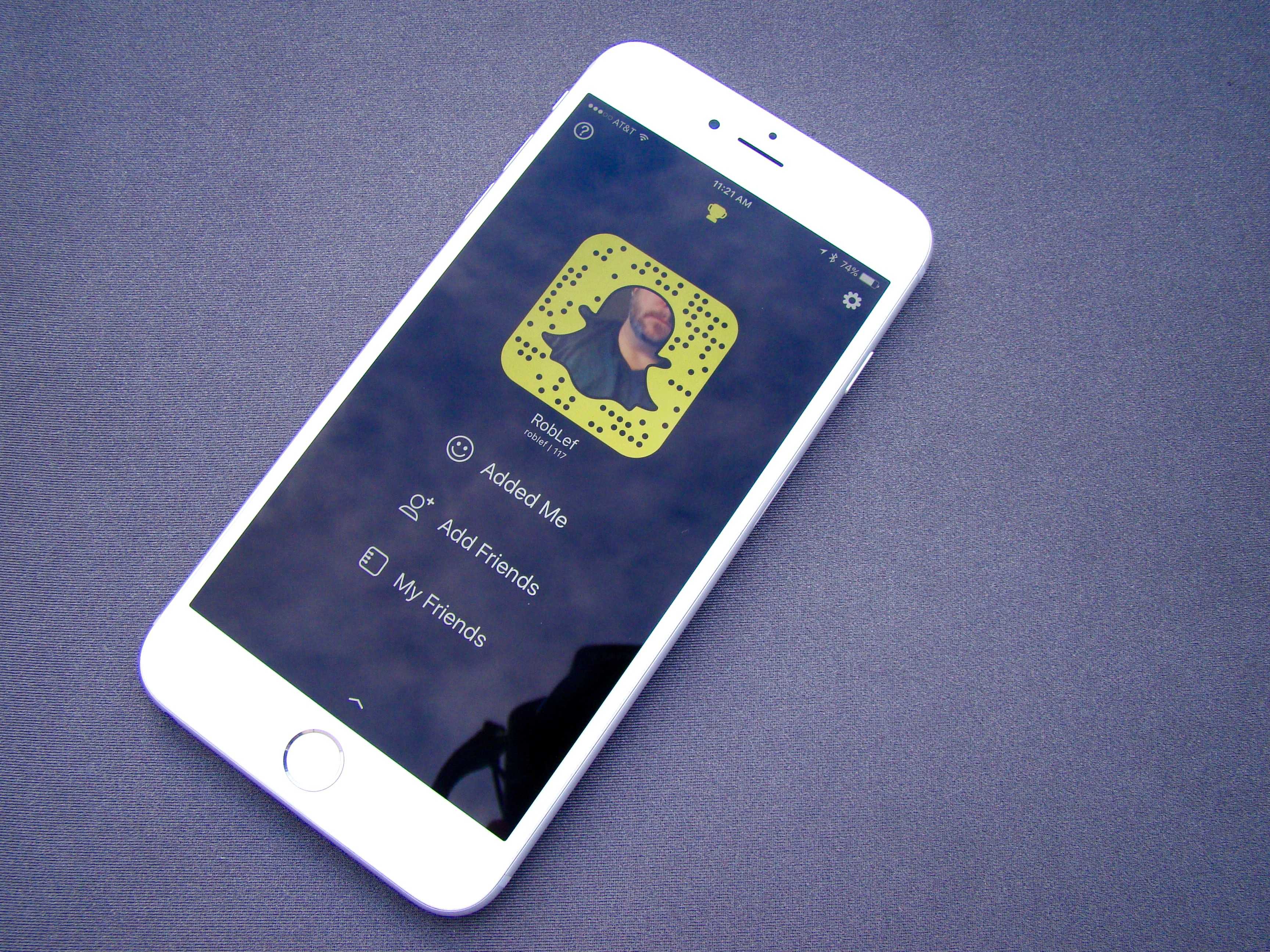
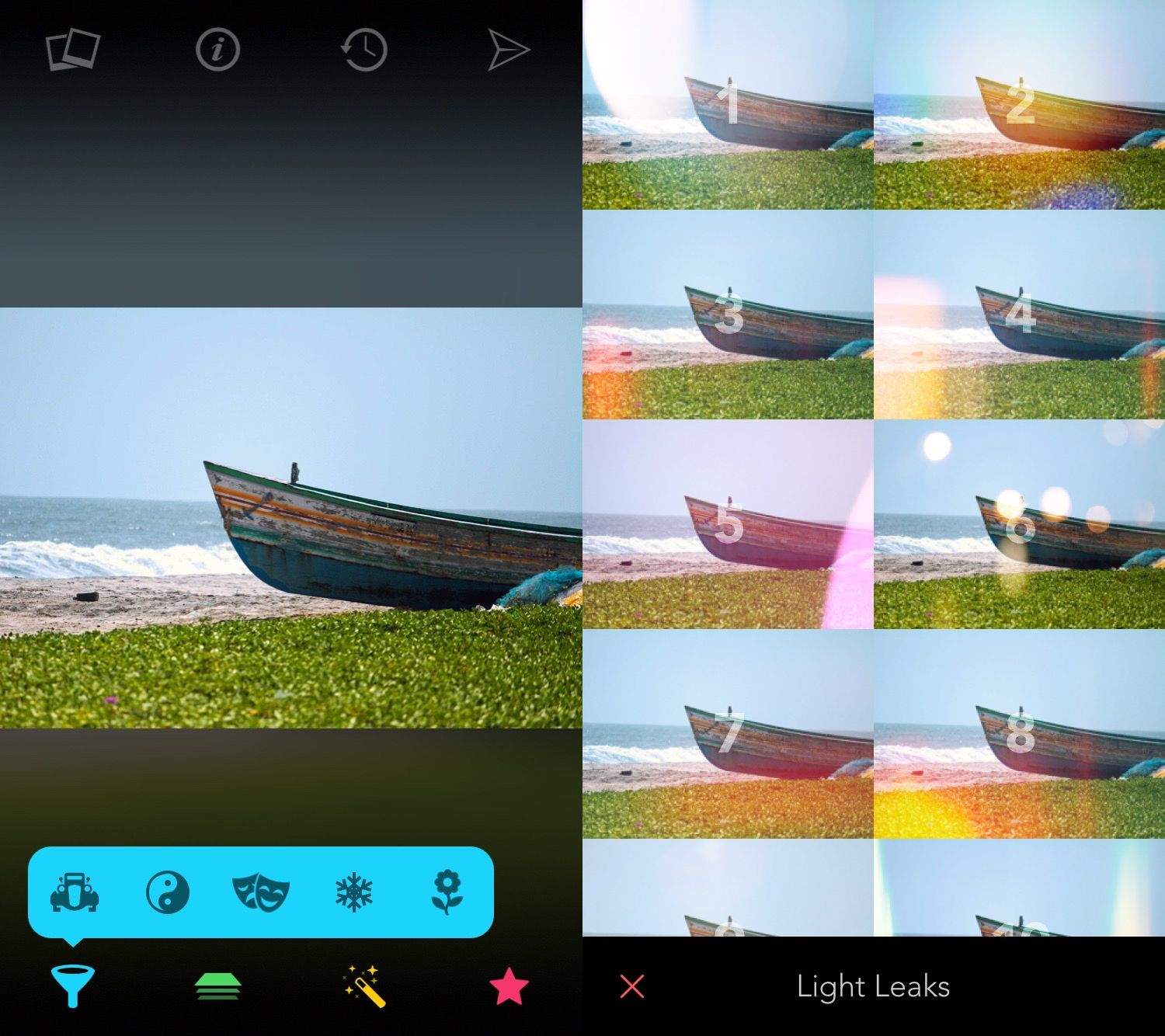
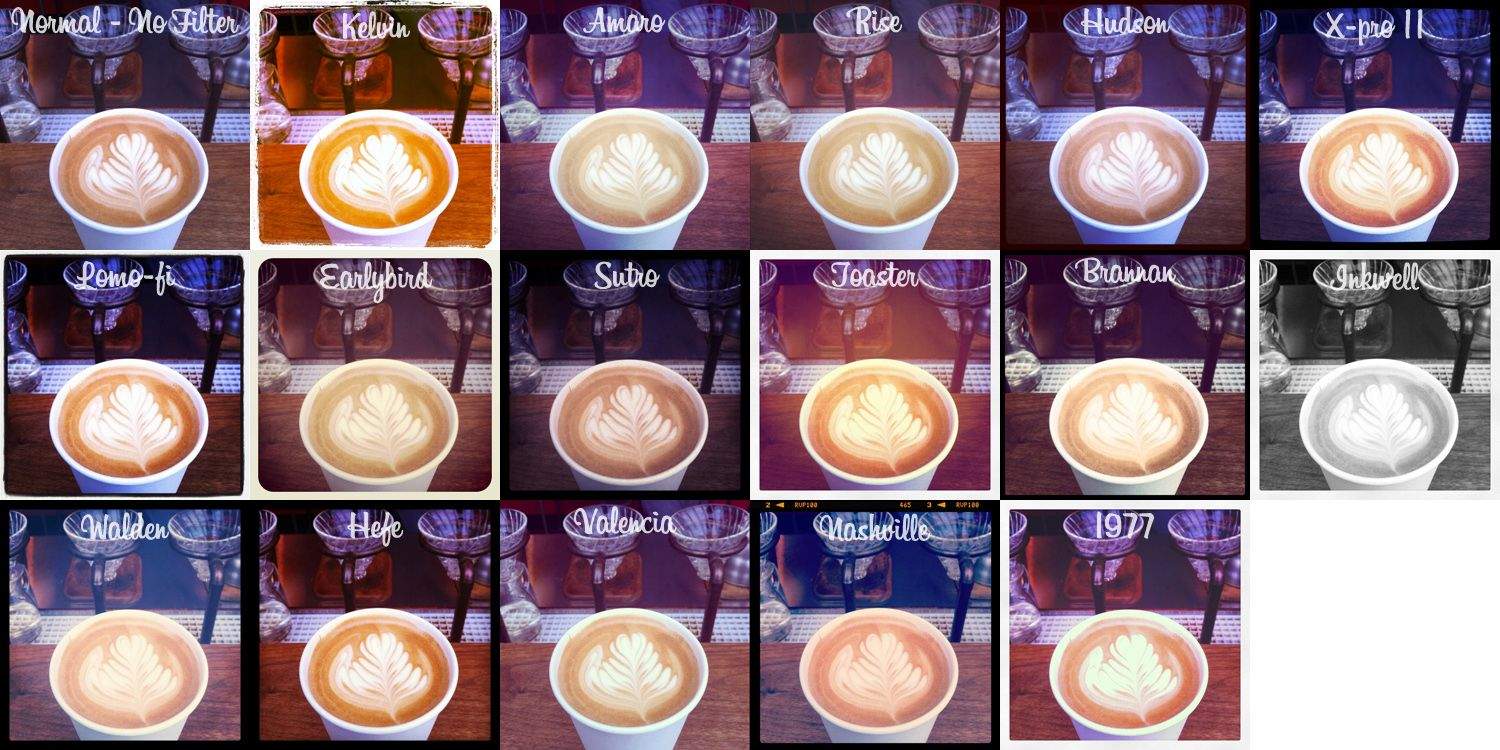


![Add Or Remove Filters In iOS 7 Camera App [iOS Tips] Edit1](https://www.cultofmac.com/wp-content/uploads/2014/01/Edit1.jpg)
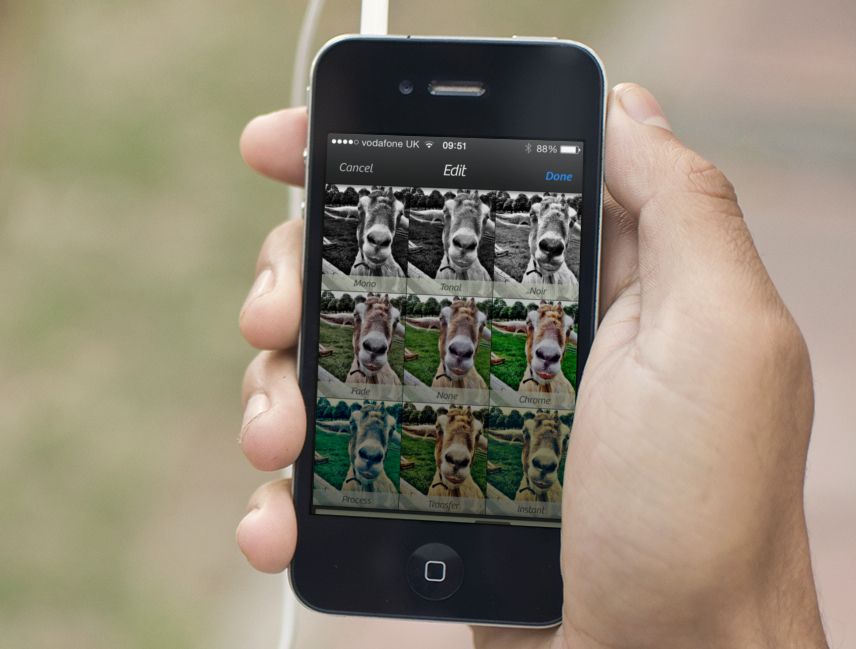
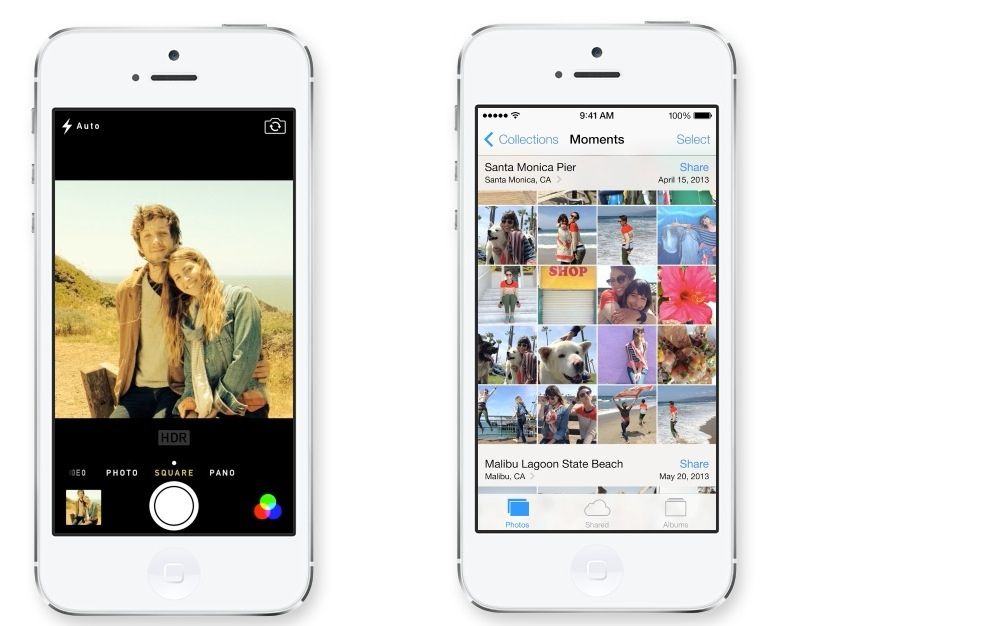
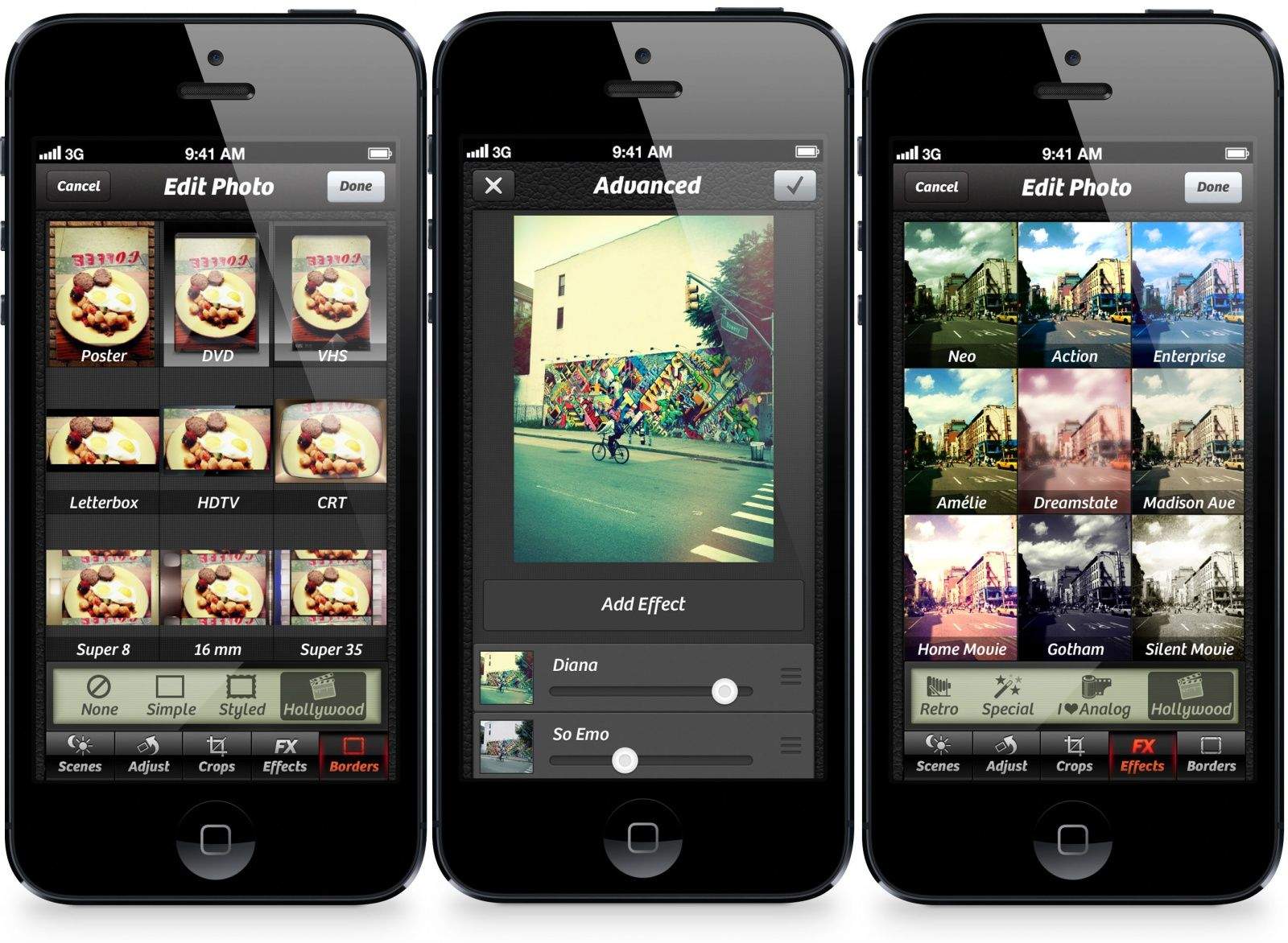
![Real-Life Instagram Filters Now (Almost) Available [Kickstarter] cult_logo_featured_image_missing_default1920x1080](https://www.cultofmac.com/wp-content/uploads/2022/04/cult_logo_featured_image_missing_default1920x1080-1536x864.png)
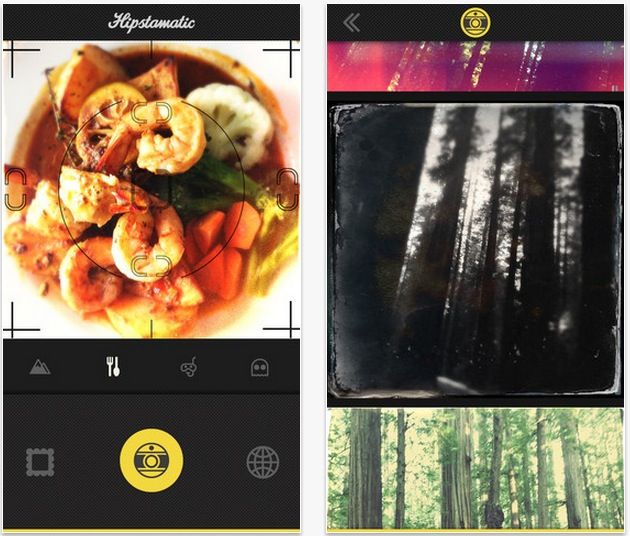
![Bazzillion-Filter FX Photo Studio for iPhone Free Today Only [Daily Freebie] fx-photo-studio-1](https://www.cultofmac.com/wp-content/uploads/2013/04/fx-photo-studio-1.jpg)
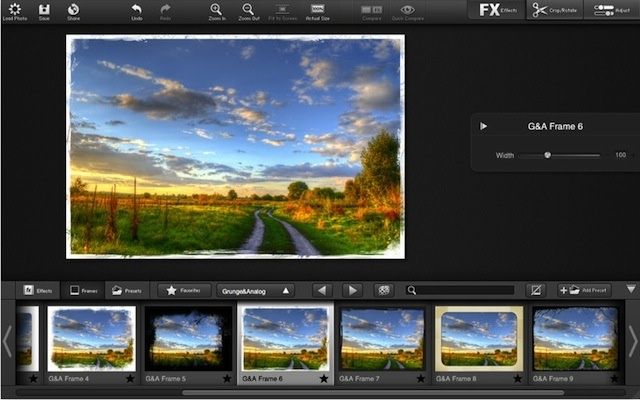
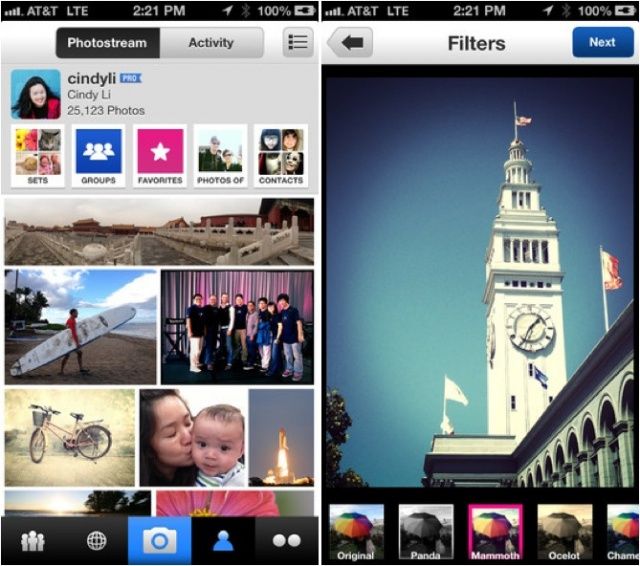
![Twitter’s Photo Filters Do The Job, But Instagram Still Has The Edge [Review] All new Instagram! Sorry, no: Twitter! Yeah. Twitter.](https://www.cultofmac.com/wp-content/uploads/2012/12/twitterfilters.jpg)