One of the things I’ve always wanted to do in my car (as I drive to and fro taking my kids to and from school, music lessons, and soccer practice) is to read my emails and text messages. But taking your eyes off the road is bad, mmmkay?
You can always turn on VoiceOver before you get in the car to read your screen to you, but it involves a whole lot of tapping and different gestures, so it’s kind of impractical to use on a non-regular basis.
Luckily, in iOS 7, you can now get Siri to read your email and your iMessages to you with a simple spoken command.
![Get Siri To Read Your Emails And iMessages In iOS 7 [iOS Tips] Siri Email Messages](https://www.cultofmac.com/wp-content/uploads/2013/11/Siri-Email-Messages.jpg)
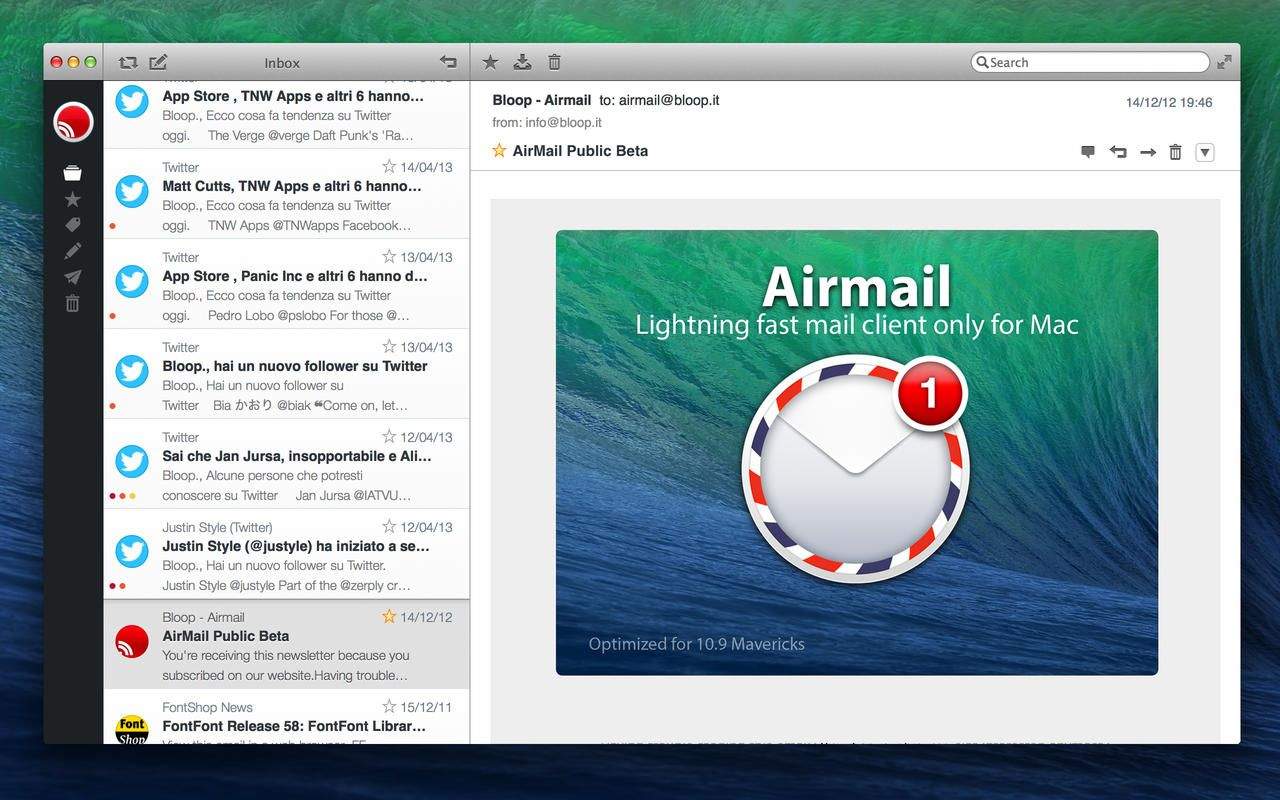

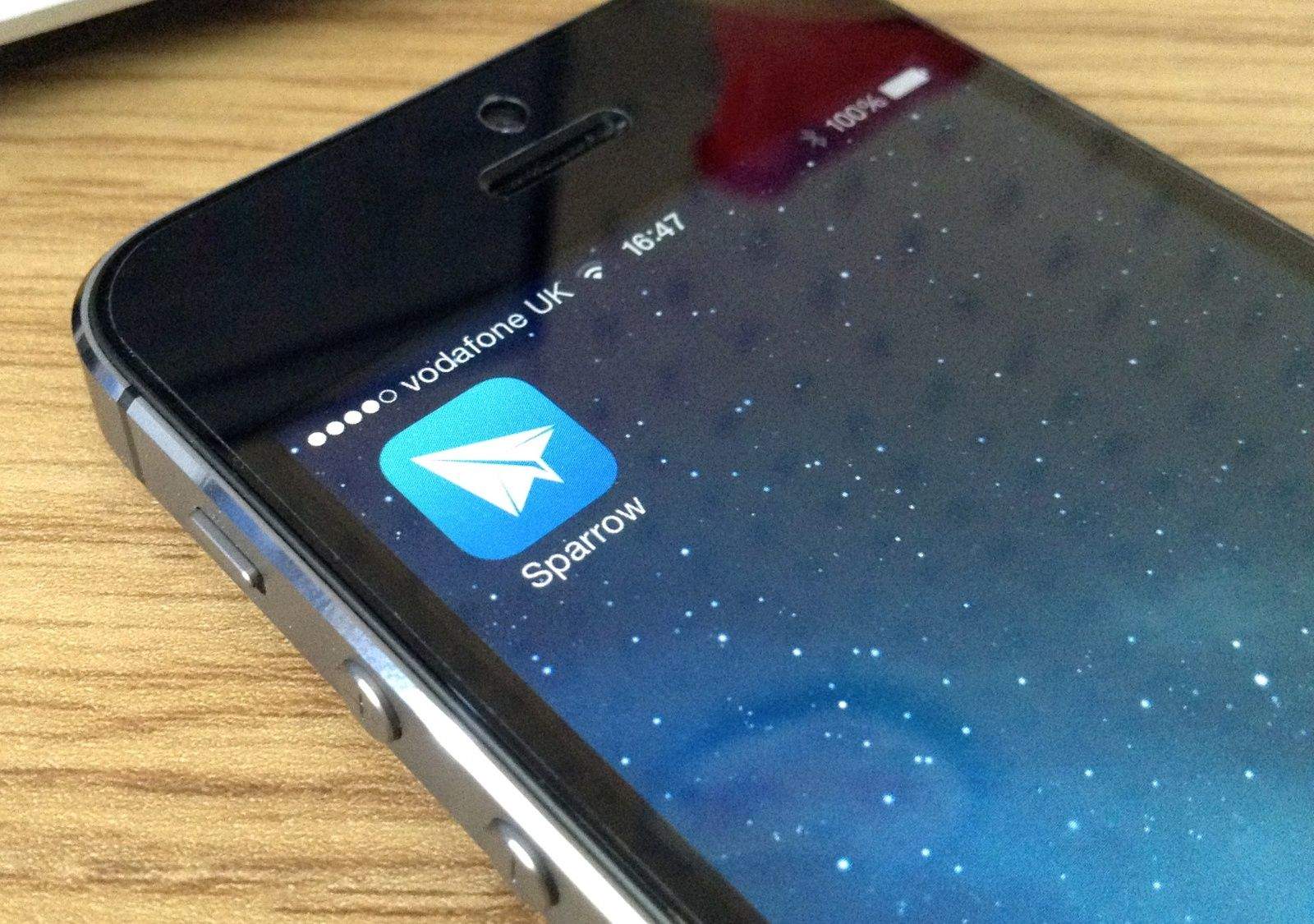
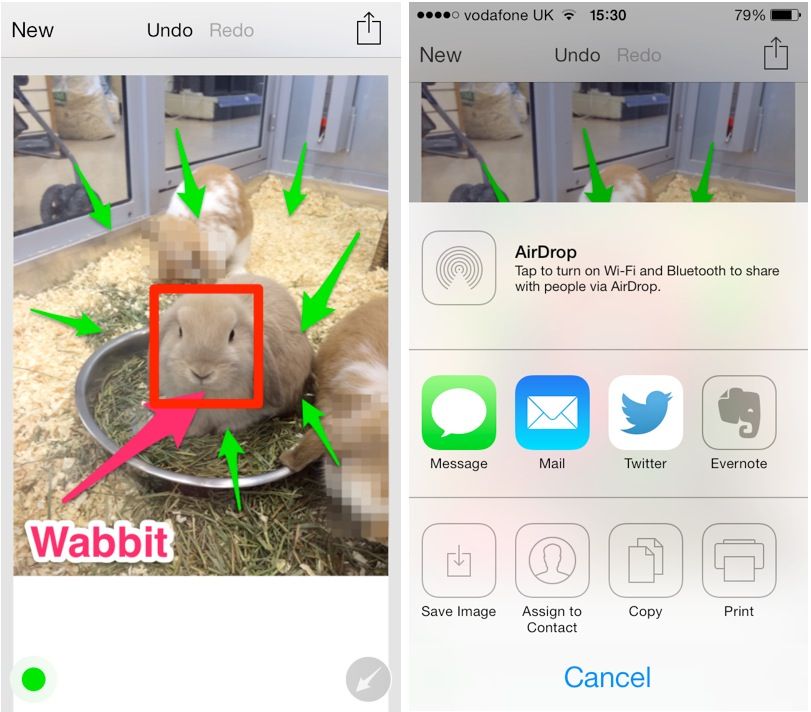
![How To Share Your Contact Info Directly From Your iPhone [iOS Tips] Send Contact Info iPhone](https://www.cultofmac.com/wp-content/uploads/2013/09/Send-Contact-Info-iPhone.jpg)
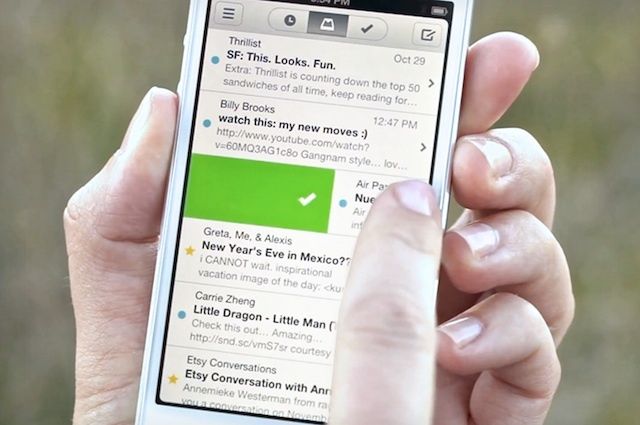
![Fetch Or Push? Set Your Email Accounts To Maximize Battery Life, Speed Of Delivery [iOS Tips] Push or Fetch email](https://www.cultofmac.com/wp-content/uploads/2013/08/Push-or-Fetch-email.jpg)
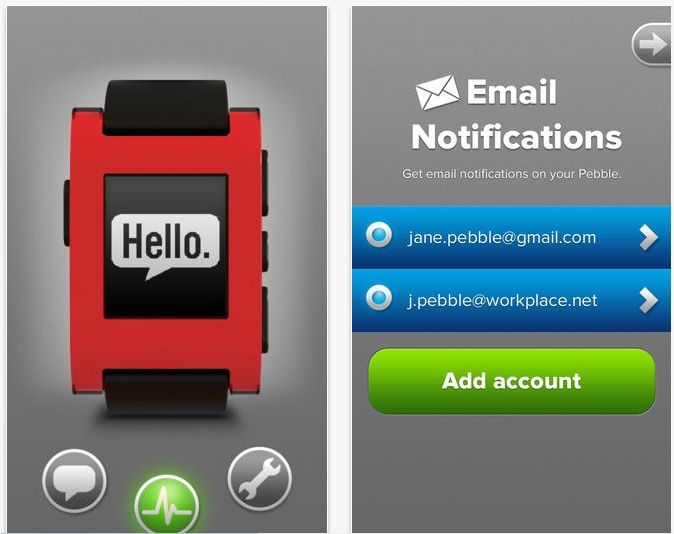
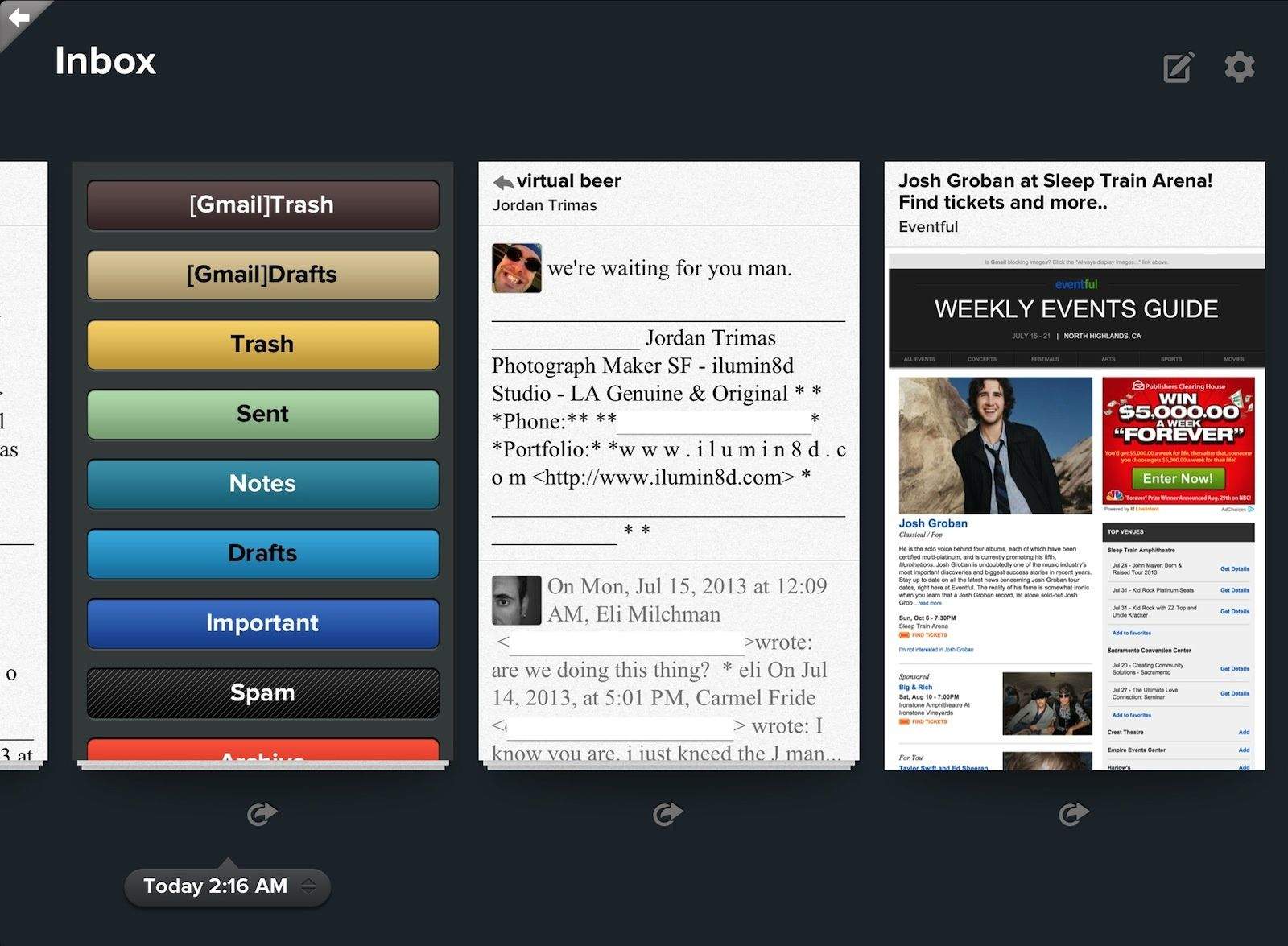
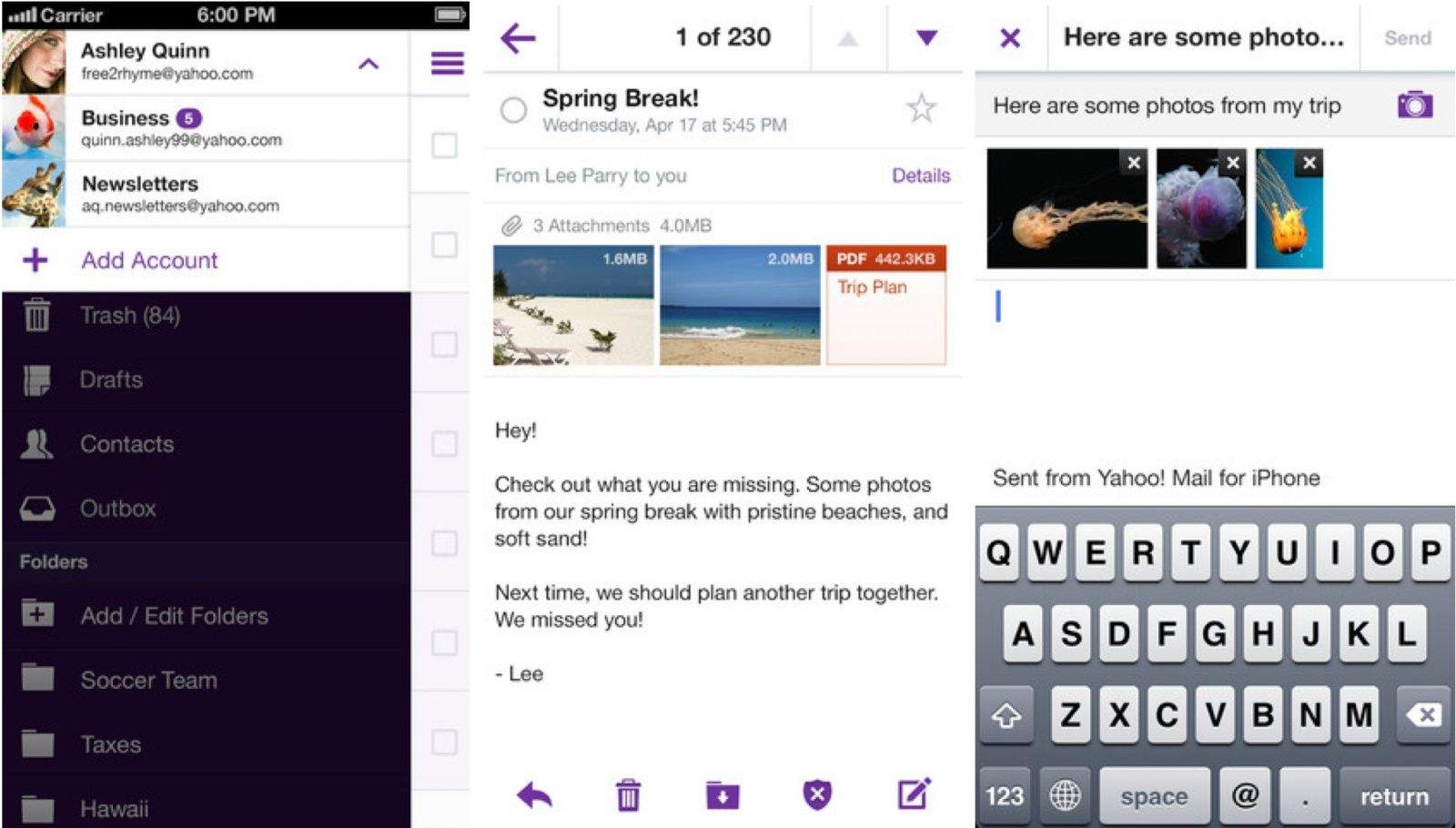

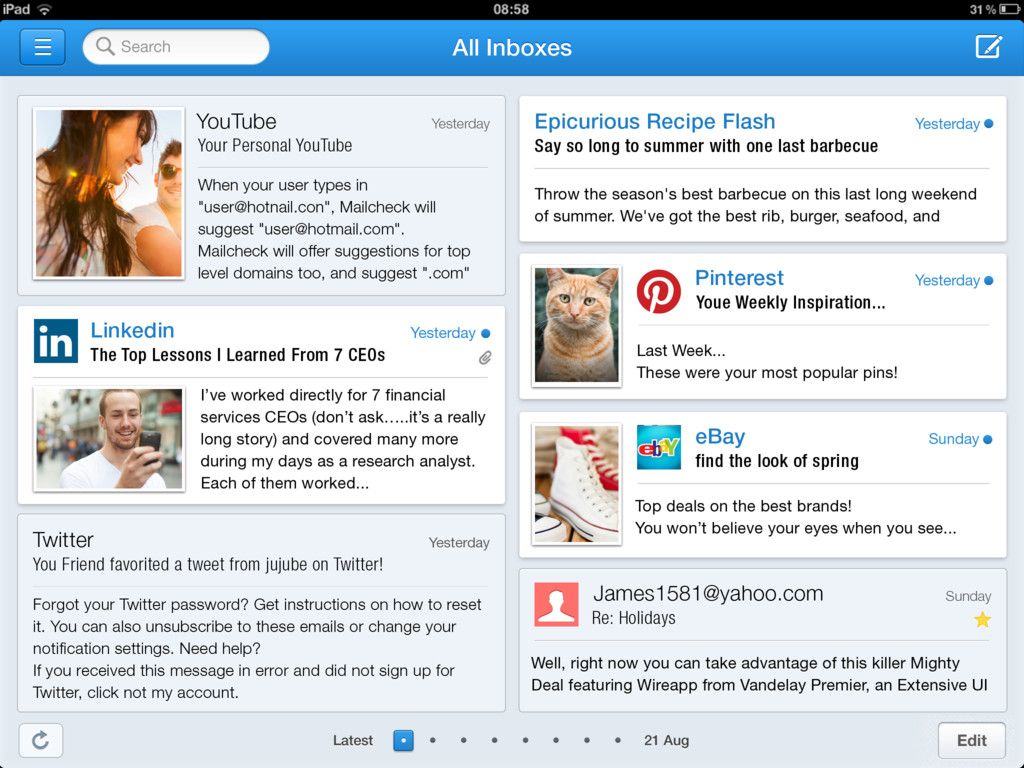
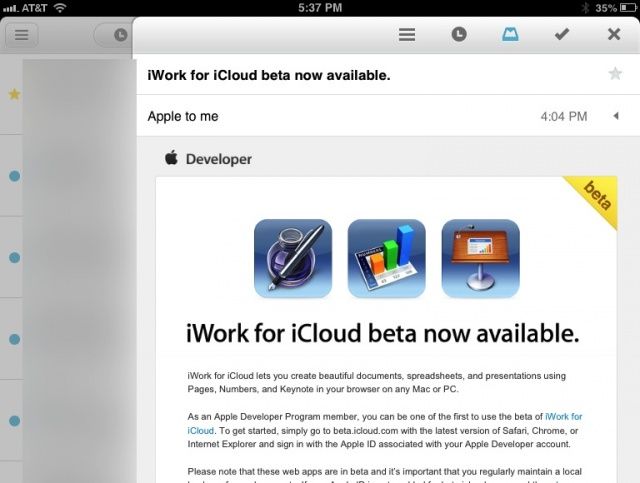
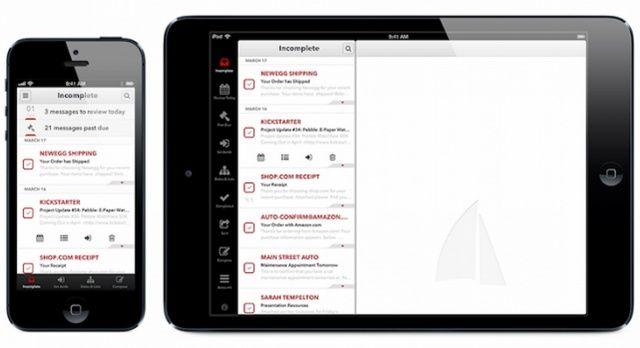
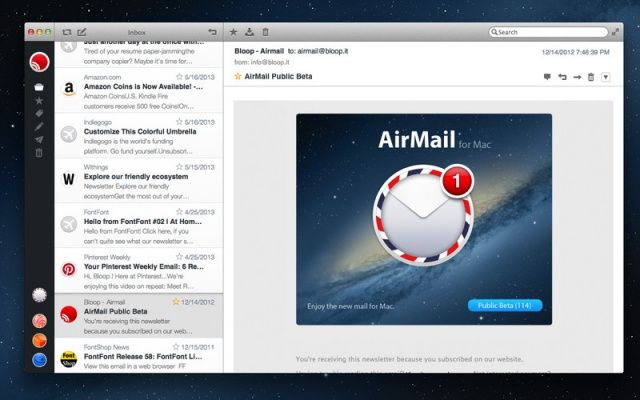
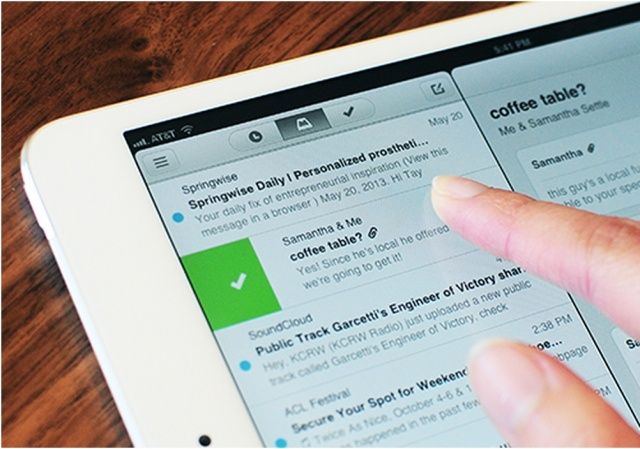
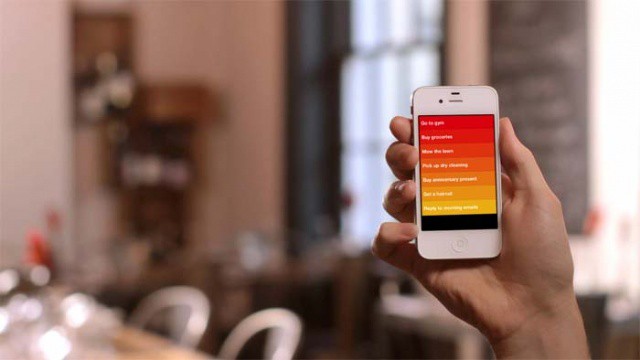

![Use The Gmail App To Share Links From Mobile Safari [iOS Tips] share via Gmail app](https://www.cultofmac.com/wp-content/uploads/2013/05/share-via-Gmail-app.jpg)
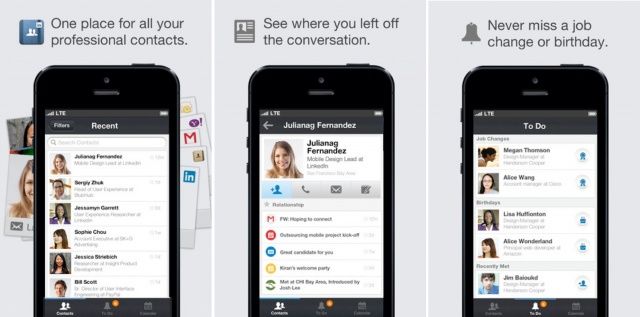
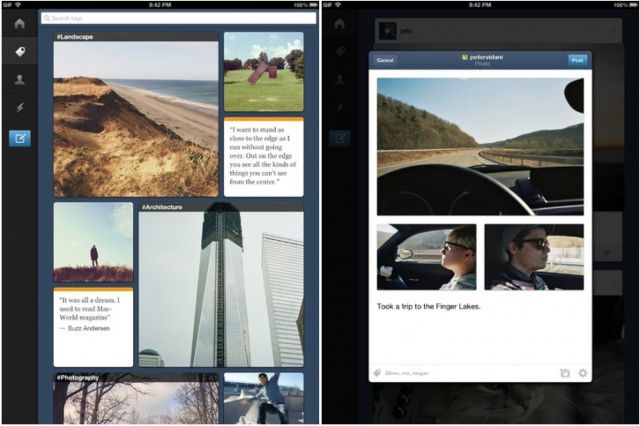
![Five Awesome Ways To Master Mailbox For iPhone [Feature] Mailbox All Swipe](https://www.cultofmac.com/wp-content/uploads/2013/04/Mailbox-All-Swipe.jpg)
![Star And Mark Mail Unread Using Mailbox for iPhone [iOS Tips] Mailbox Unread Star](https://www.cultofmac.com/wp-content/uploads/2013/04/Mailbox-Unread-Star.jpg)
![Undo That Mistaken Swipe In Mailbox For iPhone [iOS Tips] mailbox swipe](https://www.cultofmac.com/wp-content/uploads/2013/04/mailbox-swipe.jpg)
