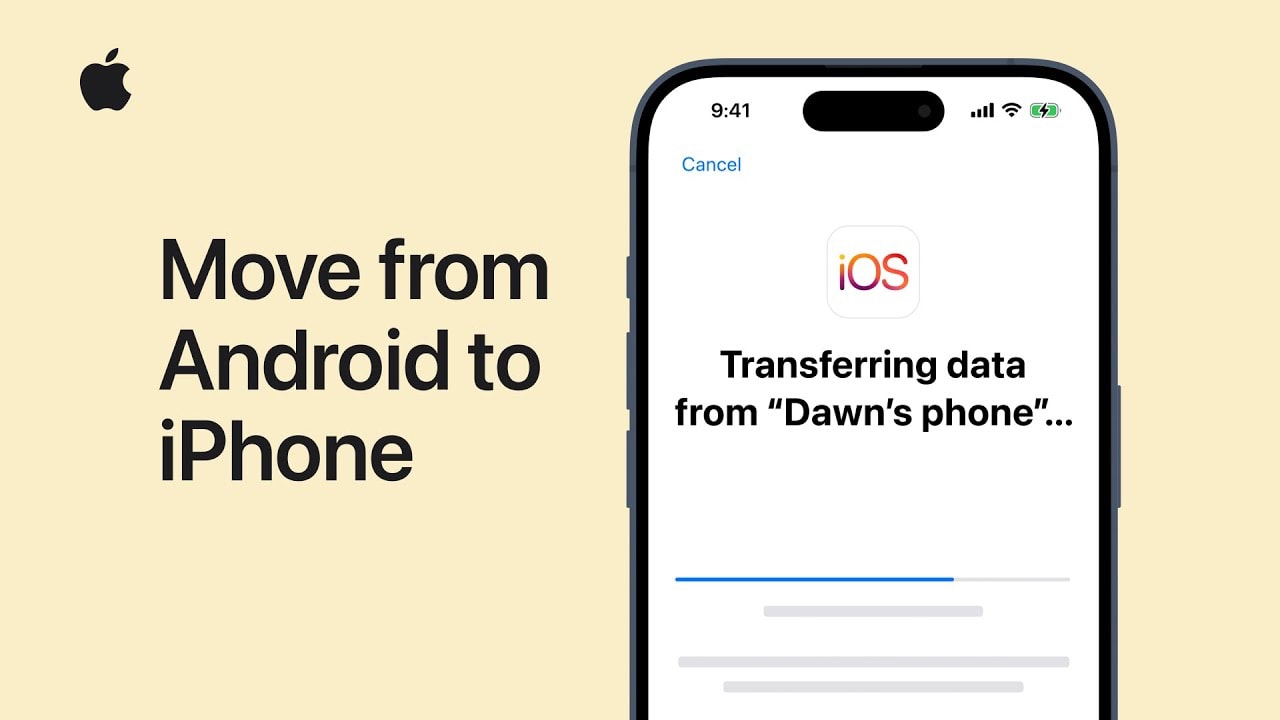Apple wants the process of moving from Android to iPhone to go as smoothly as possible, of course. To make the switch simpler, it created a Move to iOS application.
A recent video from Apple Support explains how to use the Android app.
Plenty of people dump Google for Apple
Despite accusations of “walled gardens,” plenty of people dump their Android for an iPhone. A 2023 poll found that 13% of U.S. iPhone buyers last device was an Android. That figure has remained fairly consistent for at least five years.
Apple released a free Android app intended to make the process a snap.
iPhone -> Android
The idea of transferring everything on your old Android to your new iPhone may seem overwhelming. Addresses and phone numbers, years of calendar events, thousands of photos … whew. But Apple’s Move to iOS application is there to take over the heavy lifting.
The software can move the contents directly from one handset to the other, without needing to save it elsewhere. And the process takes place wirelessly over a private Wi-Fi network.
It transfers:
- Contacts
- Message history
- Camera photos and videos
- Mail accounts
- Calendars
- WhatsApp content
How to move from Android to iPhone with Apple’s Move to iOS app
Start by setting up the new iPhone. If it’s not new, it’s apparently necessary to do a hard reset on the device — seems this process isn’t designed to merge the contents of iOS and Android handsets.
During the iPhone setup process, you’ll reach the Transfer Your Apps & Data screen. On there, choose From Android.
Next, install Move to iOS on the Android.
Back on the iPhone, Tap Continue to display a six-digit or ten-digit code. Enter that into the Move to iOS app on the Android.
The Android application will let you specify what content you want to transfer: calendar events, messages, etc.
When you’ve made your choices, tap Continue. This begins the transfer process. Leave the two devices alone and plugged in to a power source during the transfer process. Don’t do anything on either handset until they both indicate the transfer is complete.
When it’s finished, tap Done on the Android and Complete on the iPhone. Then continue on with the setup process on the iPhone.
Watch the Apple Support video Move from Android to iPhone for more details:
Warning: Mixed results
Most reviews of Apple’s Move to iOS application are positive, but there’s also a sizable chunk of one-star reviews. This is an indication that the app generally works quite well but other times fails.
This is likely a result of how fragmented Android is. Google makes the operating system but it can’t release updates for third-party handset makers. They have to do it themselves. The result is that models from different companies are not running exactly the same version of the OS, even if they’ve both on, for example, Android 13.
It’s definitely not some nefarious scheme by Apple. The company is trying to help people move from Android to iPhone — deliberately frustrating them is the exact opposite of what it wants.