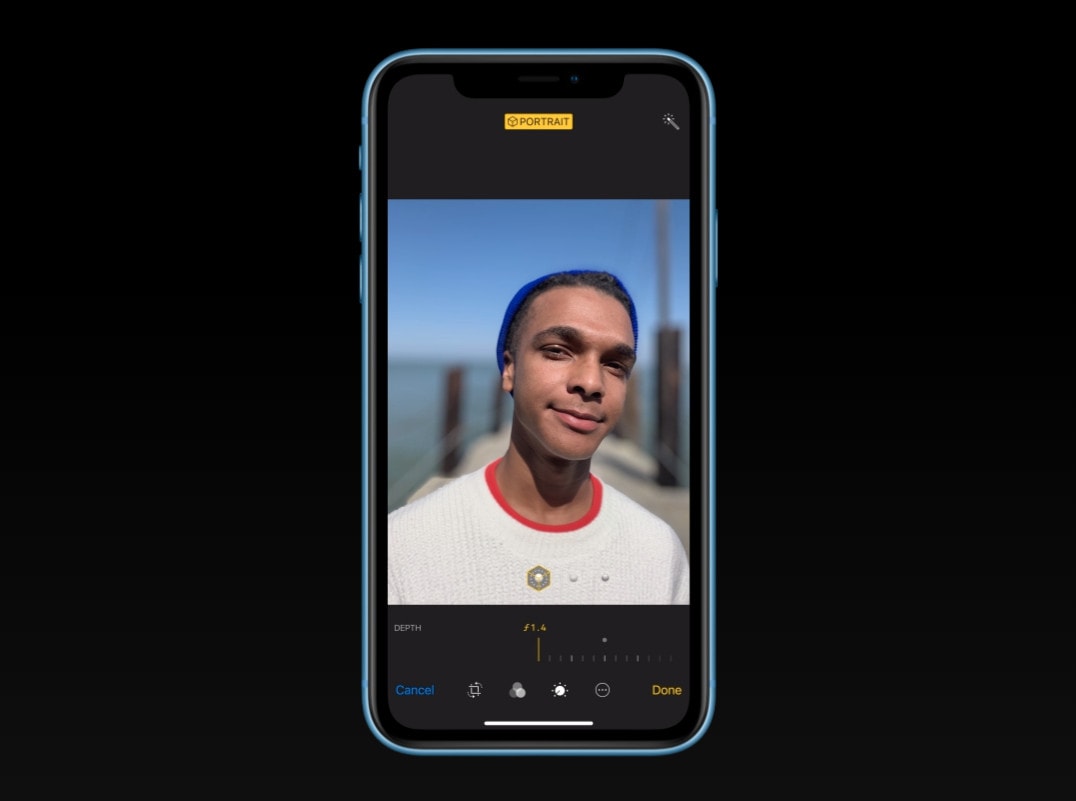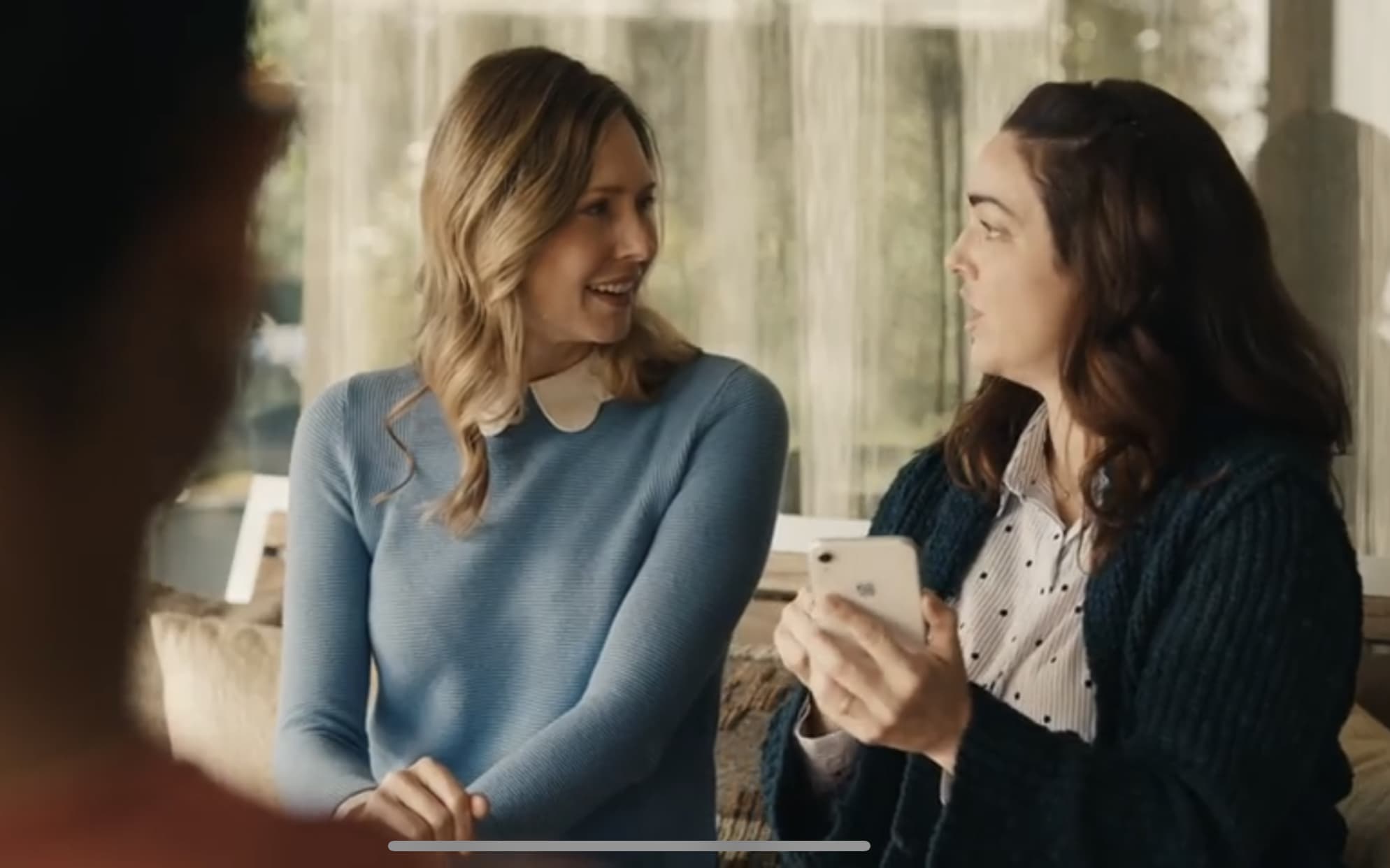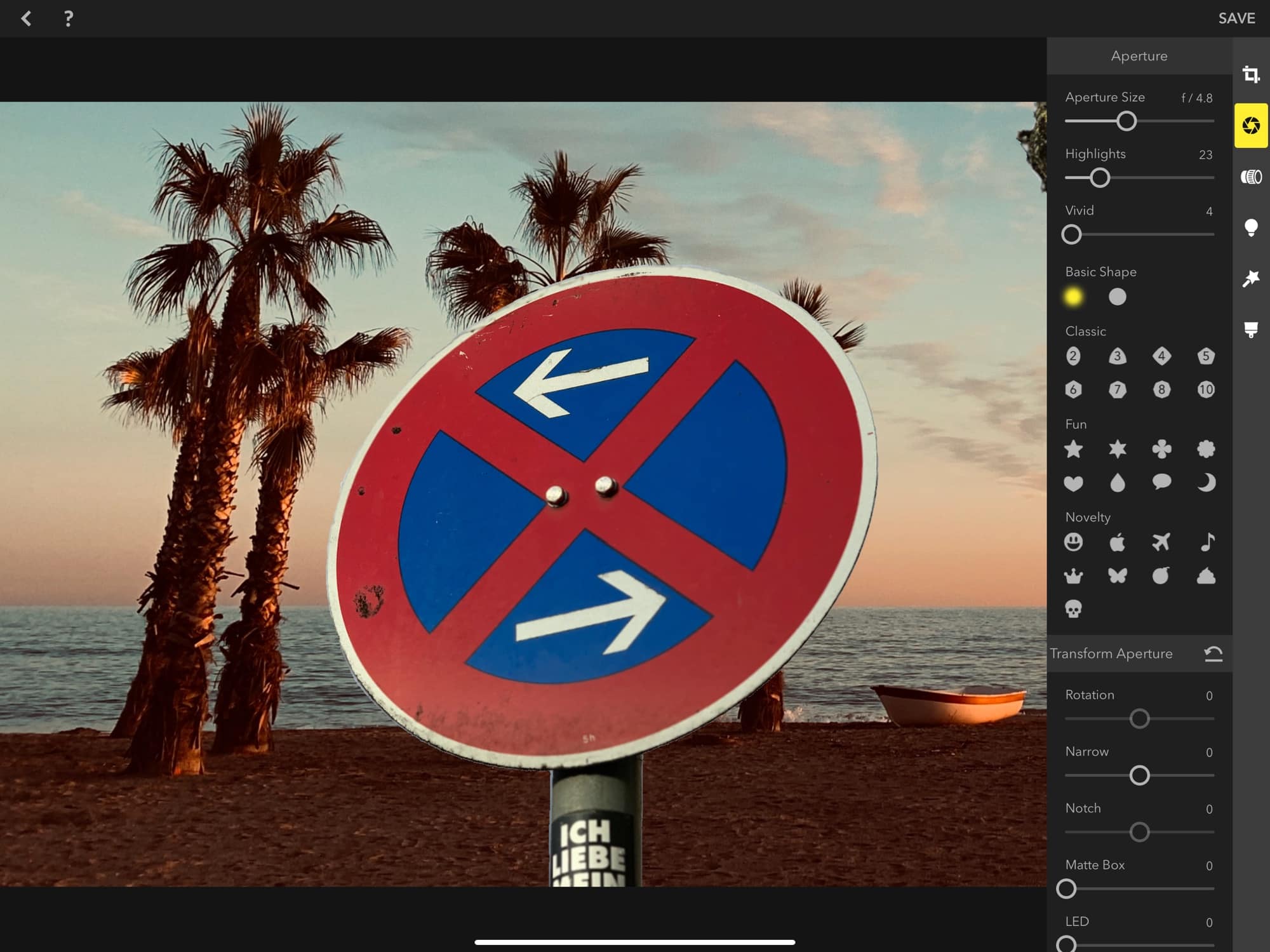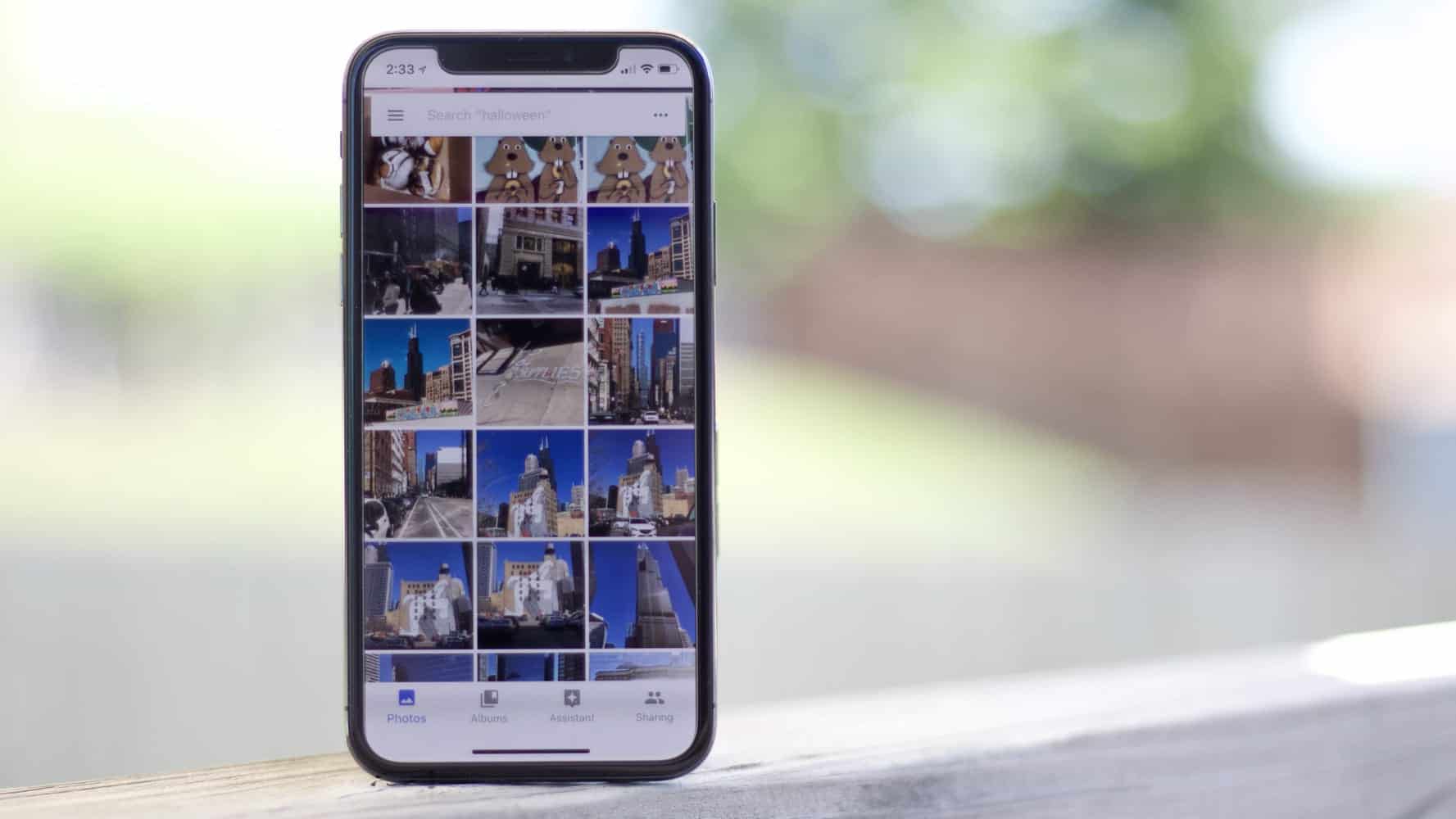You can adjust the Portrait mode blur on iPhone and Mac — even after you’ve taken the picture. Your iPhone stores the depth data that it uses to make the blur effect along with the photo, so if the picture was taken on a recent iPhone, you can adjust how blurry or clear the background is. It’s super easy to get just the right amount of bokeh.
You can adjust the Portrait mode blur on iPhone and Mac — even after you’ve taken the picture. Your iPhone stores the depth data that it uses to make the blur effect along with the photo, so if the picture was taken on a recent iPhone, you can adjust how blurry or clear the background is. It’s super easy to get just the right amount of bokeh.
A blurrier background, under the right conditions, can make for a really dramatic picture with emphasis on the subject. You might want to turn up the blur to intentionally hide details behind you. On the other hand, if you’re in a photogenic spot of scenery, you might want to see more of the landscape.
Either way, I’ll show you how to edit Portrait mode on iPhone and Mac.
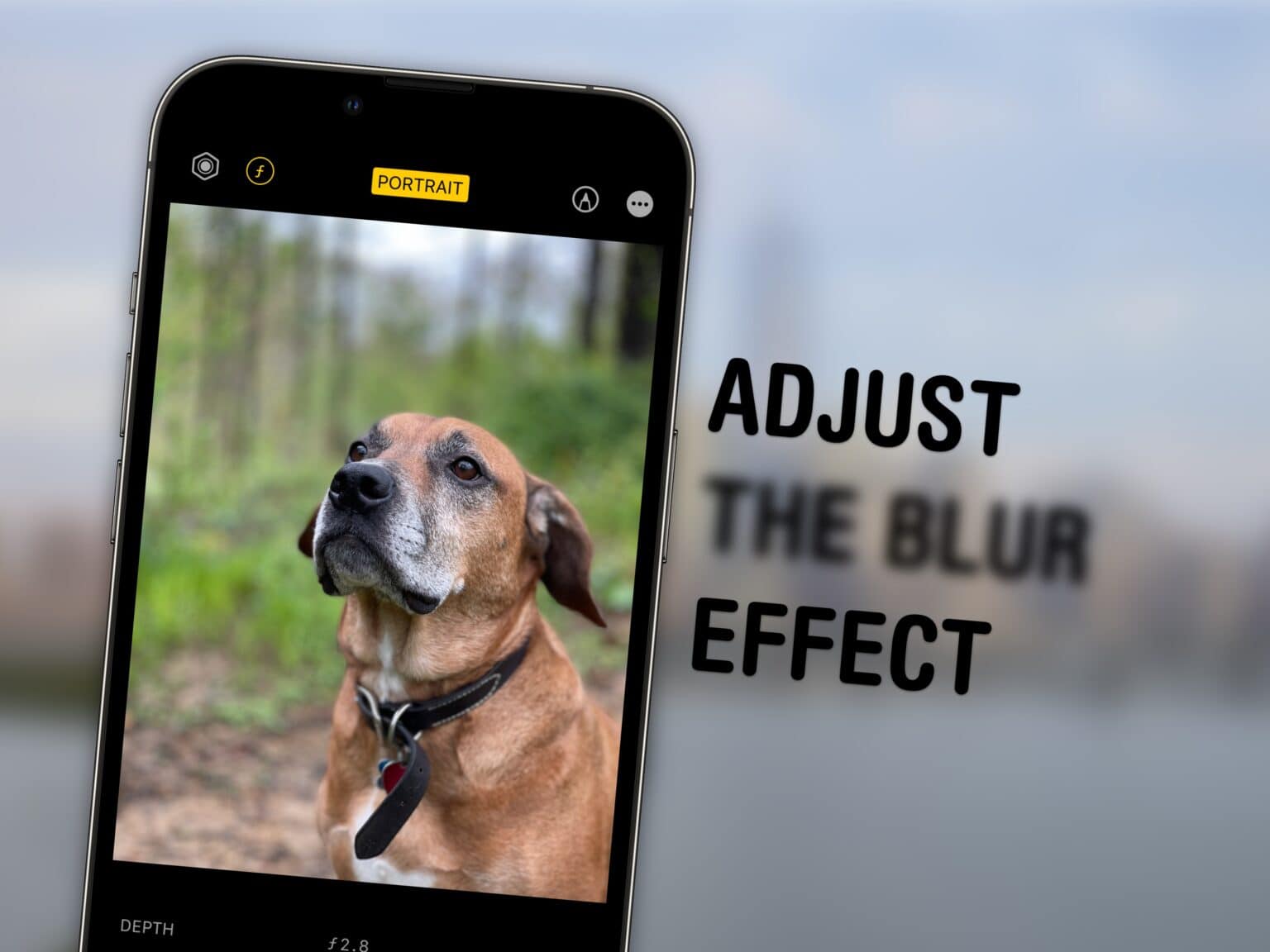
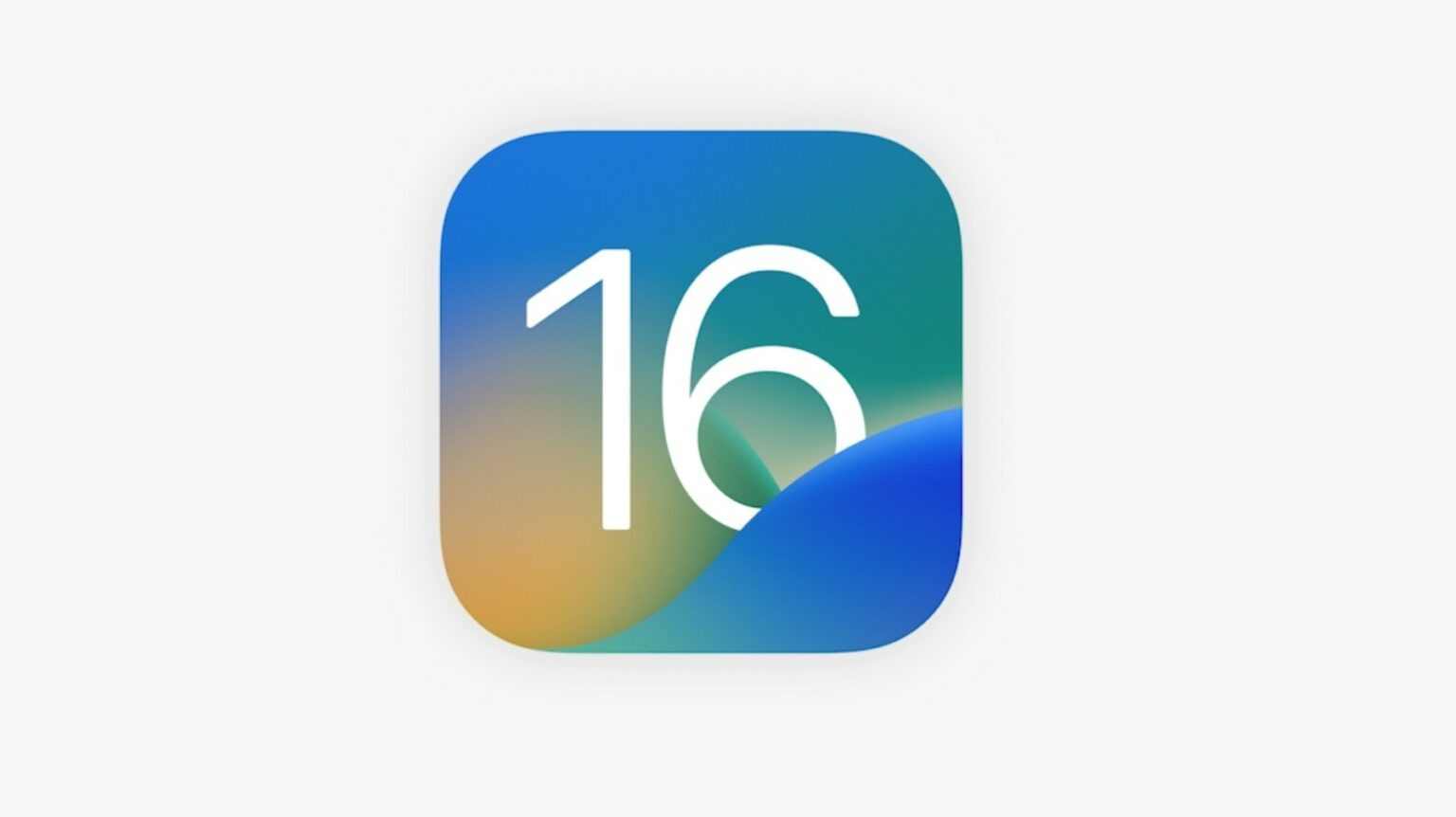
![This dual-display trick is not for everyone [Setups] You get a tall and narrow display when your portrait-mode (vertical) monitor is an ultra-wide.](https://www.cultofmac.com/wp-content/uploads/2022/03/m5skvg9oh3l81-1536x1152.jpg)
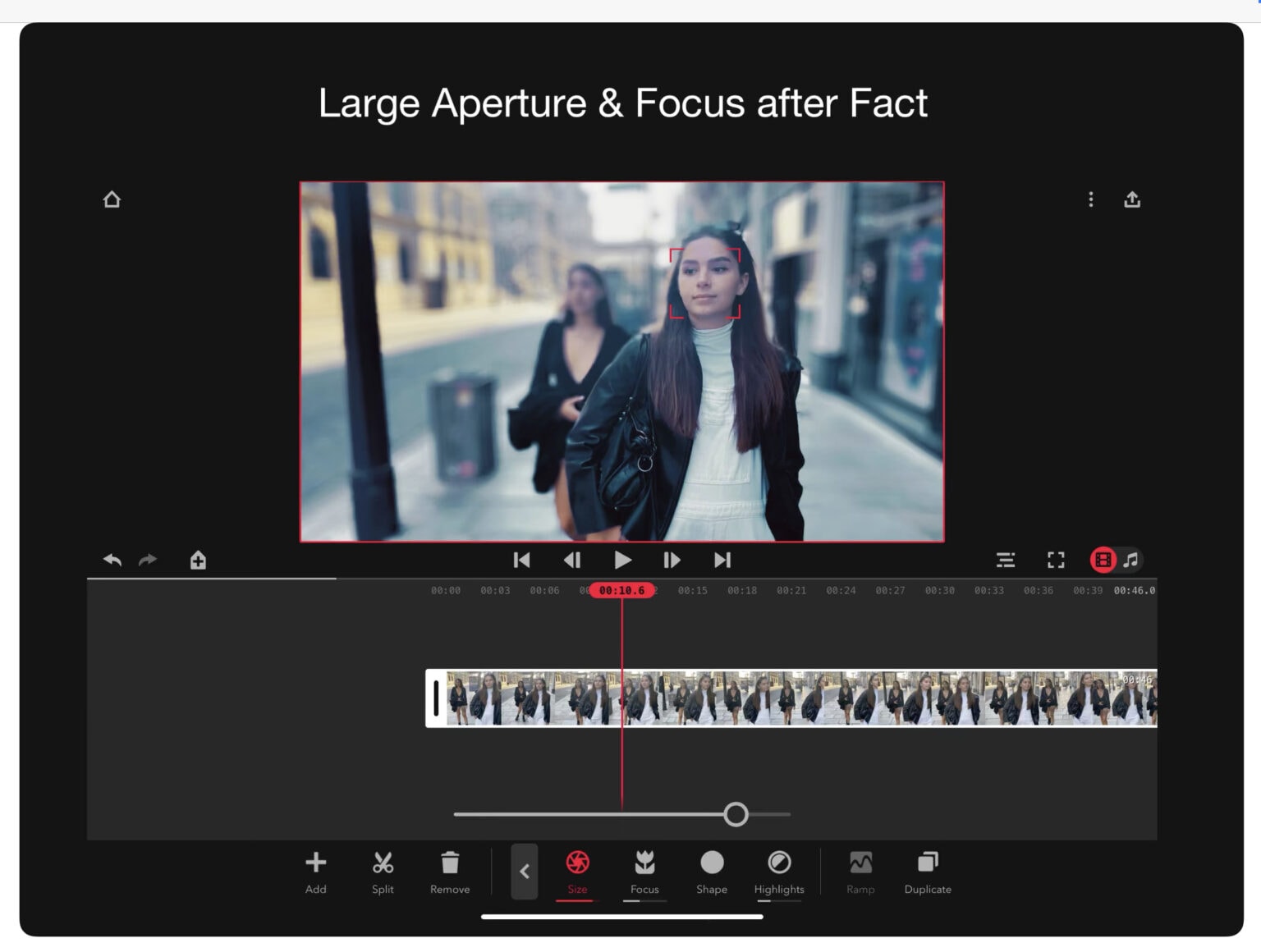







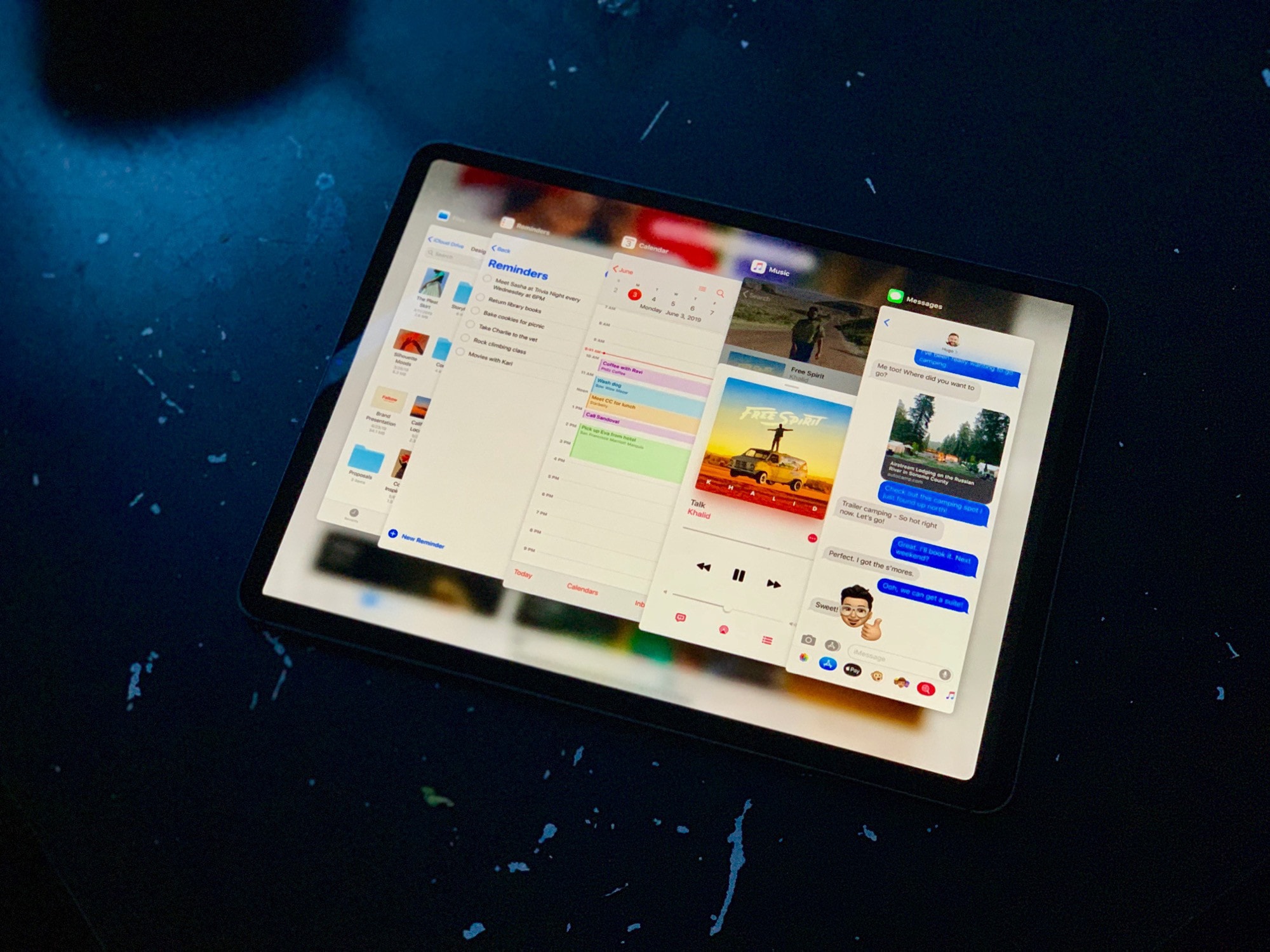

![Portrait mode remains miraculous — but frustrating — on iPhone XS [Opinion] Portrait Mode is great, until it’s not. Fix failed focus with Focos.](https://www.cultofmac.com/wp-content/uploads/2019/01/D5CC4706-CFC0-4C61-9276-AB3AC6CC1D1D.7bc218ef4ca14487971a8af5b917ed31.jpeg)