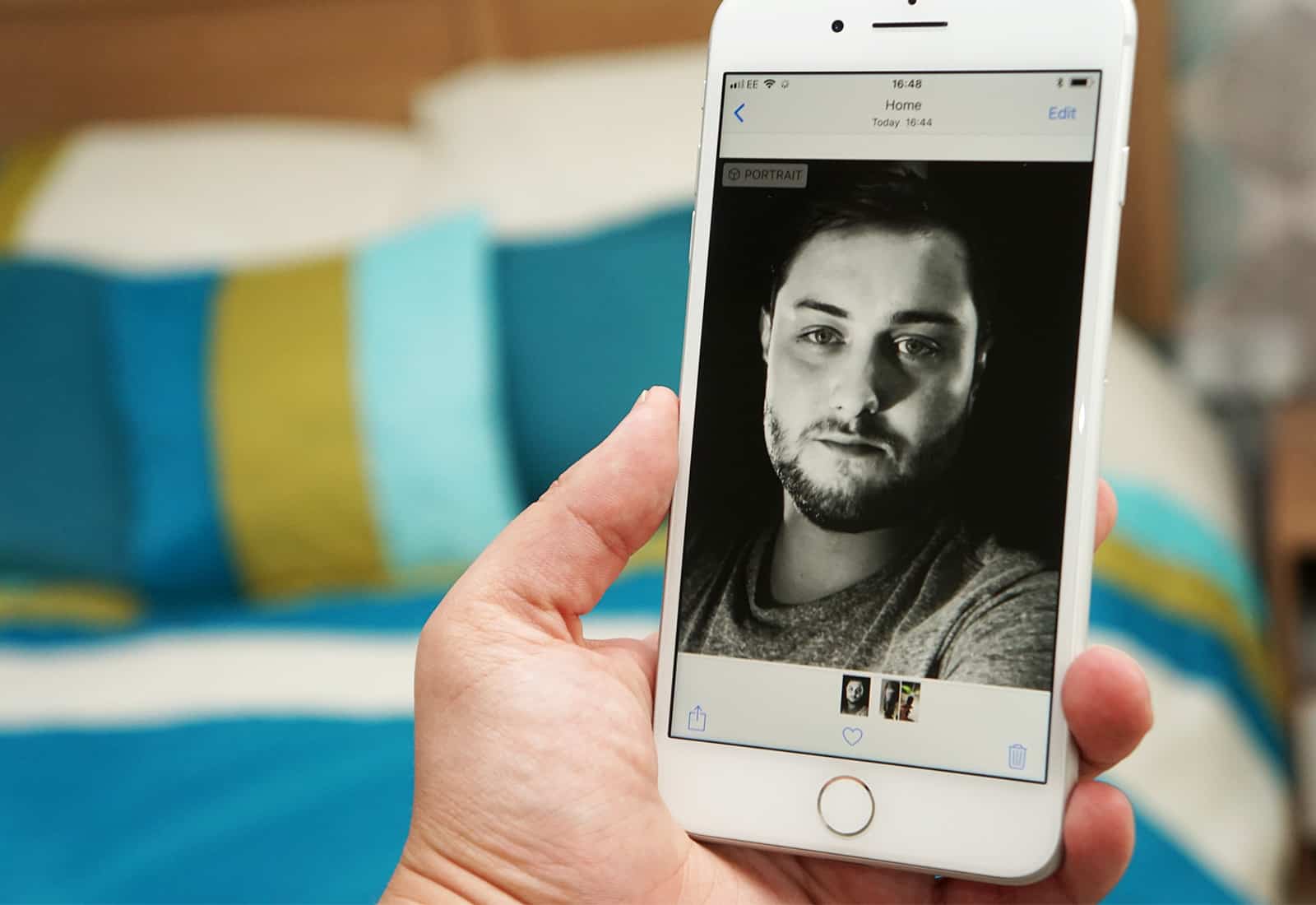Portrait mode is an iPhone 7 feature that has been supercharged in the iPhones X and 8, with the addition of Portrait Lighting. Both features use depth data from these iPhones’ dual cameras, either to separate the subject of the photo from its background, or to completely re-light the photo to add drama. Here’s how to make the most of them.
Using Portrait mode with iPhone
Using Portrait mode is easy: you just take the photo, and the iPhone takes care of it for you. Portrait mode lives in the camera app along with the other picture-taking modes like square, slow-mo video, and panorama, so you just have to swipe to choose it.
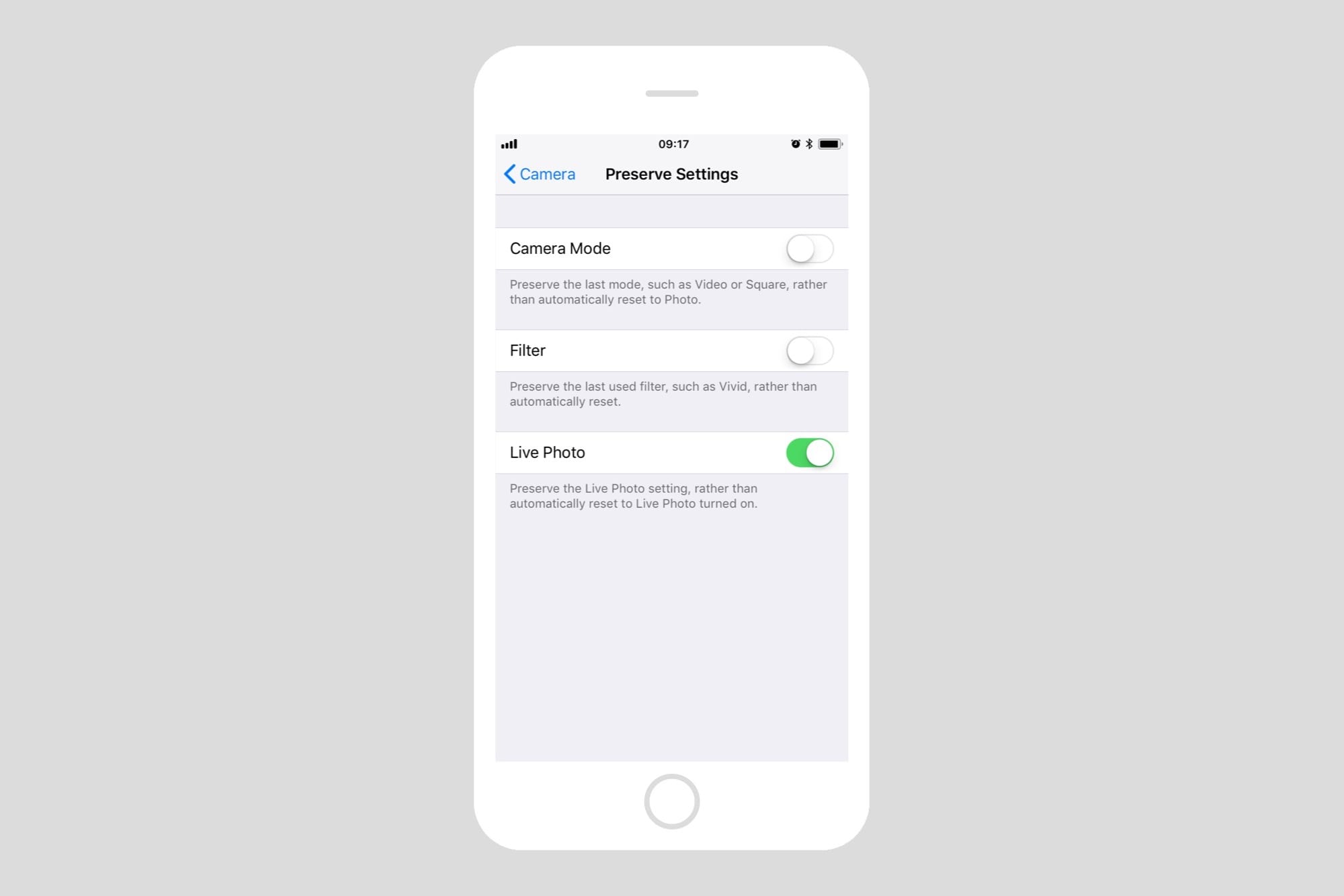
Photo: Cult of Mac
If you always want the iPhone camera to open in Portrait mode, instead of resetting itself to the regular camera every time you launch, then head over to the settings app. Under Settings>Camera>Preserve Settings you can toggle a switch that preserves your last-used Camera Mode across app launches.
All photos that you take with portrait mode can be found in a special automatically-created folder in the Photos app. Even if you don’t have an iPhone that can take Portrait-mode pictures, this album will be created if you have any Portrait pics in your library. For instance, you may have an iPad using the same iCloud Photo Library as your iPhone X, or somebody may have sent you a Portrait-mode image via iMessage.
This albums sits in your library with other automatically-created albums like those for panoramas, Live Photos, and so on.
Portrait selfies
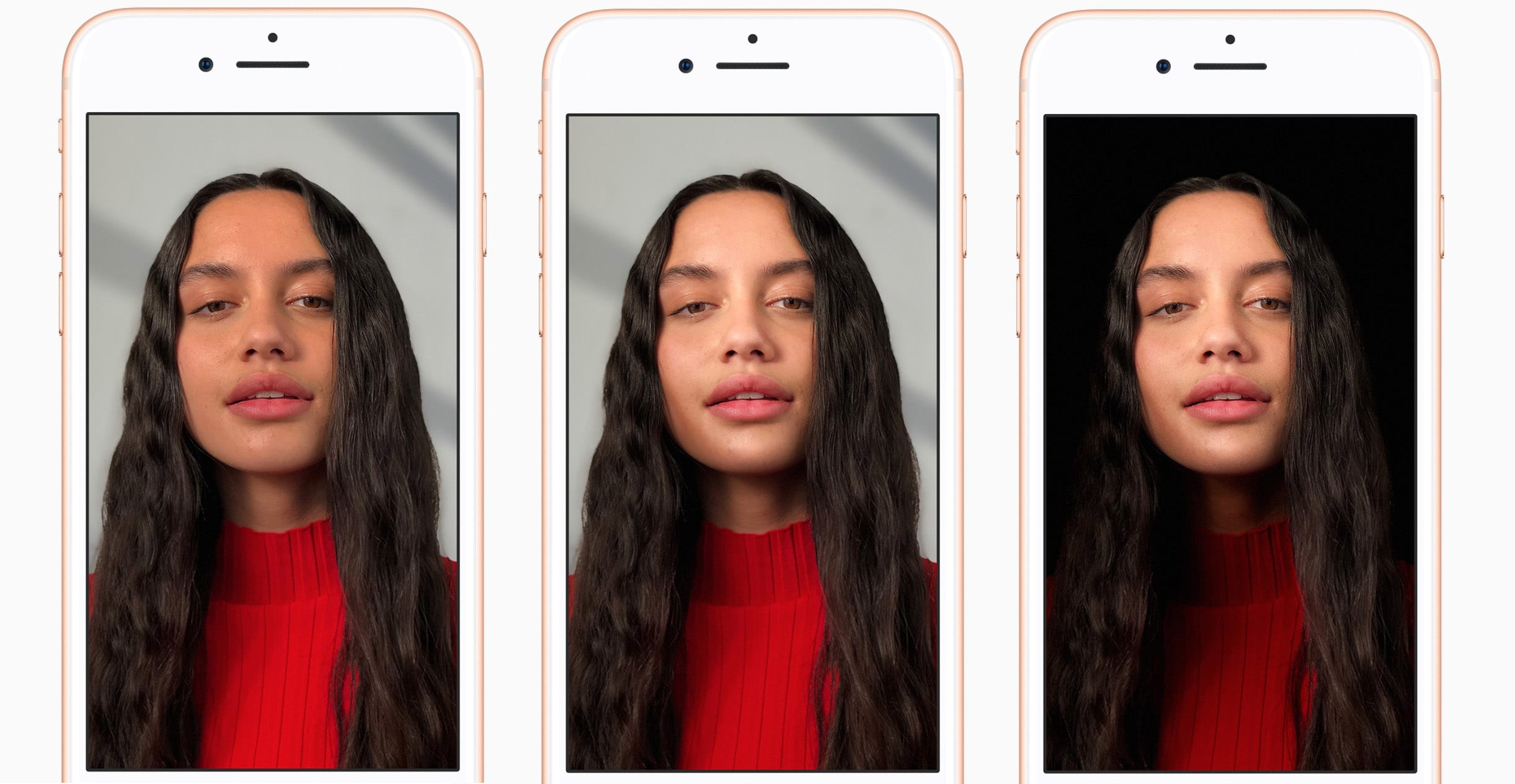
Photo: Apple
If you have an iPhone X, then you can also take Portrait mode selfies, thanks to the fancy front camera that makes a 3D model of your face. To use this, you just proceed as if you were taking a regular selfie, only this one will look way better because the background will be blurred, making you stand out in the picture.
Use Portrait Lighting
The big new camera feature on the iPhones X and 8 is Portrait Lighting. This uses the camera’s two-lens depth information to make a 3D model of the scene. This is combined with some fancy AI shenanigans which let the iPhone work out what’s what in the frame, so you can actually re-light the scan after the photo was taken.
https://www.youtube.com/watch?v=REZl-ANYKKY
Like the early betas of Portrait Mode that ran on the iPhone 7 plus, Portrait Lighting is still finicky. If you have the right kid of photo, it can look amazing, but that doesn’t always happen. For instance, the Stage Light filter lights your face with a dramatic spotlight, and drops the background into blackness. This can look amazing, but if the existing natural light in your picture highlights the edges of your hair, you’ll have a weird pale halo after Stage Light does its stuff.
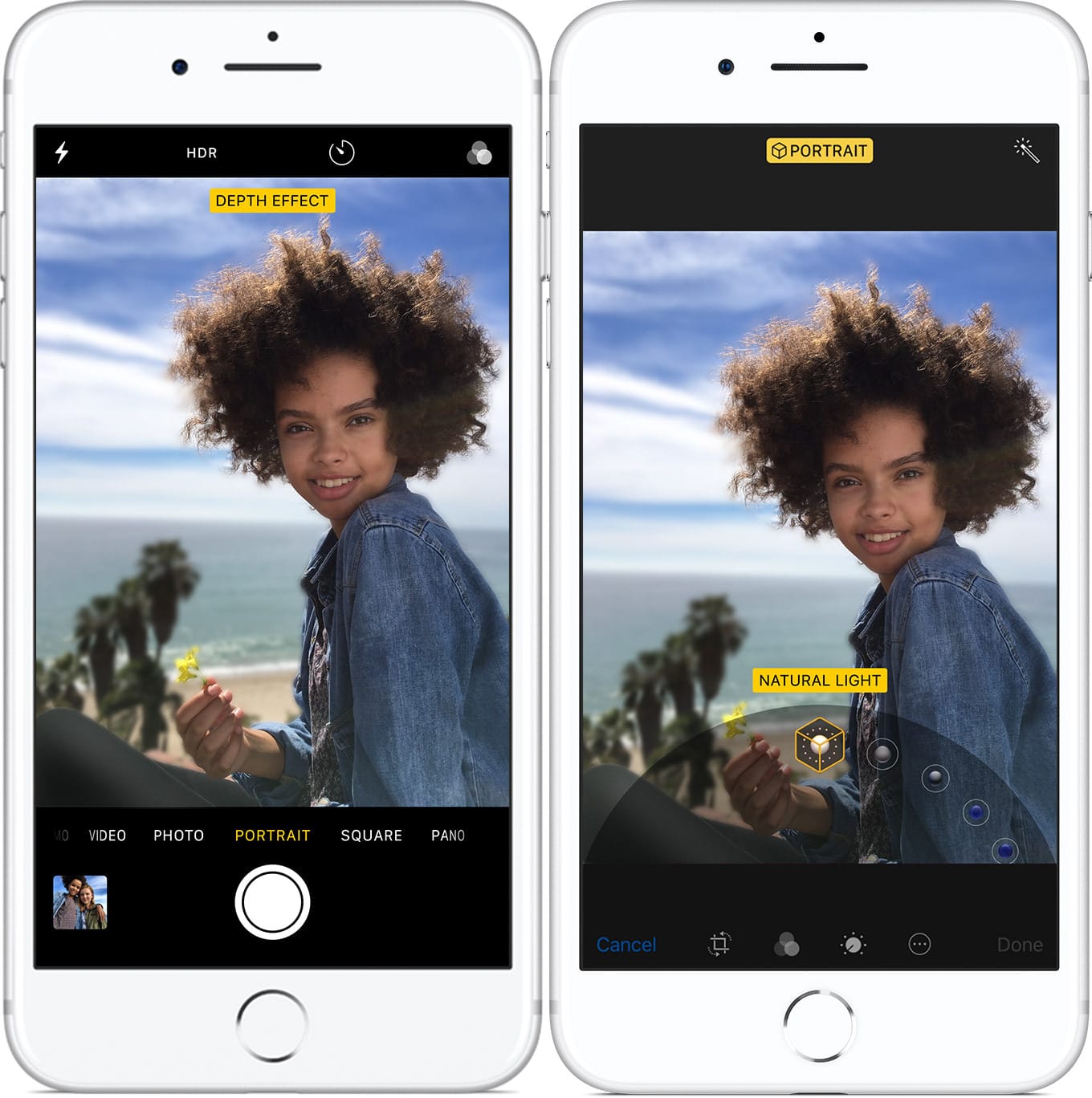
Photo: Apple
Portrait Lighting is accessed in the edit section of the Camera and Photos apps. Just tap Edit when viewing an image, and you can swipe to turn the virtual dial to choose your lighting effect. Right now there is no fine-tuning available in this mode, but you can add a regular filter, or make the usual edits, on top of the Portrait Lighting effect. That makes it pretty powerful.
How to remove Portrait effects
You’re not stuck with the photo you captured. Both Portrait Lighting and Portrait mode can be removed at any time in the future. If you’re familiar with disabling the animated part of a Live Photo, then you already know how to with of Portrait effects. Just open up the photo, and tap Edit. In the familiar edit screen, you will see a yellow panel at the top: Portrait. To toggle all depth effects on and off, just tap this panel.
Portrait mode future
Portrait mode and Portrait Lighting show what happens when you combine hardware advances (dual cameras, or the crazy Face ID camera) with a powerful computer, and some imagination. Portrait mode solved a problem with cellphone cameras. They’re physically too small to get the nice background blur that’s so easy with regular cameras. But then, the same technology was repurposed to do something no other camera can do — re-light images after they’ve been taken.
We can be pretty sure that these aren’t the last clever effects that Apple will add to the the iPhone camera. Perhaps in future we’ll be able to use Portrait Lighting on videos, which could make our home movies look incredible, or enable people to shoot Hollywood movies on their phones. Who knows what Apple will do next?