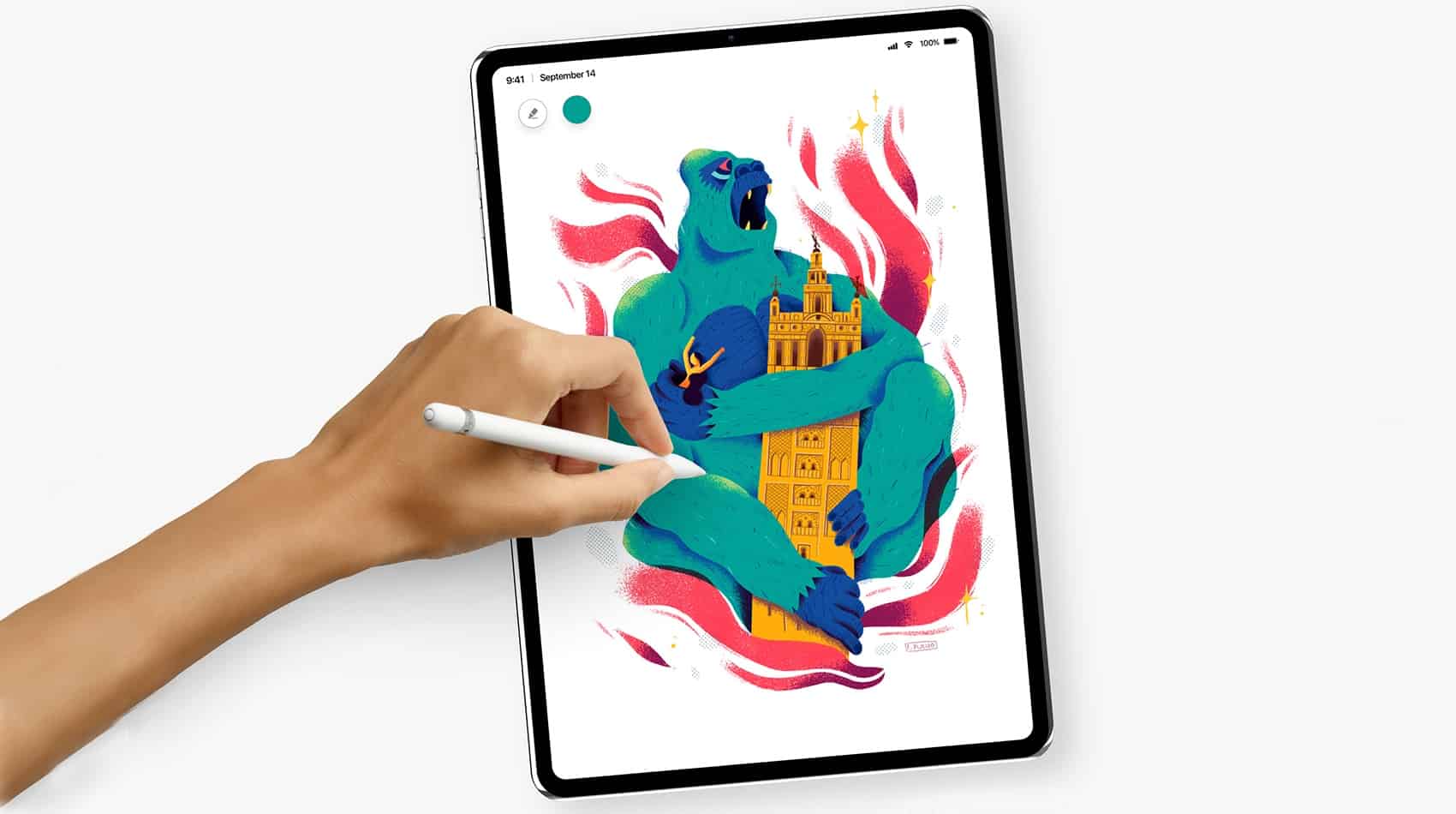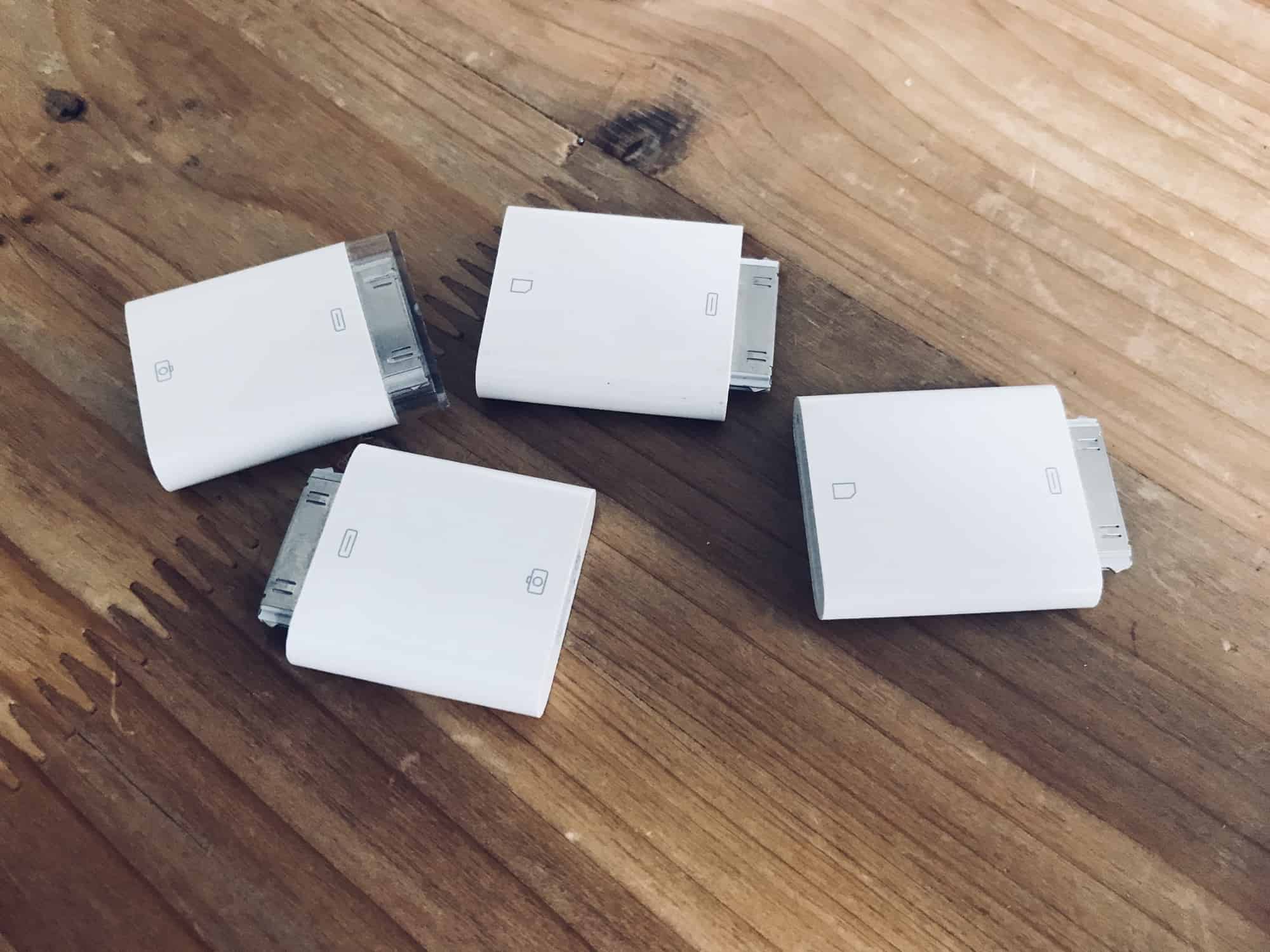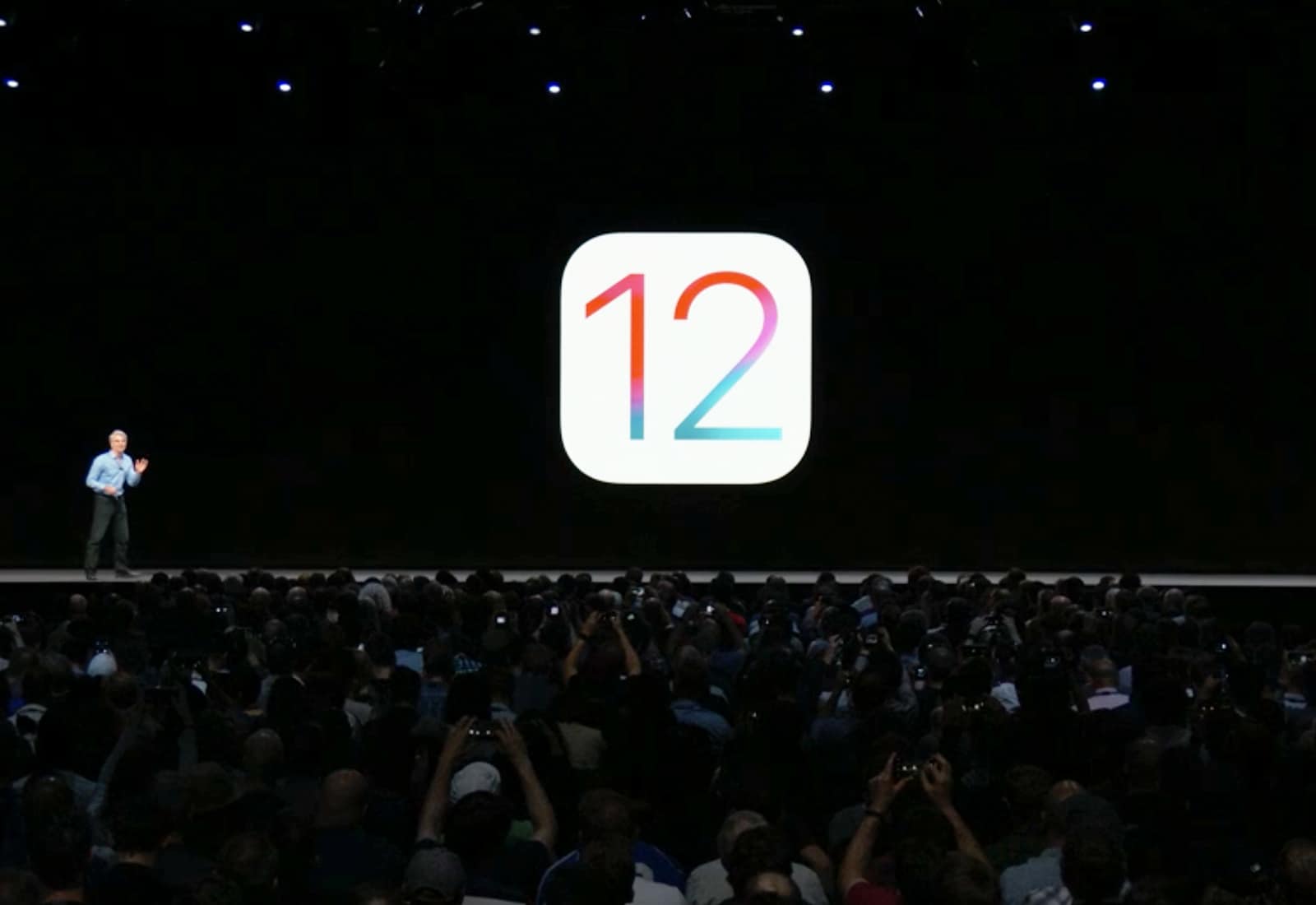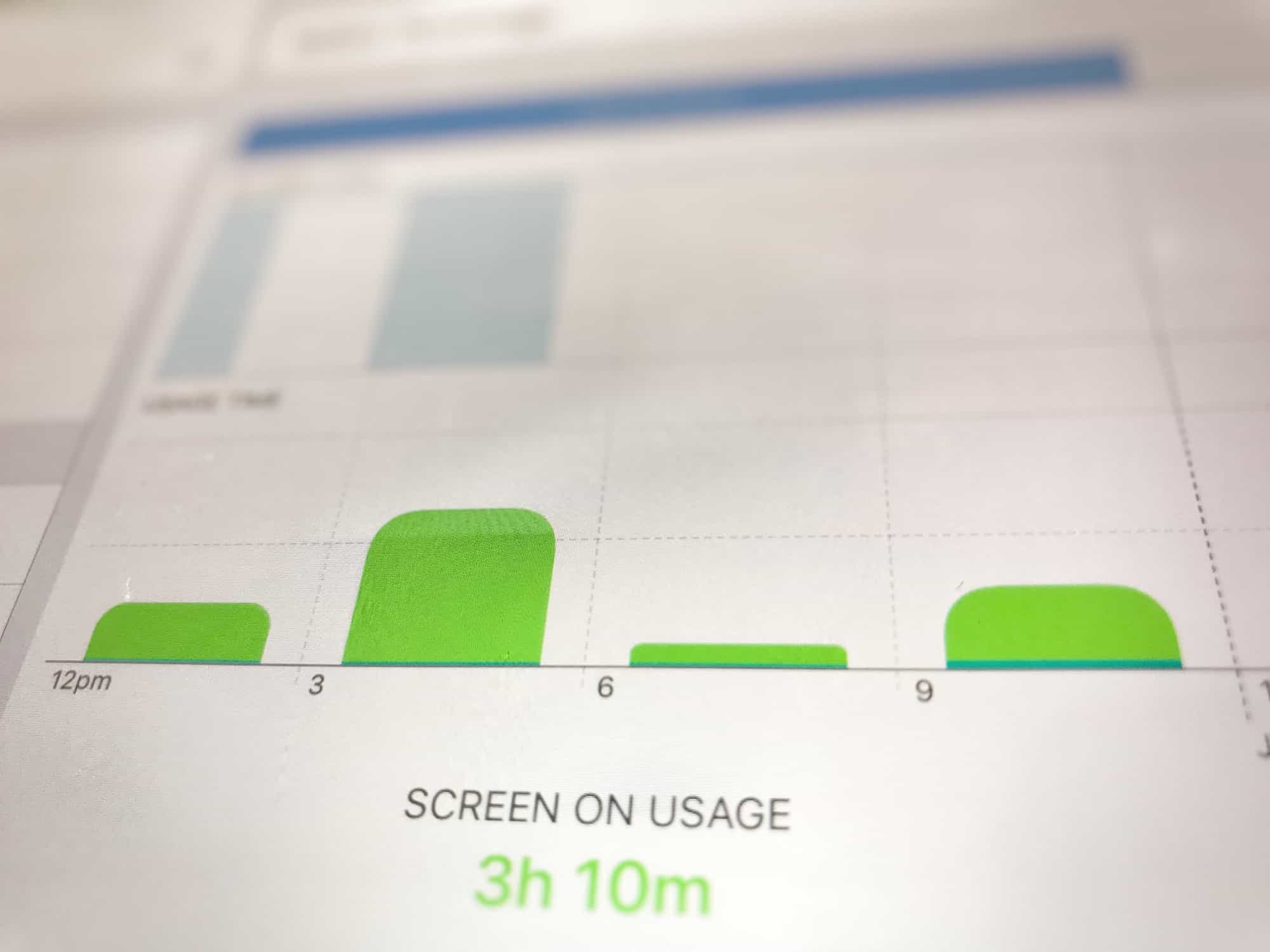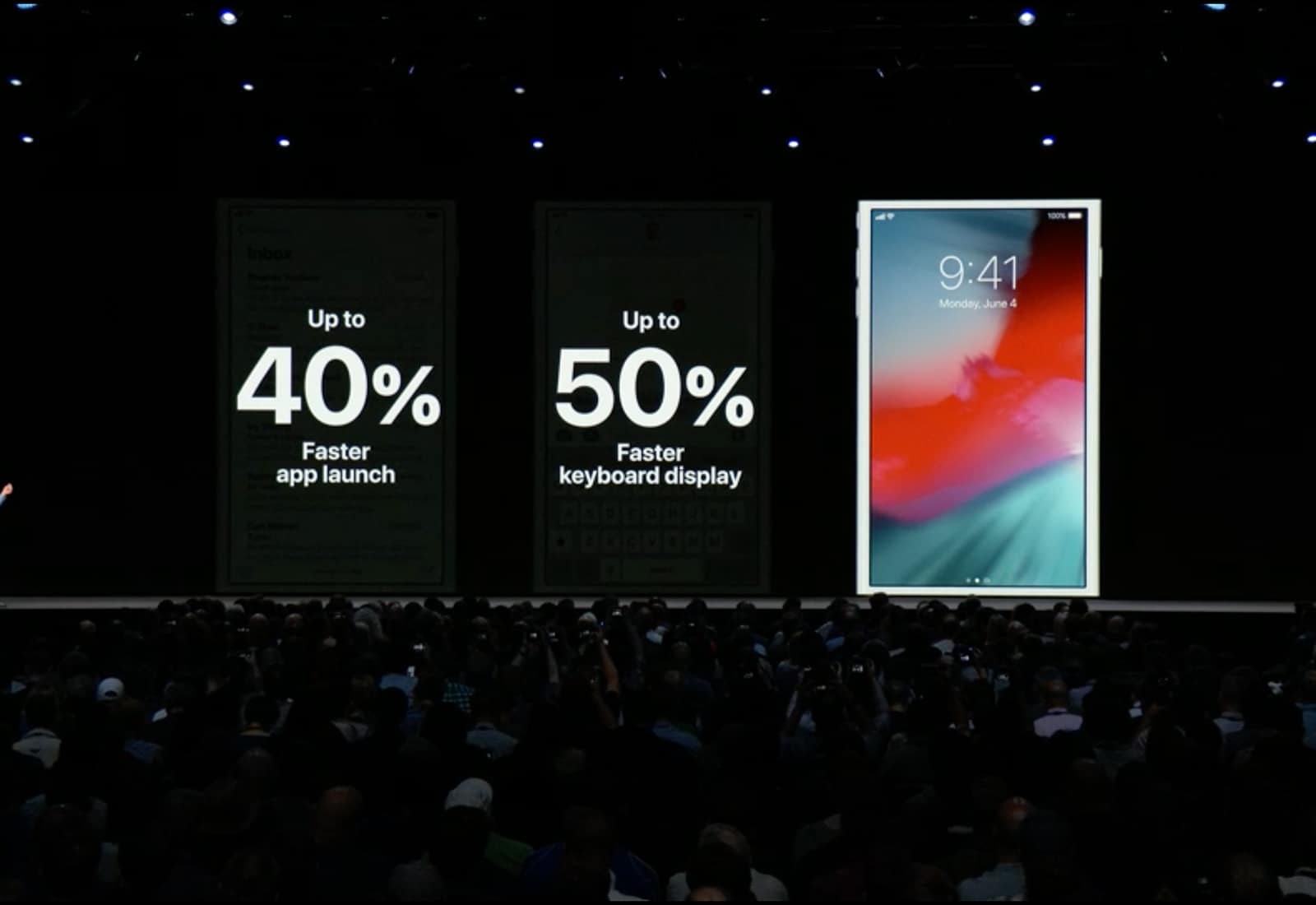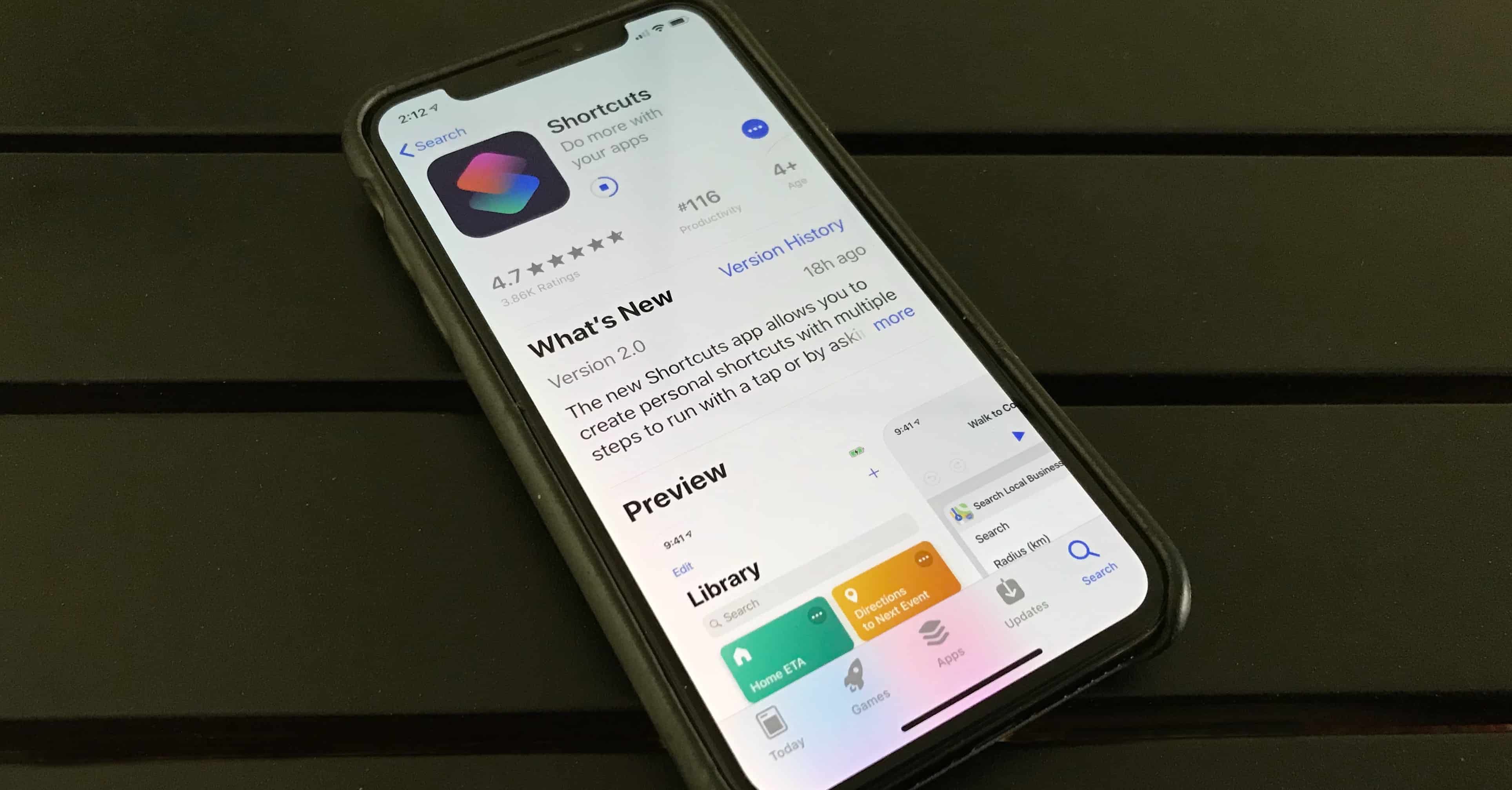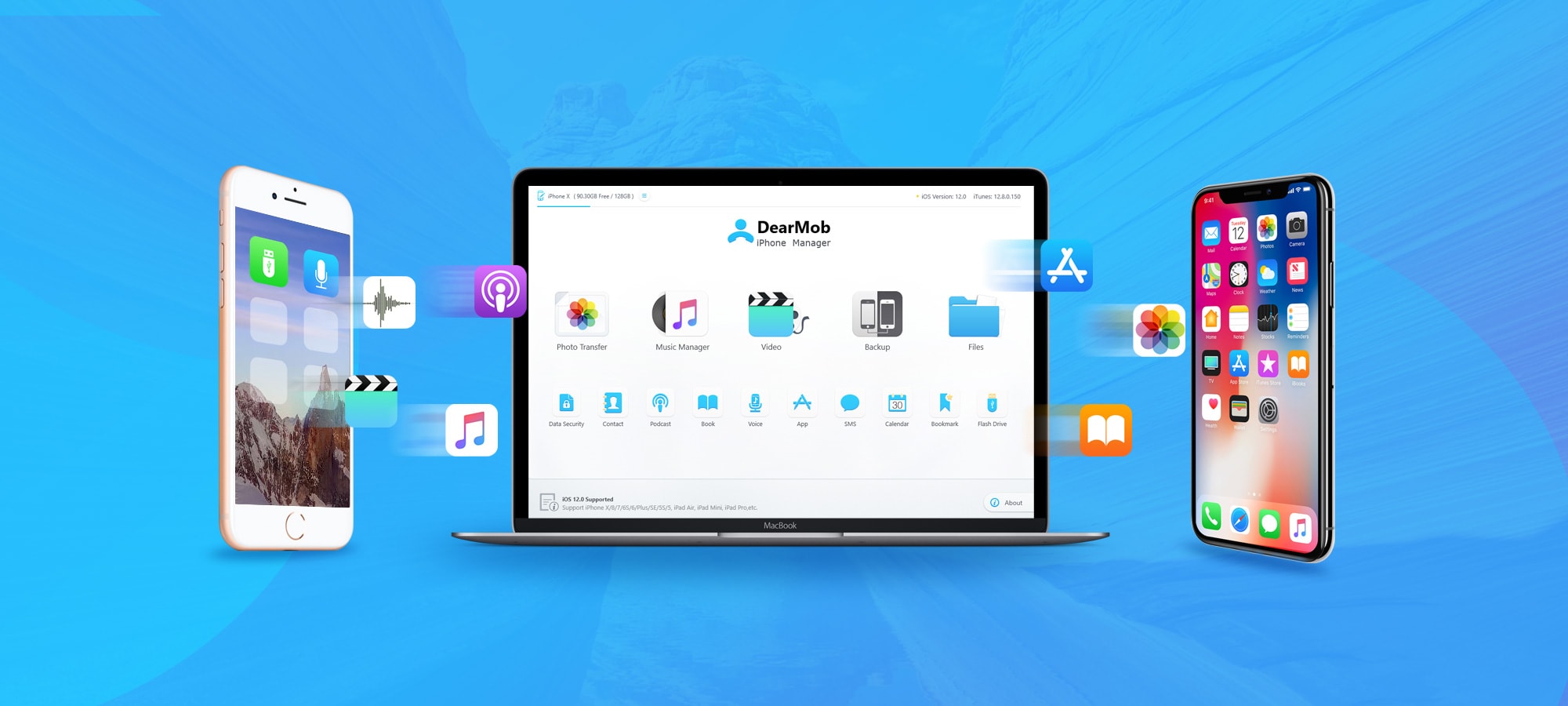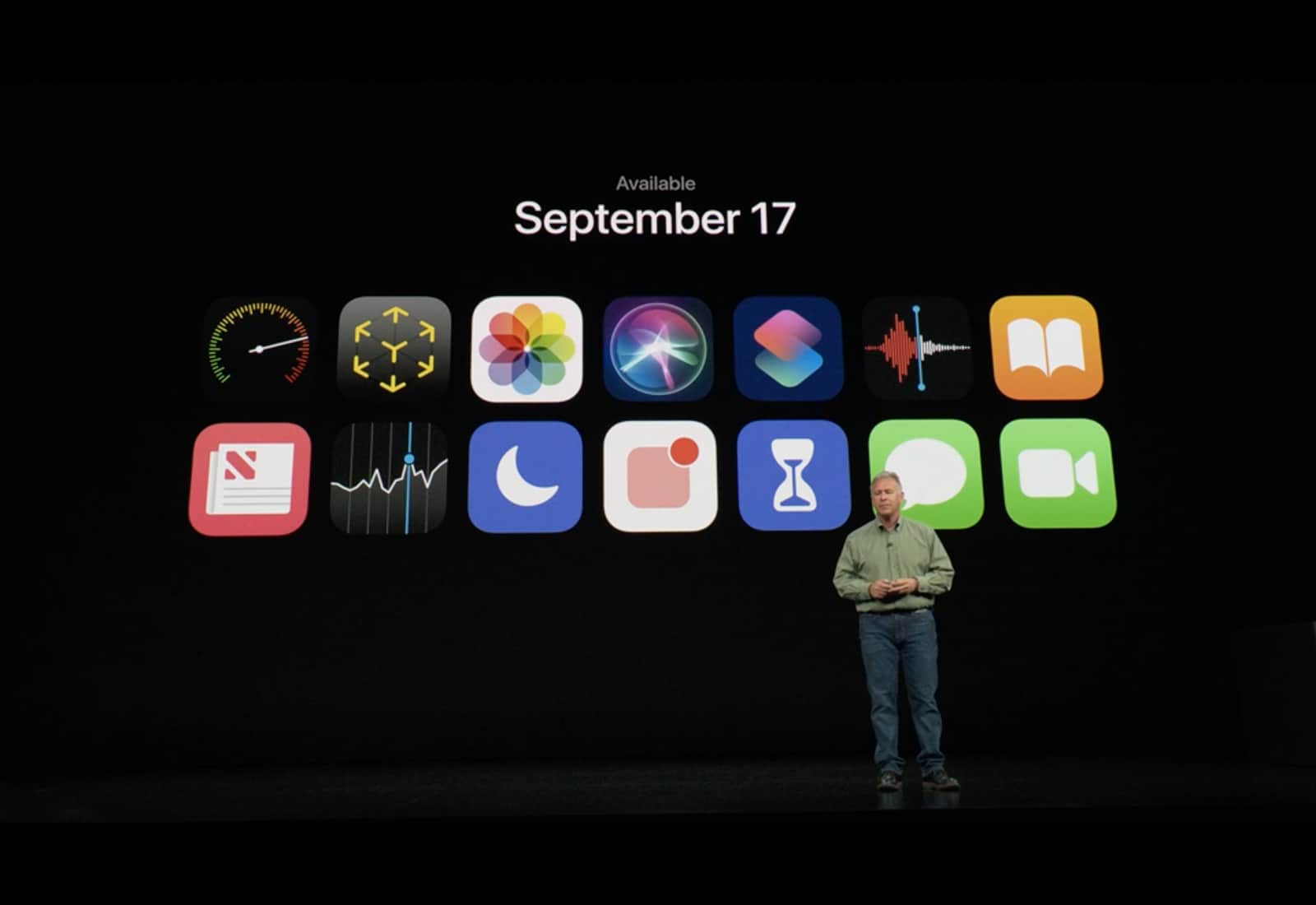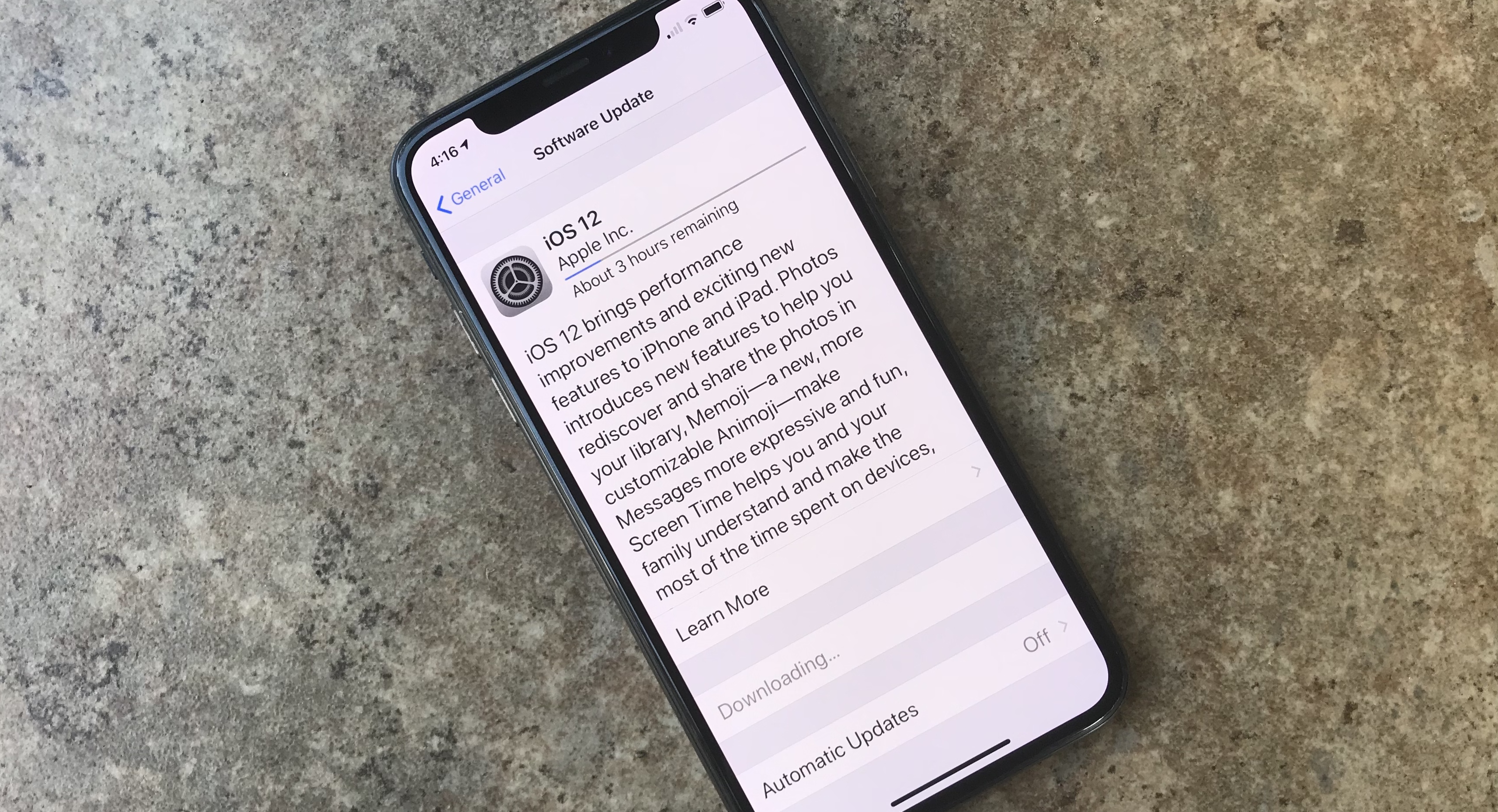iOS 12 adds the ability to share passwords via AirDrop, which is super-duper useful. Maybe you want to send your Netflix password to your spouse so you can watch a movie on his iPad, or maybe you need to share the password you just created for the local grocery delivery service.
In short, any situation in which you previously used a service like 1Password or Dashlane to show your password in large type so somebody else could copy it, you can now use AirDrop instead. Here’s how.