Were you ever in the middle of trying to get that perfect photo, framing it just-so, and tweaking the exposure and focus for the perfect shot, when your mother called to remind you of your own child’s birthday? It could totally happen. And for pro photographers using the iPhone as their preferred camera (which is a great idea, BTW), the risk of interruptions is even greater.
That’s why noted iPhone photographer Austin Mann came up with a great way to shut up your iPhone while you’re busy shooting. It’s called Shoot Mode, and it’s yet another example of how useful Siri Shortcuts can be — even in tiny doses.

![Is the 2018 iPad Pro Smart Folio Cover really worth $99? [Review] The Smart Folio Cover also eliminates the camera bump.](https://www.cultofmac.com/wp-content/uploads/2018/11/IMG_1075.6ec84cd6249647ae83e7a3dc3c95e65c.jpeg)
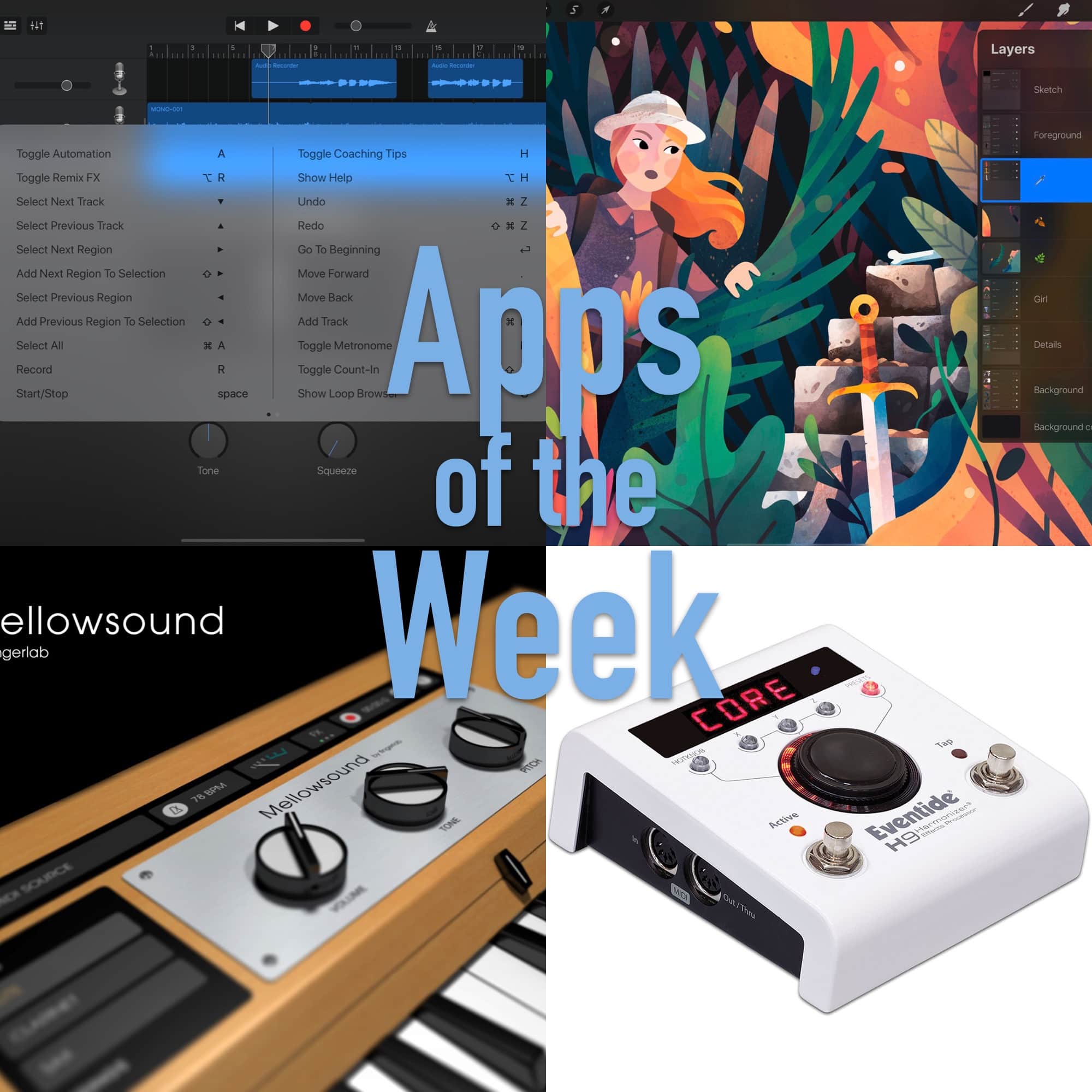
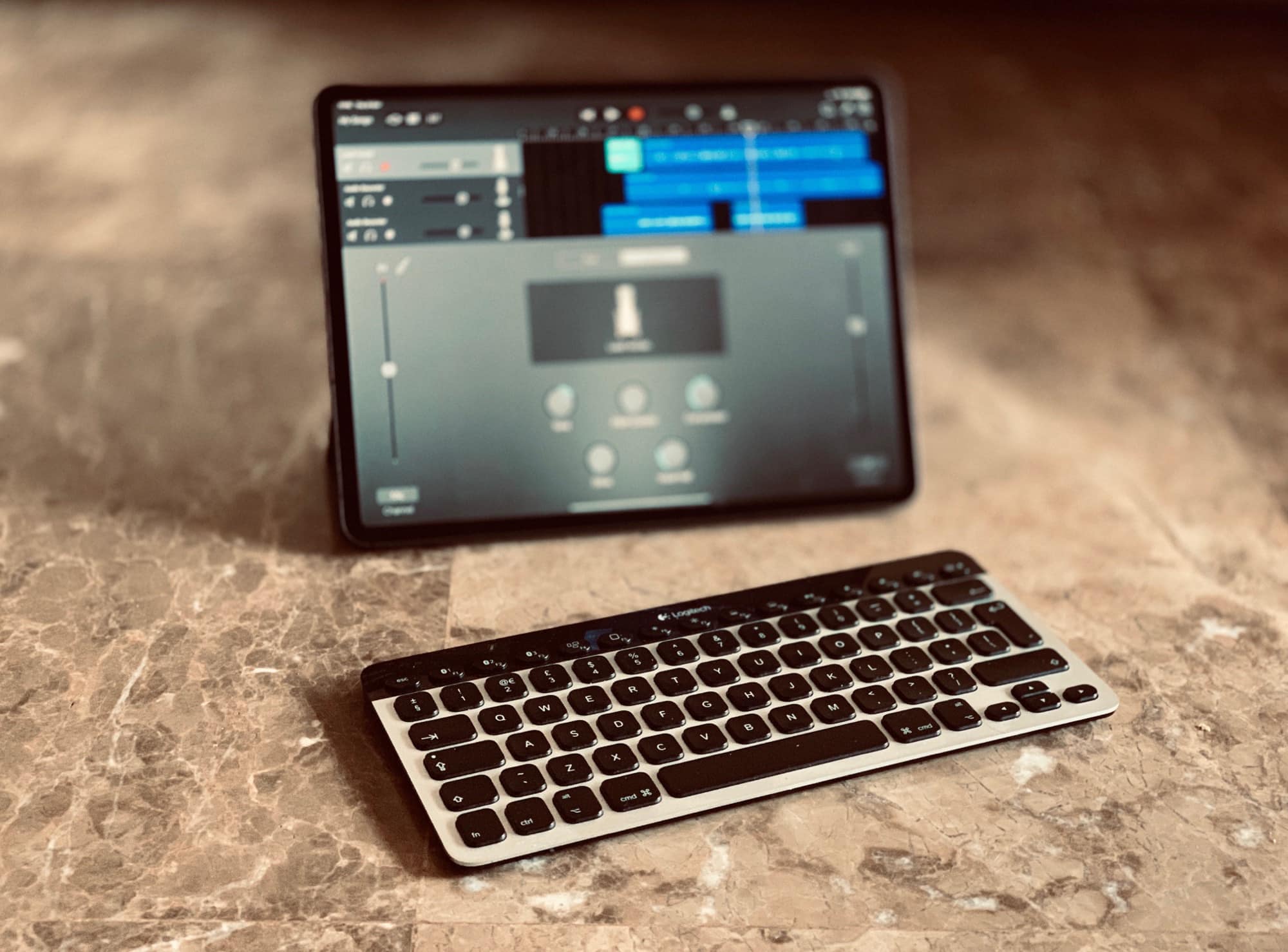


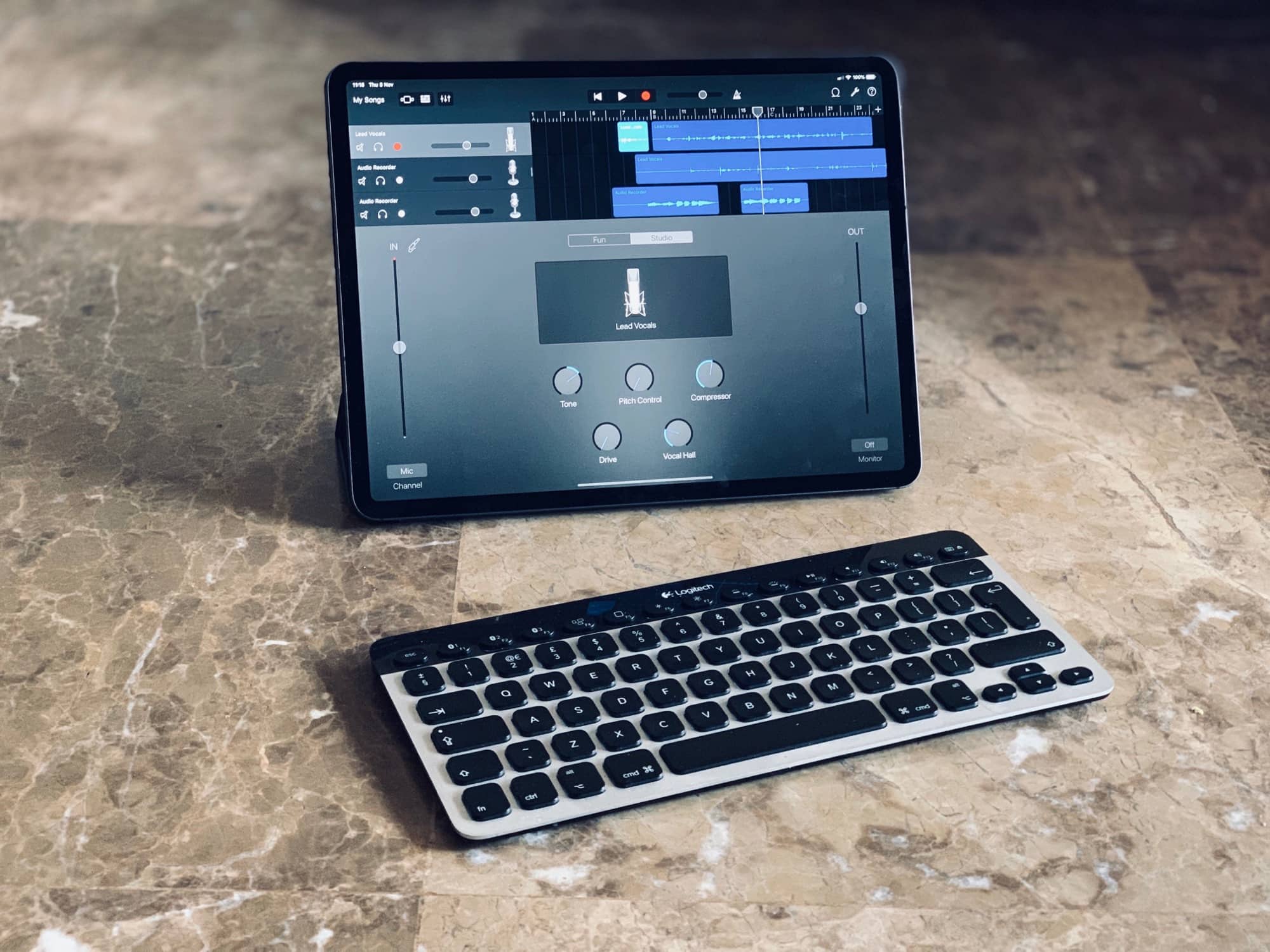
![The new iPad Pro might be too pro for you [Review] The new 2018 iPad Pro is a lust object you probably don’t need.](https://www.cultofmac.com/wp-content/uploads/2018/11/IMG_1020.jpeg)


![Here’s what the 2018 iPad Pro still can’t do [Opinion] If you buy the 64GB iPad Pro, you're getting ripped off.](https://www.cultofmac.com/wp-content/uploads/2018/11/iPad-Pro_creative-sketch_10302018.a7daeb1dd26f46a8b08cdcdcc3a47f34.jpg)
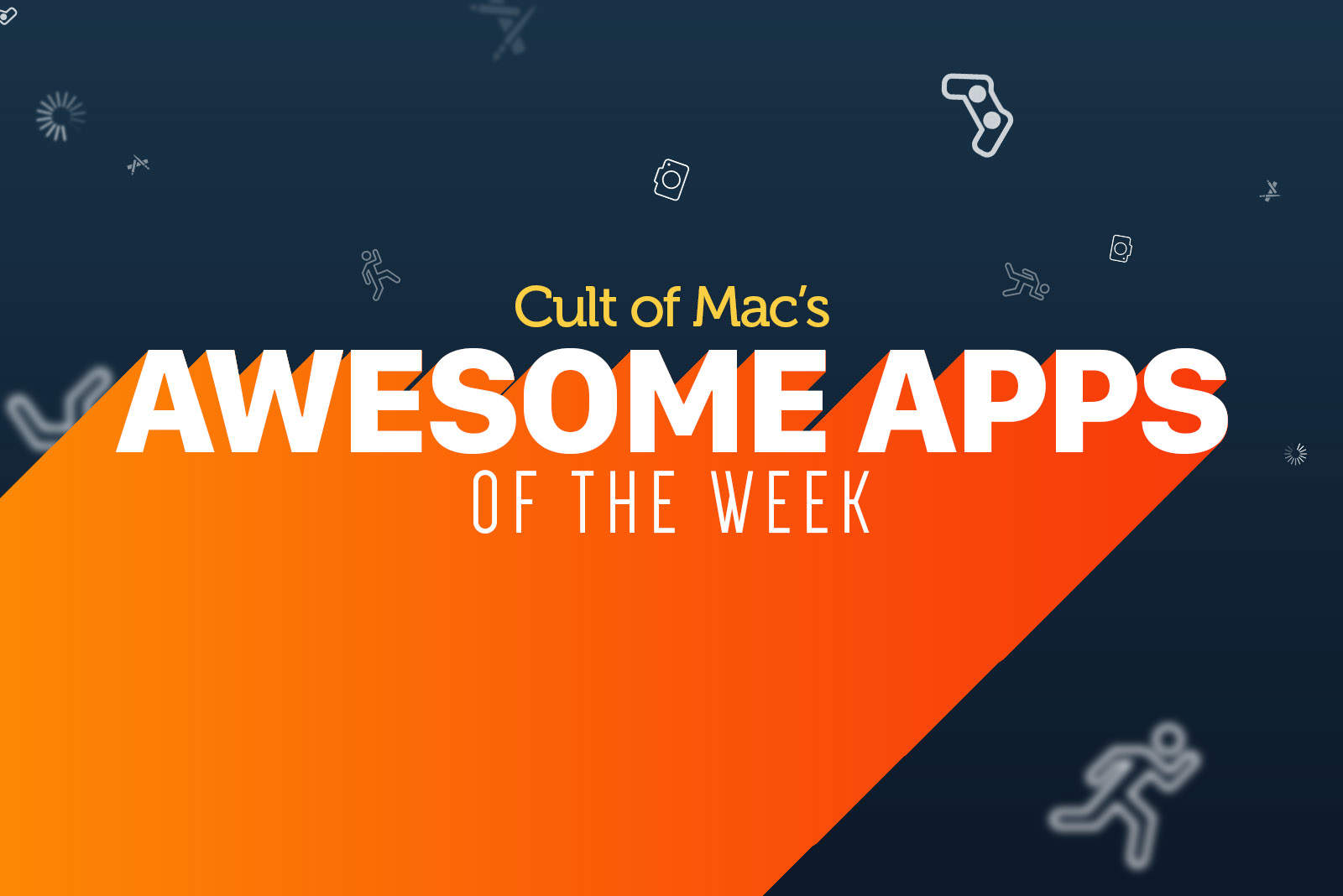
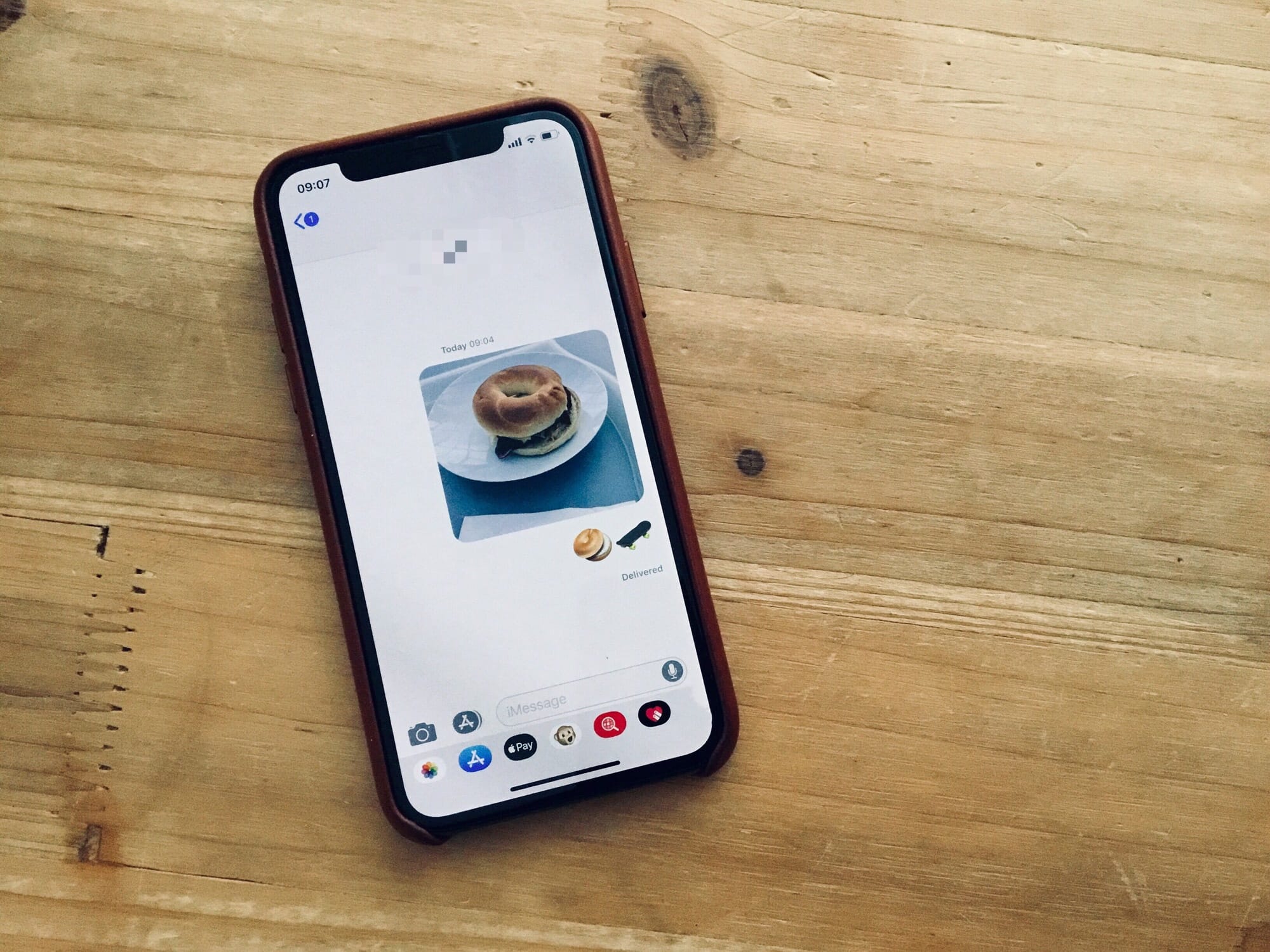
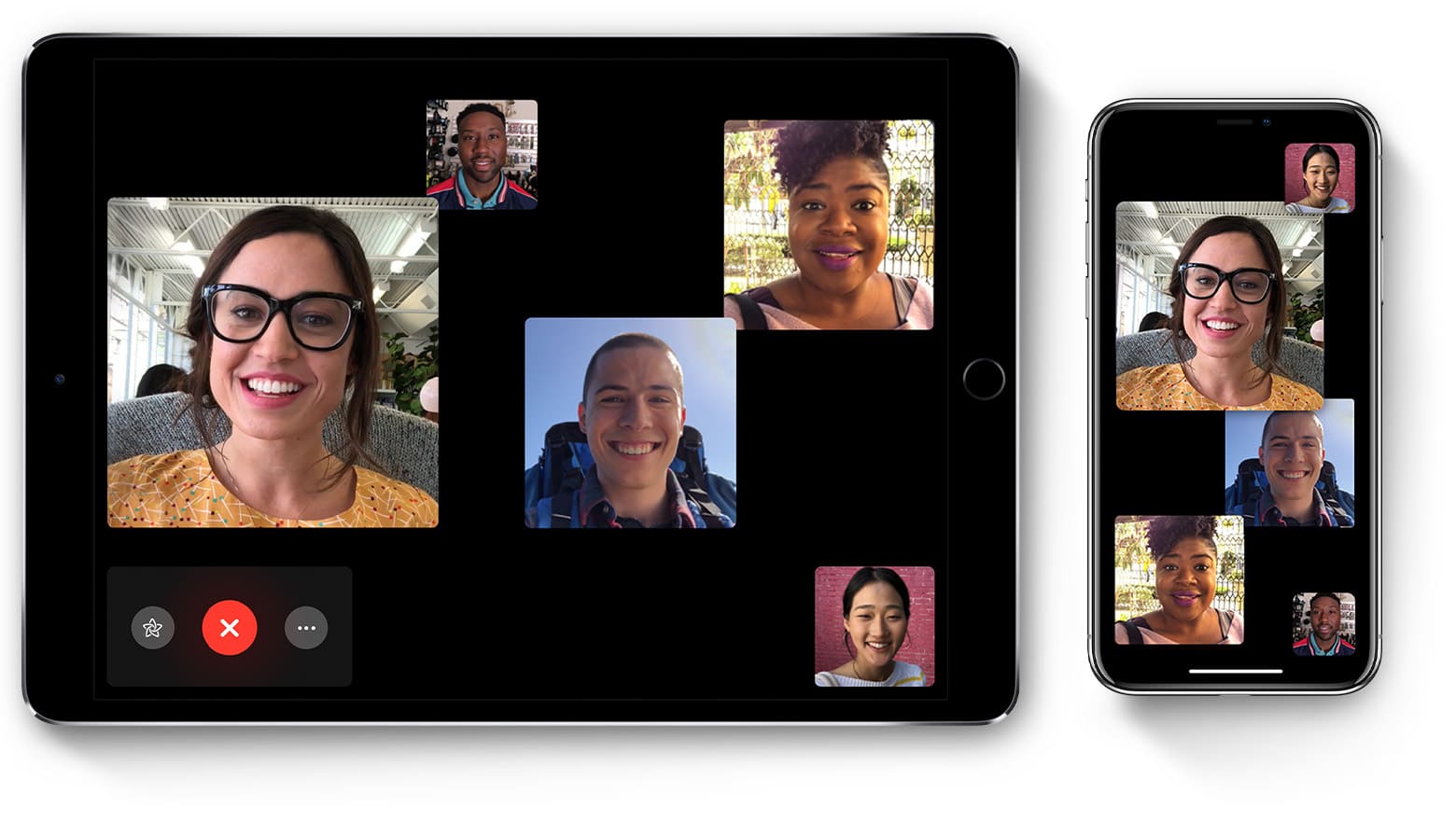



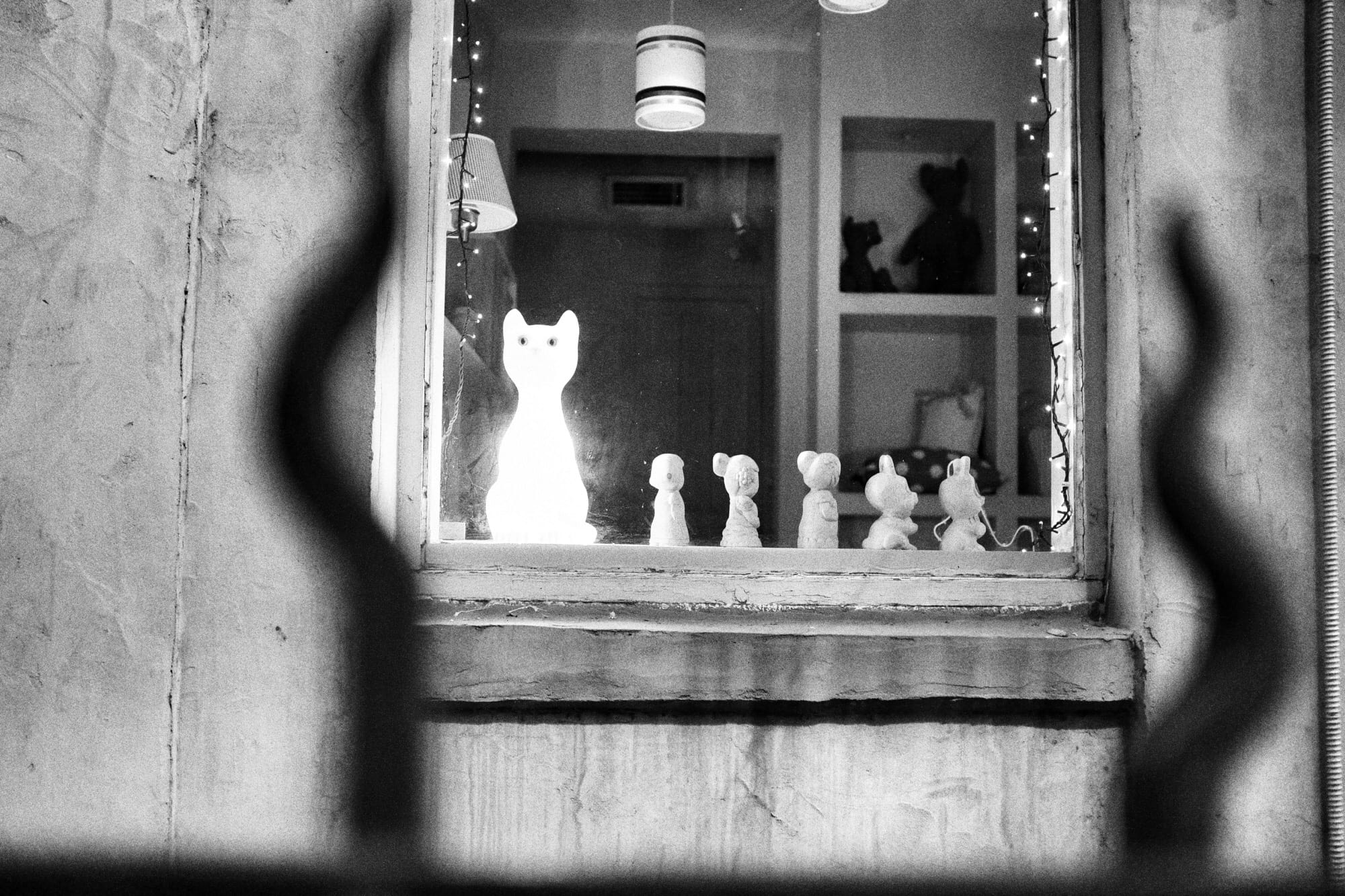
![Why USB-C on the iPad would be a terrible idea [Opinion] There’s no way I’m sticking that In my iPad’s hole.](https://www.cultofmac.com/wp-content/uploads/2018/10/IMG_0844.42a79a38f2f248ee9741e6a33e9cb2fe.jpeg)




