So you get a seriously racy iMessage from someone incredibly inappropriate, and you want to send it along to one of your close confidants. What do you do?
It used to be that you’d tap the Edit button in Messages to be able to forward them.
In iOS 7, there is no Edit button. Nor can you swipe to the left, as that just brings up the timestamps.
![How To Forward Or Share Messages From Your iPhone In iOS 7 [iOS Tips] forward iMessage](https://www.cultofmac.com/wp-content/uploads/2014/03/forward-iMessage.jpg)
![Use Recordit To Create A Quick Screencast For Free [OS X Tips] Recordit Screencast](https://www.cultofmac.com/wp-content/uploads/2014/03/Recordit-Screencast.jpg)
![Pimp Your Lock Screen With “FancyLock” [Video Review] fl](https://www.cultofmac.com/wp-content/uploads/2014/03/fl.jpg)
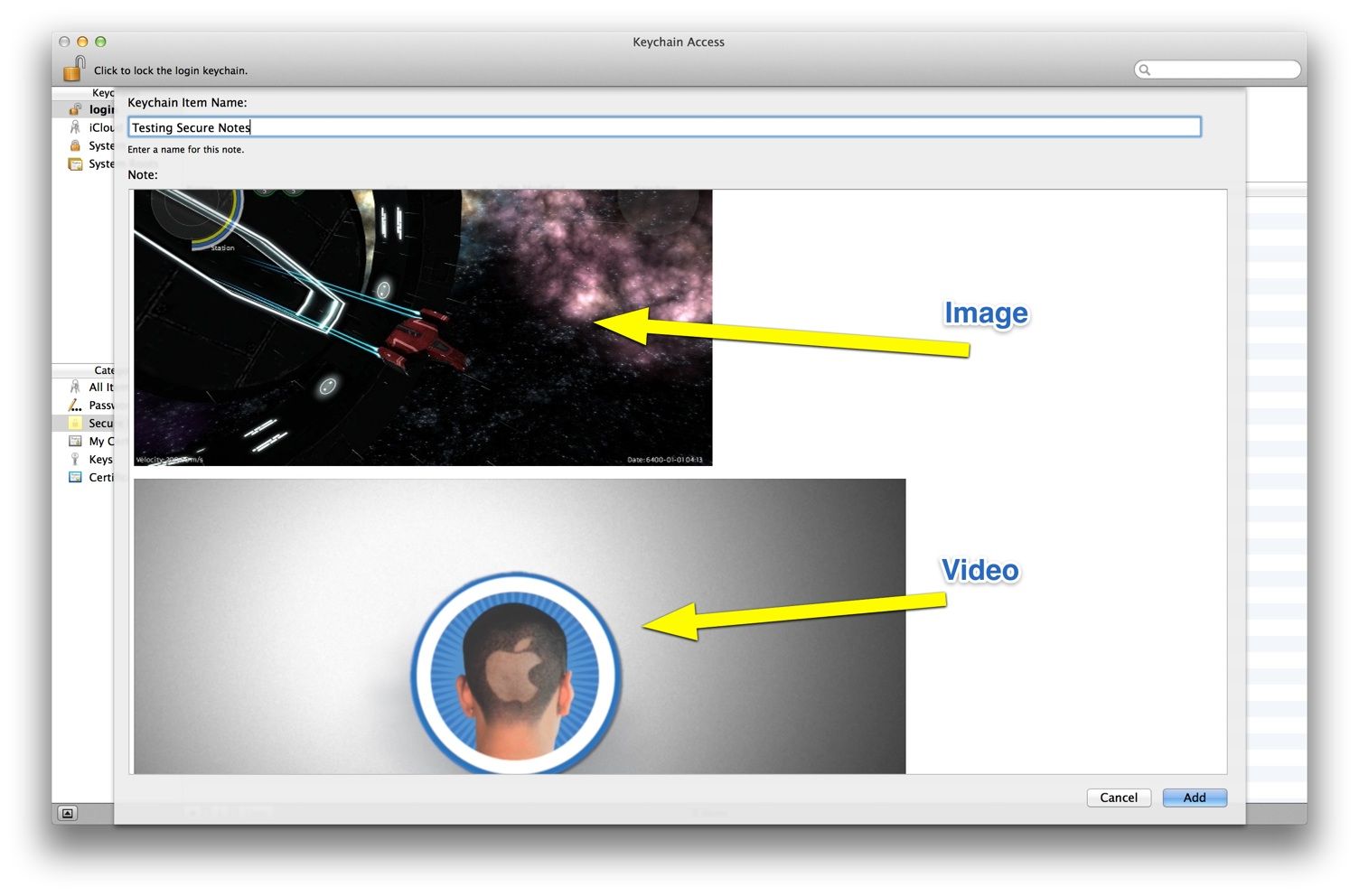
![Block iMessage Senders On Your Mac [OS X Tips] Messages Prefs](https://www.cultofmac.com/wp-content/uploads/2014/03/Messages-Prefs1.jpg)
![Fix Your iOS 7 Wallpaper Woes With The App “Wallpaper Fix” [Video Review] wallfix](https://www.cultofmac.com/wp-content/uploads/2014/02/wallfix.jpg)
![How To Cut Or Copy Text In Quick Look [OS X Tips] text selection](https://www.cultofmac.com/wp-content/uploads/2014/02/text-selection.jpg)
![How To Save Some Battery Life With Background App Refresh [iOS Tips] background app refresh](https://www.cultofmac.com/wp-content/uploads/2014/02/background-app-refresh.jpg)
![Visualize Your Hard Drive Space With GrandPerspective [OS X Tips] grand perspective](https://www.cultofmac.com/wp-content/uploads/2014/02/grand-perspective.jpg)
![How To Add A Keyboard Shortcut To A Duplicate Menu Item [OS X Tips] defaults Pages](https://www.cultofmac.com/wp-content/uploads/2014/02/defaults-Pages.jpg)
![How To Change Equalizer Settings On A Per Song Basis In iTunes 11 [OS X Tips] equalizer window](https://www.cultofmac.com/wp-content/uploads/2014/02/equalizer-window.jpg)
![How To Take Screenshots On Your Mac The Right Way [OS X Tips] IMG_1934](https://www.cultofmac.com/wp-content/uploads/2014/02/IMG_1934.jpg)
![You Decide How Many Days In A Week Using Calendar In Mavericks [OS X Tips] calendar 6 day](https://www.cultofmac.com/wp-content/uploads/2014/02/calendar-6-day.jpg)
![Get Siri To Search Something Other Than Bing [iOS Tips] bing wikipedia](https://www.cultofmac.com/wp-content/uploads/2014/02/bing-wikipedia.jpg)
![Skip The “Are You Sure?” Dialog Box When Shutting Down [OS X Tips] no more dialog](https://www.cultofmac.com/wp-content/uploads/2014/02/no-more-dialog.jpg)
![How To See Where You Took Your Photos At On Your iPhone [iOS Tips] photo map](https://www.cultofmac.com/wp-content/uploads/2014/02/photo-map.jpg)
![Check Or Uncheck More Than One Track At A Time In iTunes [OS X Tips] basic iTunes list](https://www.cultofmac.com/wp-content/uploads/2014/02/basic-iTunes-list.jpg)
![Quickly Re-Type Previous Text In Messages App [OS X Tips] messages buffer](https://www.cultofmac.com/wp-content/uploads/2014/02/messages-buffer.jpg)
![How To Remotely Wipe Your iPhone Data When Stolen [iOS Tips] Splash FMi](https://www.cultofmac.com/wp-content/uploads/2014/02/Splash-FMi.jpg)
![Disable Web Page Push Notifications In Mavericks [OS X Tips] nba push notification](https://www.cultofmac.com/wp-content/uploads/2014/02/nba-push-notification.jpg)

![Get All The Weather Details You Need In iOS 7’s Weather App [iOS Tips] weather deets](https://www.cultofmac.com/wp-content/uploads/2014/02/weather-deets.jpg)
![How To Restrict Facebook Auto-Playing Videos To Wi-Fi Only [iOS Tips] autoplay facebook videos](https://www.cultofmac.com/wp-content/uploads/2014/02/autoplay-facebook-videos.jpg)
![Turn Off That Annoying Volume Popping Sound In Mavericks [OS X Tips] system prefs](https://www.cultofmac.com/wp-content/uploads/2014/02/system-prefs.jpg)
![How To Work Around The Mavericks Mail App Retrieval Bug [OS X Tips] mail bug](https://www.cultofmac.com/wp-content/uploads/2014/02/mail-bug.jpg)
