Have you ever wanted to create a quick video of yourself doing something interesting on your Mac? Need to show someone in another department how you manage your files, or the tagging system you employ using Mavericks?
You can create a screencast with many third-party tools, some of them quite robust and expensive, but there’s a new one that’s both free and easy to use.
It’s called Recordit, and the developers sent along a version for us to try out here at Cult of Mac Tips HQ, and we’re pretty impressed. Recordit allows anyone to create a quick recording (up to five minutes) of any portion of their screen and share it via a URL.
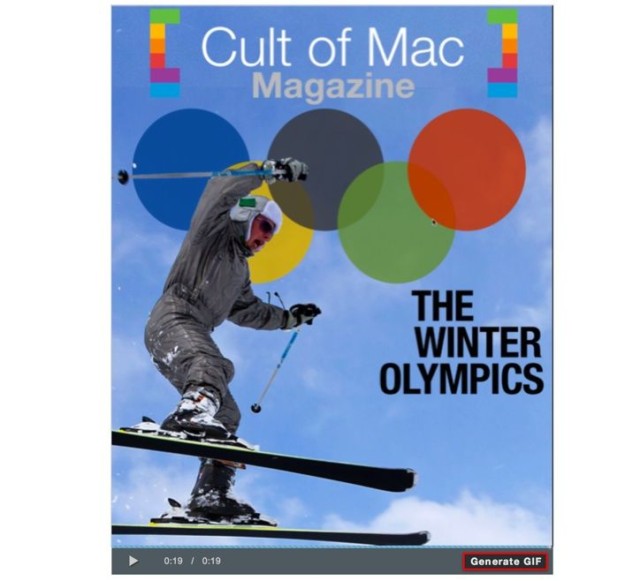
First off, download Recordit from the developer’s website, and let it install onto your Mac. You’ll get a little menubar icon that you can then use to make your screencast.
Click on the Recordit menubar icon and select Record. Click and drag around any area on your screen to define the recording area, and then click on the Recordit menubar icon again to start recording. Anything happening within that defined area will then be recorded, sans sound.
When you click the menubar icon a third time to stop the recording, it will then upload to the Recordit servers, saving it and copying the URL to your clipboard. You can then visit the URL to see your recording. You can save the video file to your Mac with a right click, or you can just send along the URL to your friend or co-workers.
There’s a Generate Gif button in the lower right that does seem to create an animated gif, but it only shows the upper left hand quadrant of any video I tried with it. You may have better luck, but for now to convert your video to an animated gif file, you’ll want to use something else, like GIF Brewery.
Update: The Generate Gif button now works as advertised, giving you both a quick screencast tool that you can create an easy animated gif file from, as well. Kudos to the devs for this quick fix!
Source: Recordit
![Use Recordit To Create A Quick Screencast For Free [OS X Tips] Recordit Screencast](https://www.cultofmac.com/wp-content/uploads/2014/03/Recordit-Screencast.jpg)

