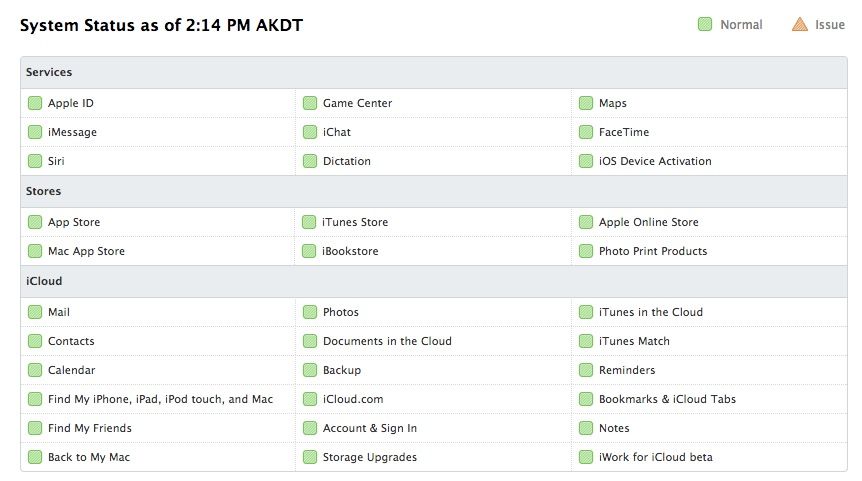We’ve been able to change the name of our Mac documents from the title bar since OS X Mountain Lion, and it’s made for an interesting new workflow.
In fact, there was a nice little drop down menu that would let you duplicate, move, and rename the document resulting from clicking on the triangle to the right of the document name in the title bar.
Now, though, in Mavericks, that’s changed.
![Change The Name, Tags, And Location From Any Document Title Bar In Mavericks [OS X Tips] New Titlebar Options](https://www.cultofmac.com/wp-content/uploads/2013/10/New-Titlebar-Options.jpg)
![Quickly Find And Open Photos In iOS 7’s New Year View [iOS Tips] It works in Collections view, too.](https://www.cultofmac.com/wp-content/uploads/2013/10/Photos-Year-View.jpg)
![Tell Mavericks To Install Software Updates When You Want [OS X Tips] Update much?](https://www.cultofmac.com/wp-content/uploads/2013/10/Update-Later-Mavericks.jpg)
![Go Under The Radar – Fix The iOS 7 Read Receipts Bug [iOS Tips] Read Receipts Fix](https://www.cultofmac.com/wp-content/uploads/2013/10/Read-Receipts-Fix.jpg)
![Activate Emoji And Other Special Characters In Mavericks [OS X Tips] Emoji Shortcut](https://www.cultofmac.com/wp-content/uploads/2013/10/Emoji-Shortcut.jpg)


![Fall Asleep To Music With Your iPhone’s Hidden Sleep Timer [iOS Tips] IMG_0534](https://www.cultofmac.com/wp-content/uploads/2013/10/IMG_0534.jpg)
![Rearrange And De-Clutter The Menubar With This Dock-Like Trick [OS X Tips] Menubar rearranging](https://www.cultofmac.com/wp-content/uploads/2013/10/Menubar-rearranging1.jpg)
![Swipe Those iOS 7 Safari Tabs Away [iOS Tips] Swipe Safari](https://www.cultofmac.com/wp-content/uploads/2013/10/Swipe-Safari.jpg)
![Use Safari, Chrome, Command, And Number Keys To Navigate The Web Faster [OS X Tips] Safari Command](https://www.cultofmac.com/wp-content/uploads/2013/10/Safari-Command.jpg)
![Three Ways To Easily Show Mobile Safari’s Address And Toolbar In iOS 7 [iOS Tips] Bringing sexy back.](https://www.cultofmac.com/wp-content/uploads/2013/10/IMG_0498.jpg)
![Force Quit The Current Active App From The Apple Menu [OS X Tips] forcequitmenu](https://www.cultofmac.com/wp-content/uploads/2013/10/forcequitmenu.jpg)
![Compress A Bunch Of Files Into One Zip Archive For Easier Sharing [OS X Tips] Compress in Finder](https://www.cultofmac.com/wp-content/uploads/2013/10/Compress-in-Finder.jpg)
![Quit Seeing ‘All My Files’ In The Finder – Change The Default New Window View [OS X Tips] Finder All My Files](https://www.cultofmac.com/wp-content/uploads/2013/10/Finder-All-My-Files.jpg)
![Be More Efficient – Have Siri Navigate You To Specific Settings Screens [iOS Tips] Siri Settings App](https://www.cultofmac.com/wp-content/uploads/2013/10/Siri-Settings-App.jpg)
![Make Your Mac Look Like Your iPhone With This Great iOS 7-Like Icon Set [OS X Tips] ios_7_icons__updated__by_iynque-d69mme1](https://www.cultofmac.com/wp-content/uploads/2013/10/ios_7_icons__updated__by_iynque-d69mme1.jpg)
![See All Your Locations At Once In The New iOS 7 Weather App [iOS Tips] Weather App](https://www.cultofmac.com/wp-content/uploads/2013/10/Weather-App.jpg)
![Get A List Of All The Mac Store Apps Installed On Your Mac [OS X Tips] mac_app_store_icon-copy](https://www.cultofmac.com/wp-content/uploads/2011/12/mac_app_store_icon-copy.jpg)
![Find And Use The .com Button In iOS 7 Again [iOS Tips] Whoot, there it is.](https://www.cultofmac.com/wp-content/uploads/2013/10/com-keyboard.jpg)
![Use Preview To Make Your Photos More Black And White Artsy [OS X Tips] Don't eat this one, ever.](https://www.cultofmac.com/wp-content/uploads/2013/10/Preview-black-and-white.jpg)
![Updated – Convert System OS 9 AppleWorks 6 Files To OS X Pages Files [OS X Tips] Appleworks](https://www.cultofmac.com/wp-content/uploads/2013/10/Appleworks.jpg)
![How To Easily Change The File Type Of A Folder Full Of Images [OS X Tips] Batch Processing Pixelmator](https://www.cultofmac.com/wp-content/uploads/2013/10/Batch-Processing-Pixelmator.jpg)
![How To Find The Reader Button In iOS 7’s Mobile Safari [iOS Tips] readerSafari iOS 7](https://www.cultofmac.com/wp-content/uploads/2013/10/readerSafari-iOS-7.jpg)