You’ve always been able to crop photos on your iPhone and iPad. It’s easy to “zoom” into your images, cutting out cruft and distraction at the edges of the frame to focus on what’s important. But now, in iOS 13 and iPadOS, you can do more than crop and chop. Now you also can skew images — aka correct perspective errors — all inside the Photos app’s edit mode.
You can do all kinds of things with this new Photos tool. If you snapped a picture of a painting in the gallery, and didn’t hold your iPhone parallel to the wall, you can fix that. Or you can get more radical, perhaps by “fixing” an image of a skyscraper to stop it from disappearing to a point in the distance. The good news is that these perspective tools are fun and easy to use. Let’s check them out.
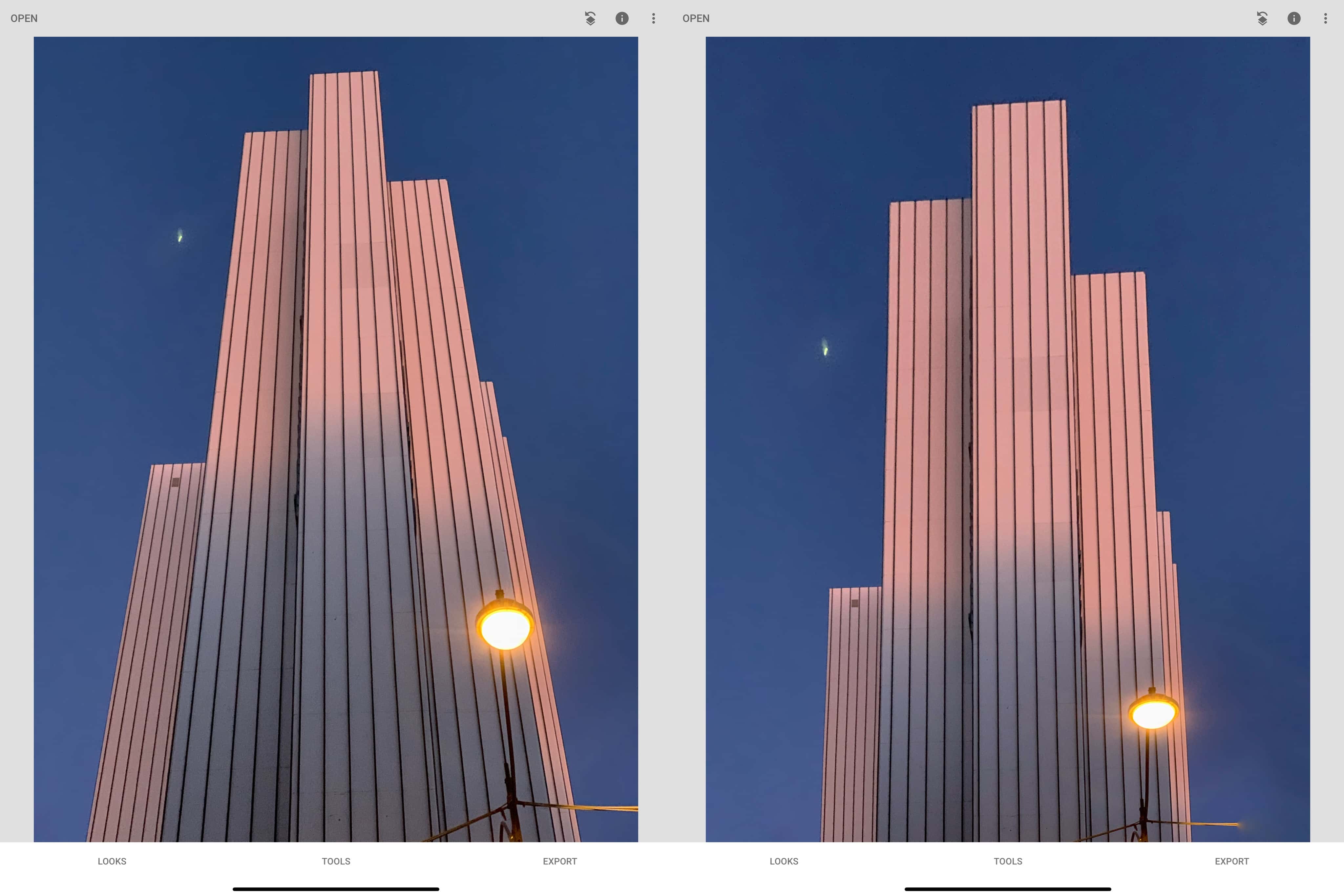

![Tweak your photos to perfection with Snapseed [50 Essential iOS Apps #4] tune image editing tools in Snapseed](https://www.cultofmac.com/wp-content/uploads/2018/04/Snapseed-tune-image-menu-top.jpg)


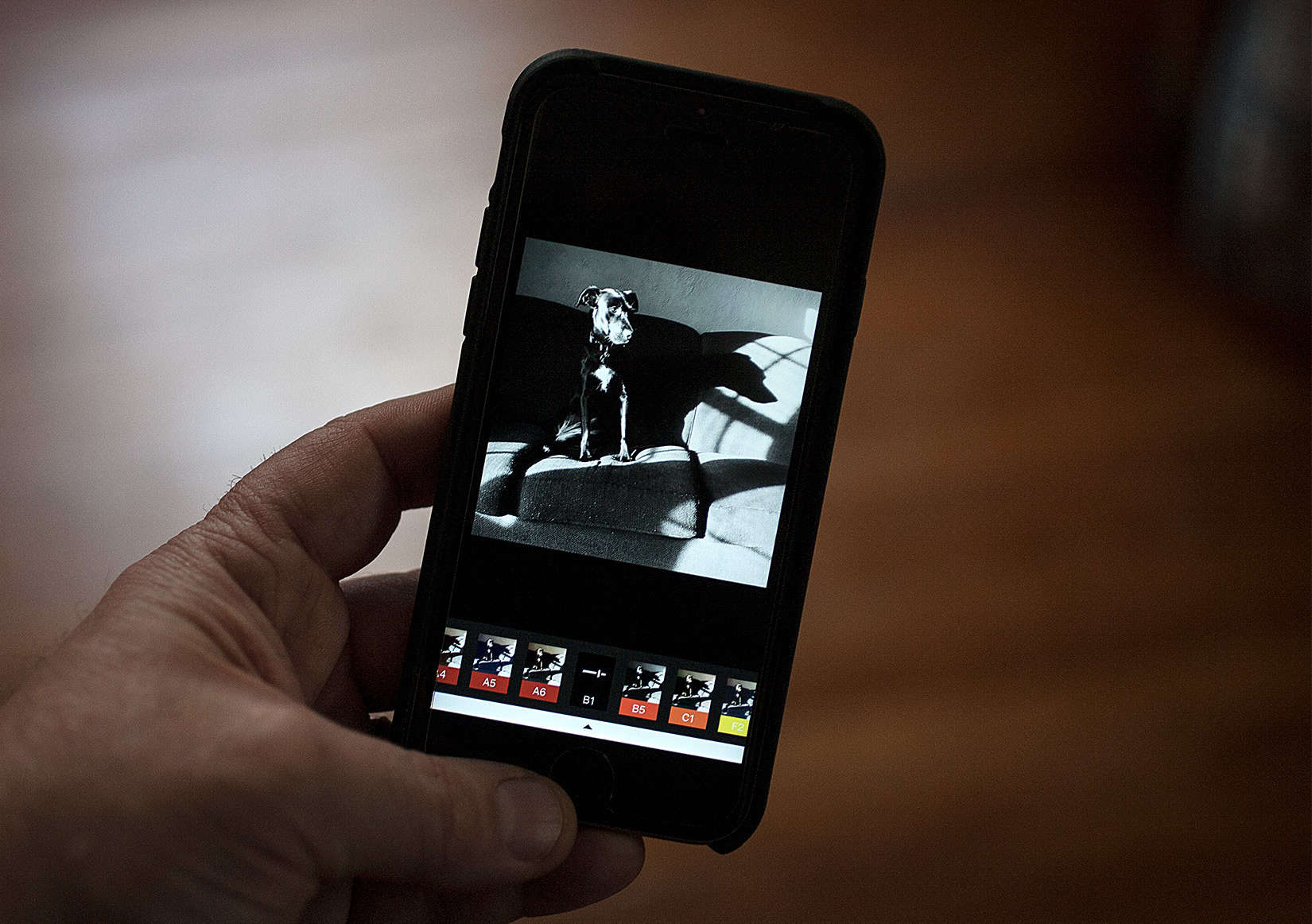
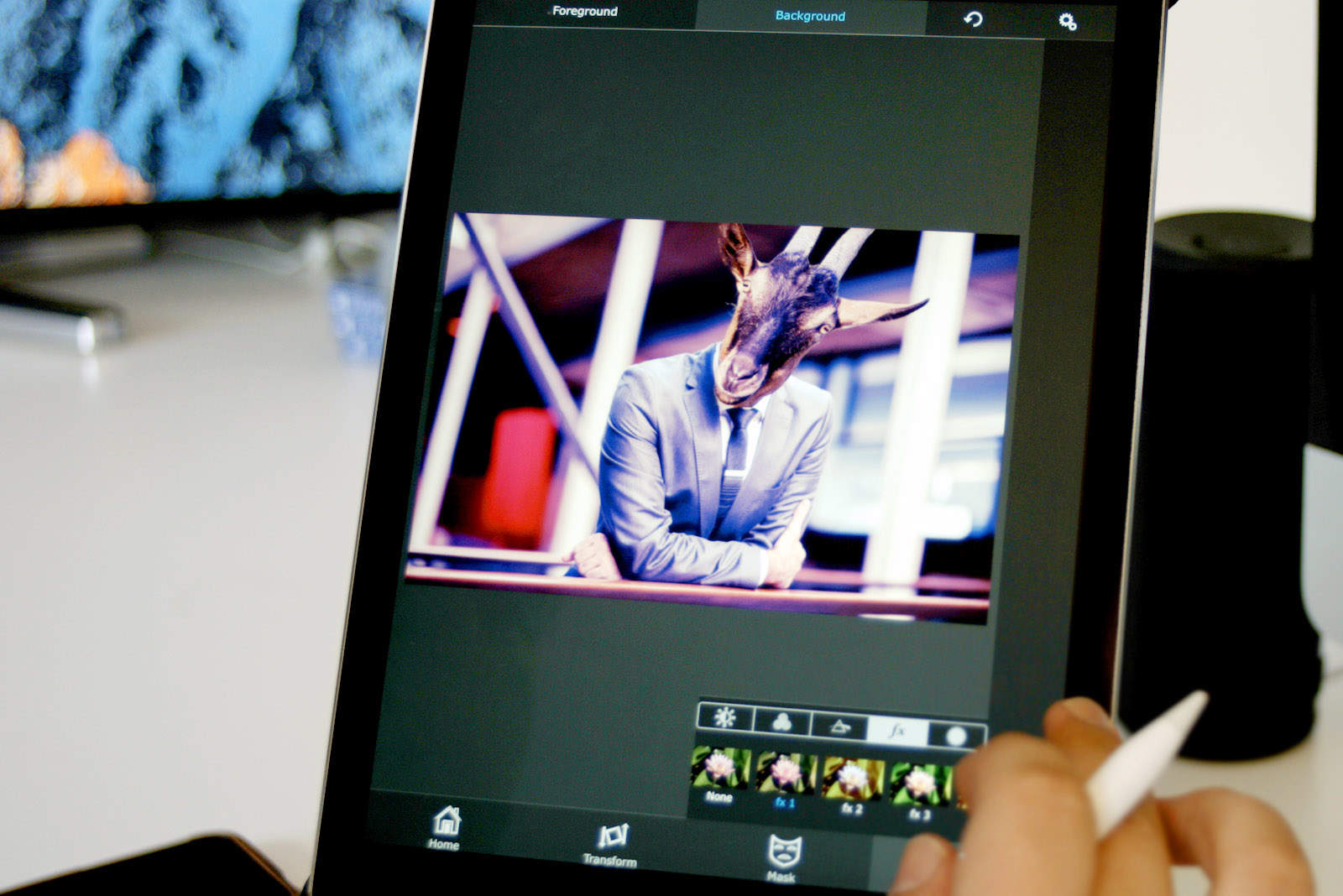






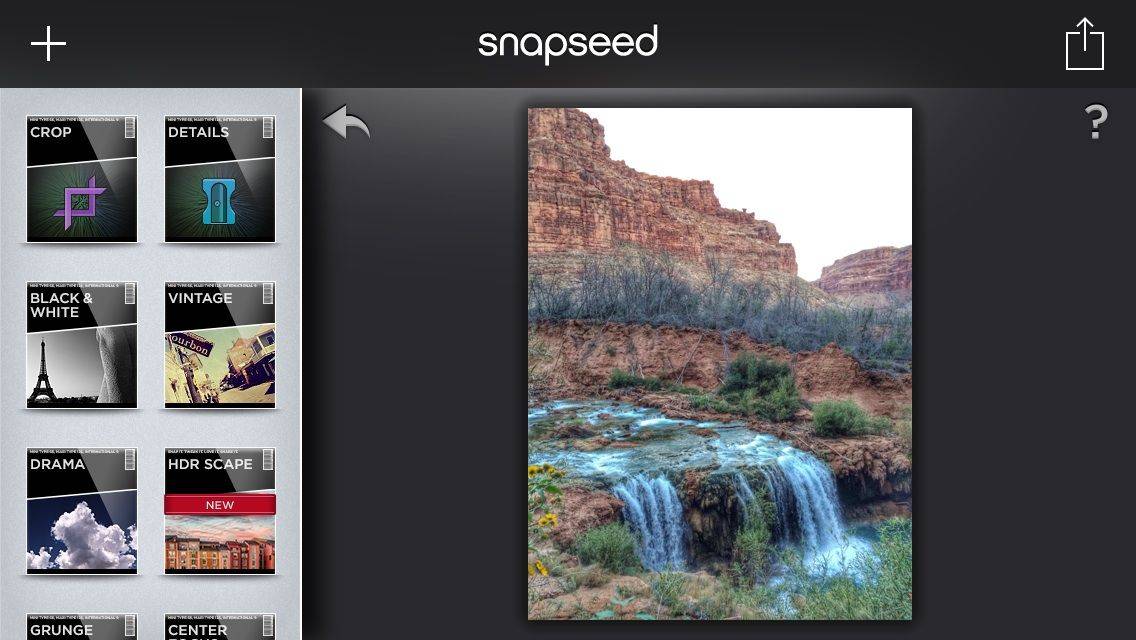
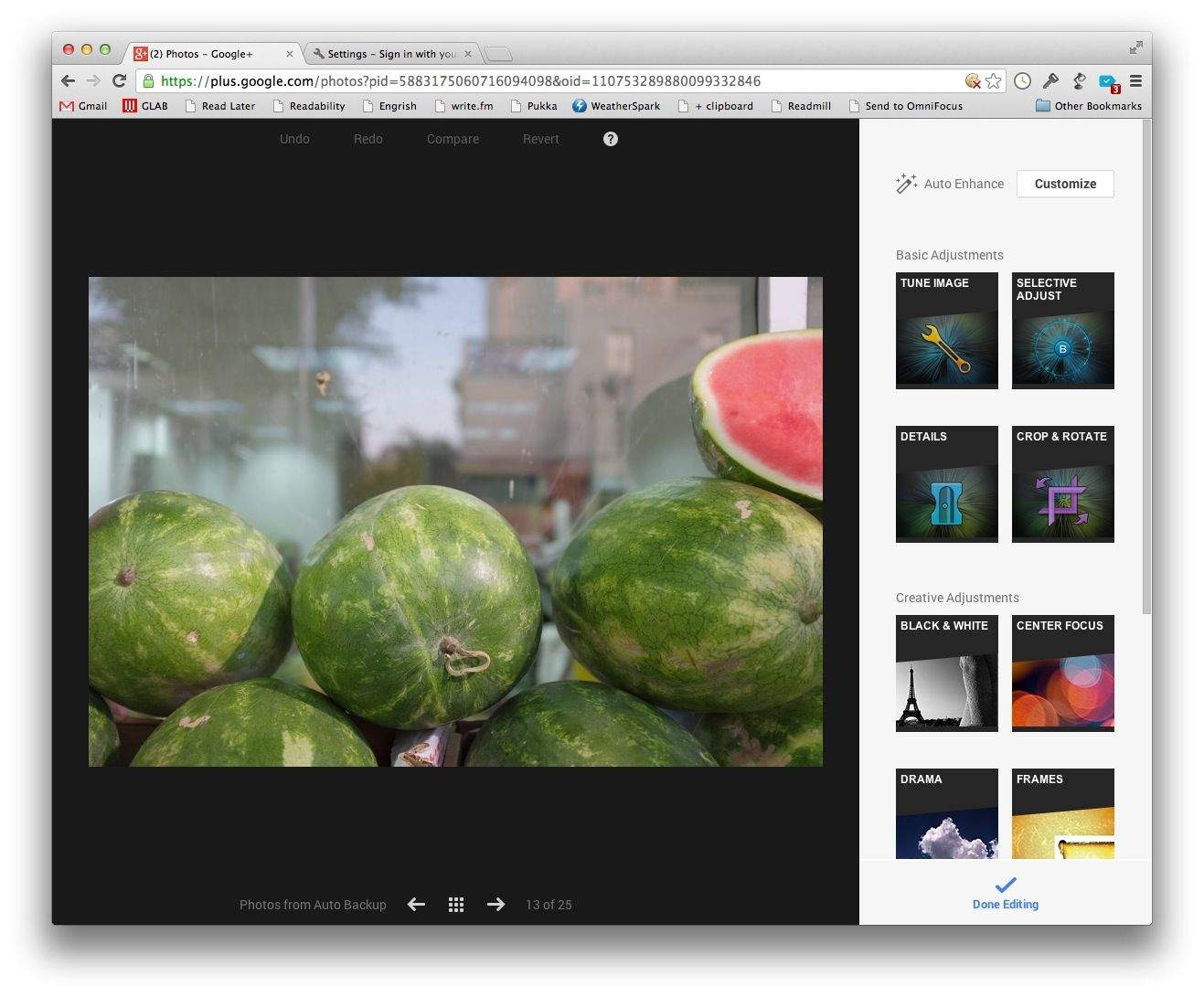
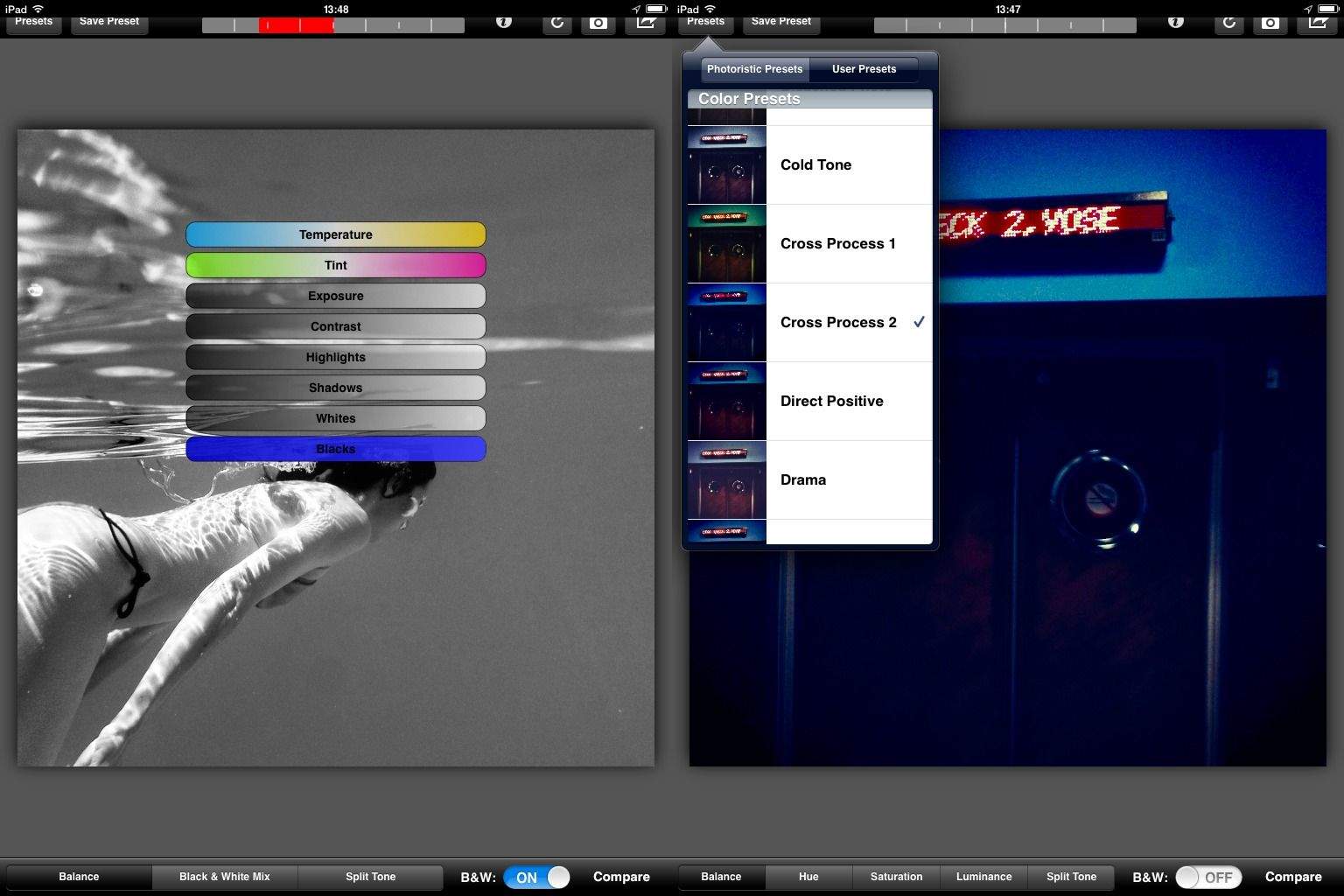
![I’m Ditching The iPad For Work And Going Back To The Mac [Opinion] wpid-Photo-24-Sep-2012-1439.jpg](https://www.cultofmac.com/wp-content/uploads/2012/09/wpid-Photo-24-Sep-2012-14391.jpg)
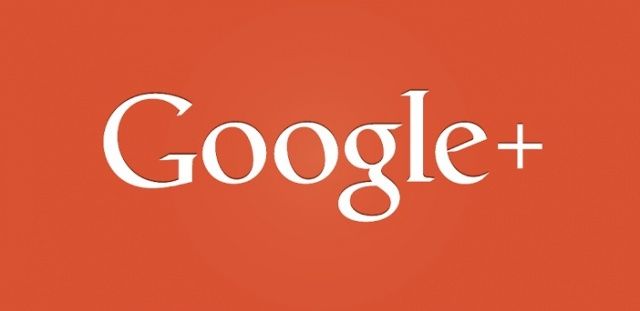
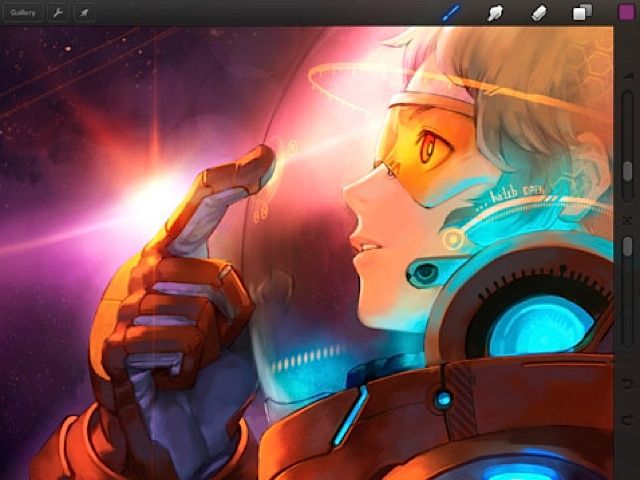
![Our Editor’s Picks For 2012’s Best Mac Apps [Feature] bestmacappsof2012](https://www.cultofmac.com/wp-content/uploads/2012/12/bestmacappsof20121.jpg)
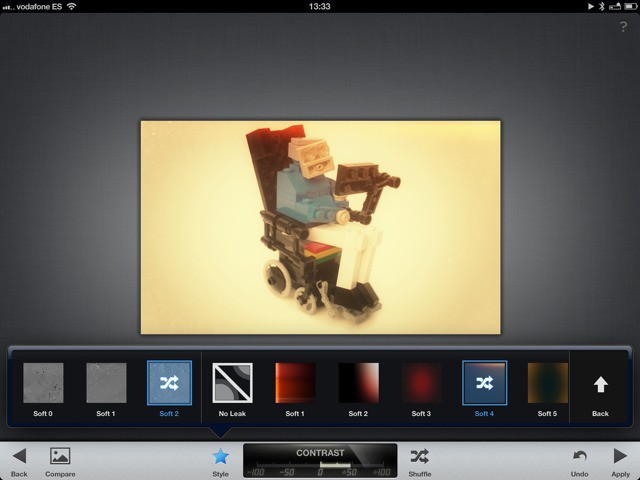


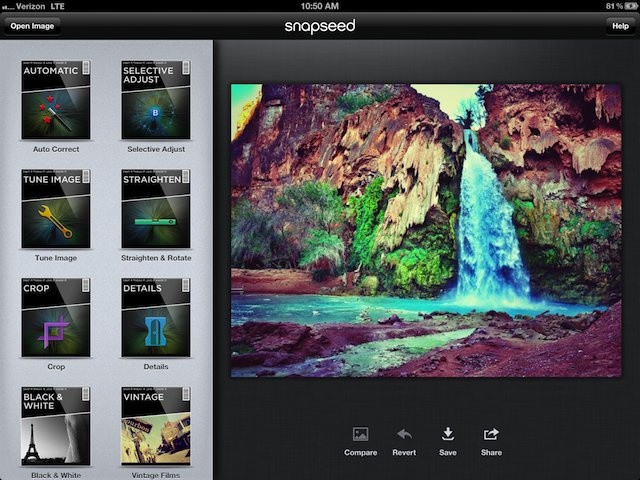
![Which iOS App Do You Use To Snap Photos Before Uploading To Instagram? [Let’s Talk] Photo Aug 16, 10 14 27 AM](https://www.cultofmac.com/wp-content/uploads/2012/08/Photo-Aug-16-10-14-27-AM.jpg)
![Back To School: Every App & Gadget You Need To Survive College [Buyer’s Superguide] cult_logo_featured_image_missing_default1920x1080](https://www.cultofmac.com/wp-content/uploads/2022/04/cult_logo_featured_image_missing_default1920x1080-1536x864.png)
![All These Incredible Olympic Photos Were Taken With An iPhone 4S [Gallery] Women's 200m backstroke semi-final 2, SW012](https://www.cultofmac.com/wp-content/uploads/2012/08/olympics12.jpeg)