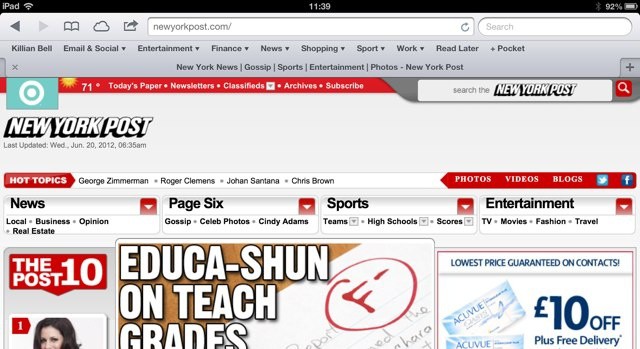Every time I’ve written about bookmarklets, I’ve had to add a section on how to add them to Safari in iOS. On the Mac, you just drag them up to the bookmark bar, and you’re done. On iOS, the situation was so complex that I wrote a whole how-to just so I could link to that, instead of writing several paragraphs every time. But there is a way to drag and drop bookmarklets on iOS.
I’ve tested it on iOS 12 and iOS 13, and it’s amazing.
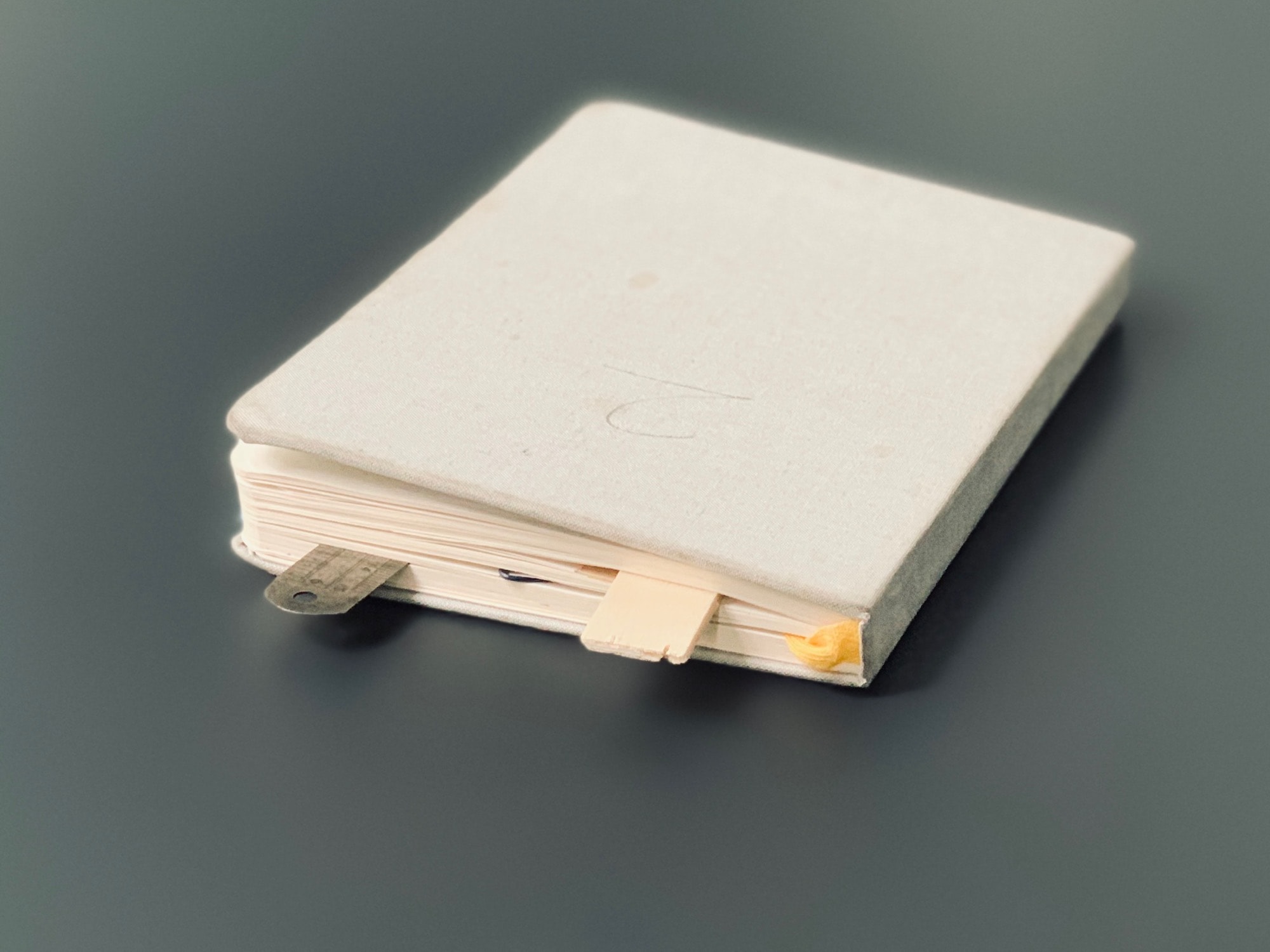
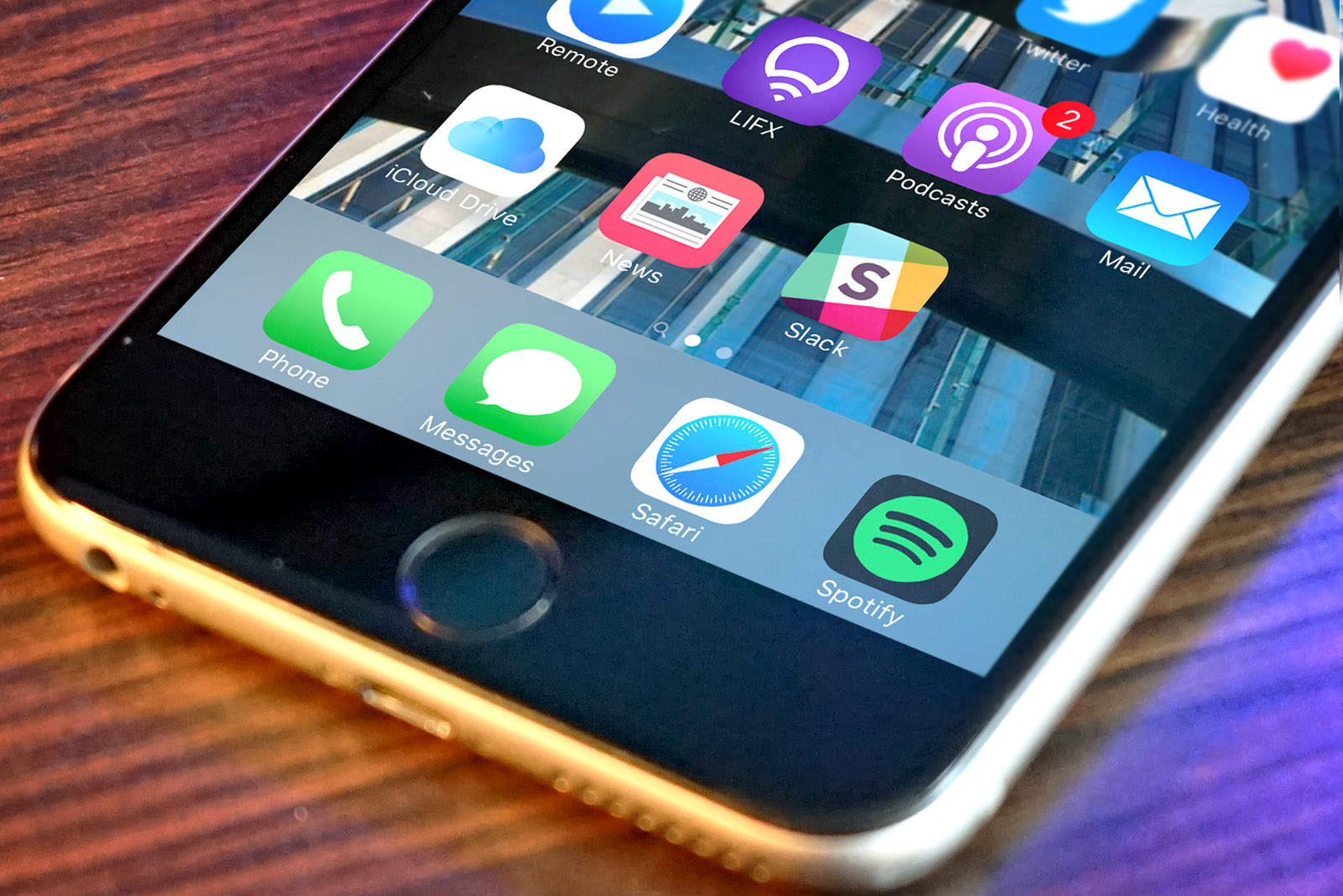
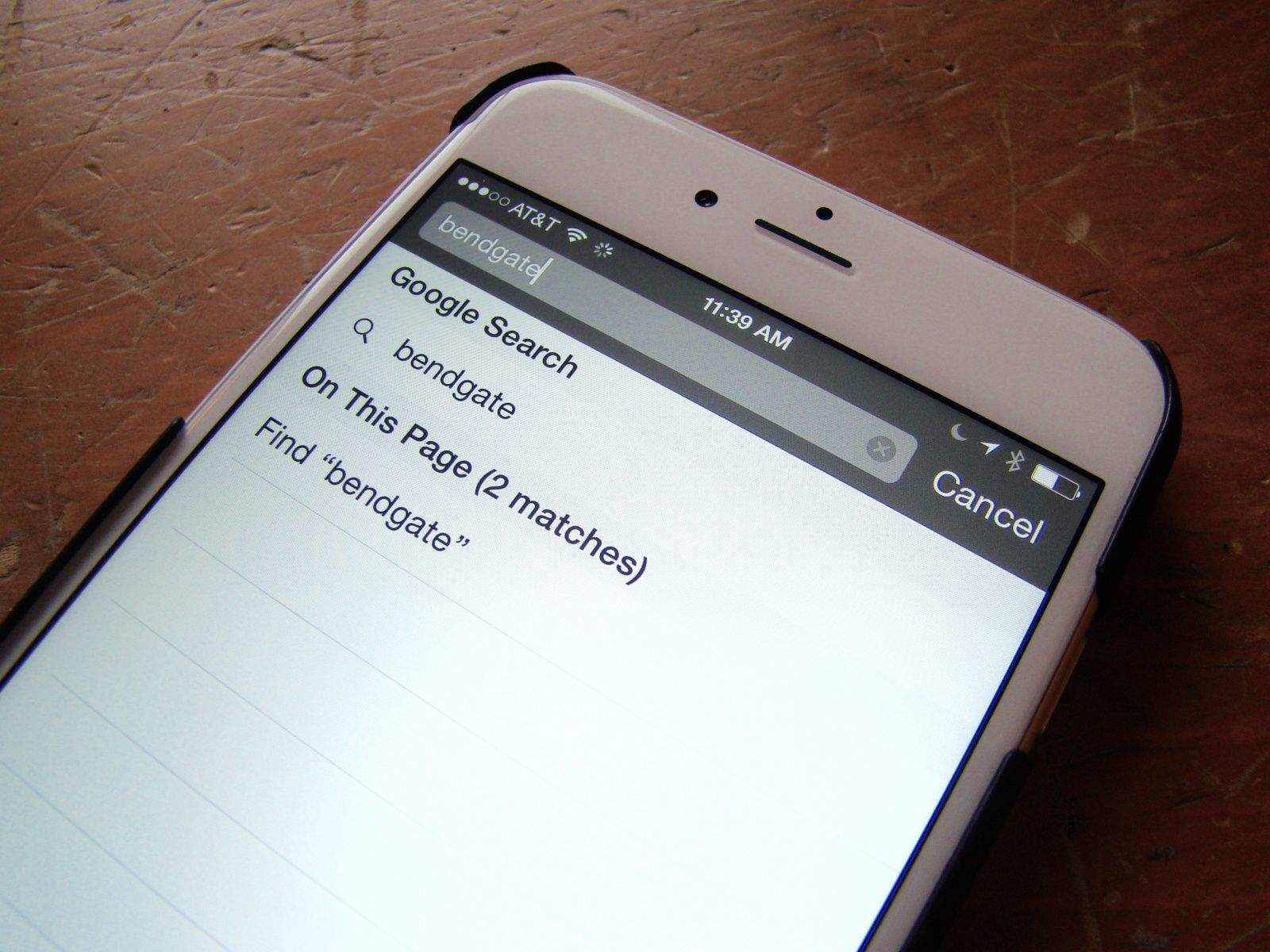
![Allow Mobile Safari To Store Passwords For All Sites [iOS Tips] Safari Passwords](https://www.cultofmac.com/wp-content/uploads/2014/01/Safari-Passwords.jpg)
![One Trick To Close All The Tabs In Mobile Safari At Once [iOS Tips] Safari Tabs](https://www.cultofmac.com/wp-content/uploads/2014/01/Safari-Tabs.jpg)
![How To Find The Reader Button In iOS 7’s Mobile Safari [iOS Tips] readerSafari iOS 7](https://www.cultofmac.com/wp-content/uploads/2013/10/readerSafari-iOS-7.jpg)
![Five Ways To Really Master Mobile Safari On Your iPhone And iPad [Feature] features_safari](https://www.cultofmac.com/wp-content/uploads/2013/05/features_safari.jpg)
![Skip The Domain Suffix And Prefix To Get To Websites Faster Via Mobile Safari [iOS Tips] Web Prefix Suffix](https://www.cultofmac.com/wp-content/uploads/2013/05/Web-Prefix-Suffix.jpg)
![Use The Gmail App To Share Links From Mobile Safari [iOS Tips] share via Gmail app](https://www.cultofmac.com/wp-content/uploads/2013/05/share-via-Gmail-app.jpg)
![Turn Off AutoFill On Your iPhone Or iPad For Better Privacy [iOS Tips] AutoFill](https://www.cultofmac.com/wp-content/uploads/2013/04/AutoFill.jpg)
![Get Mobile Safari To Open Links In The Background [iOS Tips] Mobile Safari Background Links](https://www.cultofmac.com/wp-content/uploads/2013/04/Mobile-Safari-Background-Links.jpg)
![Clear Your Browsing History And Web Data From Mobile Safari [iOS Tips] Safari Data](https://www.cultofmac.com/wp-content/uploads/2013/04/Safari-Data.jpg)
![Send URLs Right To Gmail App With This Mobile Safari Bookmark [iOS Tips] Send to Gmail Bookmarklet](https://www.cultofmac.com/wp-content/uploads/2013/02/Send-to-Gmail-Bookmarklet.jpg)
![Get To Websites Faster With Mobile Safari [iOS Tips] mobile Safari shortcut](https://www.cultofmac.com/wp-content/uploads/2013/01/mobile-Safari-shortcut.jpg)
![View More Of A Webpage On Your iPhone With Full Screen Safari [iOS Tips] fullscreen safari](https://www.cultofmac.com/wp-content/uploads/2012/10/fullscreen-safari.jpg)
![Open Tabs From Mobile Safari On Your Mac OS X Mountain Lion Machine Via iCloud [OS X Tips] iCloud Tabs on Mac OS X Mountain Lion Safari](https://www.cultofmac.com/wp-content/uploads/2012/10/Screen-Shot-2012-10-17-at-8.10.20-PM.jpg)
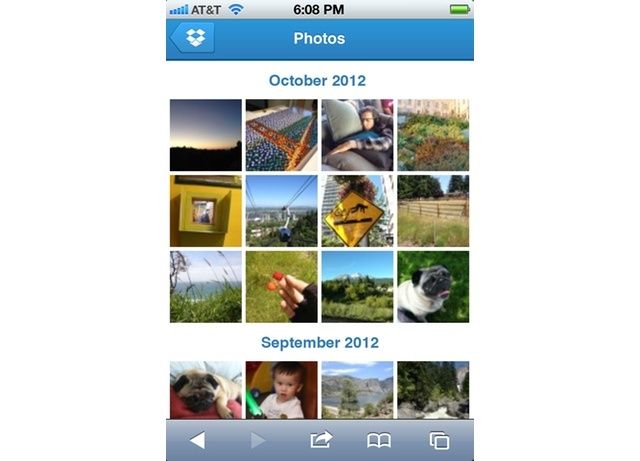

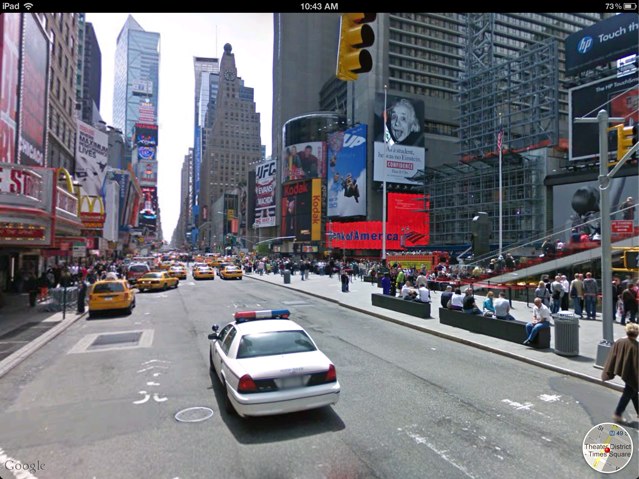
![Quickly Activate Mobile Safari’s Private Browsing From Within Safari With Privata Tweak [Jailbreak] Isn't that helpful?](https://www.cultofmac.com/wp-content/uploads/2012/09/privata2.jpg)
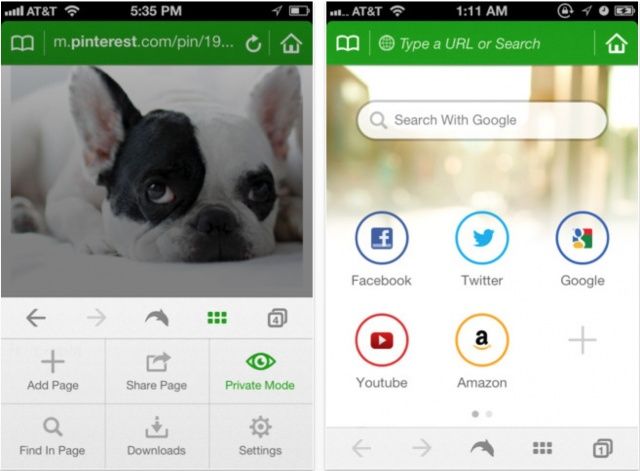
![Open YouTube Videos In Mobile Browser, Not Native App [iOS Tips] YouTubeMobile](https://www.cultofmac.com/wp-content/uploads/2012/08/YouTubeMobile.jpg)
![Get Things Done Even Faster With QuickEntry Shortcut To OmniFocus [iOS Tips] Screen Shot 2012-07-11 at 8.35.44 PM](https://www.cultofmac.com/wp-content/uploads/2012/07/Screen-Shot-2012-07-11-at-8.35.44-PM.jpg)
![Open Sites In Chrome From Safari Without Jailbreaking Your iPhone [iOS Tips] Open In Chrome](https://www.cultofmac.com/wp-content/uploads/2012/07/Open-In-Chrome.jpg)