You just got a shiny new iPhone 12 and of course you want your Apple Watch to play nicely with it. You could reset the Watch to start out fresh, but there’s an easier way switch your Apple Watch to your new iPhone.
Here’s what you do.
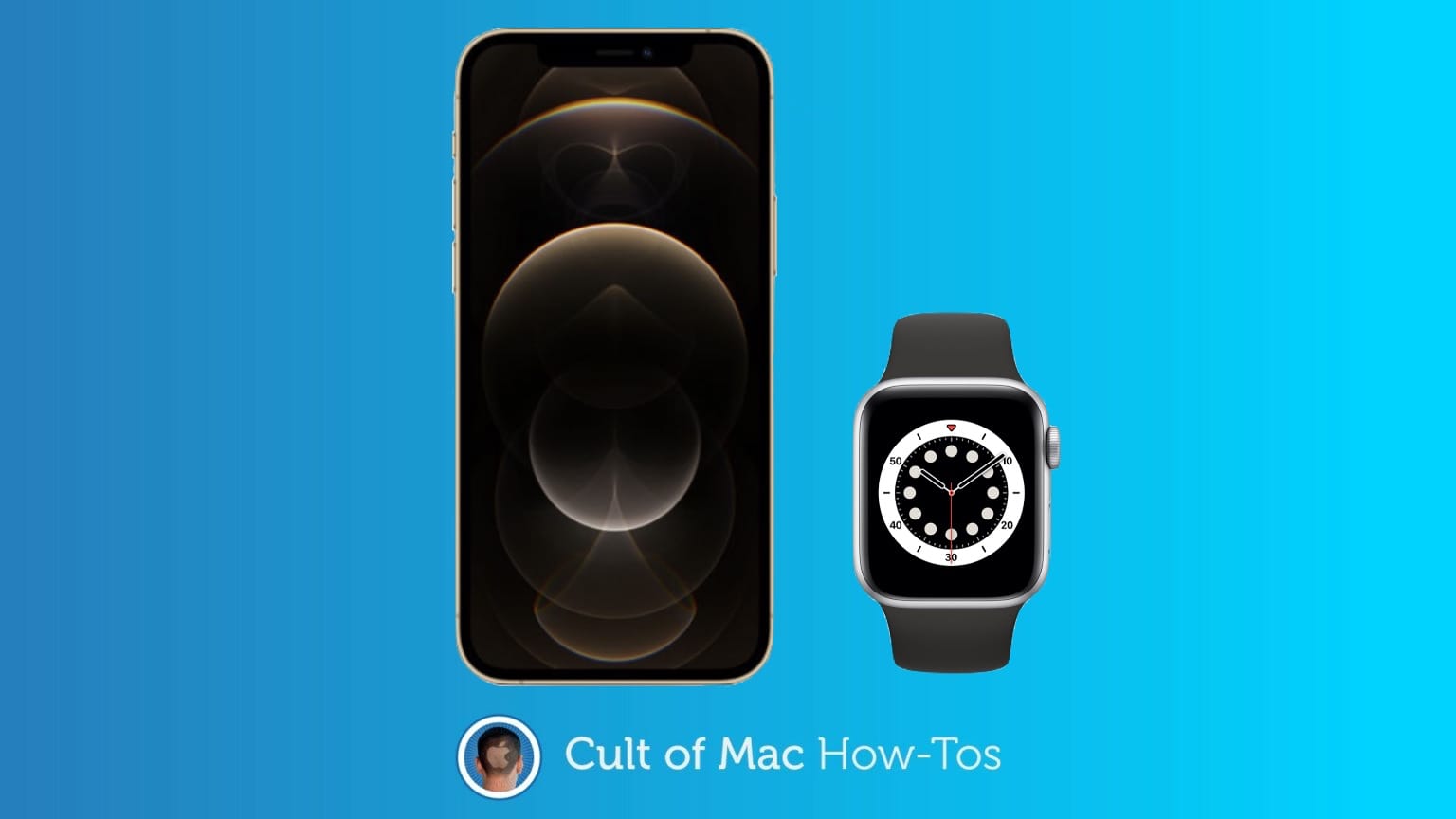
You just got a shiny new iPhone 12 and of course you want your Apple Watch to play nicely with it. You could reset the Watch to start out fresh, but there’s an easier way switch your Apple Watch to your new iPhone.
Here’s what you do.

Your Apple Watch loves getting wet (provided you own a Series 2 or 3). But when you start a swimming workout, the waterproof mode kicks in automatically, which means the Apple Watch touchscreen stops working. So how are you supposed to use it?
Swimming with Apple Watch certainly takes a bit of getting used to. But if you check out our top 10 tips before you dive in, you’ll discover your smartwatch is almost as indispensable in the pool as your Speedo. Almost.

You’ve got your Apple Watch, you lucky devil. Now it’s time to tweak it to make it as personal as possible with these Apple Watch setup tips.
Although Apple walks you through many of the basic steps, there are plenty of choices to be made before you’ll be able to squeeze maximum utility and joy out of your sleek, stylish smartwatch.
Cult of Mac’s roundup shows you exactly how to make the most out of your new favorite gadget.
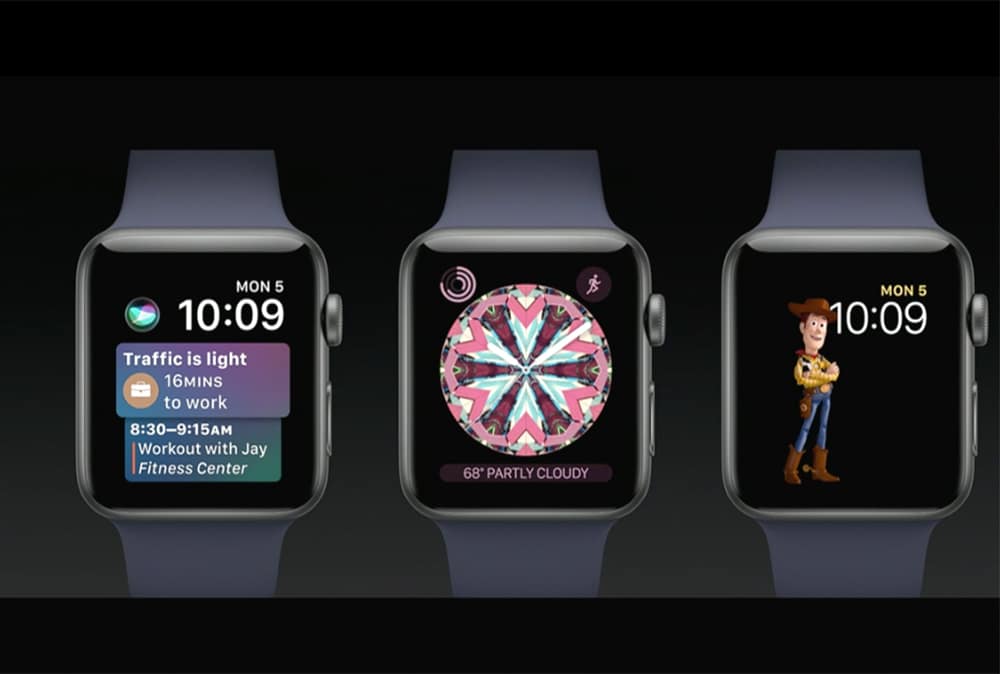
In watchOS 4, you can use an image from your Photos library on your iPhone as a custom Apple Watch face. It’s an easy way to add a touch of personalization to your wearable.
Here’s how to do it.
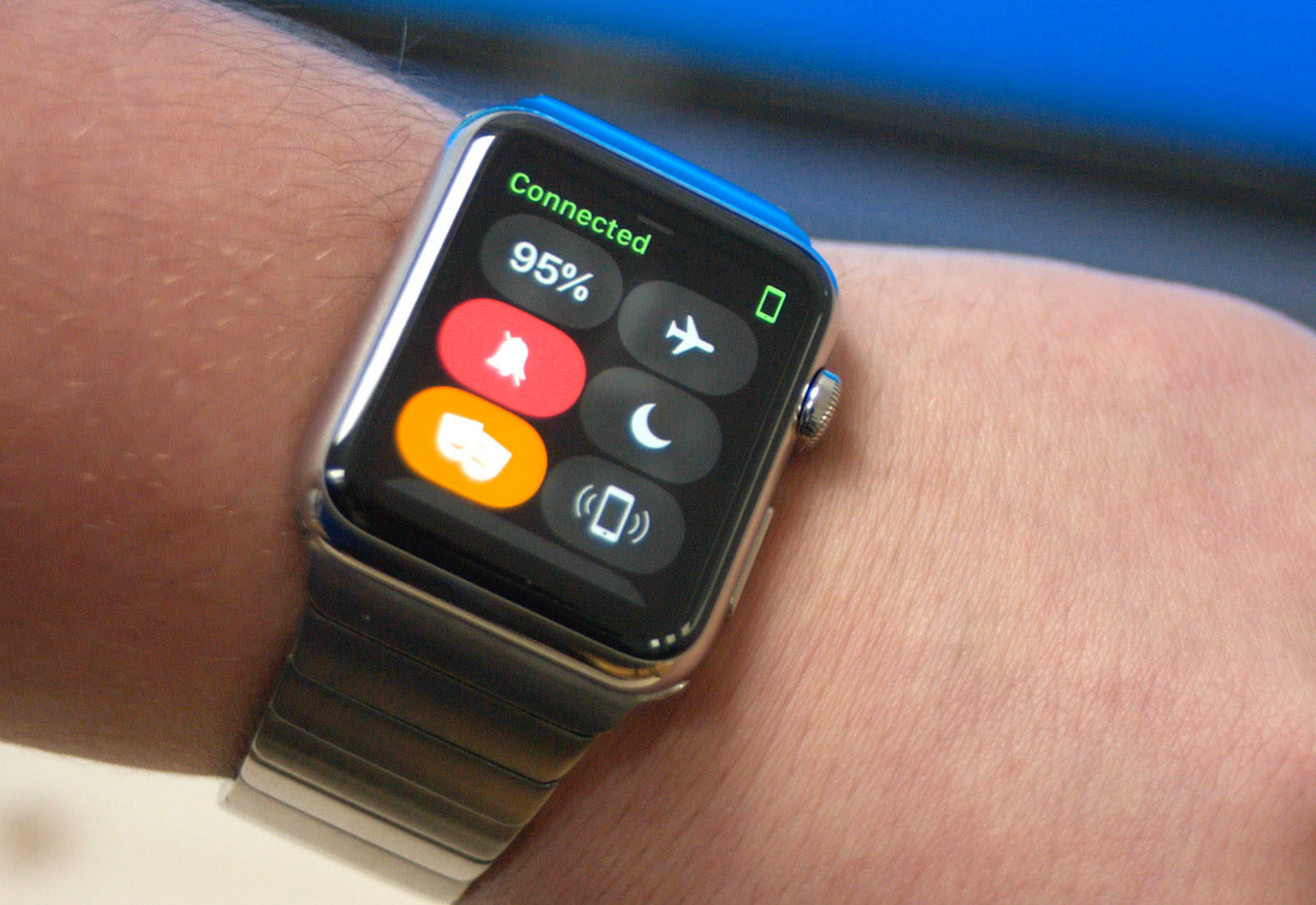
The new Theater Mode in watchOS 3.2 can do more than keep you from annoying others when you’re at the movies. If you track your sleep with your Apple Watch, Theater Mode can help you get some extra shut-eye.
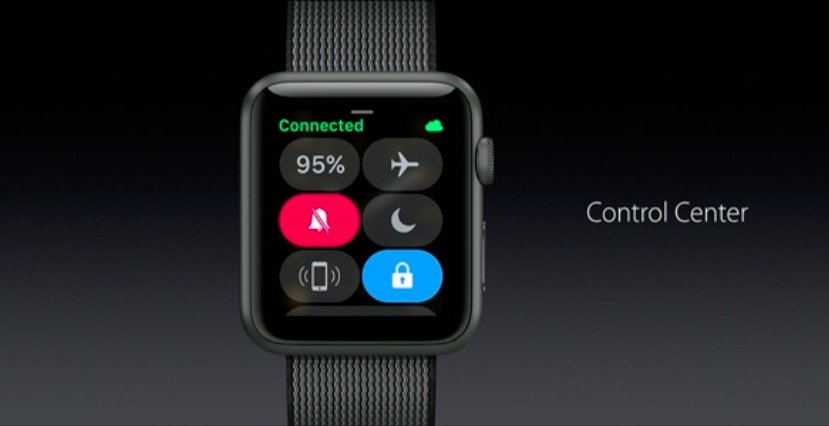
Navigating and using features on the Apple Watch is getting a lot faster with watchOS 3, and one of the best additions is the new Control Center that puts a bunch of commands just a swipe away.
Here’s how to make the most of Control Center:

Responding to text messages on Apple Watch gets a lot easier with watchOS 3, thanks to a new feature that lets you scribble letters instead of just using canned replies.
The new handwriting option has quickly become one of my favorite features on the big update that just landed on Apple Watch by giving wearers the ability to say whatever they want without depending on Siri.
Here’s how to reply with scribbles when you get a text:

The devices in Apple’s ecosystem always work really well together, and macOS Sierra doesn’t buck that trend. In fact, the upcoming desktop operating system lets Apple Watch owners automatically unlock their Macs using the wearable device — no lengthy password needed.
It’s a small, but incredibly useful, new feature that rewards Mac owners who have taken the dive and invested in an Apple Watch. Here’s how to use it when running macOS Sierra, which is currently in public beta and will be released this fall.

The Apple Watch doesn’t need to prove itself to you. And contrary to popular belief, it doesn’t need a “killer app” to make it indispensable.
In fact, the Apple Watch is an awesome device all on its own, with a ton of tricks up its sleeve, like controlling your big screen TV and finding your iPhone, even in the dark.
Here are 13 killer things you can do with an Apple Watch that prove it’s worthy of a place on your wrist.

 There aren’t a lot of apps I use regularly on my Apple Watch. The ones that I do use regularly consist of utilities that make my life easier, or apps that help me track things, like water intake or how many tasks I have left for the day. One of my favorite utilities is MacID, which offers even faster access to my Mac with my Apple Watch (or my iPhone).
There aren’t a lot of apps I use regularly on my Apple Watch. The ones that I do use regularly consist of utilities that make my life easier, or apps that help me track things, like water intake or how many tasks I have left for the day. One of my favorite utilities is MacID, which offers even faster access to my Mac with my Apple Watch (or my iPhone).
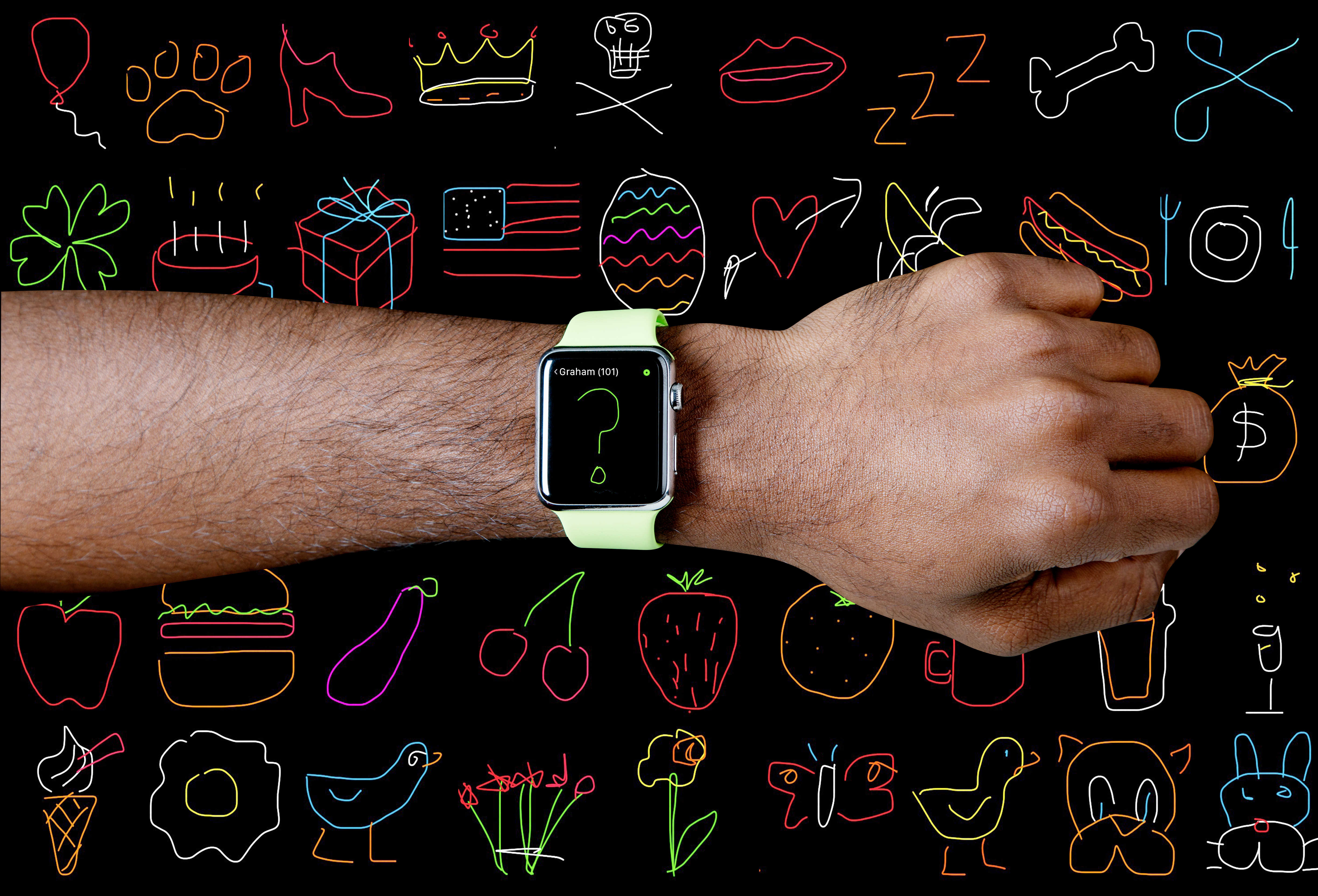
The ability to send tiny finger drawings — or “Digital Touch sketches,” as Apple calls them — is probably the least-popular Apple Watch feature. Which is a shame, because once you get the hang of drawing them, they can be a lot of fun.
To help get you started, I’ve put together a compendium of 101 Digital Touch sketch ideas you can quickly and easily draw with your Apple Watch. I’ve sorted them by theme, and given them star ratings to indicate how difficult they are to draw. (Don’t miss the holiday section for some Easter greetings ideas.)
But first, a few tips on how to copy my drawings — and create your own — using your Apple Watch.

When you start a workout, Apple Watch only gives you a three-second countdown. There’s no time for a warmup first. And when you’re done, the Workout app does not prompt you to cool down either.
That is very different from the treadmills and bikes you find in most gyms, which ease you gently into your workout and steadily lower your pace at the end.
Apple Watch may not (yet) support the warmup and cool-down phases of a workout, but that does not mean you should skip them. These Apple Watch fitness tips will help you get the most out of your workouts.
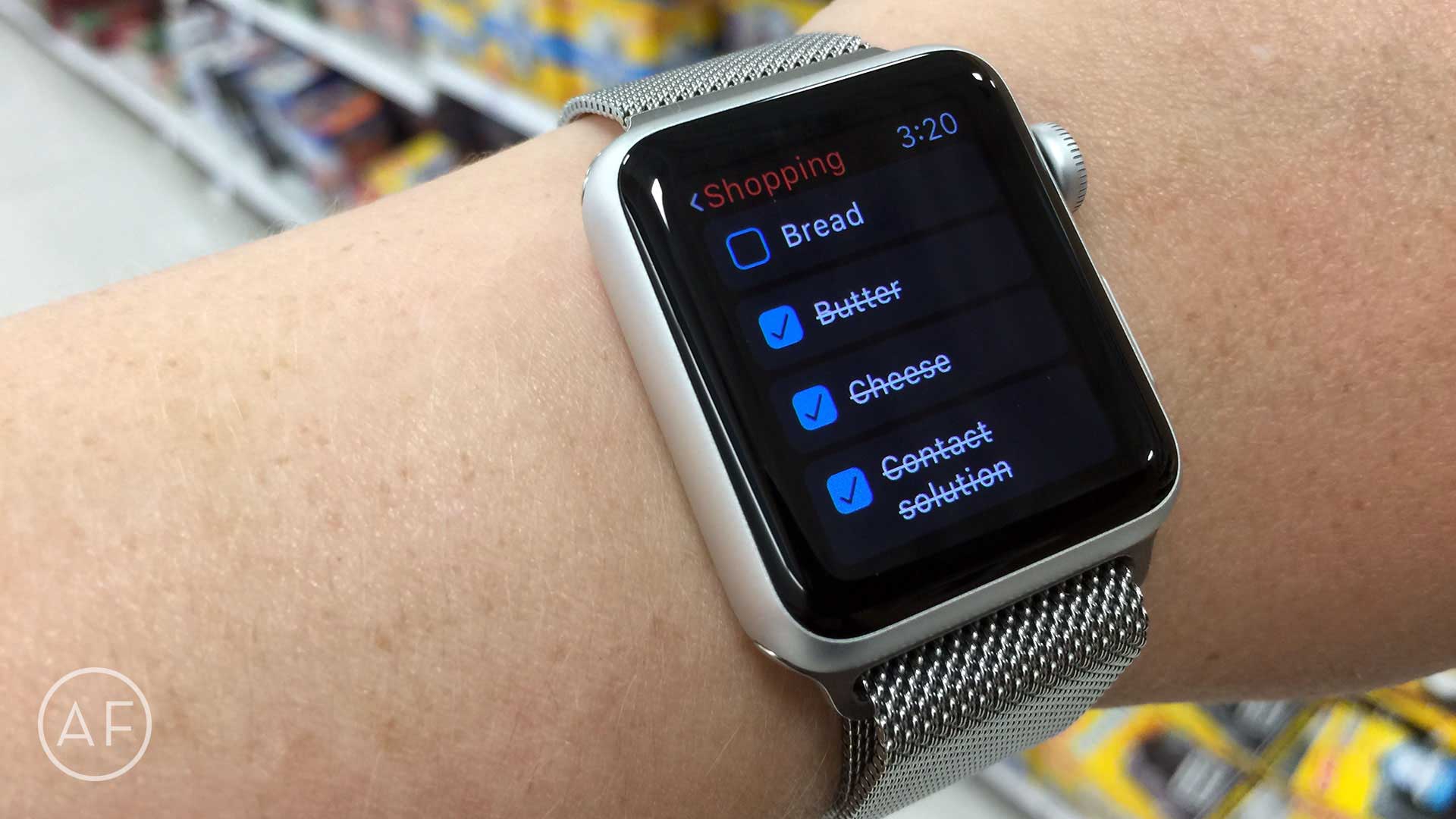
 No one looks forward to grocery shopping — and while lists can make the task slightly less annoying, pulling an iPhone out every few seconds to check things off isn’t ideal either. Luckily, if you have Fantastical 2 and an Apple Watch, grocery lists just got a lot simpler.
No one looks forward to grocery shopping — and while lists can make the task slightly less annoying, pulling an iPhone out every few seconds to check things off isn’t ideal either. Luckily, if you have Fantastical 2 and an Apple Watch, grocery lists just got a lot simpler.
While walking through a local grocery store, I found myself pulling out my iPhone, launching Fantastical 2 and systematically checking things off as normal. I then remembered that my Apple Watch also had Fantastical 2 built right in, so I figured I would give that a go this time.
After a little experimenting, I figured out the perfect way to interact with checklists in Fantastical 2 on my Apple Watch.

 While we already know you can check your Apple Watch’s battery life on your iPhone, what about the other way around? Can you check your iPhone’s battery life from your Apple Watch? As it turns out, you can, with the help of one app.
While we already know you can check your Apple Watch’s battery life on your iPhone, what about the other way around? Can you check your iPhone’s battery life from your Apple Watch? As it turns out, you can, with the help of one app.

 One of the cooler features of having a pocket computer like the iPhone is being able to send a friend your location via Messages. Just a couple of taps on the iPhone and you can let anyone know where you’re at. It’s easy and super useful when you need to get a group together at a specific location.
One of the cooler features of having a pocket computer like the iPhone is being able to send a friend your location via Messages. Just a couple of taps on the iPhone and you can let anyone know where you’re at. It’s easy and super useful when you need to get a group together at a specific location.
The Apple Watch has a similar feature, which lets you do the very same thing without ever having to pull your iPhone out of your pocket.
Here’s how.

 Apple Watch is becoming second nature to me after several months of owning it. It’s gotten to the point where I feel like something’s missing when I don’t strap it to my wrist in the morning before starting my workday.
Apple Watch is becoming second nature to me after several months of owning it. It’s gotten to the point where I feel like something’s missing when I don’t strap it to my wrist in the morning before starting my workday.
Thing is, the Apple Watch has so many animations on it that I sometimes feel like getting things done takes too long. I just want to find and use apps, with a minimum of fuss and bother.
Luckily, you can turn off those animations on Apple Watch to make it all feel a bit snappier.

We love how easy it is to set up an alarm from the Apple Watch. All you have to do is say, “Hey Siri, wake me up at 7 a.m.,” and the digital assistant will put that order in for you.
But this comes a slight inconvenience: What happens to alarms after you’re done using them? Well, if you’re like me, you just turn them off to stop the horrendous buzzing on your wrist and then forget about them. But it doesn’t have to be that way.
Here’s how to clear off all of those old, unused alarms with a quickness.
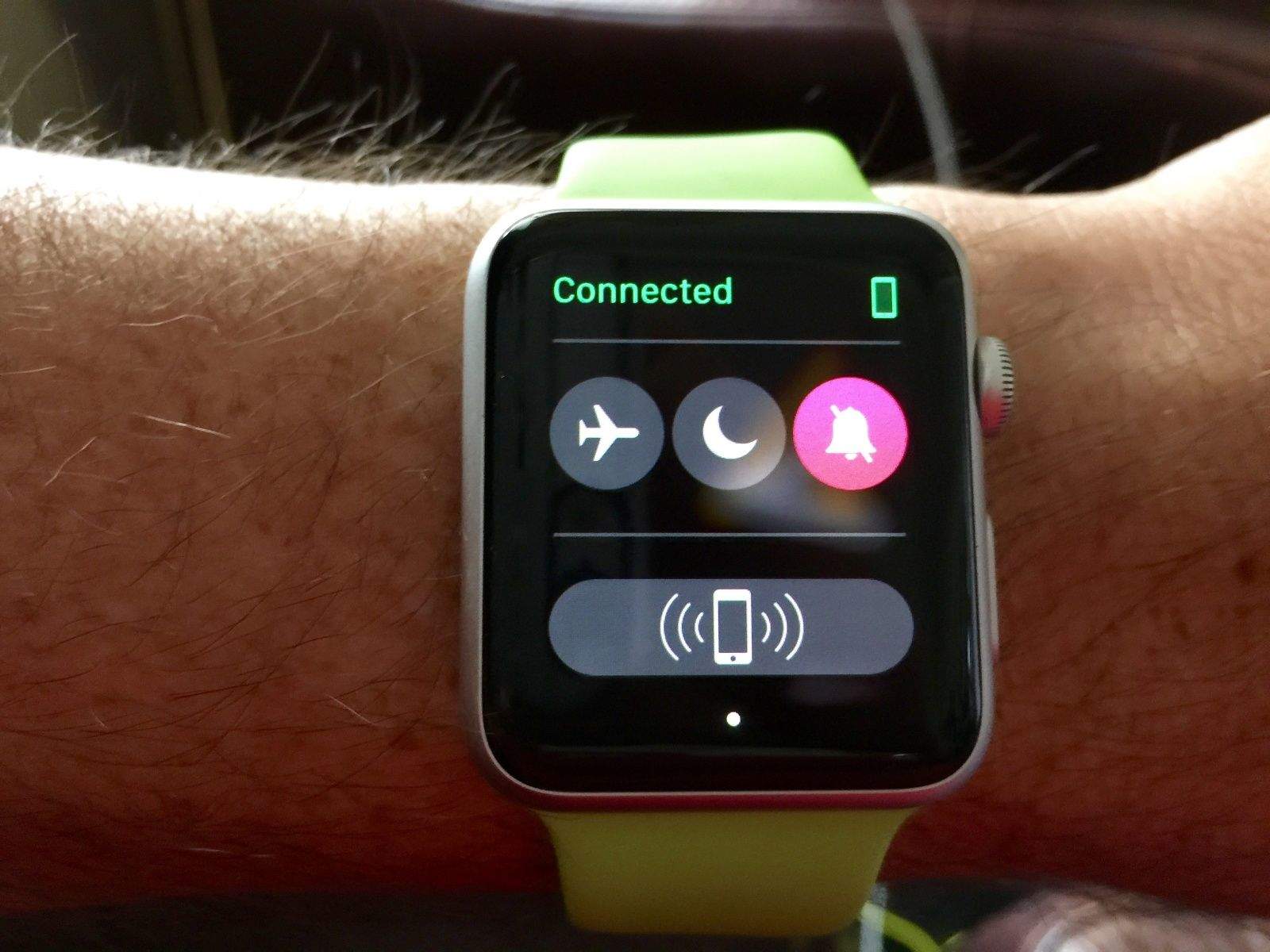
Most every app I’ve installed on my Apple Watch brings some sort of Glance along with it. While that’s a neato-keen thing to put in your App description to sell more apps, I’m not convinced that every app I have needs to be on my wrist.
Nuzzle, Words with Friends, Tile, Fandango, Foursquare: These are all apps I surely do not need or want on my Apple Watch.
Here’s how to clean up your Apple Watch Glances section for a much more focused and clear informational workflow. Because seriously, how many swipes do I need to get to the battery Glance?
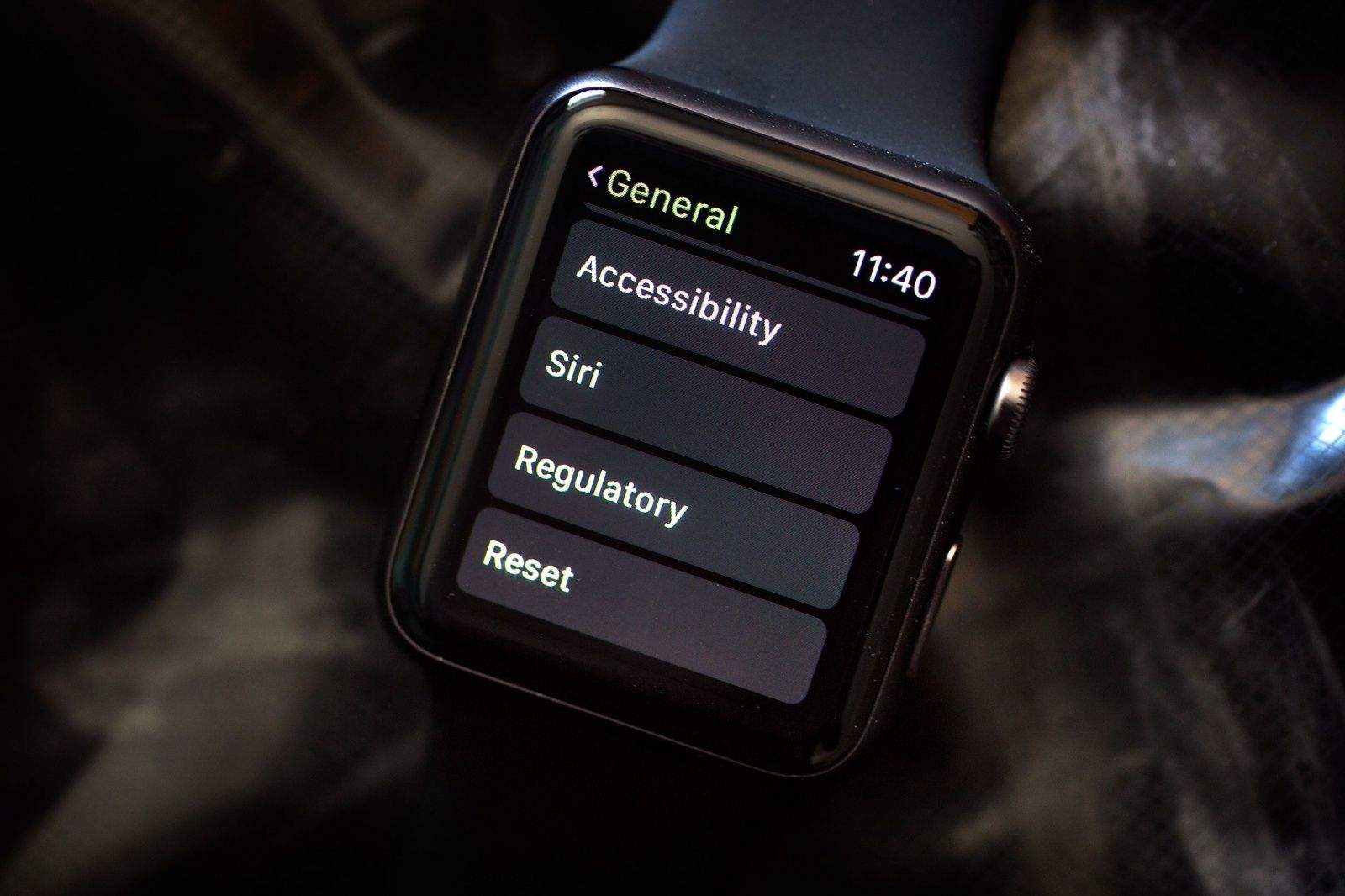
If your Apple Watch stops responding to your iPhone, you can reboot it or you can turn the Bluetooth connection off and on. If that doesn’t work to reconnect your Watch, you might need to reset it, and then you’ll need to re-pair it.
Here’s how.
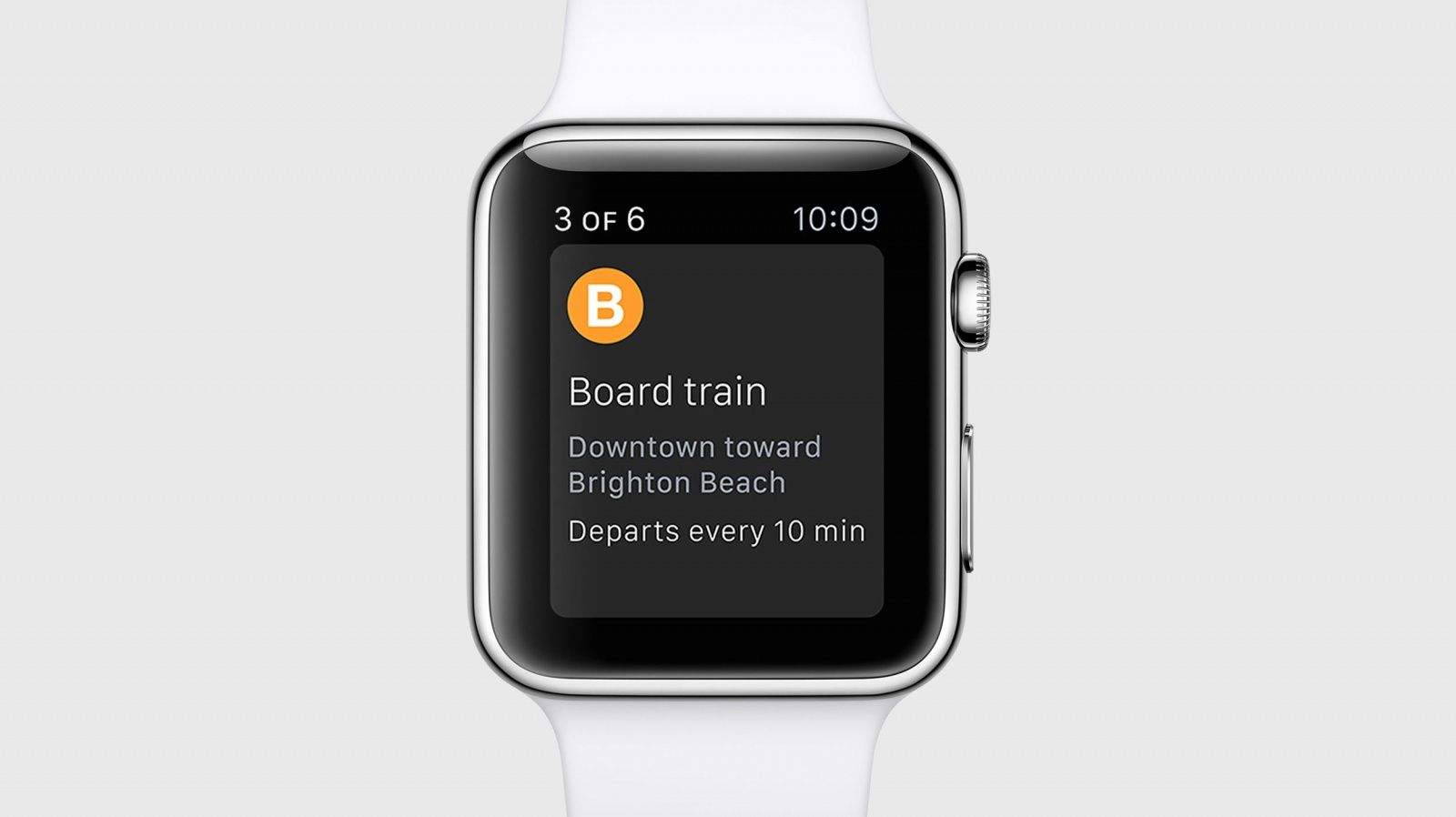
Apple Watch owners have to rely on Siri more than iPhone users do, what with the lack of the keyboard and such. However, Siri’s got some funny easter eggs built right in, and it’s fun to try and figure them out.
Use your Apple Watch to ask Siri to show you her dance moves and she’ll bust out some lines that are funny, sure but end up sounding more like dad jokes, to be honest.
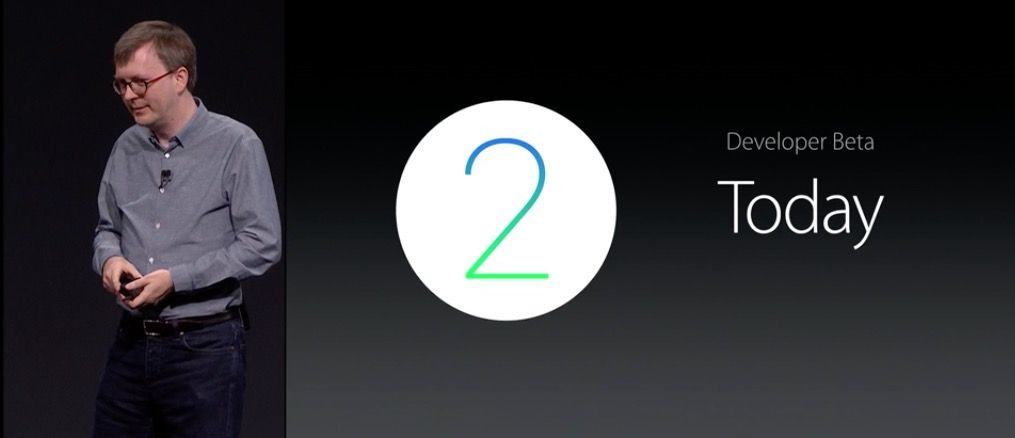
If you’re an early adopter of Apple Watch as well as a registered Apple developer, you can get the new watchOS 2 on your wrist right now. It takes a bit of effort, including getting into your copy of Xcode, but it seems like that might be worth it for those of us who like to get all the new stuff right away, as well as the folks that are making tomorrow’s apps for today’s it device.
Here’s how you get your Apple Watch beta set up.

My Apple Watch is getting a little crufty. I wear it every day, including when I sweat a lot — like during a run, for example.
Recently, the Digital Crown started to get a little tough to turn. It took extra effort to spin the darn thing, and I wasn’t able to rotate it smoothly anymore.
Luckily, Apple had me covered — but I wasn’t prepared for what I had to do to get this Digital Crown fix to work.
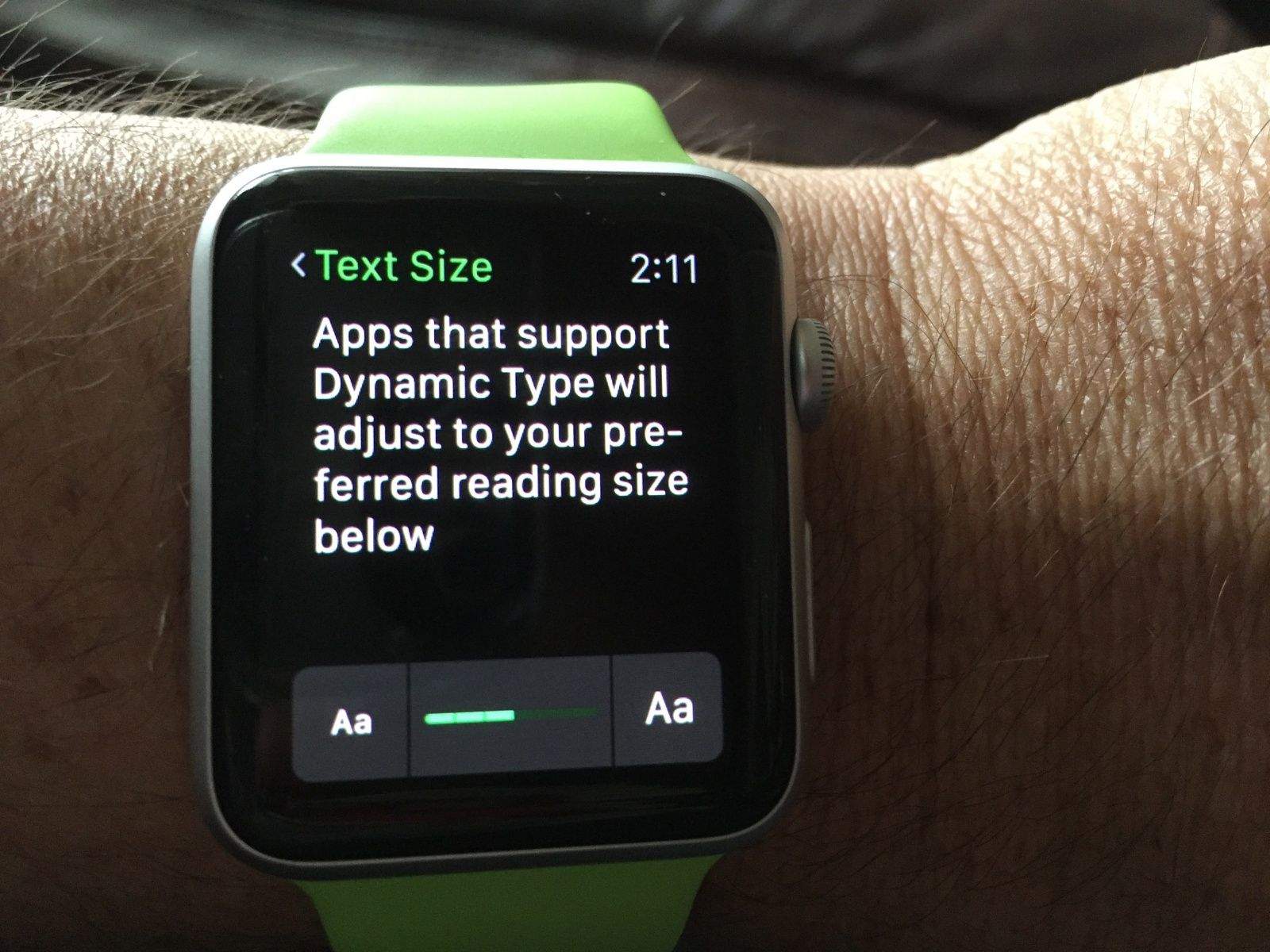
As I get older, I find myself having to get a little closer to my iPhone and Apple Watch to see what it says. It’s a trade-off for still being alive at my advanced age.
If you’re having a hard time seeing the text on your Apple Watch, too, you might consider increasing the font size for apps that use Dynamic Text.
Here’s how.

Apple Watch can track your workouts, from cycling to rowing to the elliptical at your local gym. This is a battery-intensive feature, though, what with all the heartbeat monitoring, GPS connections to your iPhone, and the like.
Here’s how to conserve your Apple Watch battery life by turning off all that juice-hogging stuff while you run or walk, so you can keep your wearable’s power at optimum for a long day between charges.
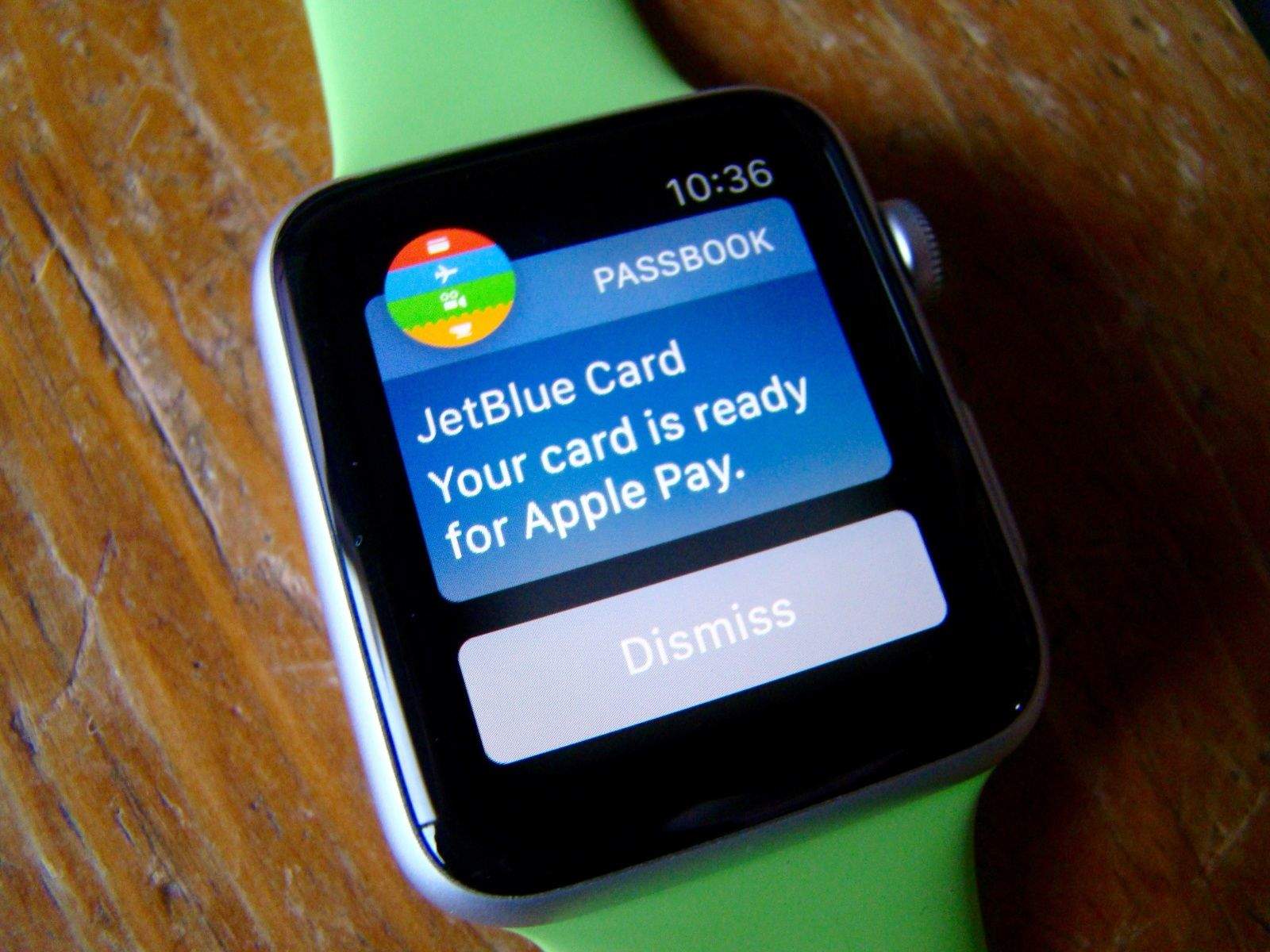
If a retailer asks for the last four digits of your credit card, but you’ve used Apple Pay, you might be out of luck if you use the actual digits off your plastic rectangle.
Every time you give a retailer or waiter your credit or debit card to pay for goods or services, the actual account number is there for them to steal. When you use Apple Pay, however, those numbers are hidden behind a unique “Device Account Number,” which is assigned, encrypted, and stored on a dedicated chip on your iPhone or Apple Watch. They don’t even get stored on Apple’s servers.
Finding that Device number, though, can be tricky. Here’s how.