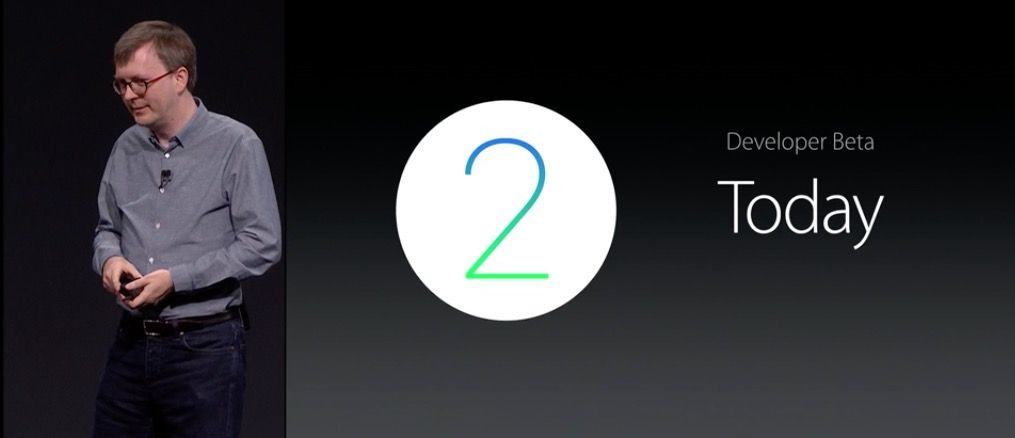If you’re an early adopter of Apple Watch as well as a registered Apple developer, you can get the new watchOS 2 on your wrist right now. It takes a bit of effort, including getting into your copy of Xcode, but it seems like that might be worth it for those of us who like to get all the new stuff right away, as well as the folks that are making tomorrow’s apps for today’s it device.
Here’s how you get your Apple Watch beta set up.
Install iOS 9 beta
First of all, you really need to get iOS 9 beta onto the iPhone you’re going to pair your Apple Watch with. There’s no other way to make the watchOS 2 beta work without it. Here’s our how-to guide to do just that. Once you’ve installed iOS 9 beta, you can move along to start getting your Apple Watch set up with the new beta itself.
Register your Apple Watch
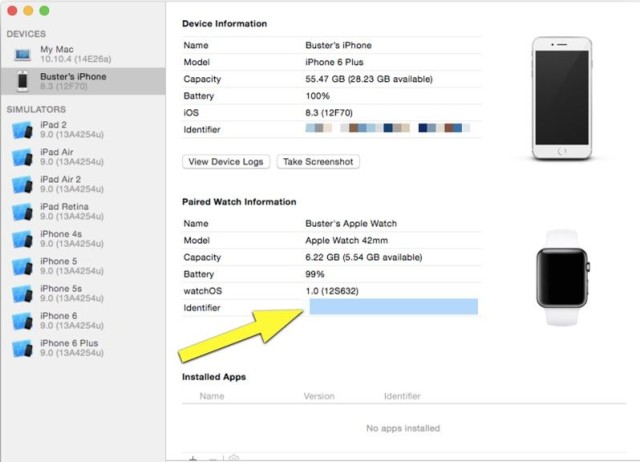
Screen: Buster Hein/Cult of Mac
You’ll need to connect your iPhone to your Mac via its Lightning cable, and then launch the latest version of Xcode, beta 7. You’ll want to head up to the Window menu and select the Devices panel. Click on your iPhone in the Devices list to the left, and then you’ll see your Apple Watch right under that. Click and drag to select the Unique Device Identifier (UDID) for your watch, and then copy that number with Command-C.
Now, log into developer.apple.com with your Apple developer account and click on Certificates, Identifiers & Profiles in the Members area. Click on Devices under iOS Apps, and then click the plus symbol to name your Apple Watch. Paste in the UDID you found above, and hit Continue, then Confirm.
Install watchOS 2 beta
Make sure your Apple Watch has at least 50 percent charge left, that your iPhone is connected to Wi-Fi, and that your watch and iPhone are next to each other. Drop your Apple Watch onto its charger and keep it there until the update is finishes.
Download the configuration file for the watchOS 2 beta from the Apple Developer watchOS download page, either on your iPhone or your Mac. If you download it to your Mac, you’ll need to email it to yourself on your iPhone, so why bother, really. Follow the installation instructions, tapping Apple Watch as the instal location, and reboot when you’re told to.
On your iPhone, open the Apple Watch app, then tap Software Update in the General tab of the My Watch section. You may be asked for your passcode on your iPhone, Apple Watch, or both: be sure and enter them. Wait for the Apple logo to show up and wait for the progress bar to run through its paces. Your Apple Watch will restart when it’s all done.
Now you’re sporting the latest and greatest watchOS 2 in beta form. Have at it!