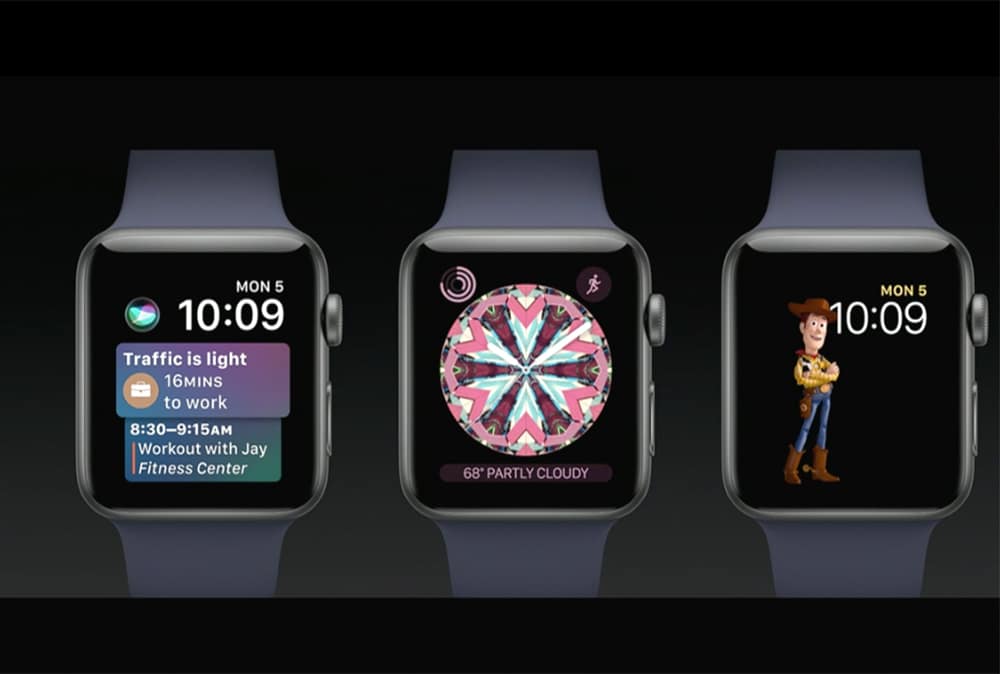In watchOS 4, you can use an image from your Photos library on your iPhone as a custom Apple Watch face. It’s an easy way to add a touch of personalization to your wearable.
Here’s how to do it.
Use an iPhone photo as an Apple Watch face
For this to work, you must be running watchOS 4 on your Apple Watch and iOS 11 on your iPhone. Apple released the first developer betas of those two platforms earlier this week after showcasing them during the action-packed Worldwide Developers Conference keynote. If you don’t have an Apple developer account, you’ll need to wait for the first public betas of watchOS 4 and iOS 11, which should become available next month.
Once you’ve upgraded your devices, it’s easier than ever to use any iPhone photo as an Apple Watch face.
First, open the Photos app on your iPhone. Open the particular picture that you want to set as an Apple Watch face. Then tap on the share icon, scroll all the way to the right, and tap on Create Watch Face.
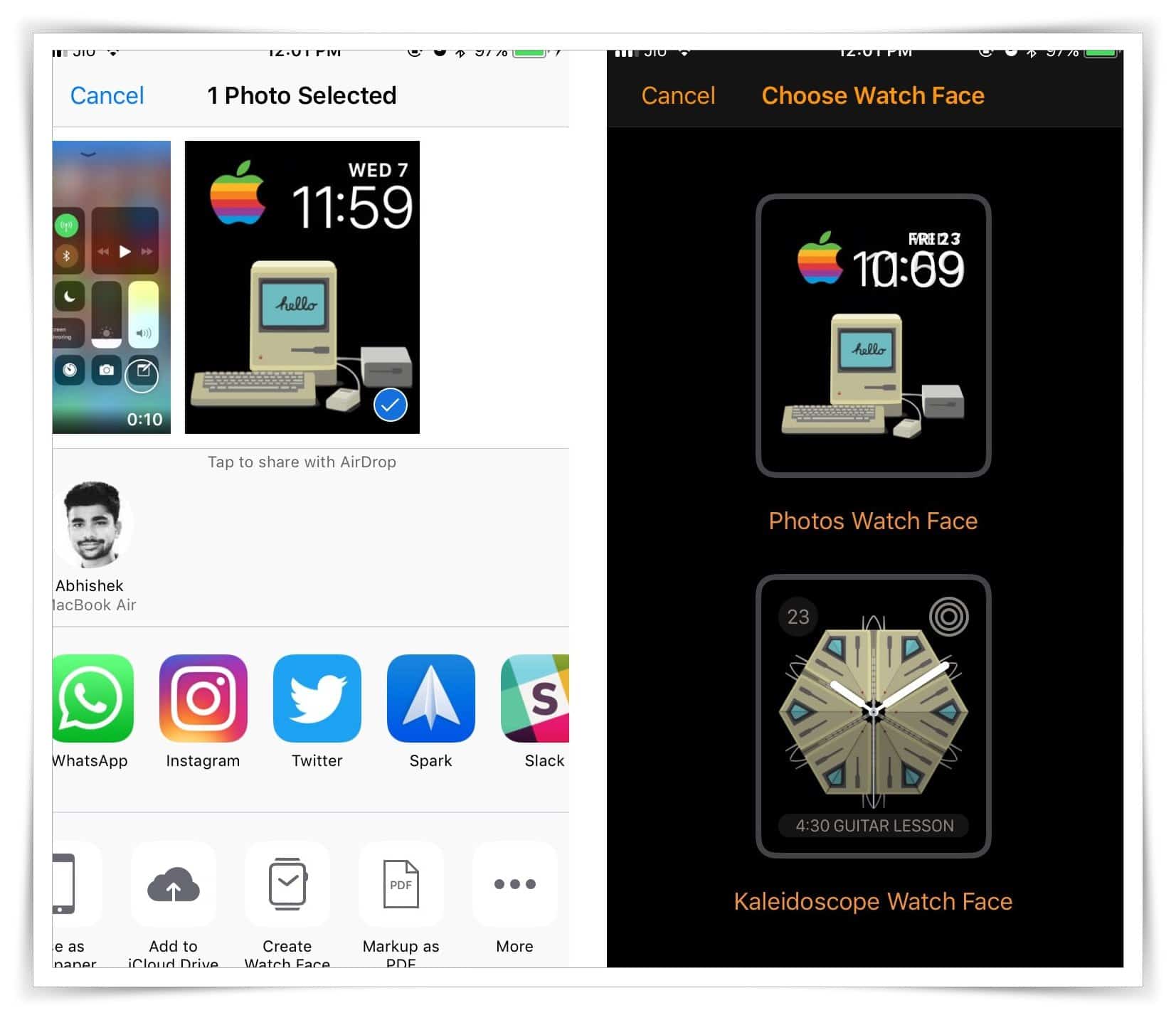
Photo: Cult of Mac
Here, you can select it and set it as a Photos Watch Face. Or you can get totally trippy and use your photo as the basis for a swirly Kaleidoscope Watch Face (a newly introduced feature of watchOS 4).
Proceed by selecting the Photos Watch Face and tapping Add. The change should be reflected on your Apple Watch. You can’t configure many customization options apart from changing a couple of complications.
Alternatively, if you’ve synced Photos from your iPhone to your Apple Watch, you can directly set a picture as a watch face from the wearable itself.
To do so, open the Photos app on your Apple Watch and locate the photo you want to use. Then, Force Touch the display and select Create Watch Face. (This method works the same as it does ni earlier versions of watchOS.)
This might not be the exact solution users hoping for third-party watch faces were looking for, but there’s no doubt that it adds a little personal flavor to your Apple Watch.