Yes, this sounds like a joke about the olde worlde CEO who has his secretary print his emails, then transcribe his dictated replies. But printing message threads can be pretty useful. Lawyers, for example, may want a printed record, or a PDF, of a message thread. And even regular humans might appreciate a well-formatted archive of their messages that can be easily searched and marked up.
You still can’t do this on your iDevice. However, thanks to the amazing iMazing Mac app, you can quickly create PDFs of your messages, and even print them. Onto paper.
iMazing
To print or otherwise archive your iMessages and WhatsApp messages, you need iMazing. iMazing is the kind of app Apple should have made for managing your iPhone and iPad from your Mac, instead of squeezing yet more crap into iTunes. It lets you make incremental backups of your iDevices, wirelessly and automatically, but stored on your Mac (or PC). It also lets you easily transfer files to your iPad or iPhone.
And it also backs up your iMessages.
How to export your iMessages and WhatsApps
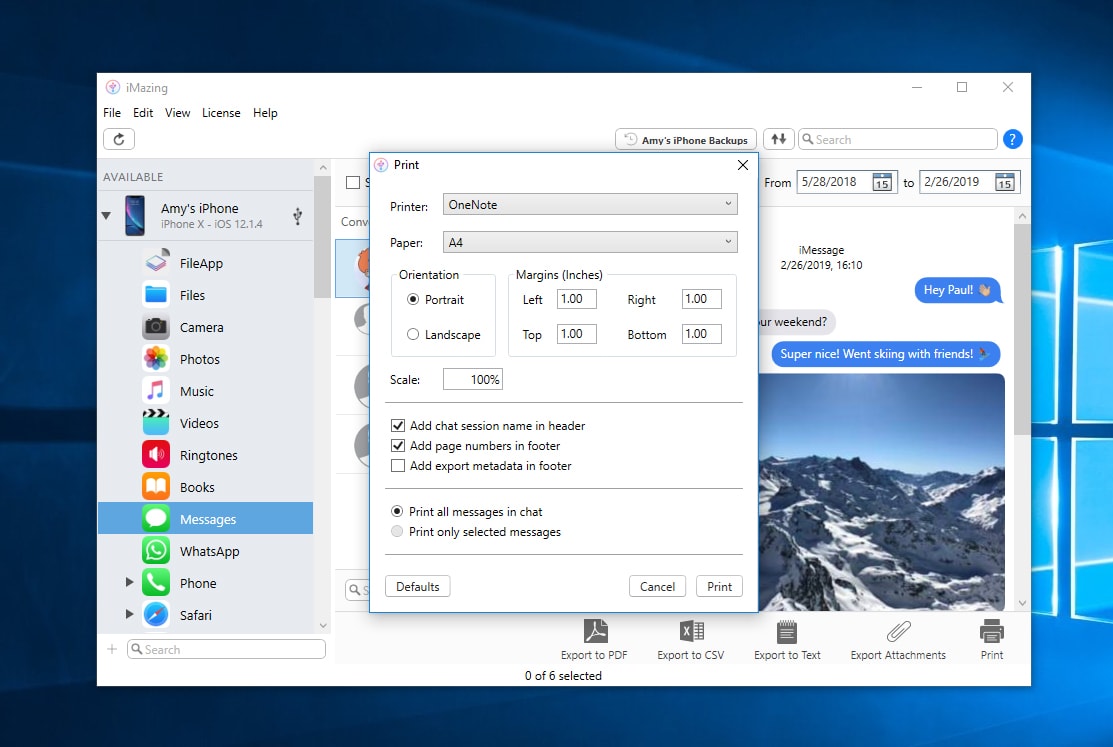
Photo: IMazing
Step one is to download and install iMazing. There’s a free trial to check it out. Follow the instructions to get set up. This involves connecting your iPhone or iPad once in order to “pair” it with the app. From then on, everything can be wireless. The app needs to run a backup before you can access your messages, so you should also let that run over USB, because it’s a lot faster.
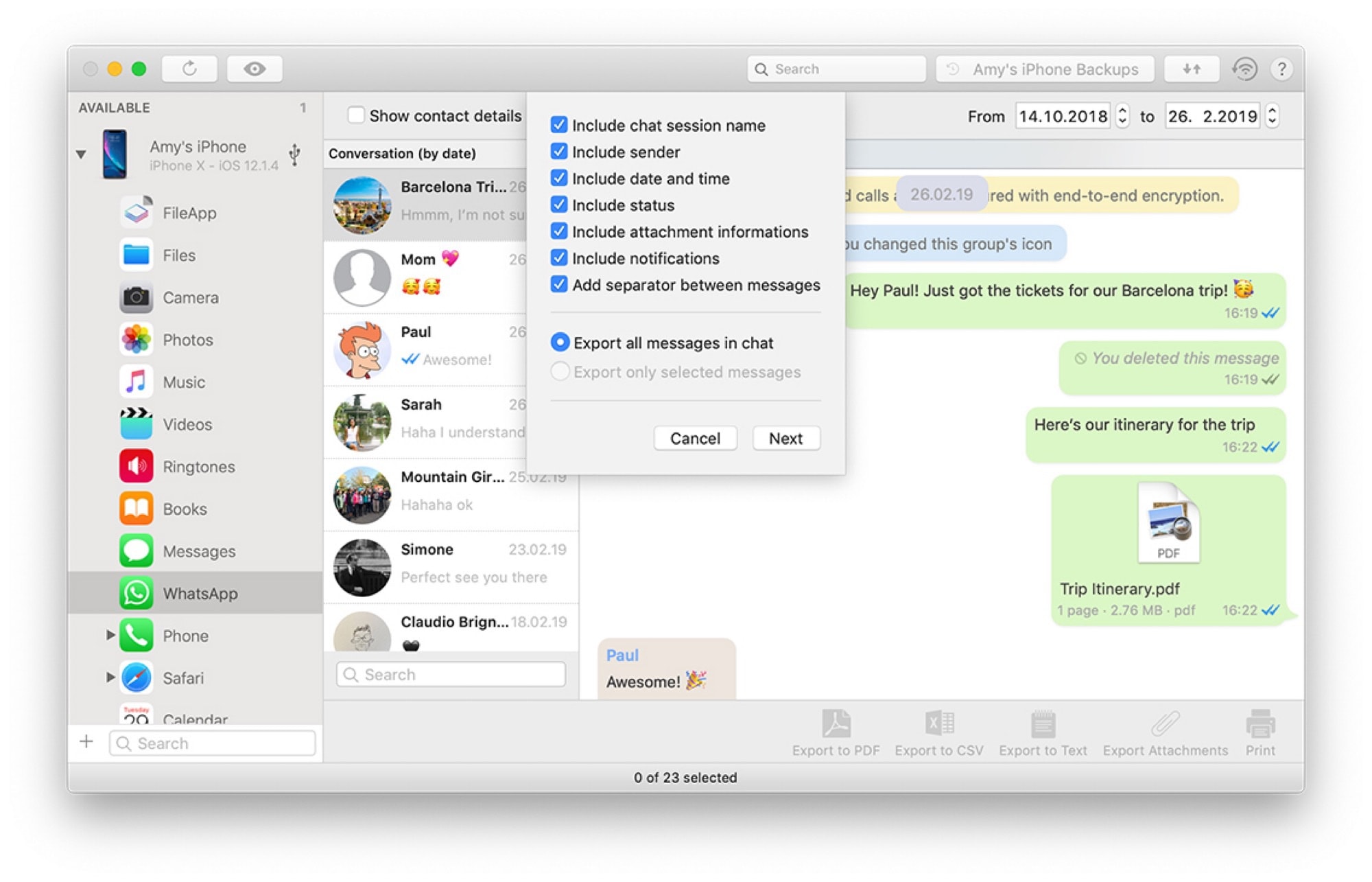
Photo: iMazing
Step two is to click on your iPhone in the sidebar, and then click Messages. iMazing grabs the messages from the backup, then arranges them by conversation, just like in the regular Messages app.
Choose what you’d like to save — you can select either a single message or a conversation. Then click the Export button, and choose how you want to export the messages. You have the following options:
- A PDF that looks like an iMessage conversation.
- A plain text file.
- A CSV file that can be opened by Excel or Numbers.
If you only selected a single message to export, iMazing will double check that you didn’t mean to print/export the entire message thread. Then, choose a destination for the export, and you’re done.
How to print your iMessages and WhatsApps
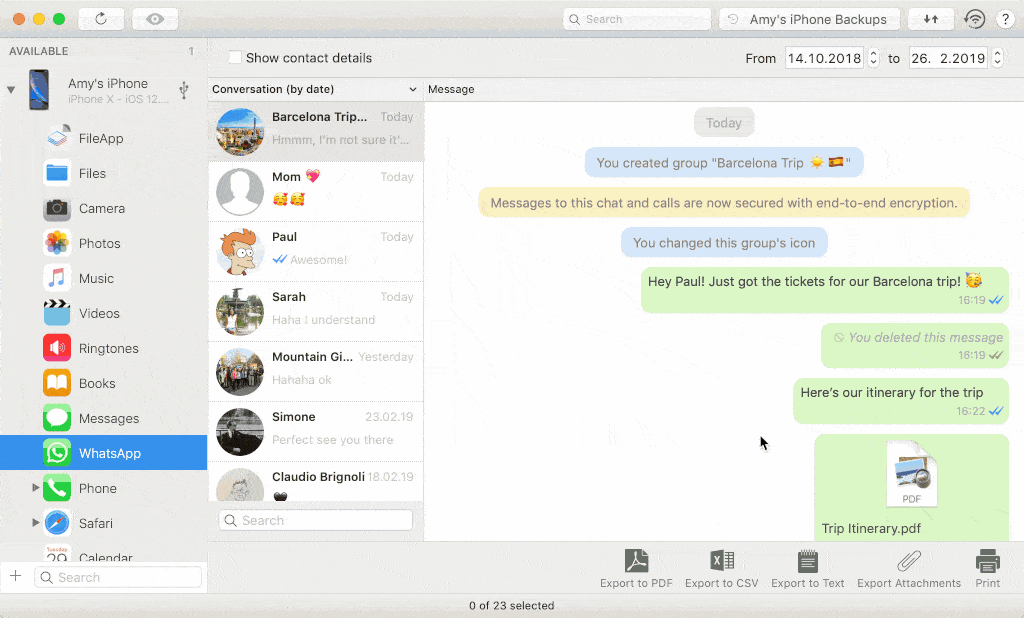
Photo: iMazing
To print the messages instead of saving them as a PDF, just hit the Print button in iMazing instead of the Export button. Or, if you prefer, just print your already-exported PDF.
The latest version of iMazing now lets you do the same for your WhatsApp messages, which is a big deal everywhere outside the United States, because WhatsApp is pretty much the default messaging service for the rest of the Western world. Just select your WhatsApp backup as a first step, instead of your Messages backup.
One nice touch for lawyers is the optional inclusion of message metadata. From the iMazing blog:
- Include contact details of each participant (phone number or account name)
- Include metadata in the footer: name and serial number of the phone, date of export
iMessage’s built-in export
If you open the Messages app on your Mac, you’ll see that there’s an option to Print… in the File menu. This will print the current conversation, but it has some serious limits. One is that it doesn’t print the entire conversation. It only prints the active part of the conversation, which may be just the messages form the last day or so. You can scroll back, and wait for more messages to load, and repeat this until you are back at the beginning of your history, but that could take forever. (I assume it could, anyway. I didn’t have the patience to check.)
iMazing is an amazingly useful app, and costs $44.99 for the full version.
Price: $44.99 for one computer, $49.99 for two computers, $69.99 for a family plan that covers up to five computers
Download: iMazing (macOS)
Note: Cult of Mac has an affiliate relationship with iMazing developer DigiDNA. If you purchase the software through the link above, we will receive a commission.
i


