As a new owner of an iPhone 5 that can take dictation, I’m still playing around with Siri and the various places and times that it makes sense to use my voice instead of the keyboard. Obviously, a crowded, quiet room is not the best place to speak to my iPhone, but in the car certainly is. It’s even better that I’m not texting with my fingers in the car, either, since that’s just plain dangerous. For a quick message, now, I’m gonna use the iOS 6 dictation feature.
Apple’s got an entire Knowledge Base article on how to best use dictation on your iOS 6 iPhone 5 or iPhone 4S, and as I read through it, it struck me how much easier it will be to respond to text messages should they come in while I’m not in a place to easily type a reply. One thing that surprised me was the recommendation to speak punctuation aloud.
![Use Punctuation To Dictate Text Messages Or Tweets Effectively [iOS Tips] It's not a jet car, but this seems a lot like the future.](https://www.cultofmac.com/wp-content/uploads/2012/09/tweetDictate.jpg)
![Make Your Mountain Lion Mac Announce The Time And Act Like A Town Crier [OS X Tips] The Fred voice sounds like that Radiohead song.](https://www.cultofmac.com/wp-content/uploads/2012/09/Screen-Shot-2012-09-23-at-6.09.17-PM.jpg)
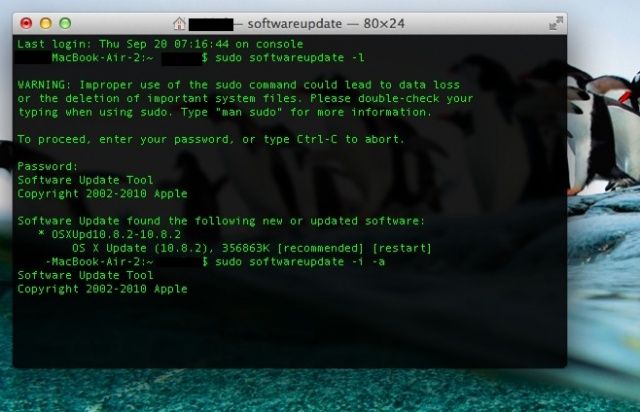
![Tweet Or Post To Facebook Without Using Special Apps In iOS 6 [iOS Tips] Tweet Facebook Notifications](https://www.cultofmac.com/wp-content/uploads/2012/09/Tweet-Facebook-Notifications.jpg)
![The Ten Killer Tips Every iOS 6 User Needs To Know [Feature] To update or not to update, that is the question.](https://www.cultofmac.com/wp-content/uploads/2012/09/ios-6.jpg)
![Make Your Trailers App Play In Glorious 1080p All The Time On Your iPad or iPhone [iOS Tips] HighDefTrailers](https://www.cultofmac.com/wp-content/uploads/2012/09/HighDefTrailers.jpg)
![Bring Displays Menubar Item Back To Mountain Lion [OS X Tips] Display Menu menubar](https://www.cultofmac.com/wp-content/uploads/2012/09/Display-Menu-menubar1.jpg)
![Clear Or Turn Off AutoFill In Safari On A Shared iPad or iPhone [iOS Tips] AutoFill Settings](https://www.cultofmac.com/wp-content/uploads/2012/09/AutoFill-Settings.jpg)
![Customize Calendar Notification Center Alerts In Mountain Lion [OS X Tips] Calendar Notifications](https://www.cultofmac.com/wp-content/uploads/2012/09/Calendar-Notifications.jpg)
![Speed Up Camera Shutter Slowdown On Your iPhone And iPad [iOS Tips] C'mon! Hurry up! It's Justin Beiber!](https://www.cultofmac.com/wp-content/uploads/2012/09/iPhoneShutter.jpg)
![One System To Rule Them All – Send Growl Alerts To Mountain Lion’s Notification Center [OS X Tips] MoutainGrowl](https://www.cultofmac.com/wp-content/uploads/2012/09/MoutainGrowl.jpg)
![Enable Live Traffic Colors In Maps On Your iPhone or iPad [iOS Tips] Traffic Maps](https://www.cultofmac.com/wp-content/uploads/2012/09/Traffic-Maps.jpg)
![Decide For Yourself Which Apps Can Access Mountain Lion Contacts [OS X Tips] Contacts Privacy Mountain Lion](https://www.cultofmac.com/wp-content/uploads/2012/09/Contacts-Privacy-Mountain-Lion.jpg)
![Listen To Audio From YouTube Videos In The Background On Your iPhone or iPad [iOS Tips] YouTube In Background iOS](https://www.cultofmac.com/wp-content/uploads/2012/09/YouTube-In-Background-iOS.jpg)
![Create Reminders For Specific Locations Right In Mountain Lion [OS X Tips] Location Based Reminders in OS X 10.8](https://www.cultofmac.com/wp-content/uploads/2012/09/Location-Based-Reminders-in-OS-X-10.8.jpg)
![Use Hold Instead Of Mute On Your iPhone [iOS Tips] CallOnHoldiPHone](https://www.cultofmac.com/wp-content/uploads/2012/09/CallOnHoldiPHone1.jpg)
![Change The Notification Center Menu Bar Icon In Mountain Lion [OS X Tips] You know, like a 1Up mushroom, for example.](https://www.cultofmac.com/wp-content/uploads/2012/09/ReplaceNotificationCenterIcon.jpg)
![Create An Easy Conference Call With Your iPhone [iOS Tips] MergeCalls](https://www.cultofmac.com/wp-content/uploads/2012/09/MergeCalls.jpg)
![Banish Those Mountain Lion Banner Notifications With A Swipe [OS X Tips] Dismiss Notifications](https://www.cultofmac.com/wp-content/uploads/2012/09/Dismiss-Notifications.jpg)
![Ignore Unwanted Contacts With A Silent Ringtone [iOS Tips] SilenceRingtone](https://www.cultofmac.com/wp-content/uploads/2012/08/SilenceRingtone.jpg)
![Enable Local Websites In Mountain Lion With VirtualHostX [OS X Tips] Bring Web Sharing back to Mountain Lion.](https://www.cultofmac.com/wp-content/uploads/2012/08/Screen-Shot-2012-08-29-at-10.06.48-AM.jpg)
![News360 For iPad Deserves A Spot In Your News Reading Habit [iOS Tips] News360](https://www.cultofmac.com/wp-content/uploads/2012/08/Screen-Shot-2012-08-28-at-8.35.58-PM.jpg)
![Change From iCloud As Default Save Location In Text Edit Mountain Lion [OS X Tips] NoMoreiCloud](https://www.cultofmac.com/wp-content/uploads/2012/08/NoMoreiCloud.jpg)
![Easily Scan And Convert Paper Documents With Quick Reader [iOS Tips] QuickReader](https://www.cultofmac.com/wp-content/uploads/2012/08/QuickReader.jpg)
![Show As Many Or As Few Days As You Like In Mountain Lion Calendar [OS X Tips] The Beatles got nothing on us - FIFTY days a week.](https://www.cultofmac.com/wp-content/uploads/2012/08/Calendar50Days.jpg)
