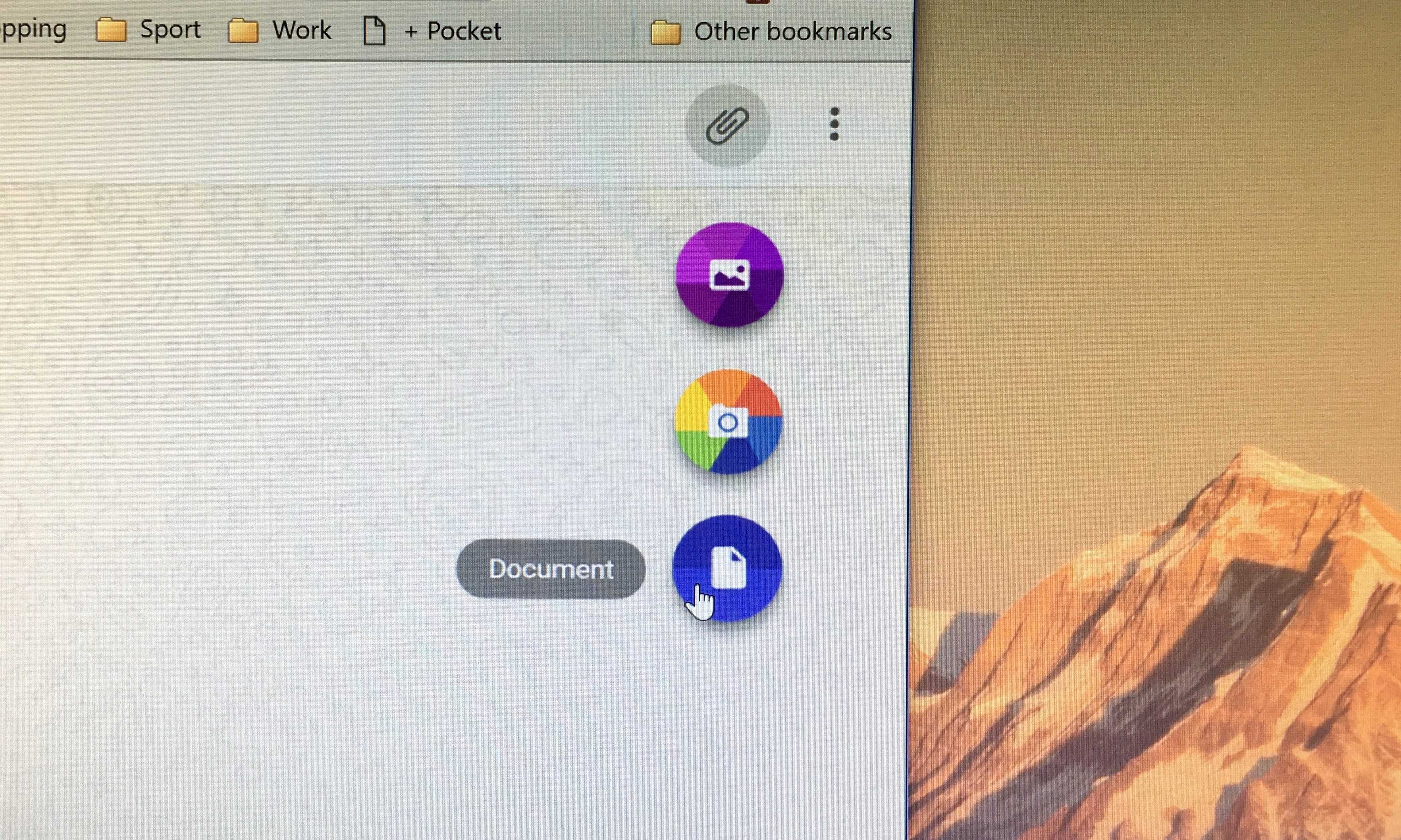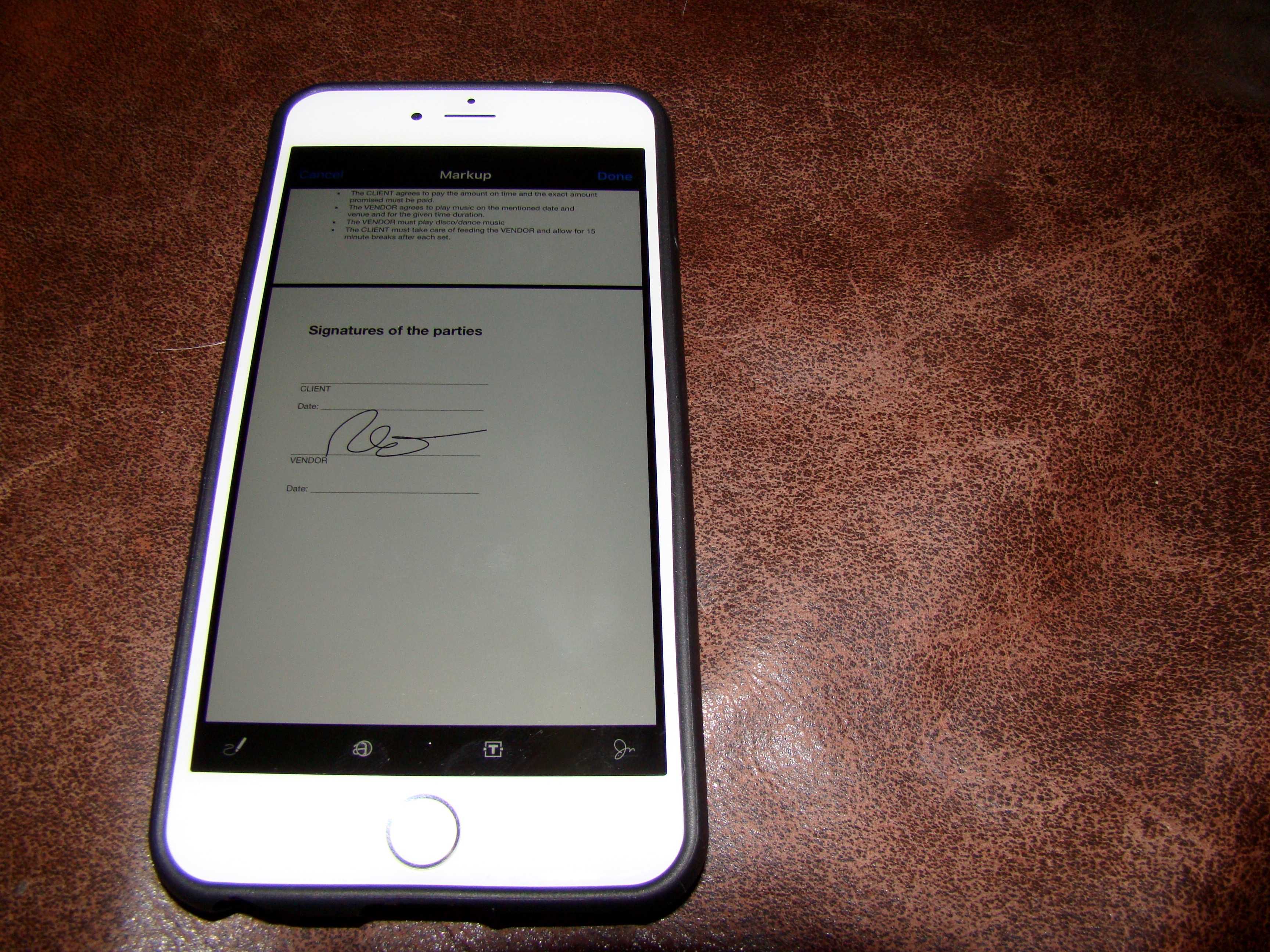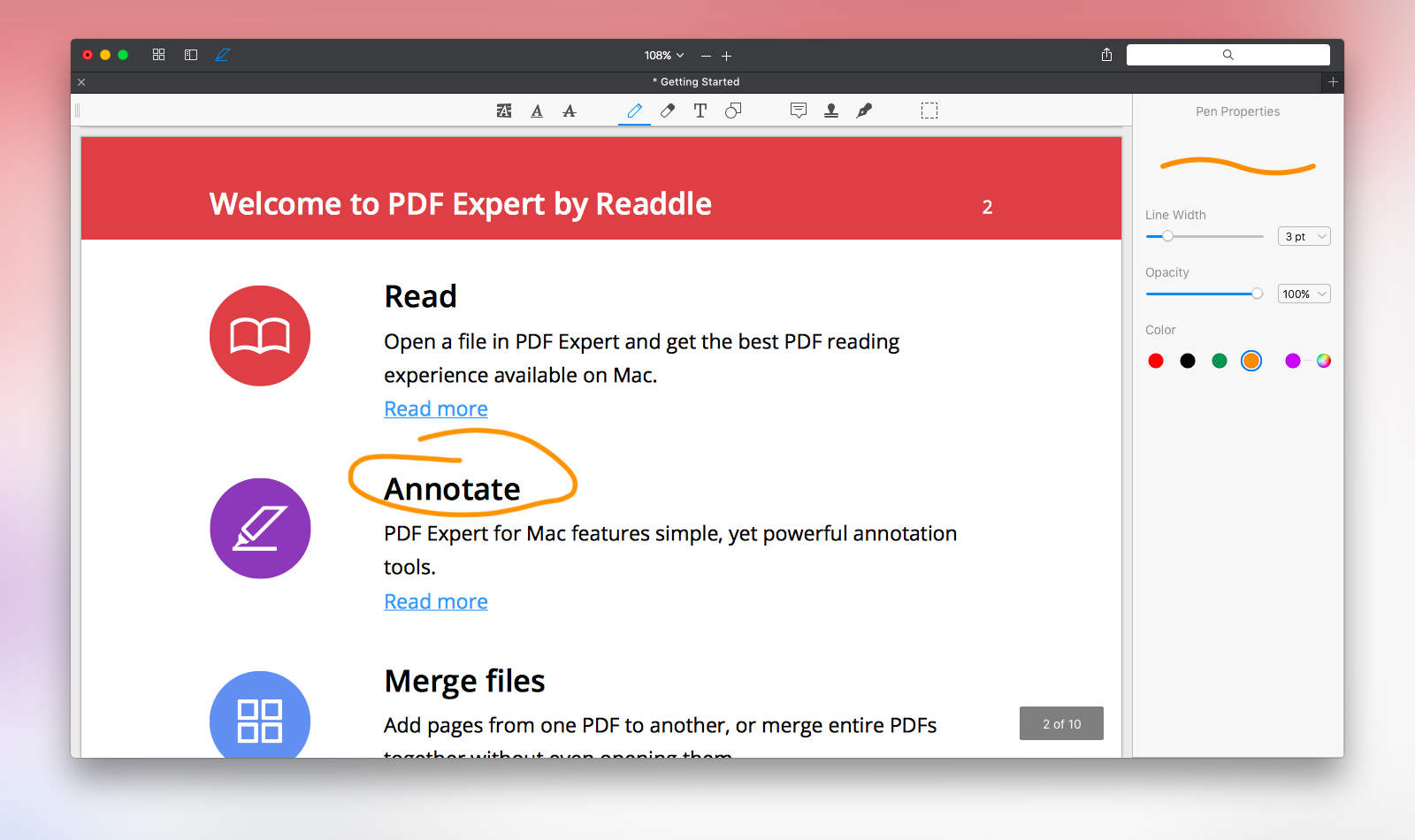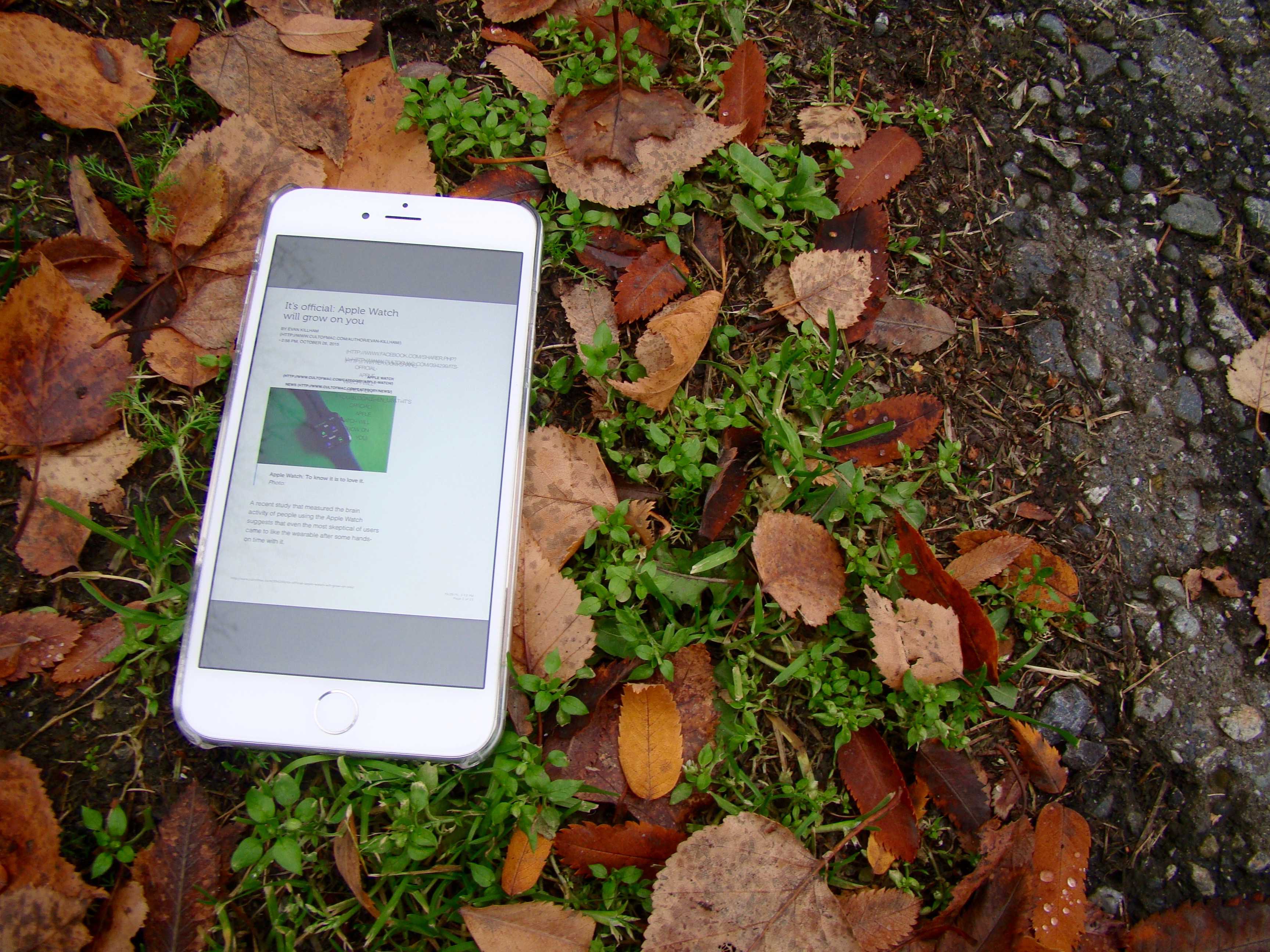Make PDF management seamless
PDFs can be great for business and everyday content sharing. But, they can also be absolute pains if you need to make a quick edit, annotation or virtually any other change.
If you know someone who deals heavily in PDFs, then this might be an excellent opportunity to get them a holiday gift at an affordable rate. This lifetime subscription for a Document 365 Lite Individual Plan is on sale for only $69.97 (reg. $299) through October 31st.
What can a user do with this subscription?
Most importantly, Document 365 allows members to update and fix PDFs across different devices, boosting any user’s productivity. Among its most common applications, users can annotate their PDFs with text boxes, highlights, their own handwriting, notes, graphics and a range of other elements.
Document 365 is designed to make it easy to sign documents when needed, and it streamlines the processes of filling out forms, splitting files, combining PDFs and even attaching voice notes from your mobile devices. You can even bring such work on the go through the PDF Reader mobile app!
Document 365 also supports a wide range of document conversion and scanning services. It allows you to convert any file to or from PDF, and it empowers you to send faxes online, as well as sync and access files from your desktop and other devices. Of course, these services are accessible anywhere you have a stable internet connection.
A highly secure and rated PDF manager
Plus, Document 365 offers security features, like the ability to protect the app, scans and PDF documents with password protection or watermarks. No wonder this PDF manager boasts a 4.7-star rating, with one verified buyer writing, ” PDF of Documents 365 Life is a helpful, good, and perfect software to be used for many functions. It’s very easy to change files and save them in many groups.”
Grab a lifetime subscription for a Document 365 Lite Individual Plan for just $69.97. No coupon is required, but this deal ends October 31st at 11:59pm Pacific!
Prices subject to change.
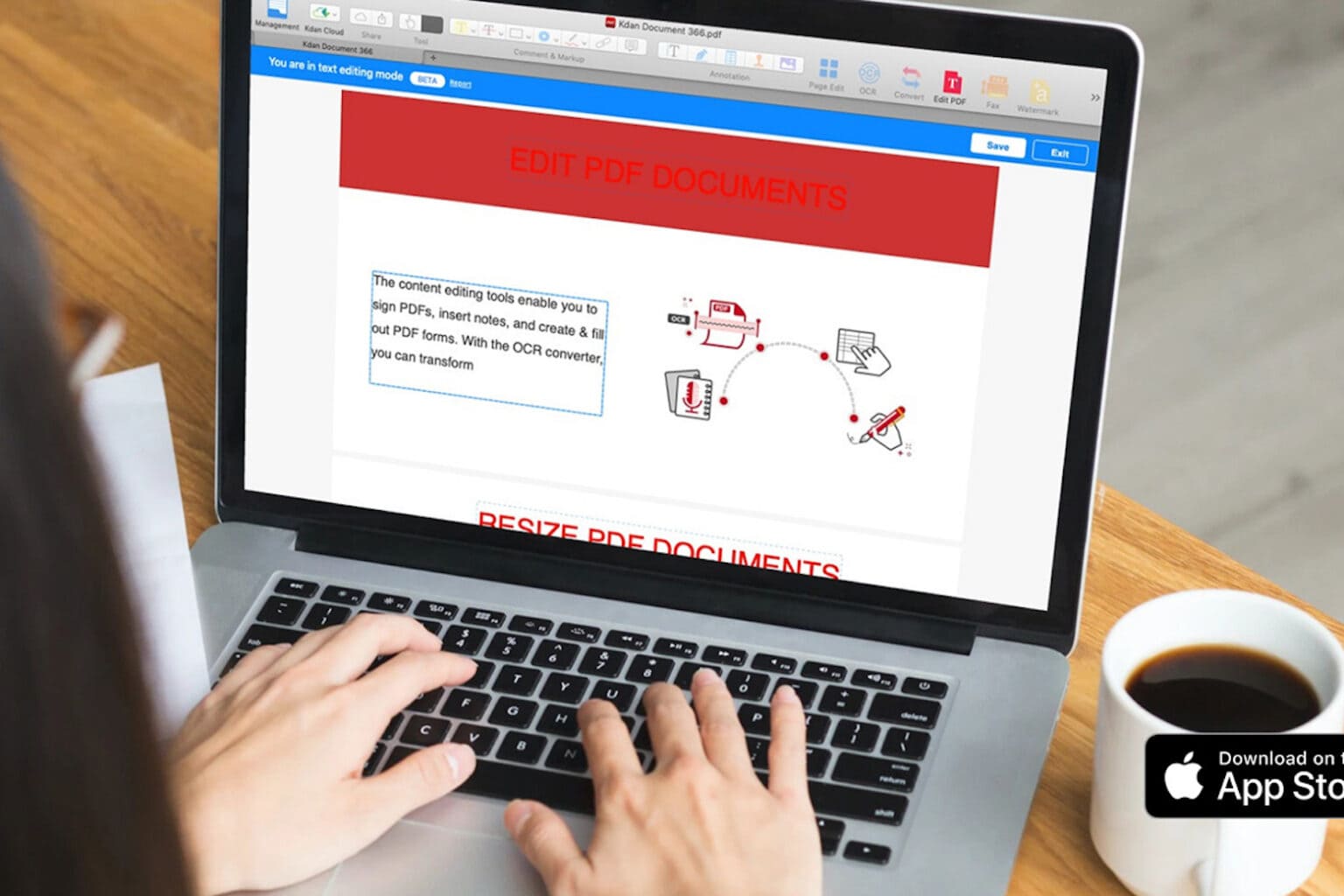
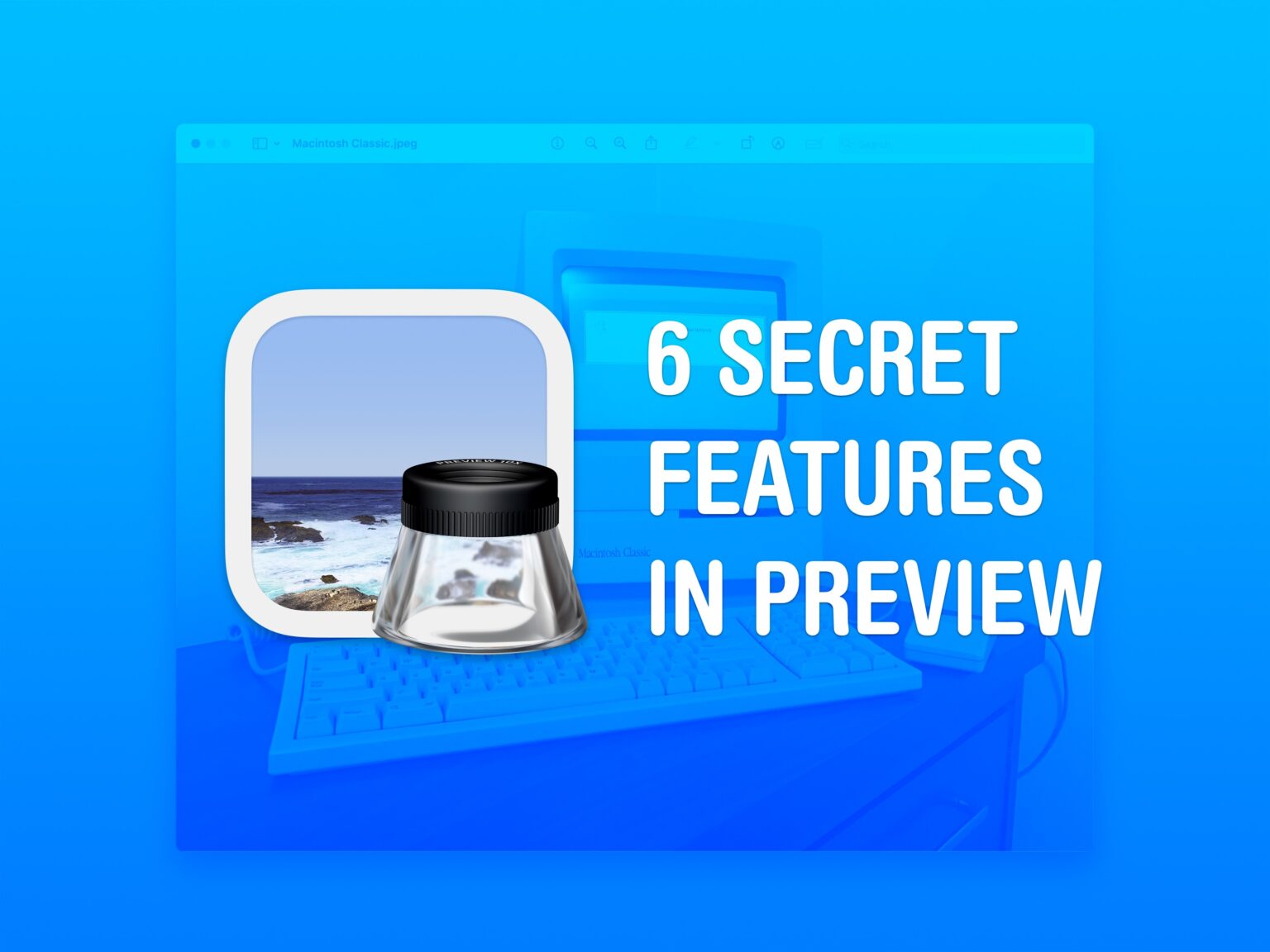
![Copy text from a PDF on Mac the easy way [Pro Tip] It Doesn't Have To Be This Hard](https://www.cultofmac.com/wp-content/uploads/2023/08/It-Doesnt-Have-To-Be-This-Hard-1536x1152.jpg)

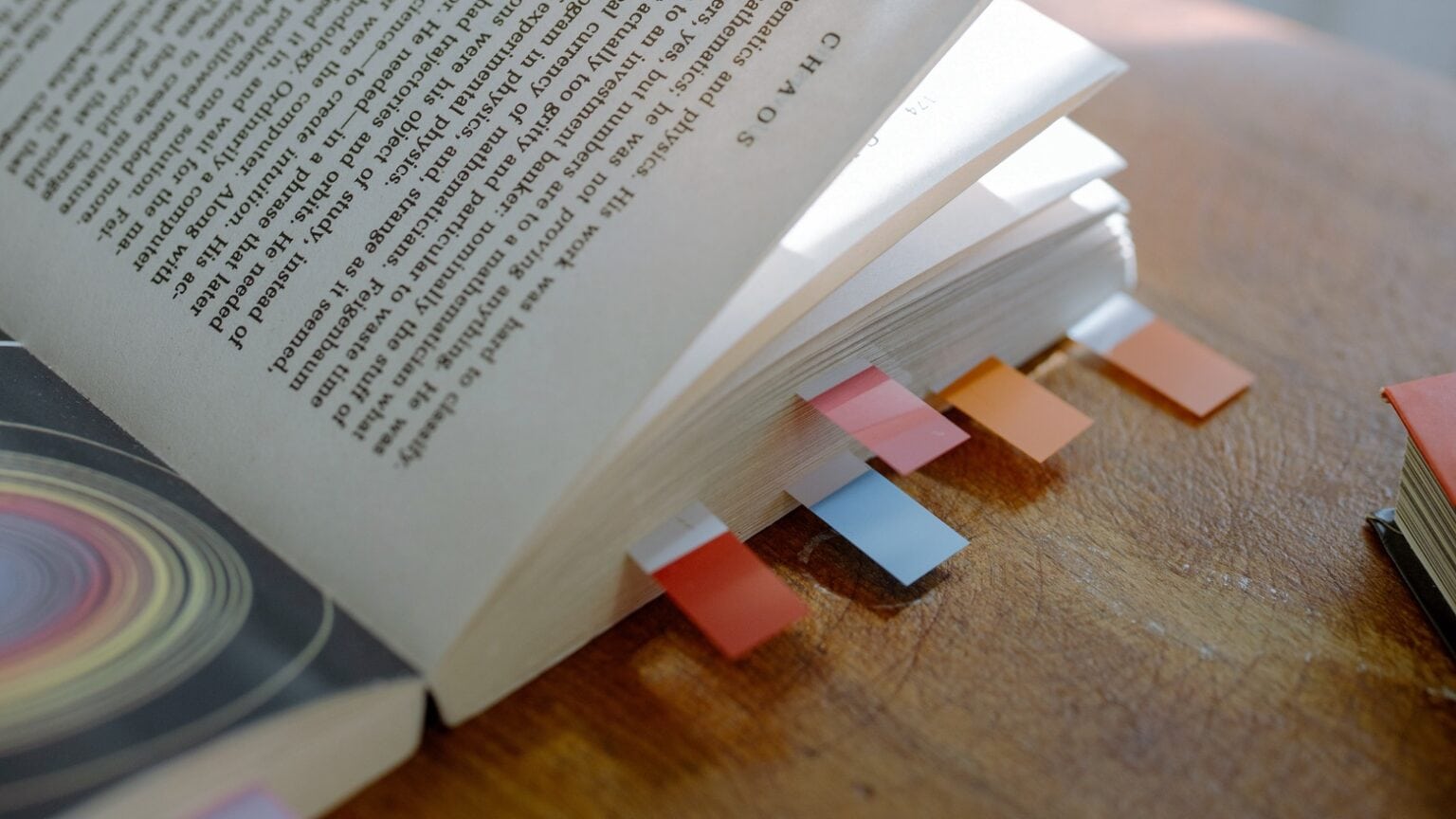
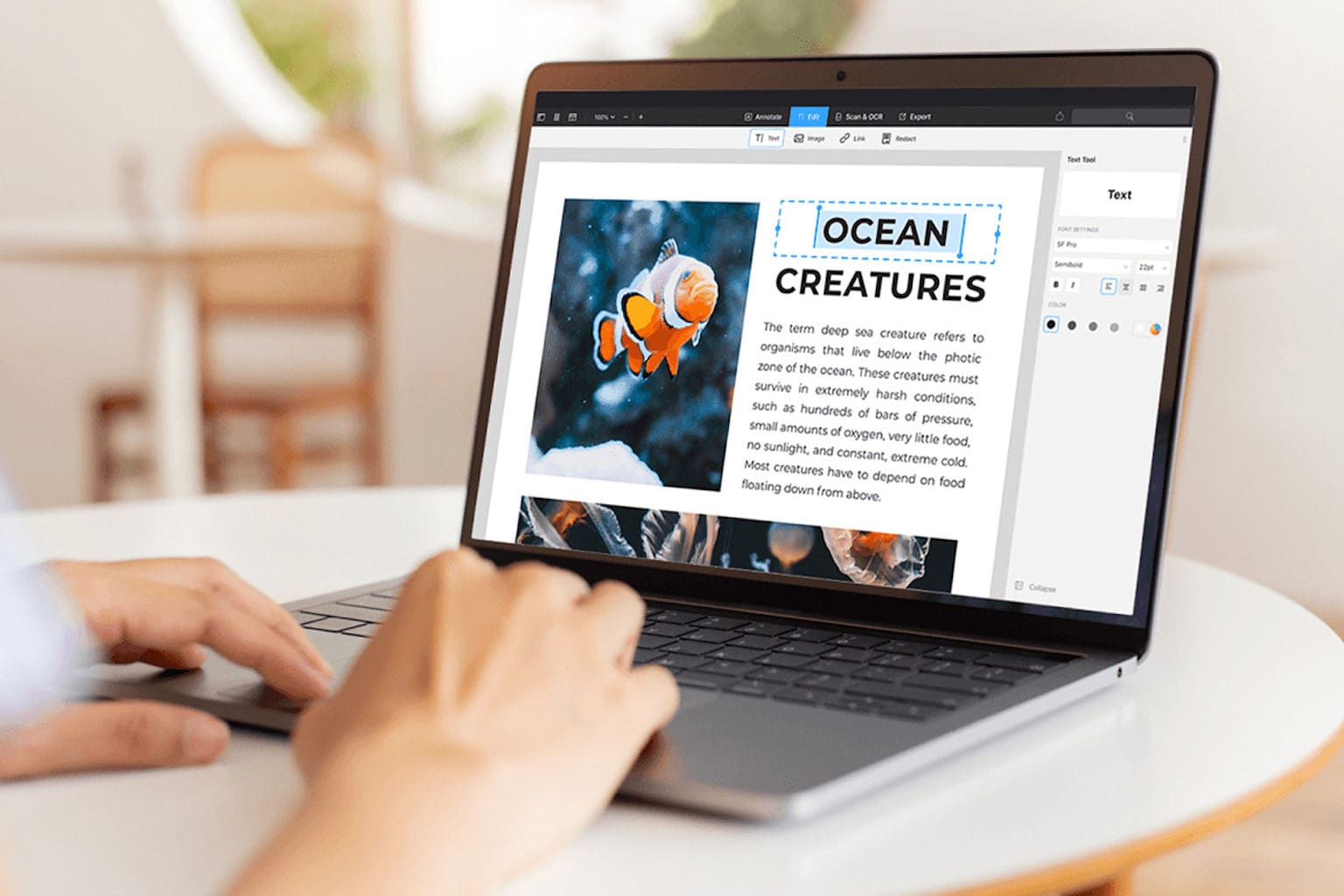
![Capture a whole webpage in 1 screenshot on iPhone and iPad [Pro tip] Capture webpage screenshots iPhone](https://www.cultofmac.com/wp-content/uploads/2021/02/Screenshot-Pro-Tip-1536x864.jpg)

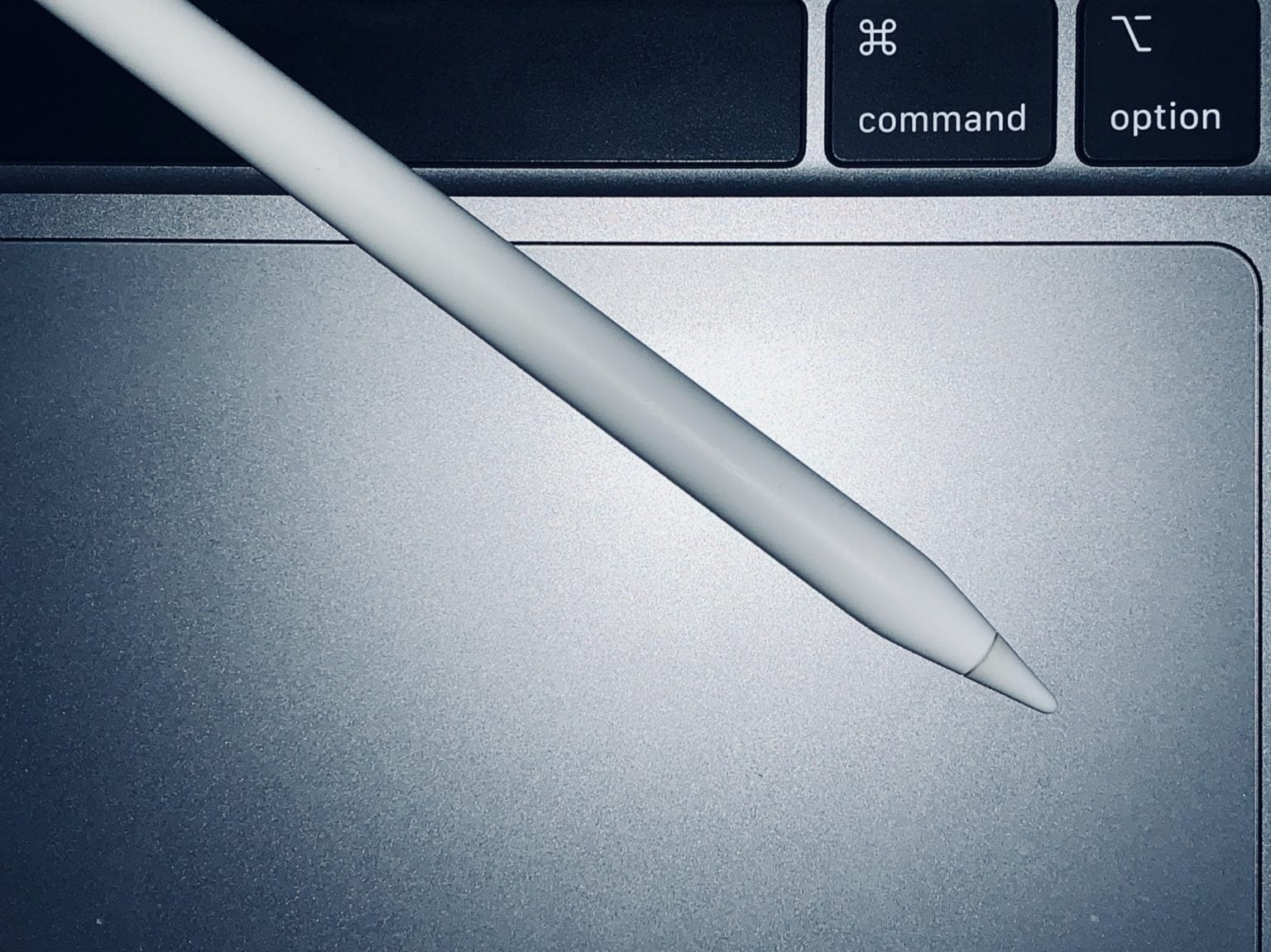
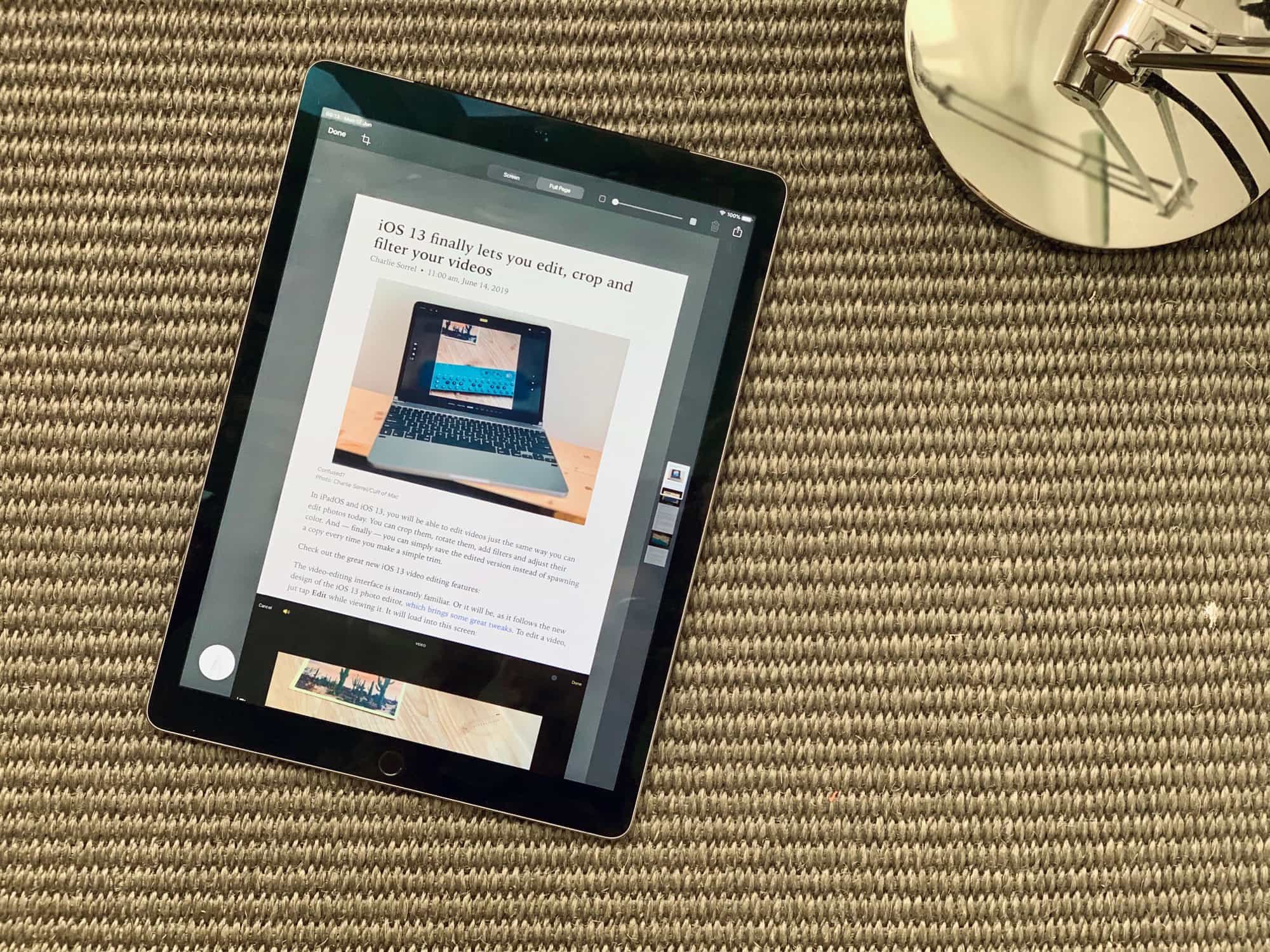
![Get an all-purpose PDF editing app for under $20 [Deals] Make PDFs easy to read and edit with one simple tool.](https://www.cultofmac.com/wp-content/uploads/2019/04/PDF-Reader-for-Mac.jpg)

![Easily edit PDFs with this powerful Mac app, now half-off [Deals] PDF Expert makes the common document way easier to edit, annotate, and collaborate on.](https://www.cultofmac.com/wp-content/uploads/2018/07/PDF-Expert.jpg)
![Make editing PDFs less of a pain [Deals] Make PDFs into putty in your hands with this award winning editing app.](https://www.cultofmac.com/wp-content/uploads/2018/06/PDF-Expert.jpg)
![Whip any PDF into shape with one simple app [Deals] With this app, PDFs can be edited just as easily as a Word doc.](https://www.cultofmac.com/wp-content/uploads/2018/03/PDFConverterOCR.jpg)
![Make PDFs your playthings with this editing app [Deals] Crack open PDFs to fix typos, rearrange pages, sign securely, and more.](https://www.cultofmac.com/wp-content/uploads/2017/11/PDFpen.jpg)
![These apps will give your Mac a productivity boost [Deals] This bundle of Mac apps adds new ways to work with video, WiFi, PDFs, and more.](https://www.cultofmac.com/wp-content/uploads/2017/10/collage-2017-10-10-1.jpg)
![Last chance: Take PDFs to the next level [Deals] PDF Expert 2.2](https://www.cultofmac.com/wp-content/uploads/2017/08/PDF-Expert-2.2.jpg)
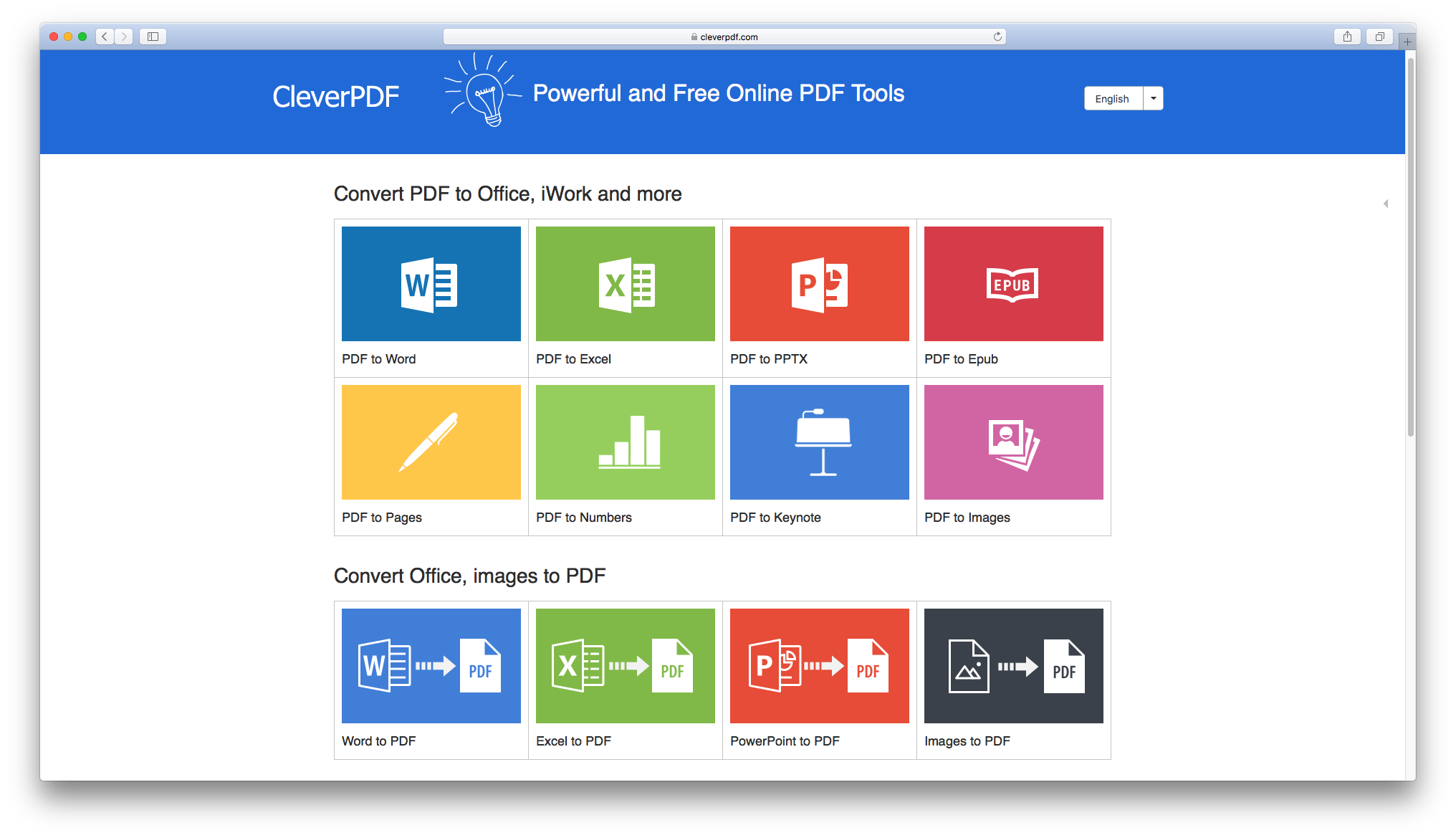
![Coding classes, wireless earbuds, meditation apps and more [Week’s Best Deals] collage-2017-06-13](https://www.cultofmac.com/wp-content/uploads/2017/06/collage-2017-06-13.jpg)
![From iOS storage to coding classes: Cult of Mac’s best deals this week [Deals] DUO adds 64 gigs of space to your iOS device, and lets you transfer data effortlessly.](https://www.cultofmac.com/wp-content/uploads/2016/05/6b1905cfa3e7f300dad88774f993f1d5cc5a39d9_main_hero_image-1.jpg)