The default passcode length on the Apple Watch is just four digits. And while it’s true that you don’t keep as much sensitive data on the smartwatch as you do on an iPhone, and that your Apple Watch is arguably safer from bad actors because it is always strapped to your wrist, it’s still worth making this passcode more secure. After all, it’s not like you have to enter your strong passcode very often, right?
Today we’ll see how to change your Apple Watch passcode to a longer one. And we’ll also check out a neat feature that lets you skip entering the passcode altogether.

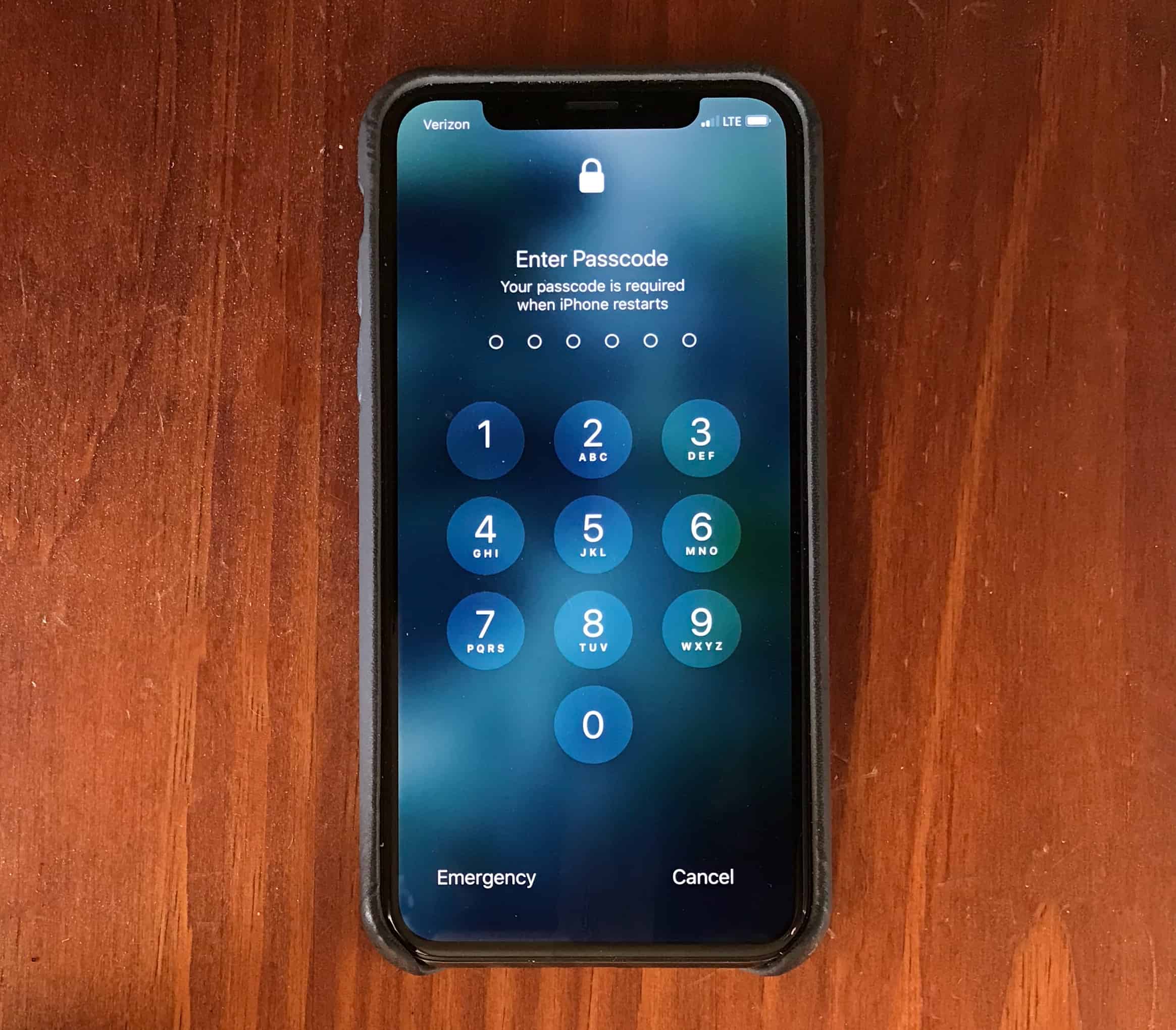
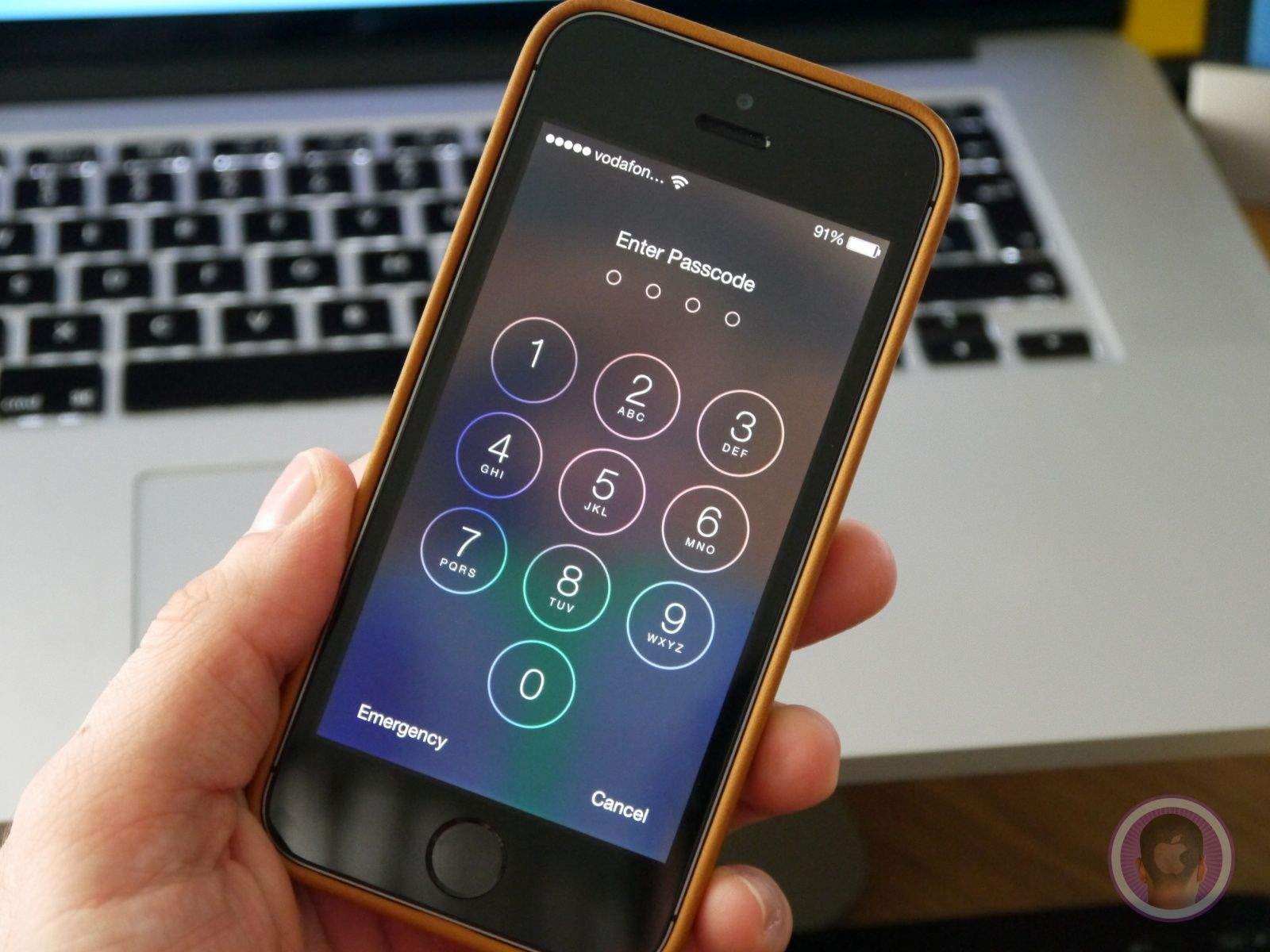
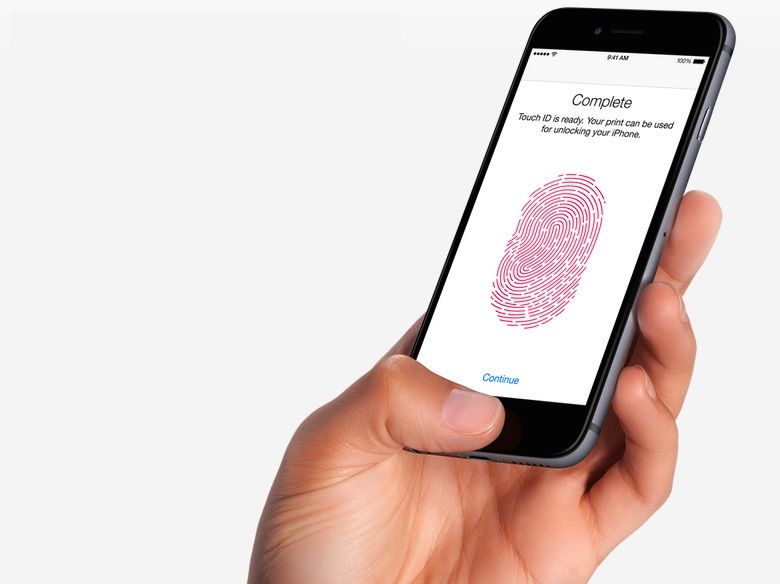
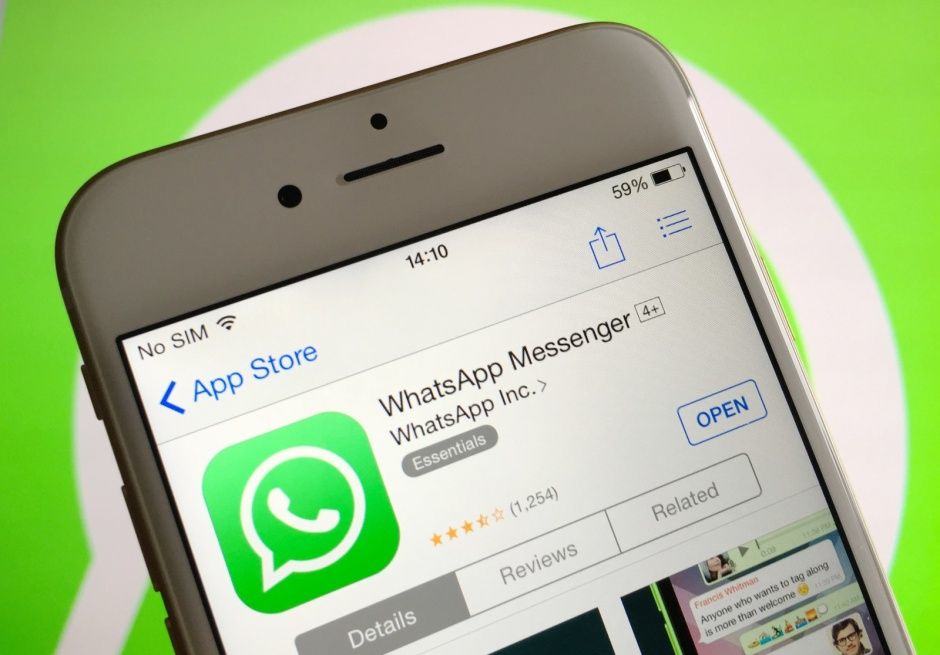

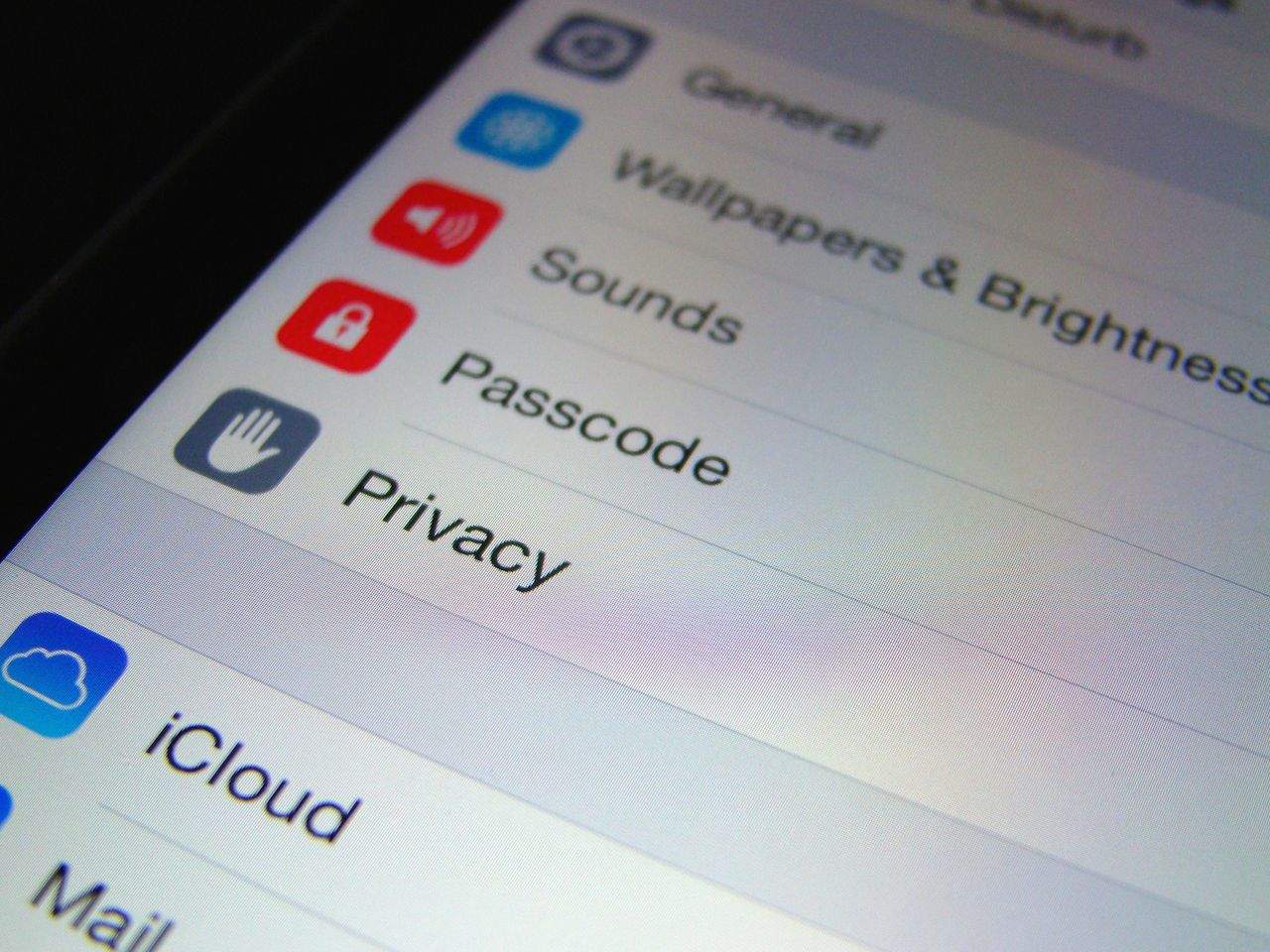
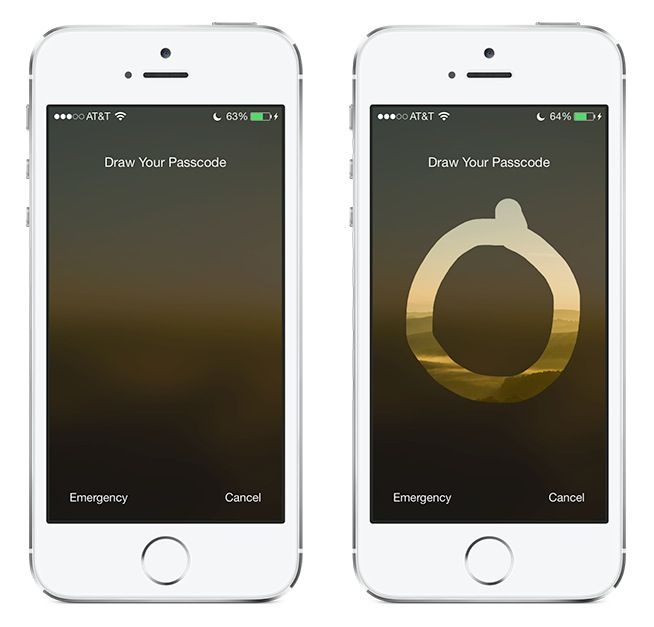

![Piano Passcode Won’t Unlock Your iPhone Until You Play It A Jaunty Tune [Jailbreak] piano-passcode](https://www.cultofmac.com/wp-content/uploads/2013/04/Screen-Shot-2013-04-24-at-17.36.56.jpg)
![Keep Other People From Using Siri In Your iPhone’s Lock Screen [iOS Tips] SiriOffLockScreen](https://www.cultofmac.com/wp-content/uploads/2012/11/SiriOffLockScreen.jpg)
![Disable iPad Picture Frame Mode For Better Photo Security [iOS Tips] Passcode Slideshow Options](https://www.cultofmac.com/wp-content/uploads/2012/08/Passcode-Slideshow-Options.jpg)
![Keep Apps From Being Installed Or Deleted On Your iPhone or iPad [iOS Tips] How much money do I owe iTunes? Who bought Pretty Pet Palace 3?!](https://www.cultofmac.com/wp-content/uploads/2012/07/Restrictions.jpg)
![This Software Can Extract Your iOS Device’s Passcode, Contacts, Call Logs, And Even Keystrokes [Video] Passcode locks are no match for a piece of software called XRY.](https://www.cultofmac.com/wp-content/uploads/2012/02/passcode.jpg)
![Get Started With Your New iPad — The Right Way [Setup Guide] ipad](https://www.cultofmac.com/wp-content/uploads/2011/12/ipad.jpg)
![How To Create An Alphanumerical Passcode On Your iOS Device [iOS Tip] alpha-passcode-iphone](https://www.cultofmac.com/wp-content/uploads/2011/12/photo-5.jpg)