Running out of storage space in iCloud? I don’t blame you. Since iCloud keeps backups of your Mac and/or iOS files, the free space can fill up pretty darn quick. Luckily, it’s pretty easy to manage right from your Mac, letting you deal with the backup data from both Mac computers and iOS devices you might have connected to iCloud with your iTunes account.
Free Up Space In Your iCloud Backup Right From Your Mac [OS X Tips]
![Free Up Space In Your iCloud Backup Right From Your Mac [OS X Tips] iCloud Storage Options](https://www.cultofmac.com/wp-content/uploads/2012/10/Screen-Shot-2012-10-10-at-6.54.27-PM.jpg)
![Add VIPs to Mountain Lion Mail App, Make Your Special Friends Feel Good [OS X Tips] MailVIPs](https://www.cultofmac.com/wp-content/uploads/2012/10/MailVIPs.jpg)
![Put Dashboard Widgets Into iOS-Style Folders In Mountain Lion [OS X Tips] Widgets in folders.](https://www.cultofmac.com/wp-content/uploads/2012/10/Screen-Shot-2012-10-08-at-1.54.26-PM.jpg)
![Enable Twitter In Mountain Lion Notification Center [OS X Tips] Twitter Account](https://www.cultofmac.com/wp-content/uploads/2012/10/Twitter-Account.jpg)
![Use Quick Look With Multiple Files, Impress Your Geeky Mac Friends [OS X Tips] Quick Look and Multiple Files](https://www.cultofmac.com/wp-content/uploads/2012/10/Screen-Shot-2012-10-03-at-7.45.14-PM.jpg)
![Schedule An Email Follow Up Using Mail And Reminders In Mountain Lion [OS X Tips] Mail and Reminders](https://www.cultofmac.com/wp-content/uploads/2012/10/Mail-and-Reminders1.jpg)
![How To Enable And Use Dictation In Mountain Lion [OS X Tips] Mac OS X Dictation](https://www.cultofmac.com/wp-content/uploads/2012/10/Mac-OS-X-Dictation.jpg)
![Fix Save As Yet Again With OS X Mountain Lion [OS X Tips] SaveAsTest](https://www.cultofmac.com/wp-content/uploads/2012/09/SaveAsTest.jpg)
![Add New iOS Style Widgets To Mountain Lion Dashboard [OS X Tips] LaunchPad Mountain Lion](https://www.cultofmac.com/wp-content/uploads/2012/09/LaunchPad-Mountain-Lion.jpg)
![Get Mac OS X Mountain Lion To Speak Text On Command [OS X Tips] Speak Highlighted Text](https://www.cultofmac.com/wp-content/uploads/2012/09/Screen-Shot-2012-09-26-at-6.47.04-PM.jpg)
![Easily Compare Multiple Mac Apps With Your Tabbed Web Browser [OS X Tips] Drag To Browser Mac Apps](https://www.cultofmac.com/wp-content/uploads/2012/09/Drag-To-Browser-Mac-Apps.jpg)
![Open .SIT Files In Mountain Lion For Free [OS X Tips] SIT Files Free](https://www.cultofmac.com/wp-content/uploads/2012/09/SIT-Files-Free.jpg)
![Make Your Mountain Lion Mac Announce The Time And Act Like A Town Crier [OS X Tips] The Fred voice sounds like that Radiohead song.](https://www.cultofmac.com/wp-content/uploads/2012/09/Screen-Shot-2012-09-23-at-6.09.17-PM.jpg)
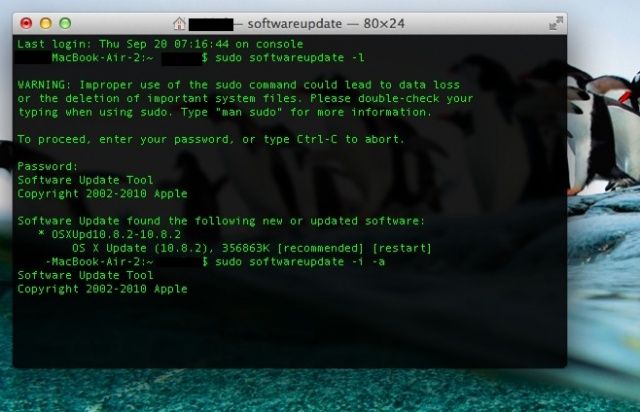
![Use Quick Look Directly In Mountain Lion’s Messages App [OS X Tips] QuickLook In Messages](https://www.cultofmac.com/wp-content/uploads/2012/09/QuickLook-In-Messages.jpg)
![Bring Displays Menubar Item Back To Mountain Lion [OS X Tips] Display Menu menubar](https://www.cultofmac.com/wp-content/uploads/2012/09/Display-Menu-menubar1.jpg)
![Customize Calendar Notification Center Alerts In Mountain Lion [OS X Tips] Calendar Notifications](https://www.cultofmac.com/wp-content/uploads/2012/09/Calendar-Notifications.jpg)
![One System To Rule Them All – Send Growl Alerts To Mountain Lion’s Notification Center [OS X Tips] MoutainGrowl](https://www.cultofmac.com/wp-content/uploads/2012/09/MoutainGrowl.jpg)
![Decide For Yourself Which Apps Can Access Mountain Lion Contacts [OS X Tips] Contacts Privacy Mountain Lion](https://www.cultofmac.com/wp-content/uploads/2012/09/Contacts-Privacy-Mountain-Lion.jpg)
![Create Reminders For Specific Locations Right In Mountain Lion [OS X Tips] Location Based Reminders in OS X 10.8](https://www.cultofmac.com/wp-content/uploads/2012/09/Location-Based-Reminders-in-OS-X-10.8.jpg)
![Change The Notification Center Menu Bar Icon In Mountain Lion [OS X Tips] You know, like a 1Up mushroom, for example.](https://www.cultofmac.com/wp-content/uploads/2012/09/ReplaceNotificationCenterIcon.jpg)
![Banish Those Mountain Lion Banner Notifications With A Swipe [OS X Tips] Dismiss Notifications](https://www.cultofmac.com/wp-content/uploads/2012/09/Dismiss-Notifications.jpg)
![Enable Local Websites In Mountain Lion With VirtualHostX [OS X Tips] Bring Web Sharing back to Mountain Lion.](https://www.cultofmac.com/wp-content/uploads/2012/08/Screen-Shot-2012-08-29-at-10.06.48-AM.jpg)
![Change From iCloud As Default Save Location In Text Edit Mountain Lion [OS X Tips] NoMoreiCloud](https://www.cultofmac.com/wp-content/uploads/2012/08/NoMoreiCloud.jpg)
![Show As Many Or As Few Days As You Like In Mountain Lion Calendar [OS X Tips] The Beatles got nothing on us - FIFTY days a week.](https://www.cultofmac.com/wp-content/uploads/2012/08/Calendar50Days.jpg)
