Six months after taking responsibility of software design, Jony Ive is hard at work overhauling Apple’s upcoming iOS 7 operating system. And according to sources for Bloomberg, the changes he is making are so significant that they run the risk of delaying the update’s release.
Bloomberg: Jony Ive’s iOS 7 Overhaul Could Lead To Delays
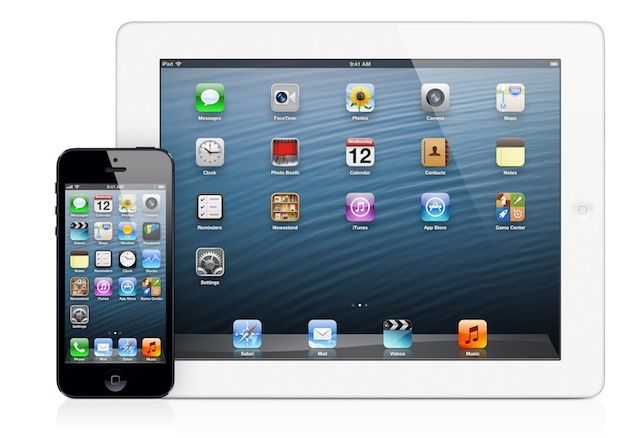
![Five Awesome Ways To Master Mailbox For iPhone [Feature] Mailbox All Swipe](https://www.cultofmac.com/wp-content/uploads/2013/04/Mailbox-All-Swipe.jpg)
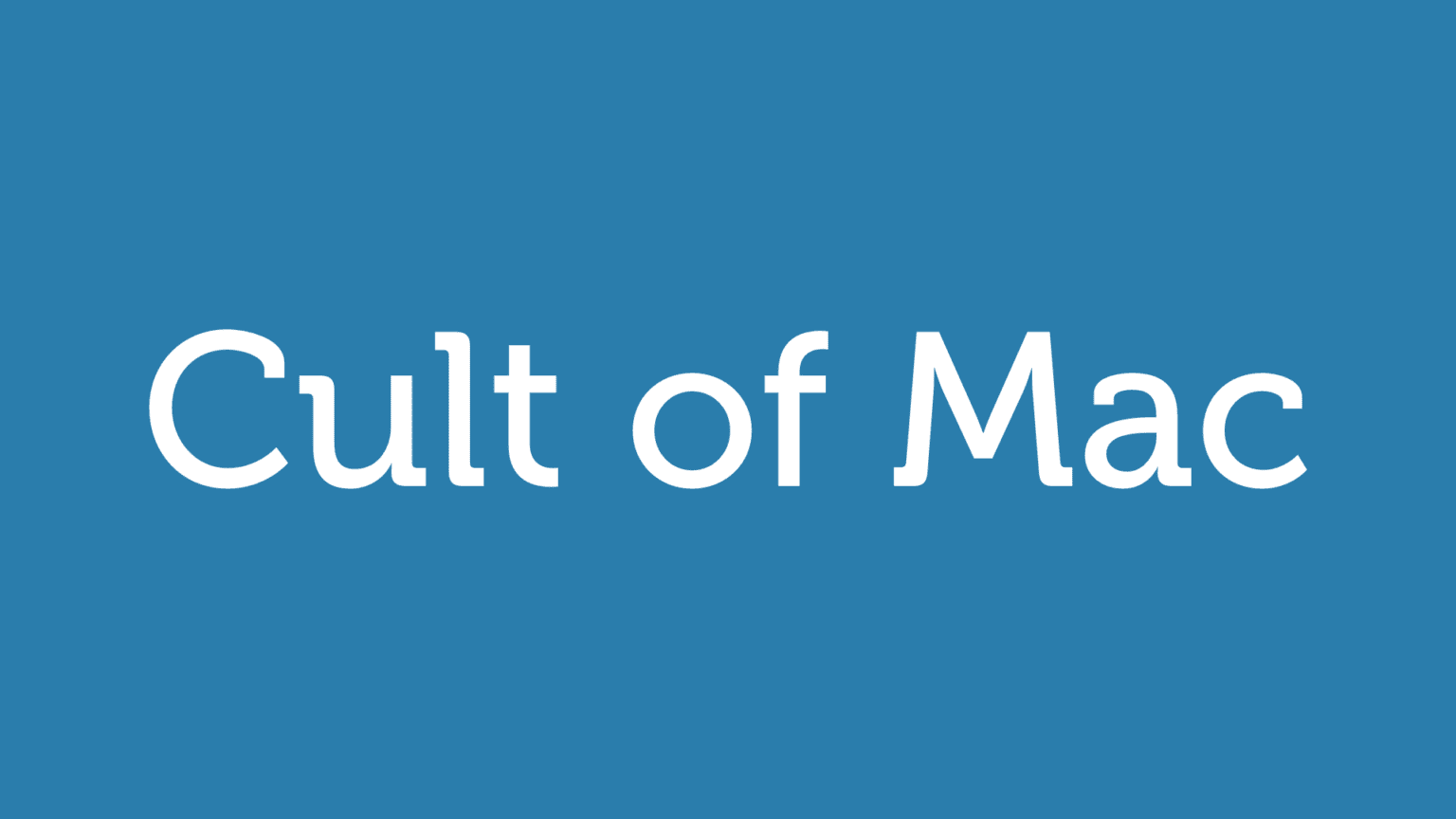
![Turn Off Mail.app’s Automatic Attachment Preview ‘Feature’ [OS X Tips] I didn’t really want to see what that photo was, anyway.](https://www.cultofmac.com/wp-content/uploads/2013/03/No-More-Visual-Preview-Mail.jpg)
![QuickPhoto Brings The Camera Roll To Your Keyboard [Jailbreak] QuickPhoto](https://www.cultofmac.com/wp-content/uploads/2013/03/Screen-Shot-2013-03-05-at-15.17.20.jpg)
![Bypass iPhoto’s Built-In Email Functionality And Use Mail App Again [OS X Tips] iPhoto Email](https://www.cultofmac.com/wp-content/uploads/2013/02/Screen-Shot-2013-02-28-at-9.52.21-PM.jpg)
![Get To A Saved Draft Faster On Your iPhone or iPad, Part Two [iOS Tips] Draft iOS Mail](https://www.cultofmac.com/wp-content/uploads/2013/01/Draft-iOS-Mail.jpg)
![Send Emails From Unimportant Contacts To A Separate ‘Anti-VIP’ Mailbox [OS X Tips] Contact Smart Group](https://www.cultofmac.com/wp-content/uploads/2012/12/Contact-Smart-Group.jpg)
![Show Only Inbox Messages In VIP Mailbox [OS X Tips] Screen Shot 2012-11-18 at 5.53.11 PM](https://www.cultofmac.com/wp-content/uploads/2012/11/Screen-Shot-2012-11-18-at-5.53.11-PM.jpg)
![Ending Soon! Stop Email Insanity With SaneBox [Deals] CoM - Sanebox](https://www.cultofmac.com/wp-content/uploads/2012/11/CoM-Sanebox.jpg)
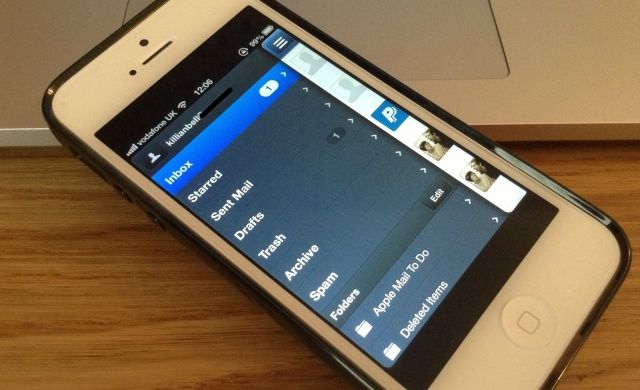
![SpotMail Tweak Lets You Start New Emails From Right Within Spotlight [Jailbreak] A snappier way to send new emails.](https://www.cultofmac.com/wp-content/uploads/2012/10/Screen-Shot-2012-10-19-at-12.37.22.jpg)
![Add VIPs to Mountain Lion Mail App, Make Your Special Friends Feel Good [OS X Tips] MailVIPs](https://www.cultofmac.com/wp-content/uploads/2012/10/MailVIPs.jpg)
![Use iOS 6 Mail for Your iPhone, iPad, and iPod touch The Right Way [Feature] mail](https://www.cultofmac.com/wp-content/uploads/2012/10/mail.jpg)
![Set Up Per-Account Notification Styles For iOS 6 Mail [iOS Tips] MailNotifications](https://www.cultofmac.com/wp-content/uploads/2012/10/MailNotifications.jpg)
![Schedule An Email Follow Up Using Mail And Reminders In Mountain Lion [OS X Tips] Mail and Reminders](https://www.cultofmac.com/wp-content/uploads/2012/10/Mail-and-Reminders1.jpg)
![Control That Flood Of Email The Right Way in iOS 6 With Mark And Flag [iOS Tips] Flag iOS 6](https://www.cultofmac.com/wp-content/uploads/2012/10/Flag-iOS-6.jpg)
![Set Up Multiple Signatures In iOS 6 The Right Way [iOS Tips] iOS 6 Signatures](https://www.cultofmac.com/wp-content/uploads/2012/09/iOS-6-Signatures.jpg)
![The Ten Killer Features Of iOS 6 [Feature] IOS-6-ten-killer-features](https://www.cultofmac.com/wp-content/uploads/2012/09/Screen-Shot-2012-09-19-at-16.53.52.jpg)
![Every Single Feature That Is New In iOS 6 [Mega-Guide] iphone5](https://www.cultofmac.com/wp-content/uploads/2012/09/iphone56.jpg)

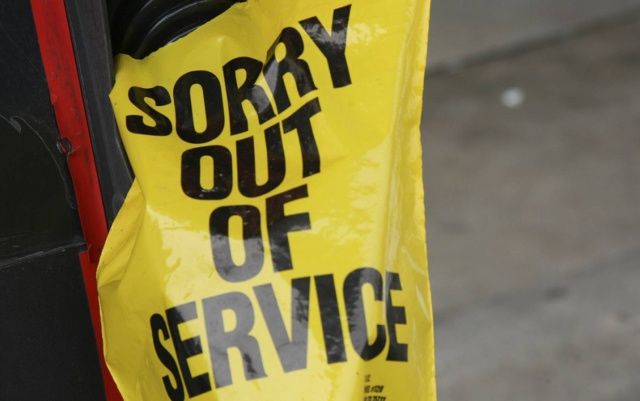
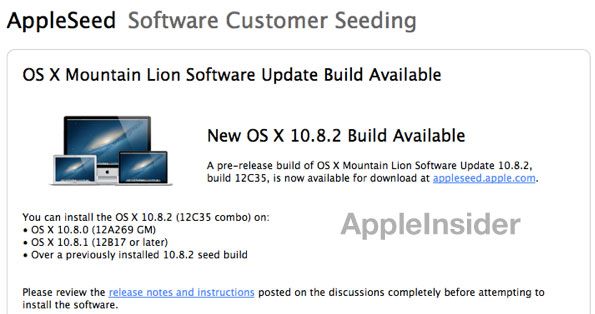
![Readdle’s Back To School Sale Sees ReaddleDocs & Remarks For iOS Reduced [Deals] Productivity apps fit for students.](https://www.cultofmac.com/wp-content/uploads/2012/08/Screen-Shot-2012-08-24-at-15.31.23.jpg)