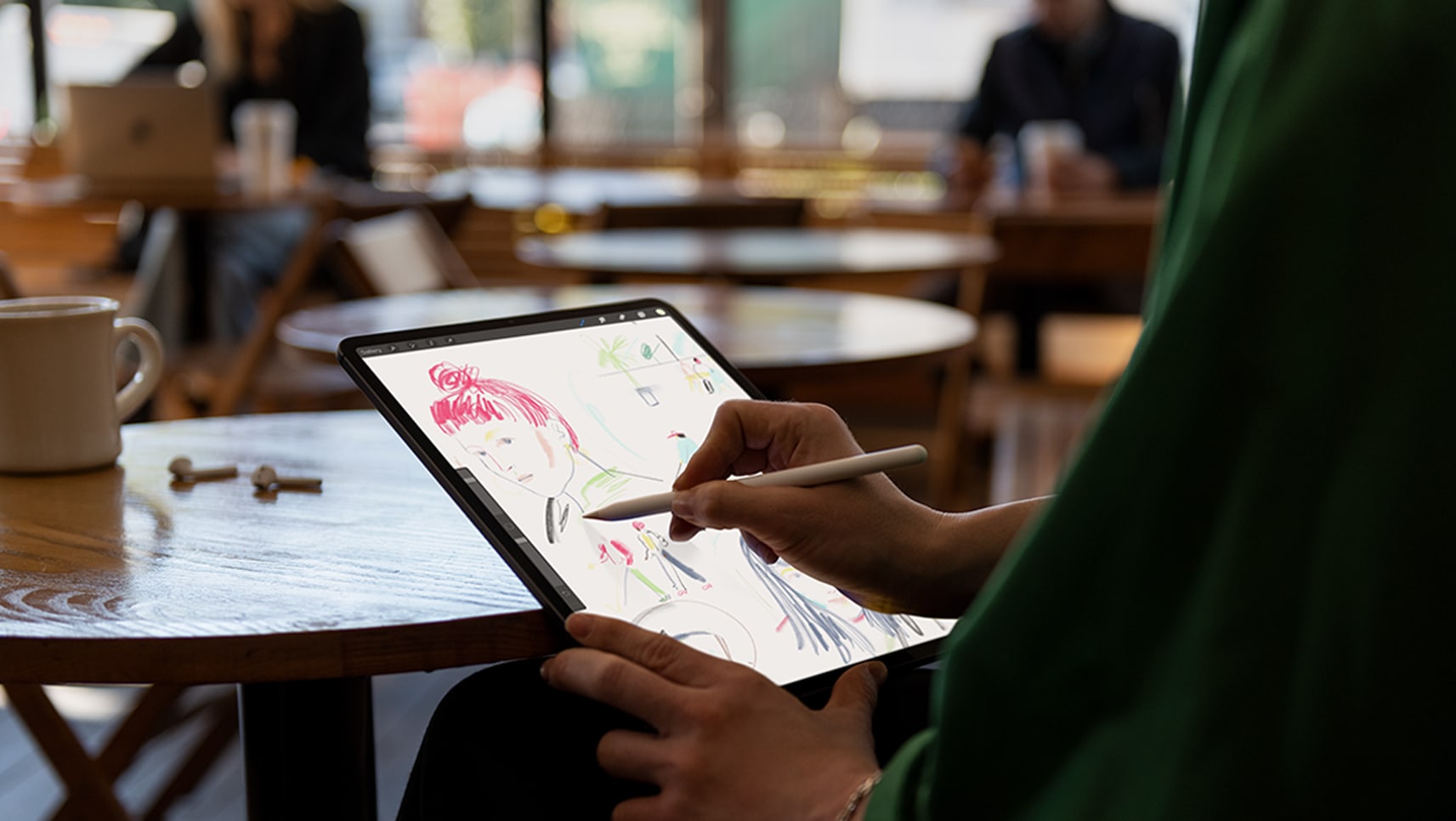Oh man! You just got your amazing new iPad Pro, tore it out of the box, and wondered how you tricked somebody into dropping $130 on that tiny white Apple Pencil. Now it’s time to get things set up. Thankfully, this is an easy process, especially if you already use an iPhone or iPad with iCloud.
So easy, in fact, that there are just a few things you need to do to move from your old iPad to a new one, or to migrate from an iPhone. And setting up a new iPad Pro from scratch isn’t much harder — gone are the days of manually copying passwords just to get to the home screen.
Still, following these iPad Pro setup and customization tips will make sure you get the most out of your new machine. Let’s get started.


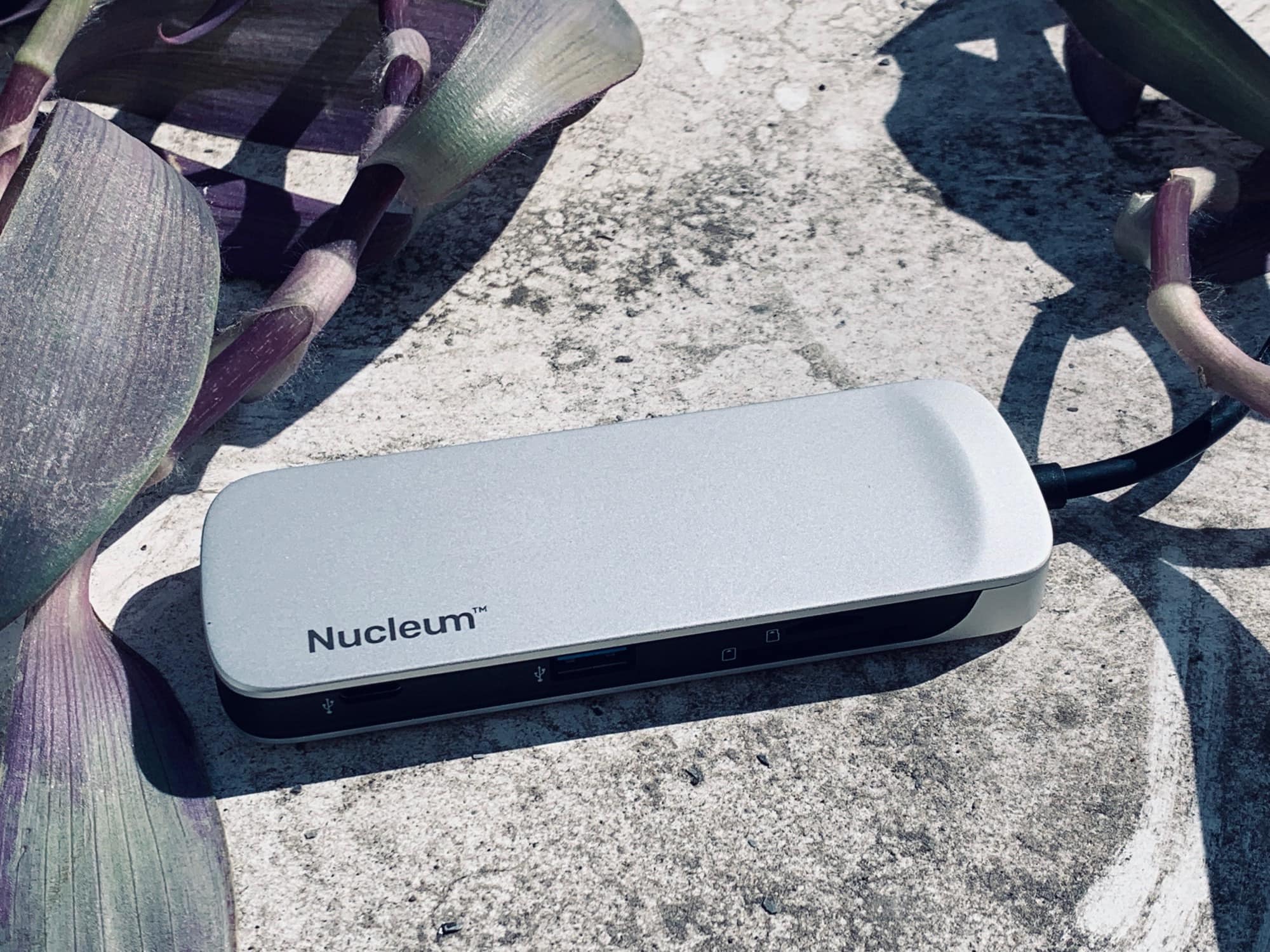
![The new iPad Air is Pro enough for most people [Opinion] In some ways, the iPad Air is better than the Pro.](https://www.cultofmac.com/wp-content/uploads/2019/03/Untitled.0825f88a0bcd4d23abf3bb614b297c31.jpeg)


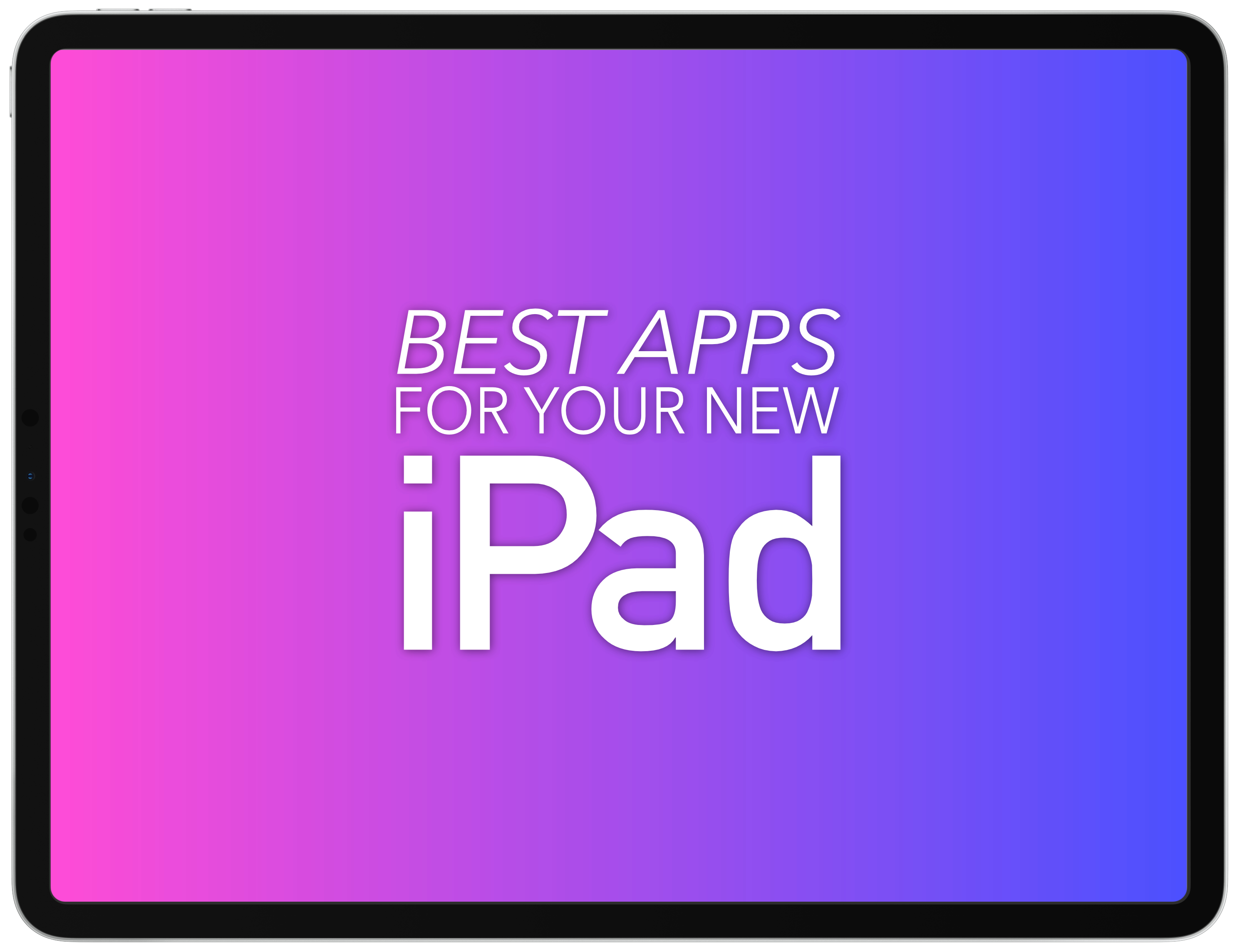





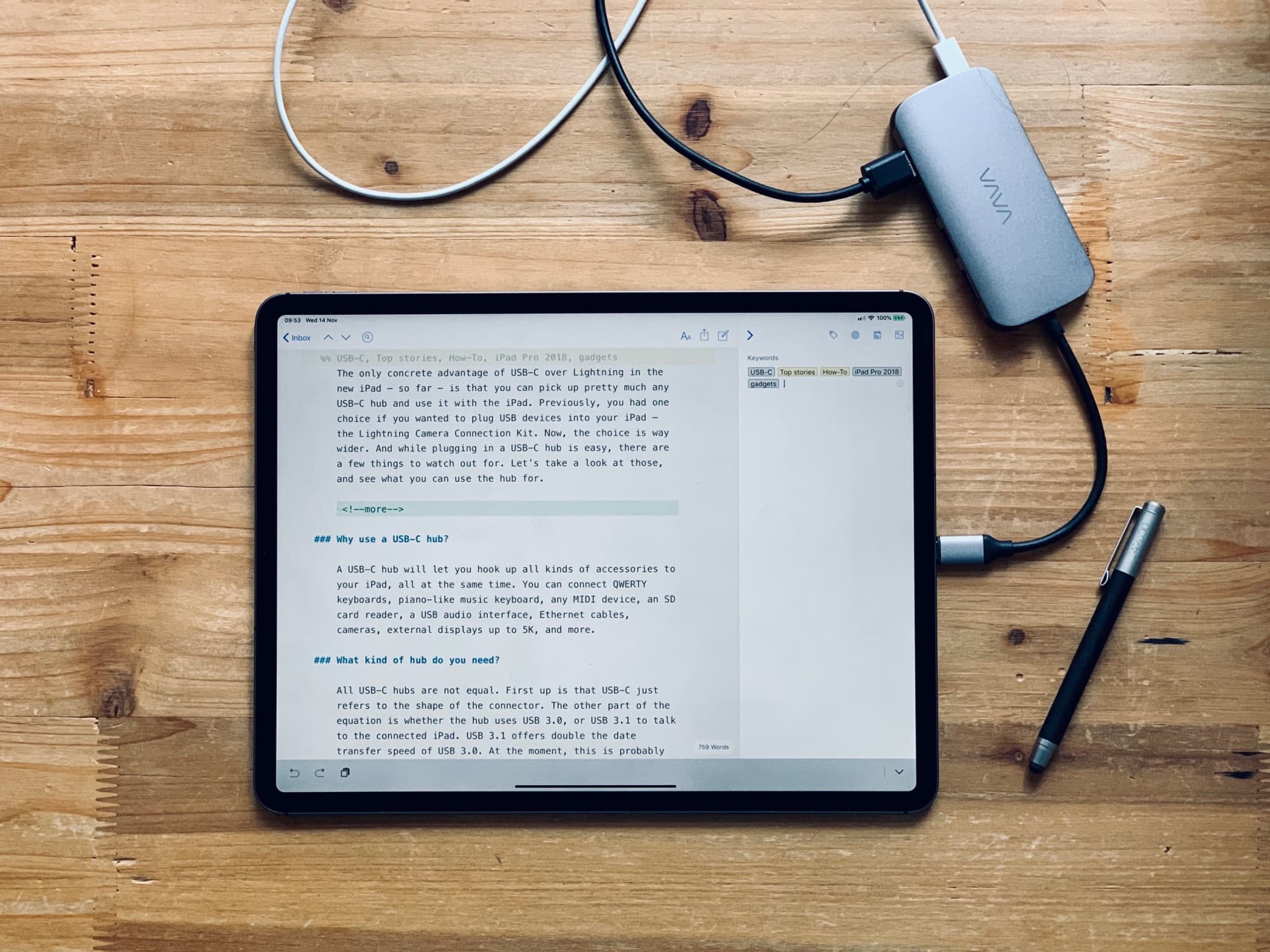
![The iPad needs a new kind of USB-C dock [Opinion] Friends don’t let friends get to this stage.](https://www.cultofmac.com/wp-content/uploads/2018/11/IMG_1136.34c1c2657bbc4982b3ef9719bce747da.jpeg)
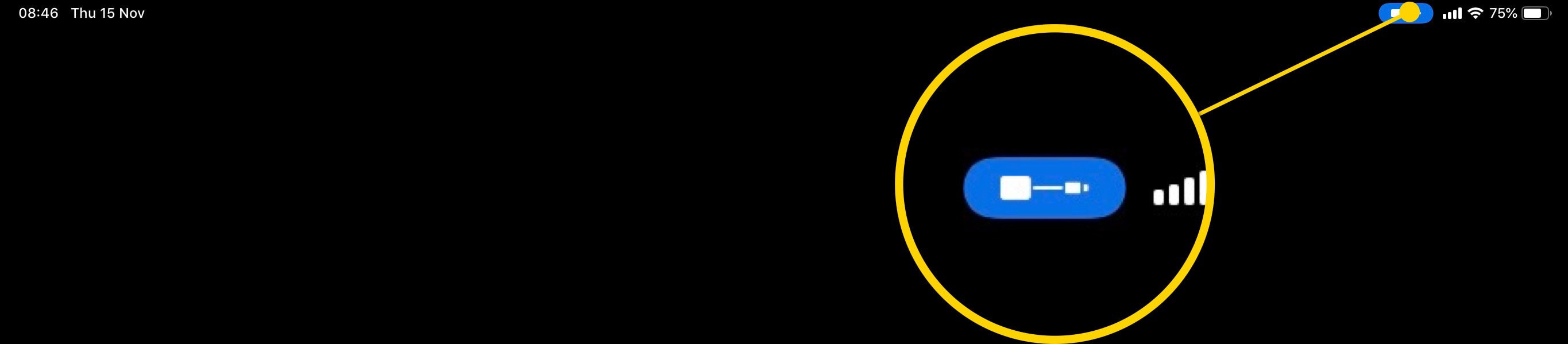

![Is the 2018 iPad Pro Smart Folio Cover really worth $99? [Review] The Smart Folio Cover also eliminates the camera bump.](https://www.cultofmac.com/wp-content/uploads/2018/11/IMG_1075.6ec84cd6249647ae83e7a3dc3c95e65c.jpeg)
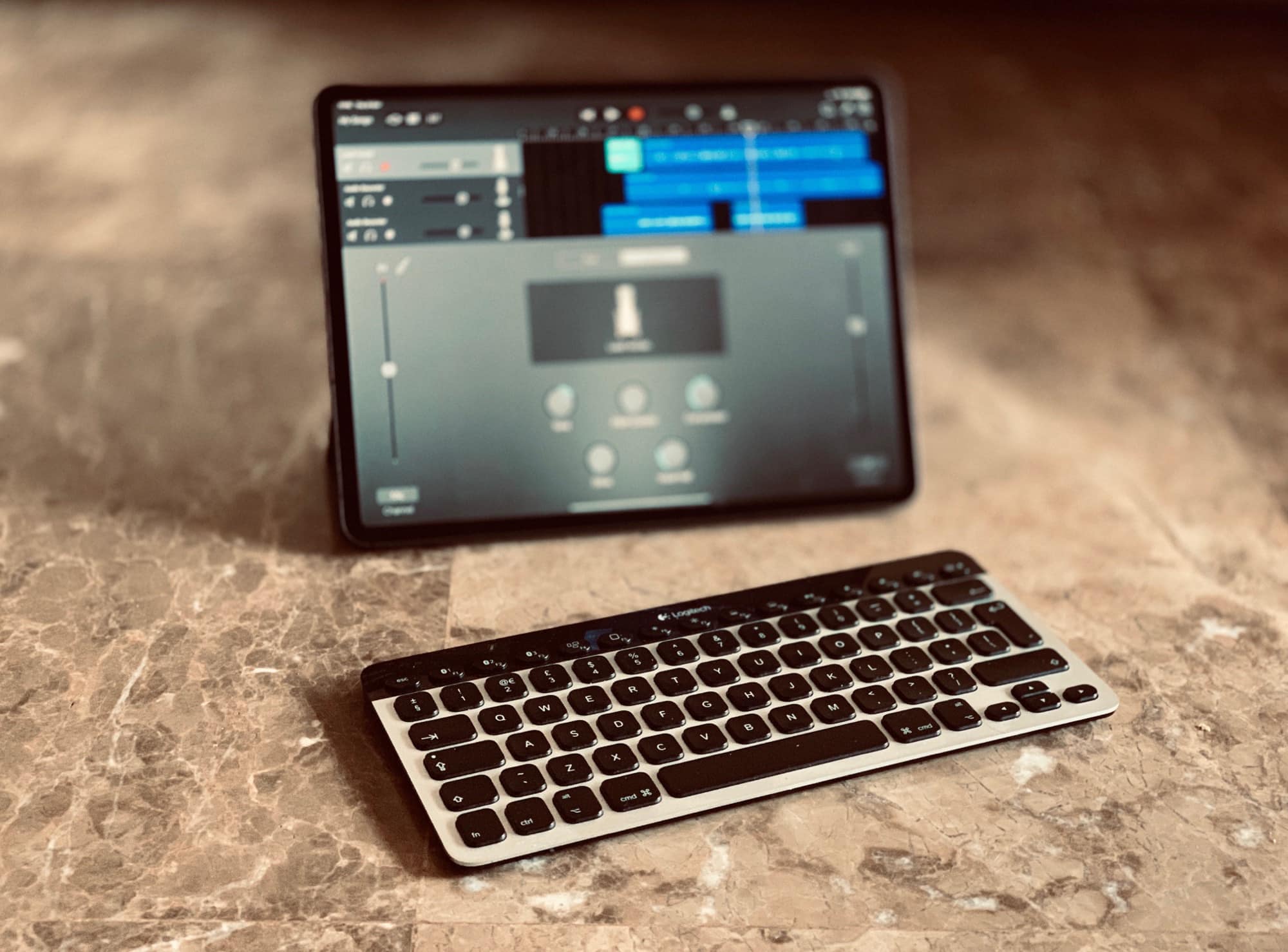


![The new iPad Pro might be too pro for you [Review] The new 2018 iPad Pro is a lust object you probably don’t need.](https://www.cultofmac.com/wp-content/uploads/2018/11/IMG_1020.jpeg)