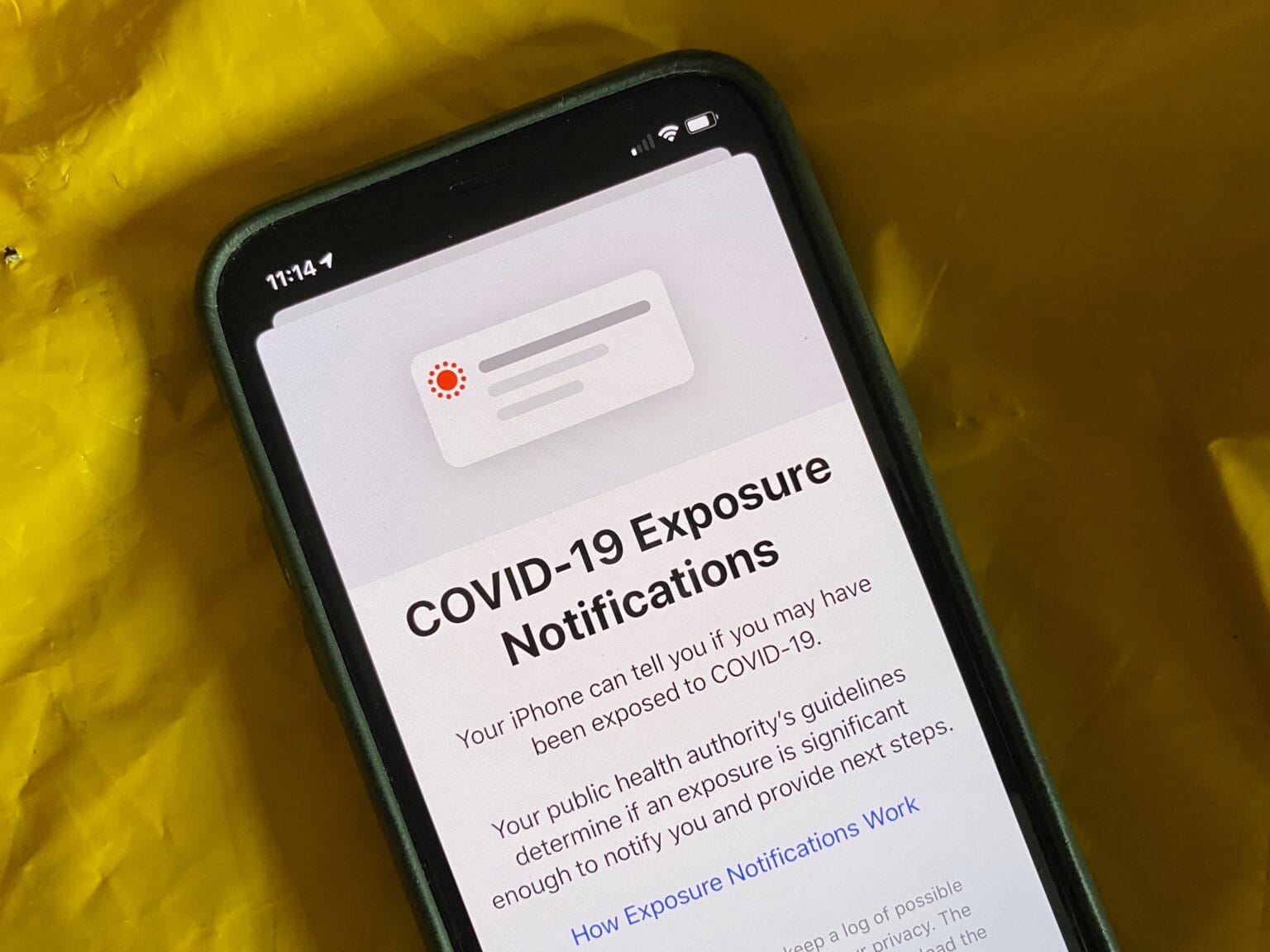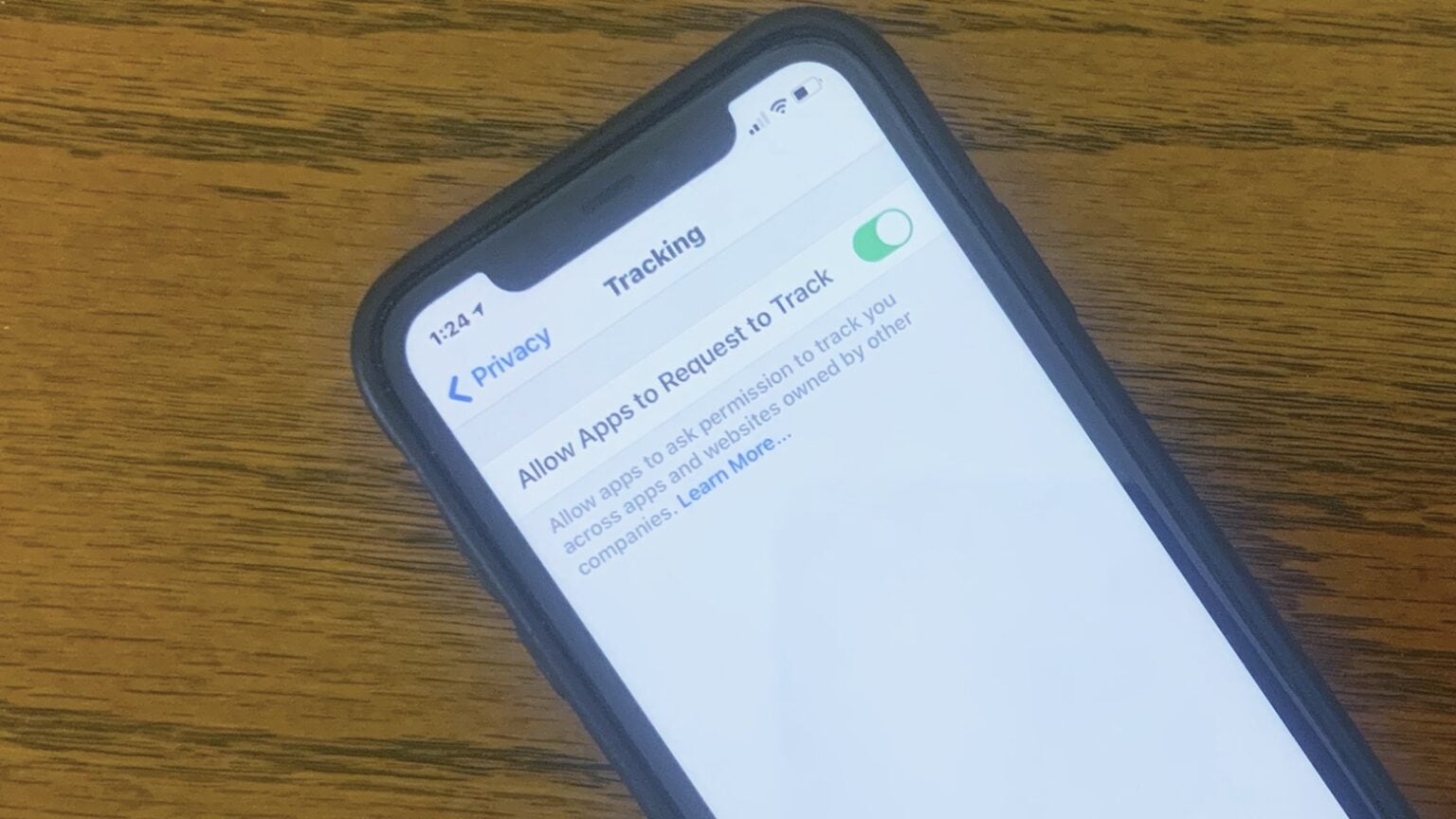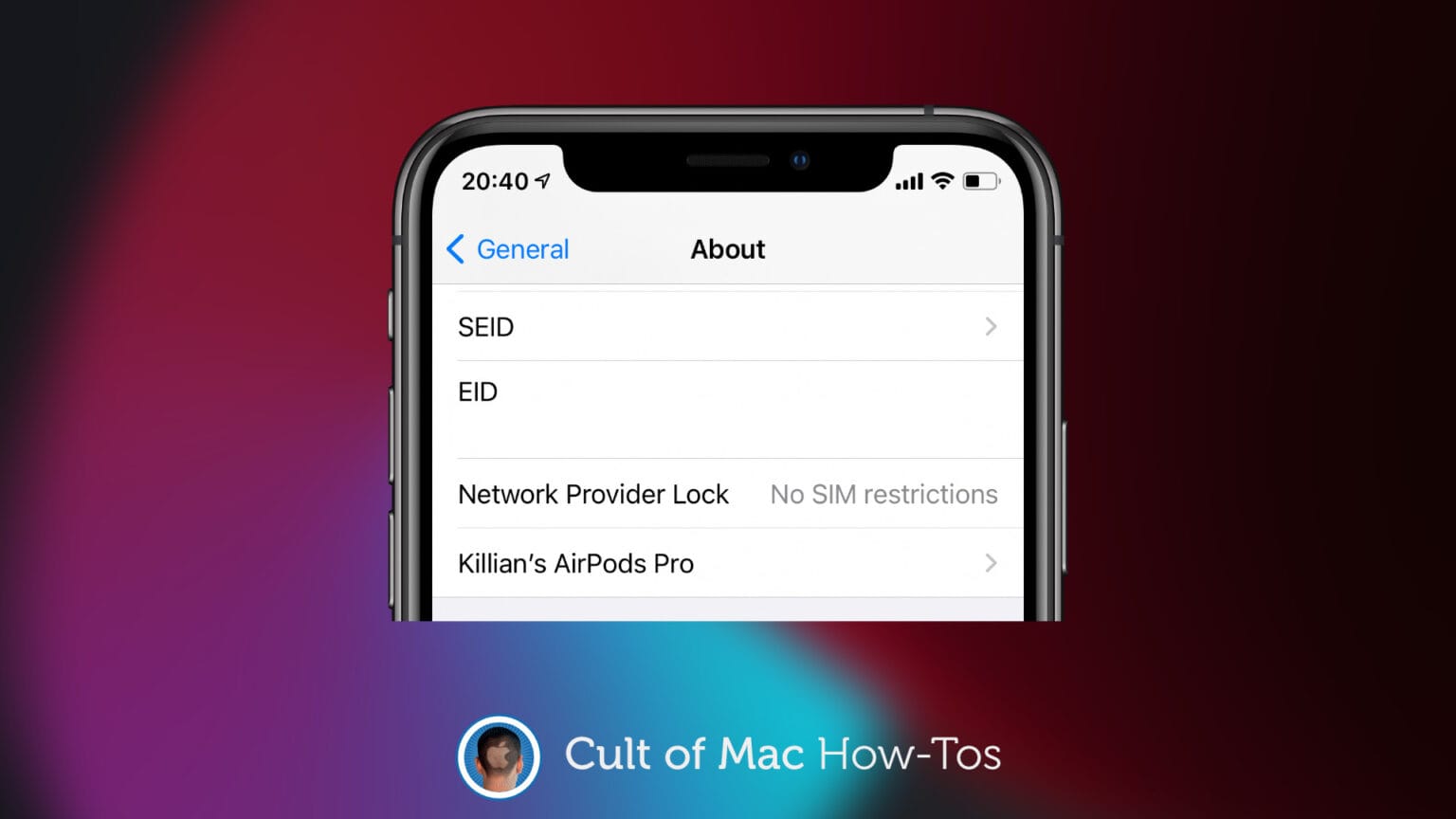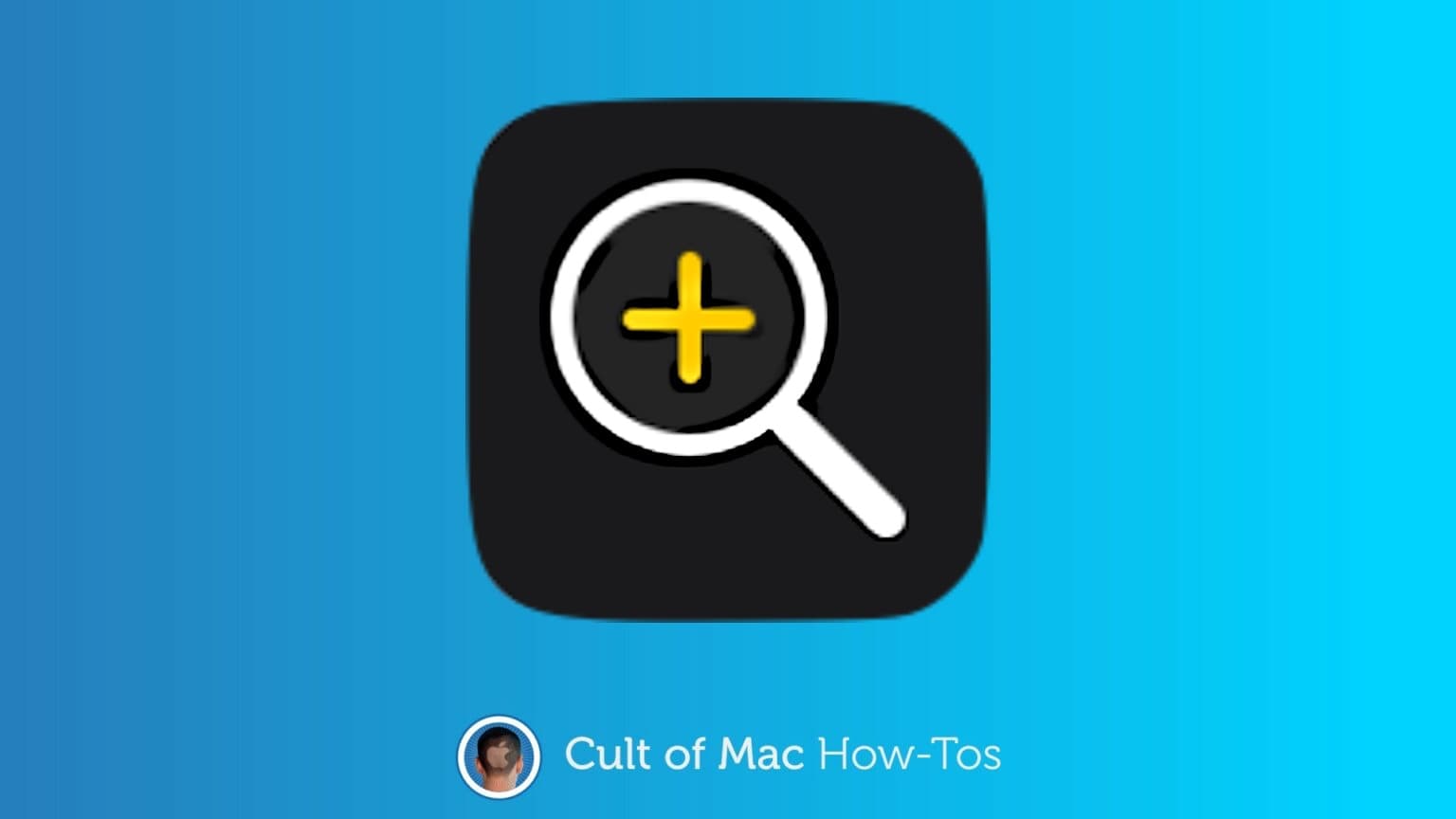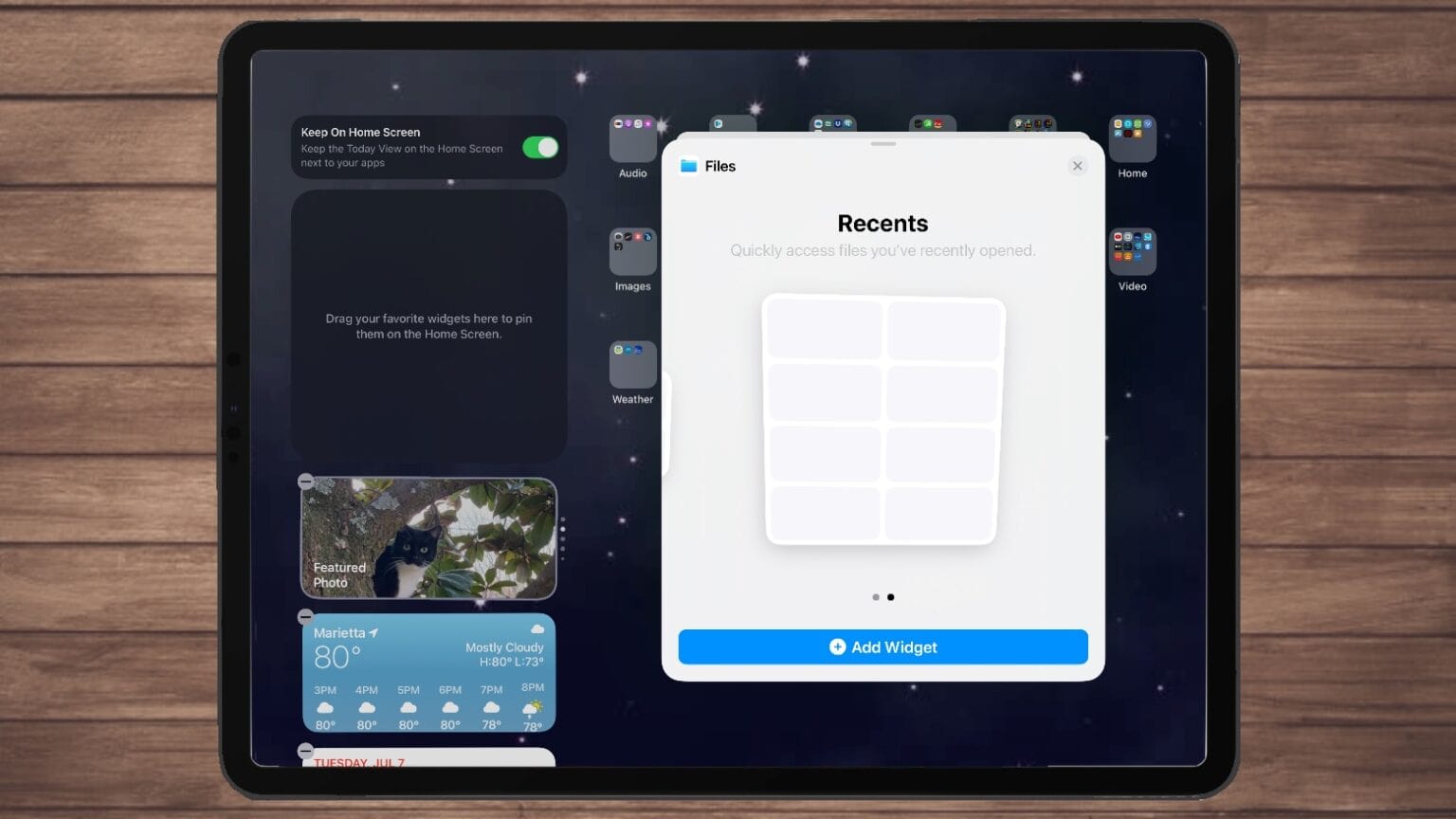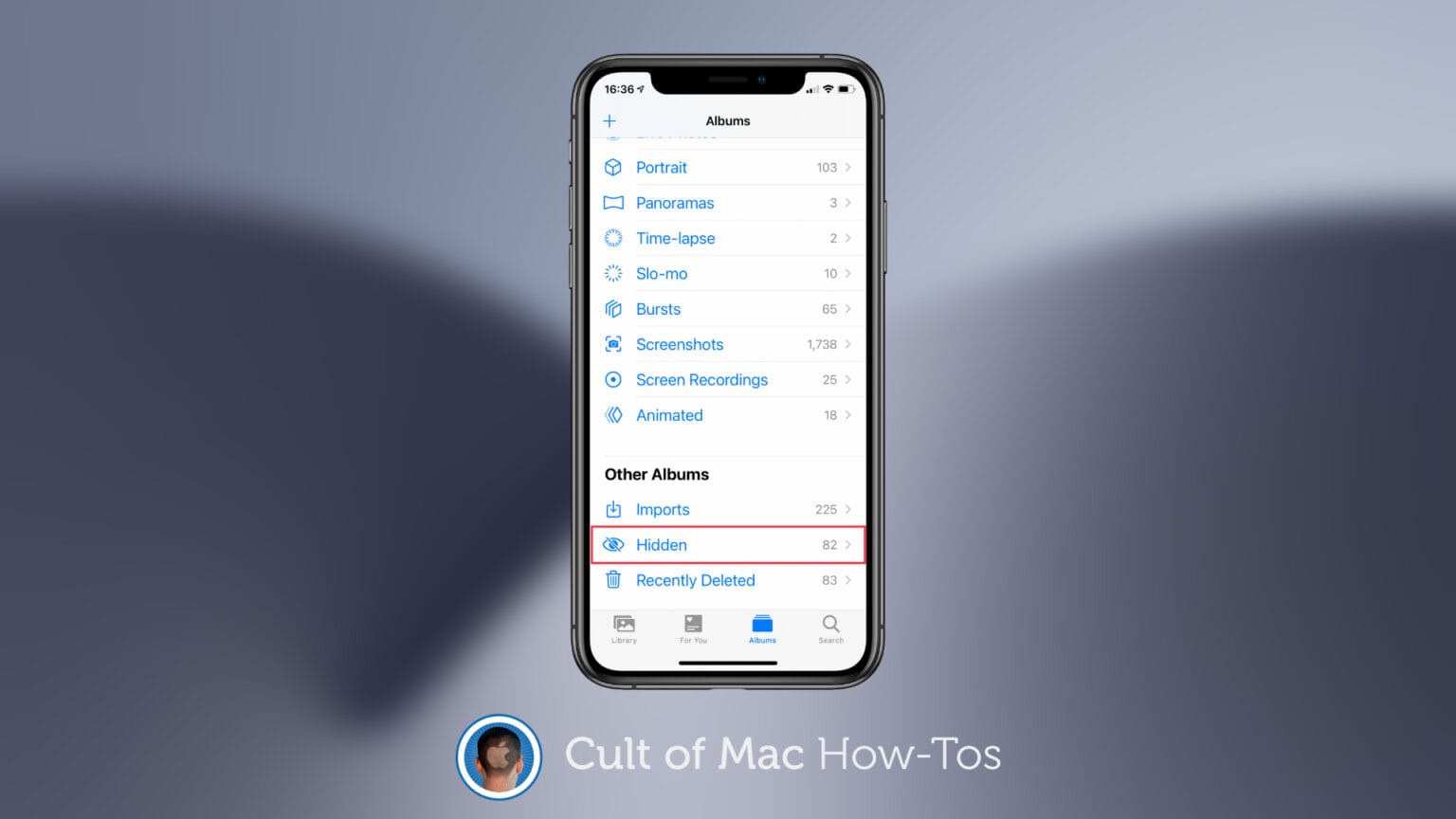App Clips, a signature feature of iOS 14, lets you quickly run a lightweight version of an application without actually installing it. If that capability leaves you scratching your head about what, exactly, App Clips would be good for, a hot new game demo shows the appeal of this powerful feature.
Simply visit the webpage for Phoenix 2 using Safari on a device running iOS 14 or iPadOS 14. Then tap on the big Play button, and start gaming. The process takes less than 10 seconds, and you’re in the game. (Note: It does not work if you are running Safari in Private Browsing mode.)
If you decide you’re not interested, just close the demo and it’s gone. There’s nothing to uninstall because Phoenix 2 was never on your iPhone or iPad. It was just an App Clip.
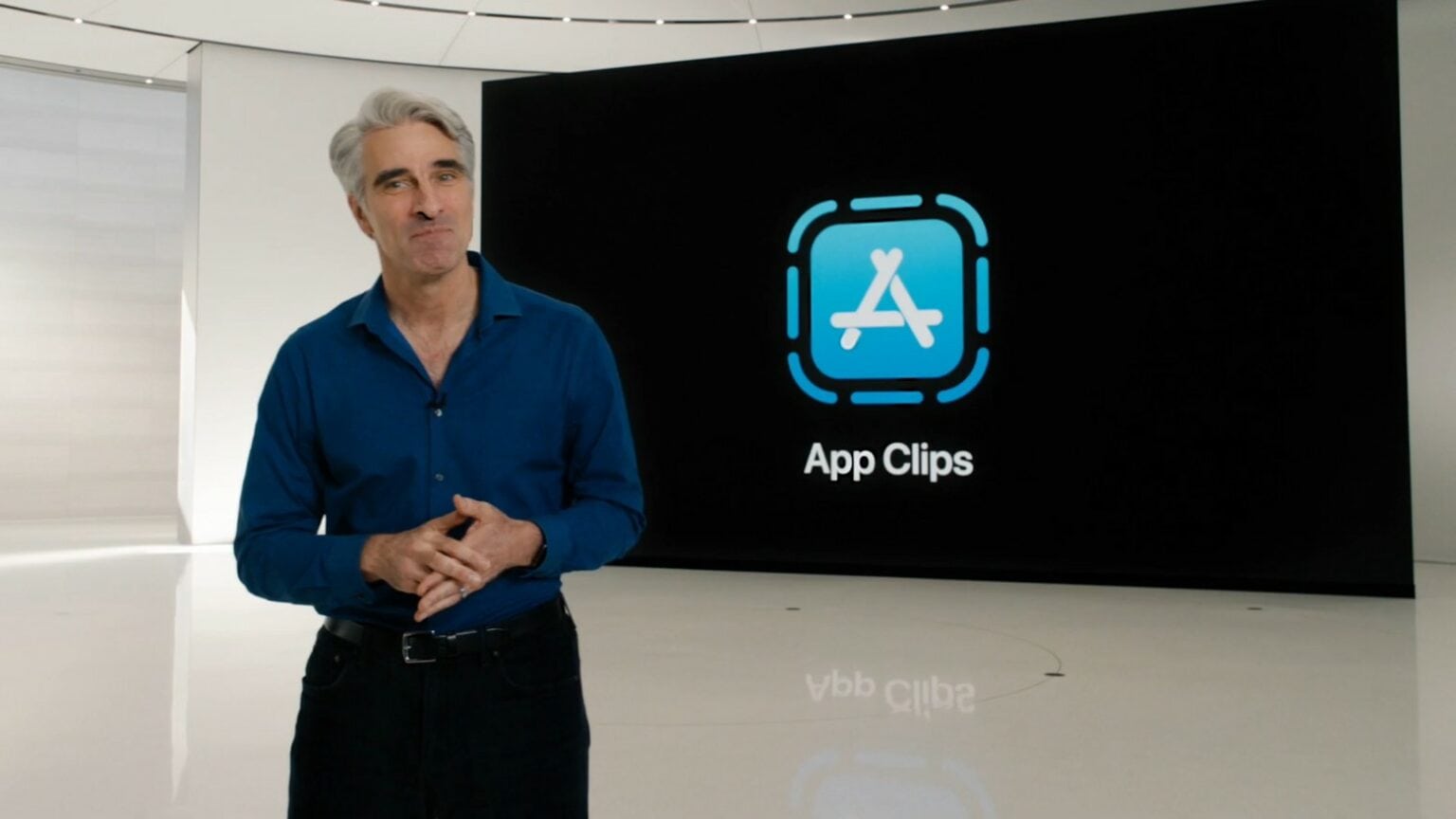

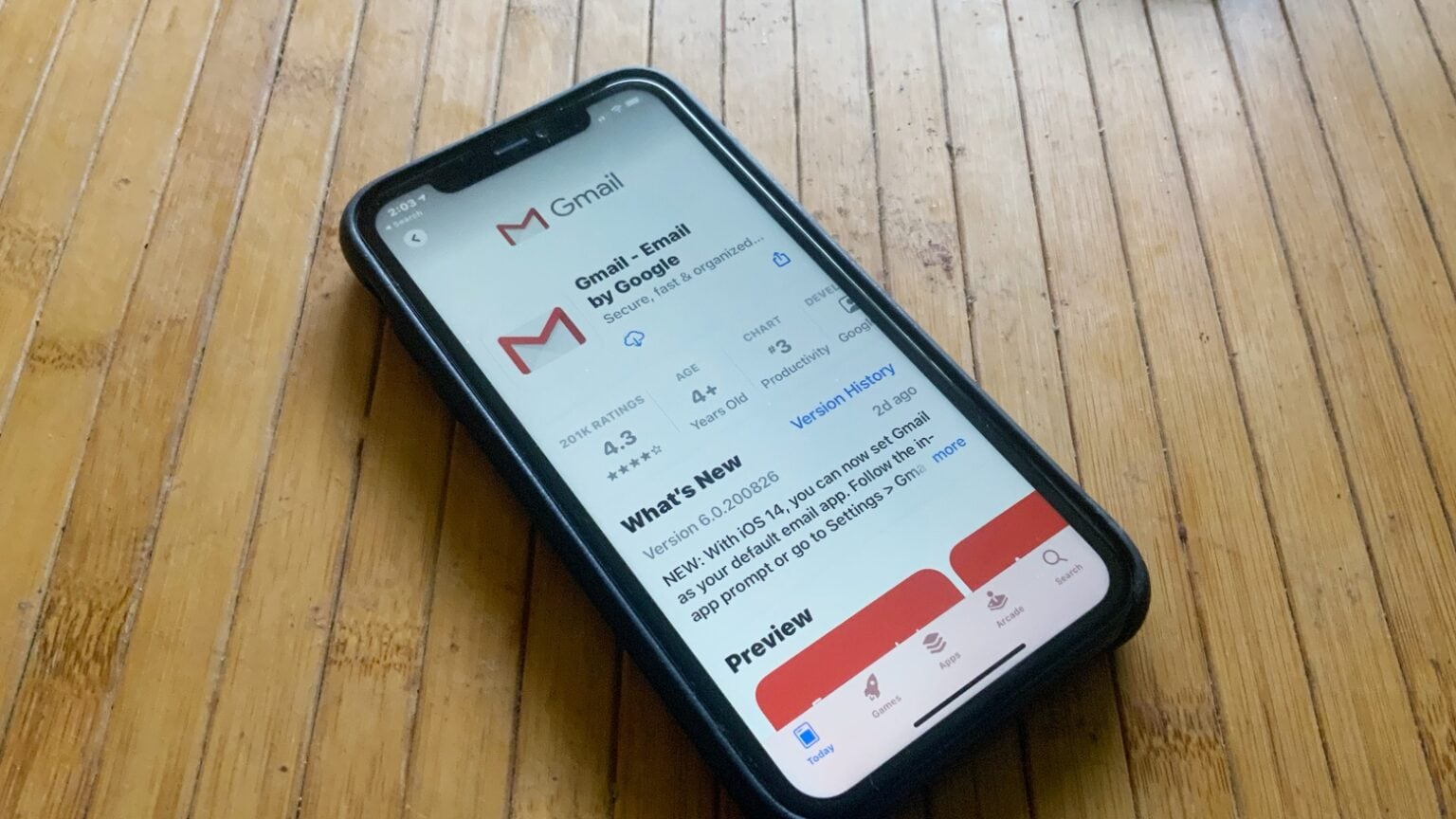

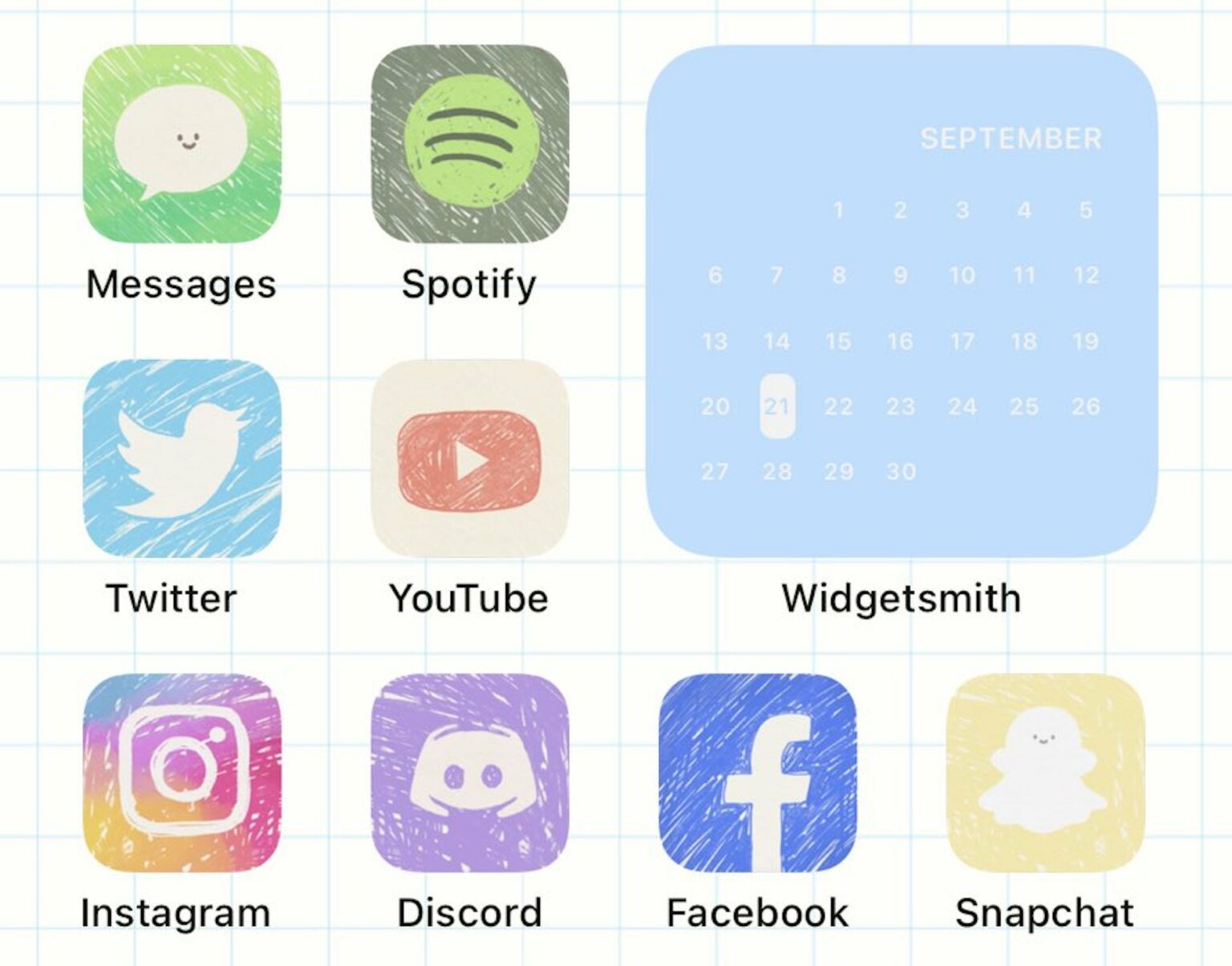
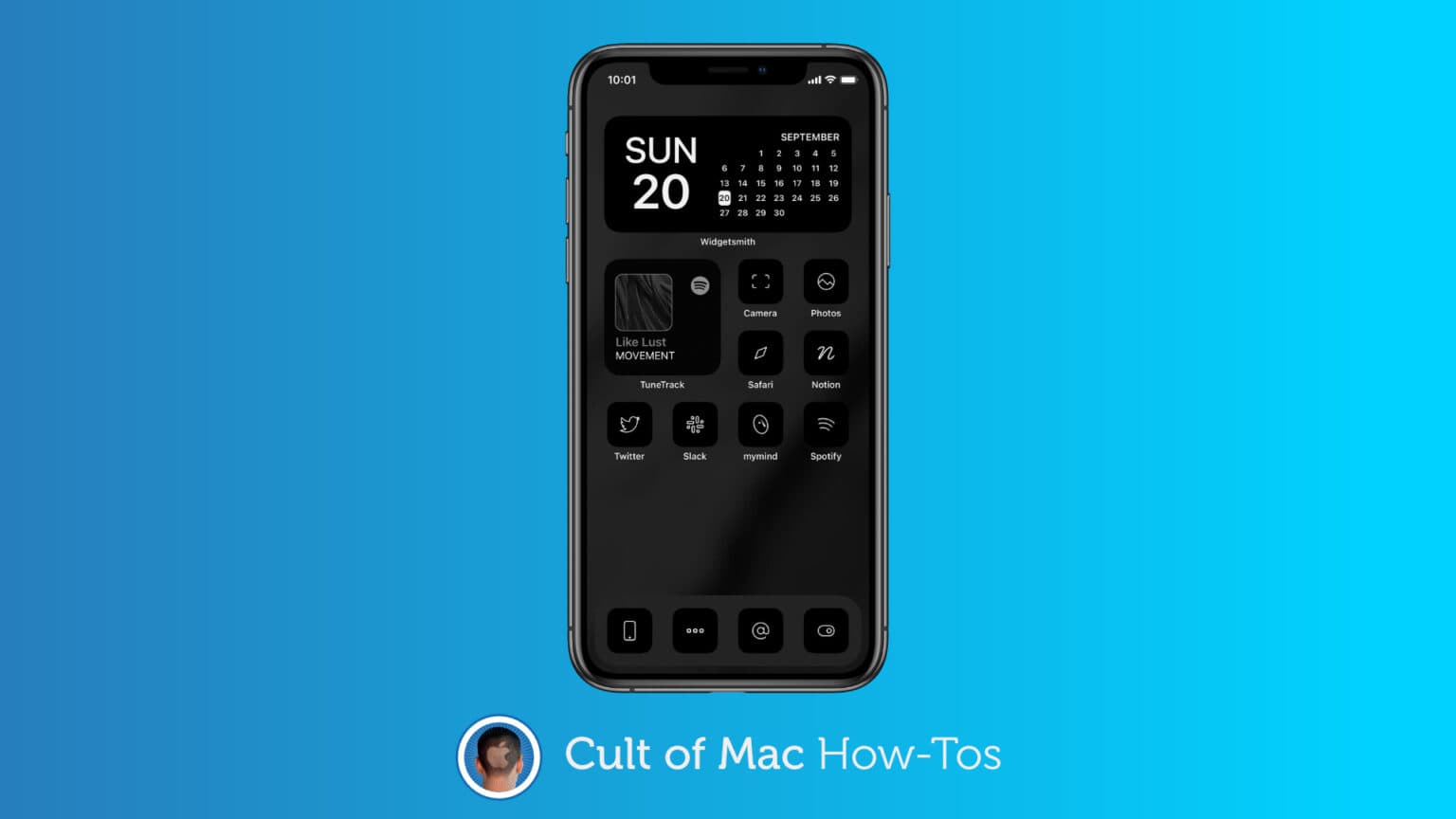
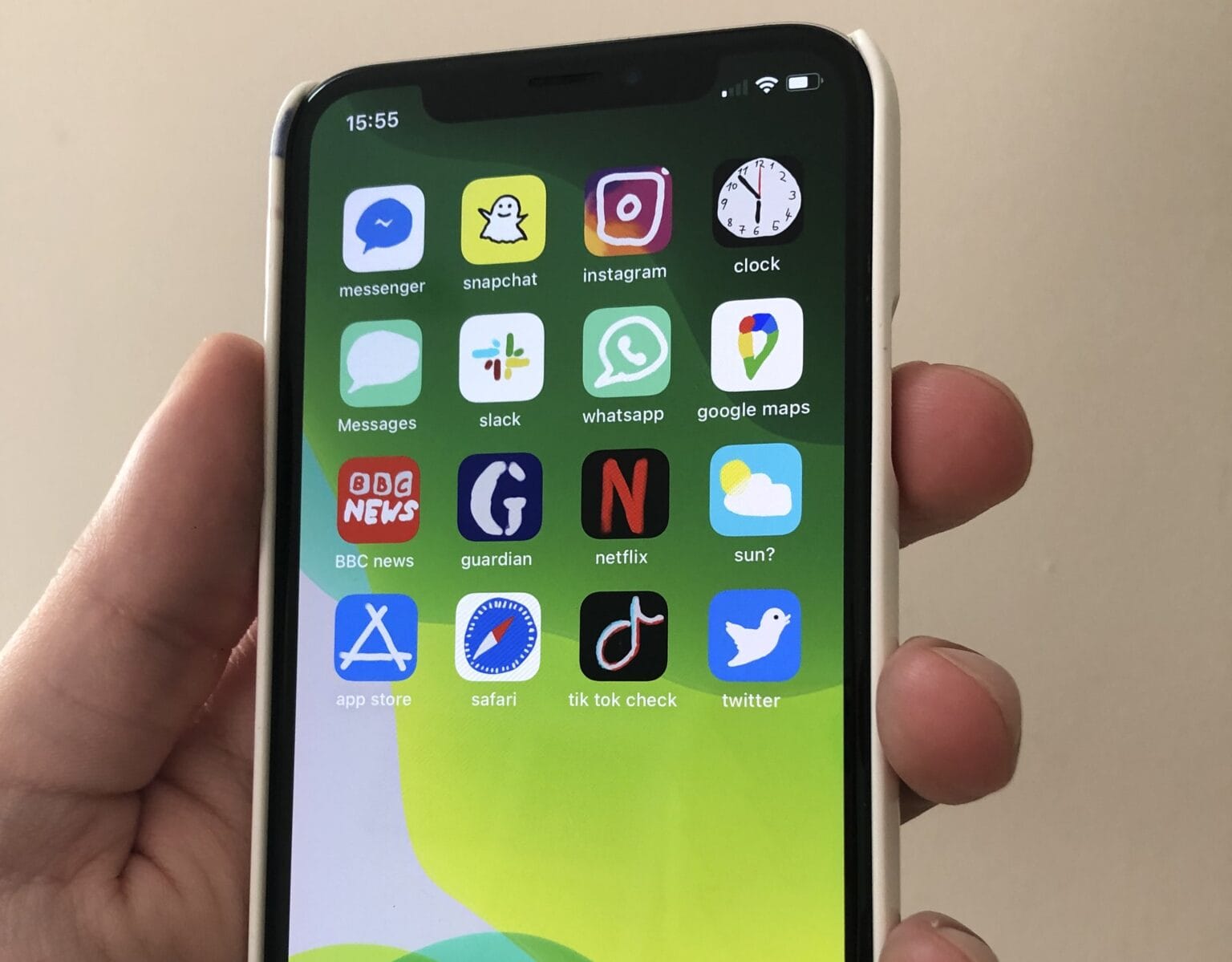
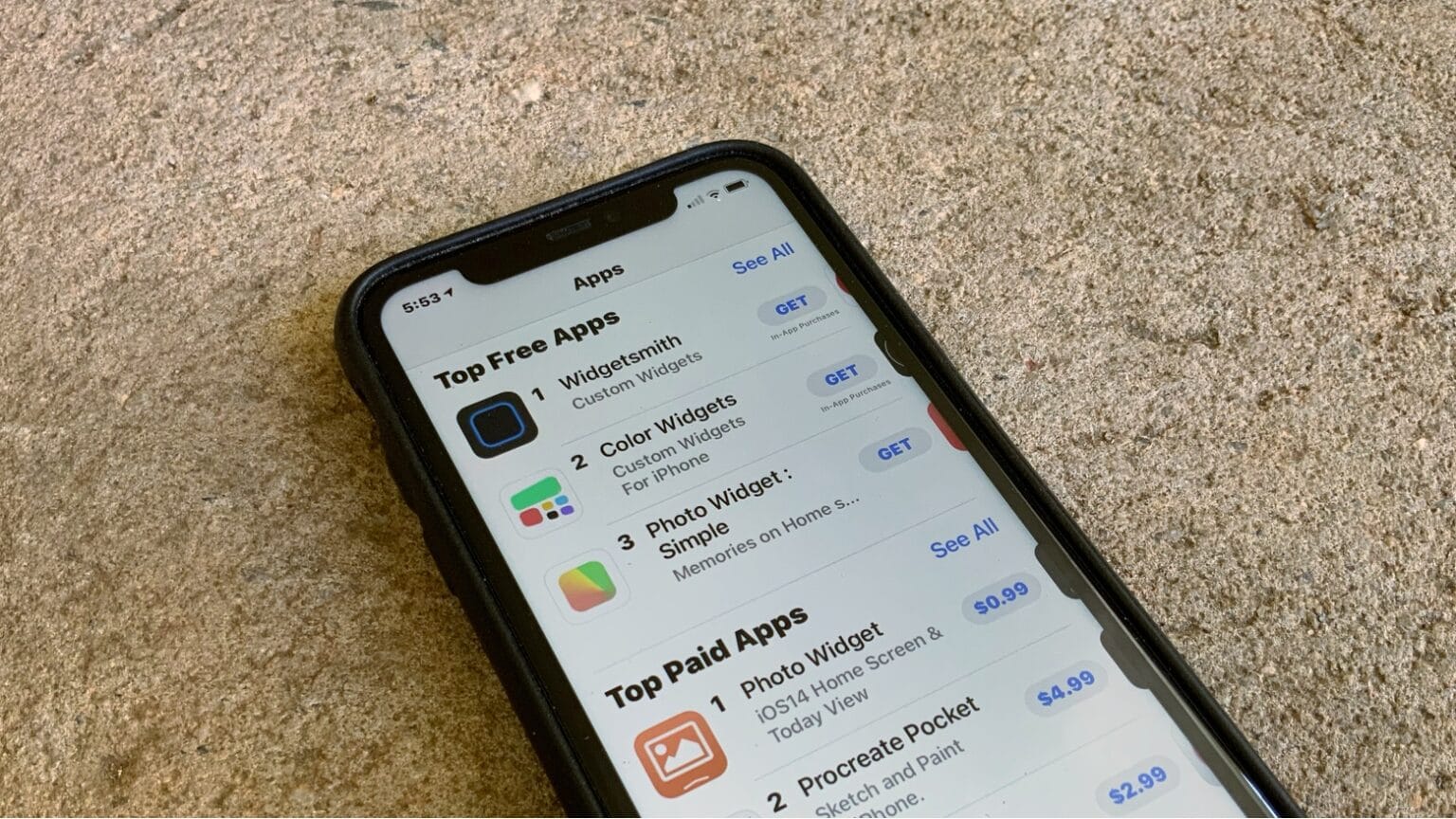
![IOS 14.2 public beta integrates Shazam music recognition into iPhone [Updated] Well, iOS 14.2 beta q didn’t take long](https://www.cultofmac.com/wp-content/uploads/2020/09/7C5E0DC3-7DD6-4CD2-8FA6-60DD9F1E646F-1536x864.jpeg)
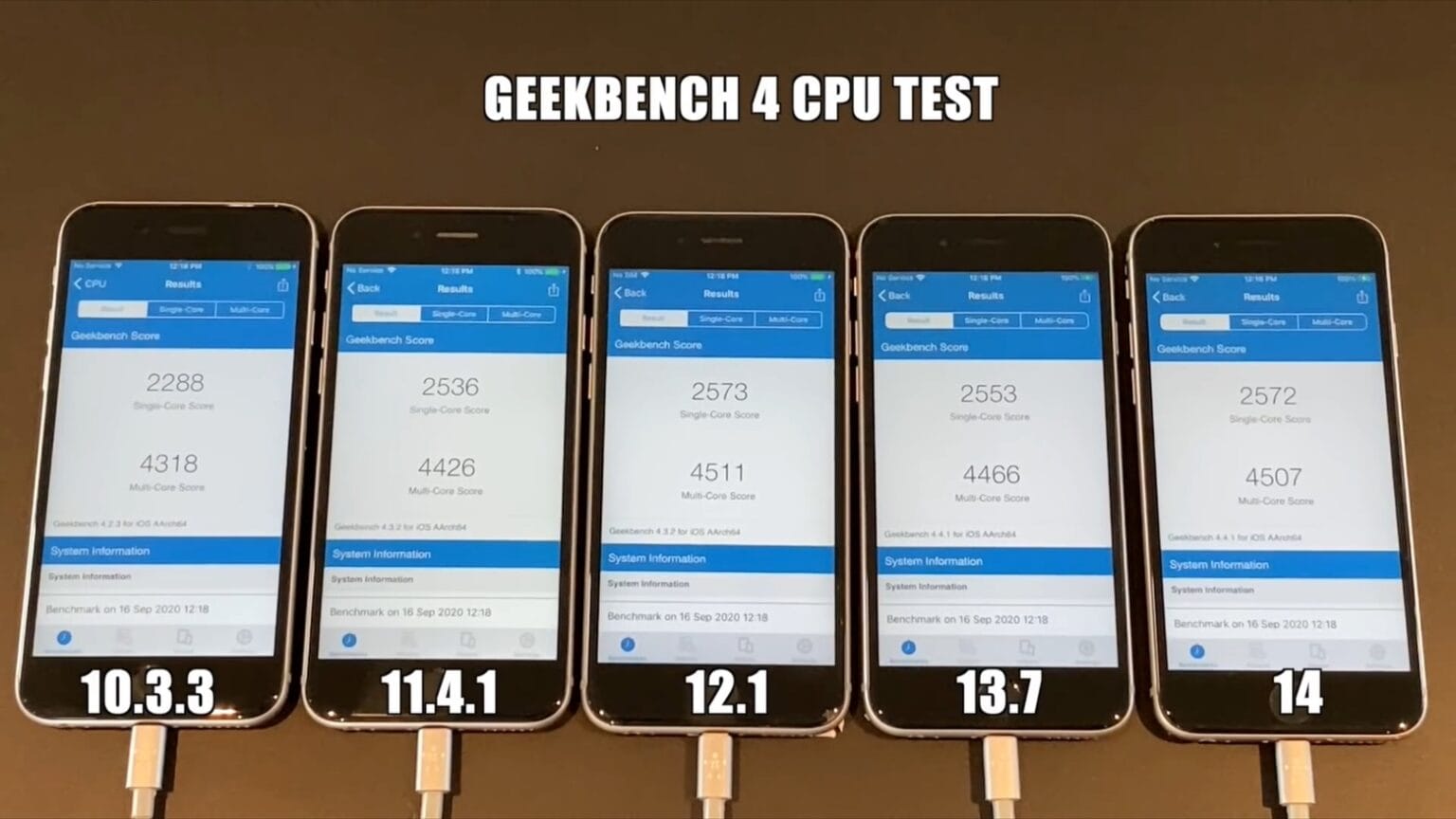
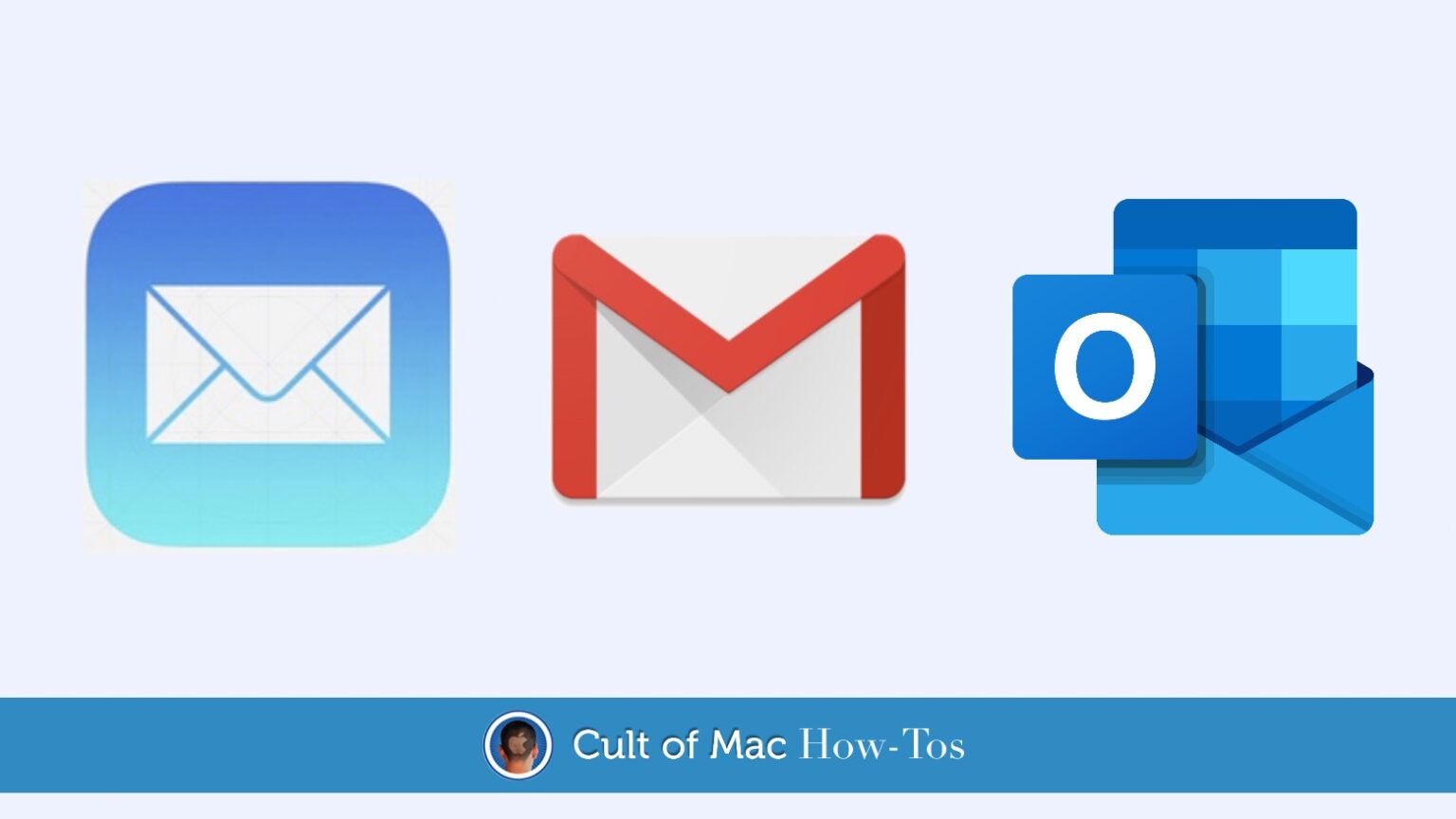
![Master iOS 14’s best new features [Cult of Mac Magazine 367] Now that you've upgraded, it's time to take advantage of all the new iOS 14 features.](https://www.cultofmac.com/wp-content/uploads/2020/09/cover-1152x1536.jpg)

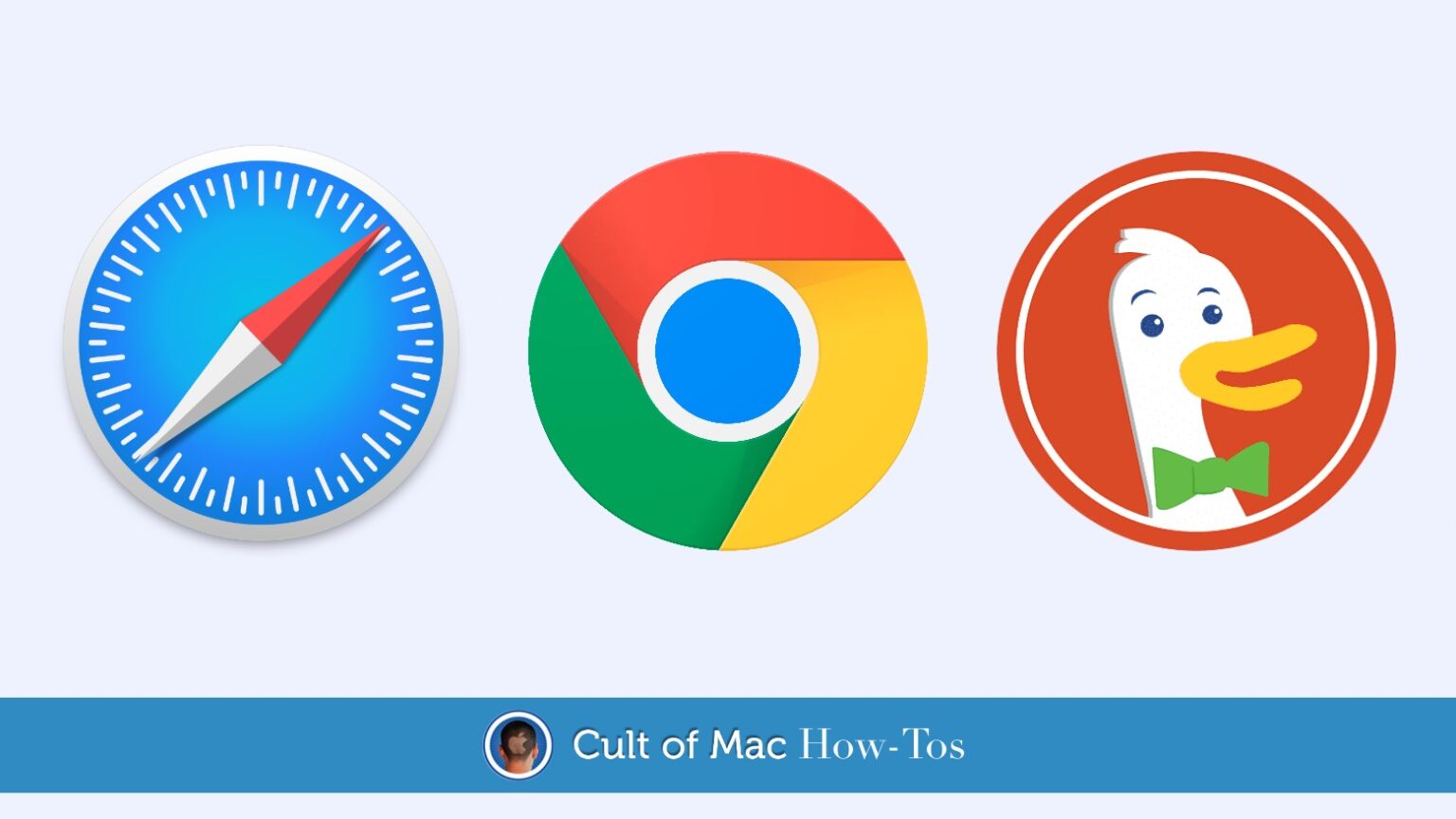
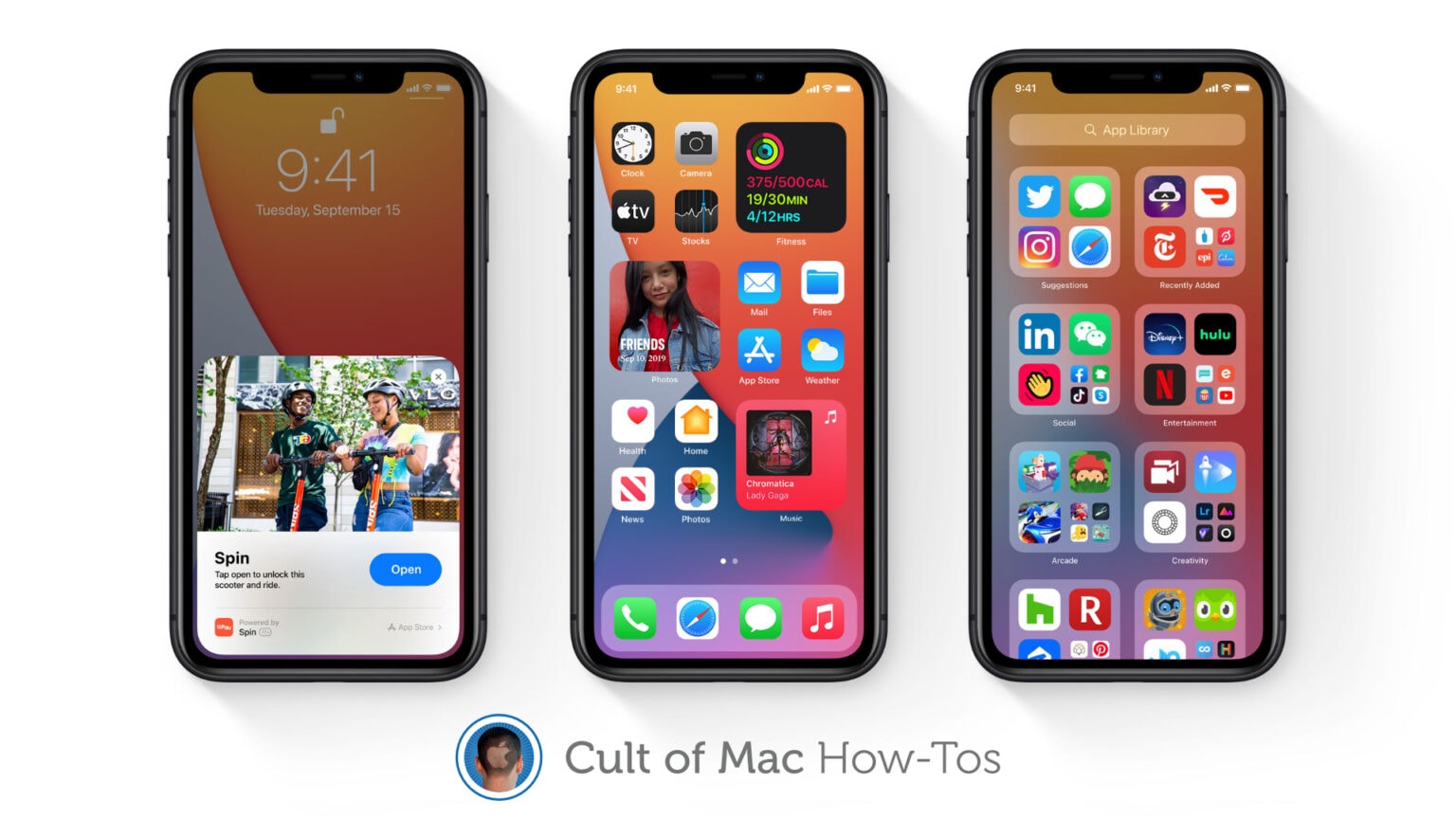
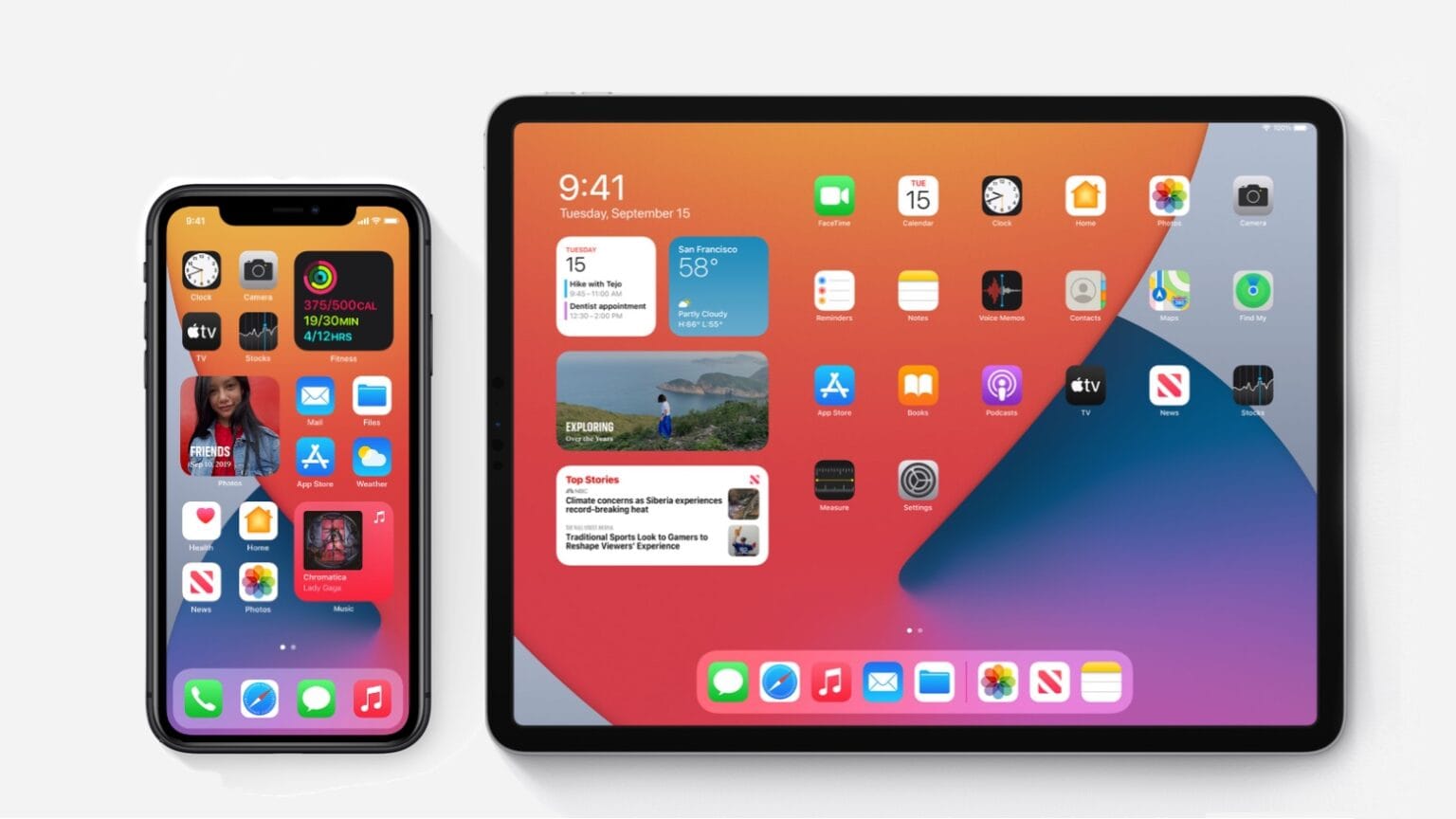
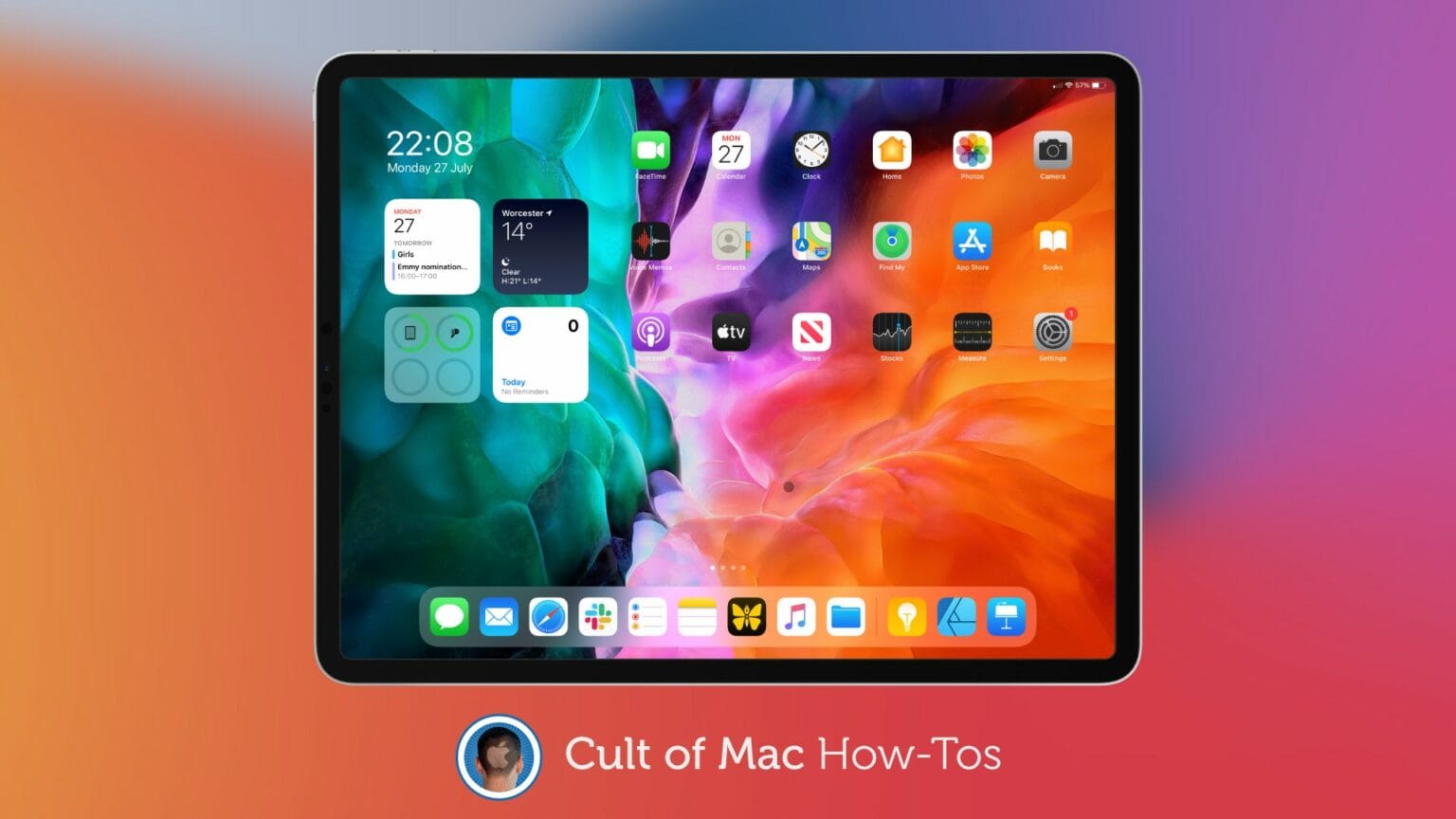

![Latest iOS 14 beta is stable enough for almost anyone [Opinion] iOS 14 beta 8 might be the last beta before Golden Master.](https://www.cultofmac.com/wp-content/uploads/2020/09/IMG_1620-1536x864.jpg)