The new iPad makes a great photo studio. It has a 5MP autofocus camera, lets you adjust exposure separately (with a third party app like Camera+), has image stabilization and — like no other camera — has a huge range of editing apps to choose from and use right there in the field.
It is, however, very awkward to hold in one hand while you tap the screen with the other. You end up either almost dropping the thing, or taking a picture of your thumb, or just giving up.
I expect to see camera-friendly cases in the near future. Until then, though, I decided to hack together my own from a discarded iPad case from Speck. And amazingly, it turned out pretty well.
![DIY iPad Camera Case With Handgrip [How-To] Speck's Handyshell case can be quickly made into a go-anywhere camera case for the iPad. Photo Charlie Sorrel (CC BY-NC-SA 3.0)](https://www.cultofmac.com/wp-content/uploads/2012/03/case-mod-ipad-camera-5.jpg)
![Supercharge Your iPad For School: The Apps And Accessories Every Student Needs [Feature] Photo by {Flixelpix} David - http://flic.kr/p/9BzXiy](https://www.cultofmac.com/wp-content/uploads/2012/01/ipadapps.jpg)
![Get The Most Out Of iOS Voice Dictation [Video How-To] Dictate](https://www.cultofmac.com/wp-content/uploads/2012/03/Dictate.jpg)
![How To Make Siri Give Info About Your iPhone’s Battery Life [Jailbreak] Never run out of precious battery life again.](https://www.cultofmac.com/wp-content/uploads/2012/03/Screen-Shot-2012-03-23-at-4.43.57-PM.jpg)
![Reset Your iOS Device And Remove All Of Its Content & Settings Without iTunes [iOS Tips] erase-iphone-large](https://www.cultofmac.com/wp-content/uploads/2012/03/IMG_1098.jpg)
![Reveal All Of Those App Store Purchases That You’ve Previously Hidden [iOS Tips] 20120322-162715.jpg](https://www.cultofmac.com/wp-content/uploads/2012/03/20120322-162715.jpg)
![Create iOS-Style Keyboard Shortcuts In OS X [Video How-To] Keyboard Shortcuts](https://www.cultofmac.com/wp-content/uploads/2012/03/Keyboard-Shortcuts.jpg)
![Wi-Fi Issues On Your New iPad? Try This Simple Fix [iOS Tips] Some new iPad owners are finding its Wi-Fi performance to be poor at best.](https://www.cultofmac.com/wp-content/uploads/2012/03/IMG_1079-2.jpg)
![Make Your Own iPad Stylus From Household Junk [How-To] If you care nothing for aesthetics, you can make a stylus in a couple minutes. Photo CNET](https://www.cultofmac.com/wp-content/uploads/2012/03/diy-stylus.jpeg)
![Fix App Downloads That Become Stuck On ‘Waiting’ [iOS Tips]](https://www.cultofmac.com/wp-content/uploads/2012/03/apps-stuck-on-waiting-e1332177756443.jpg)
![Add Push Notifications To Sparrow For iPhone Using BoxCar [How-To] Boxcar notifies you of almost anything, including email](https://www.cultofmac.com/wp-content/uploads/2012/03/boxcar.jpeg)
![How To Use Your iPhone And Lightroom To Geotag Photos [Video] Lightroom 4 lets you easily geotag photos taken with an ordinary camera](https://www.cultofmac.com/wp-content/uploads/2012/03/lightroom-4-gps-map.jpeg)
![How to Hide Carrier Name In Your iPhone’s Status Bar [Jailbreak] Screen Shot 2012-03-14 at 11.37.29 AM](https://www.cultofmac.com/wp-content/uploads/2012/03/Screen-Shot-2012-03-14-at-11.37.29-AM.jpg)
![Dominate The Line Outside The Apple Store & Get A New iPad Before Anyone [Survival Guide] line](https://www.cultofmac.com/wp-content/uploads/2012/03/line.jpg)
![Prevent Picture Frame On iPad From Zooming In On Faces [iOS Tips] iPad-Digital-Photo-Frame](https://www.cultofmac.com/wp-content/uploads/2012/03/iPad-Digital-Photo-Frame.jpg)
![Add Dramatic Skies To Your Photos With Photoshop Touch’s Fade Tool [How To] Boring sky? Jazz it up in seconds using Photoshop Touch's Fade tool](https://www.cultofmac.com/wp-content/uploads/2012/03/pstouch-fade-19.jpg)
![Use A Droplet Of Water Instead Of A Macro Lens On Your iPhone Or iPad [iOS Tips] Detailed close-up taken with an iPhone. Courtesy of OS X Daily.](https://www.cultofmac.com/wp-content/uploads/2012/03/iphone-water-macro-shot1.jpeg)
![Turn Your iOS Device Into A Secondary Display For Your Mac With Air Display [iOS Tips] Air Display turns your iPad into a secondary display for your Mac.](https://www.cultofmac.com/wp-content/uploads/2012/03/mac-ipad.jpeg)
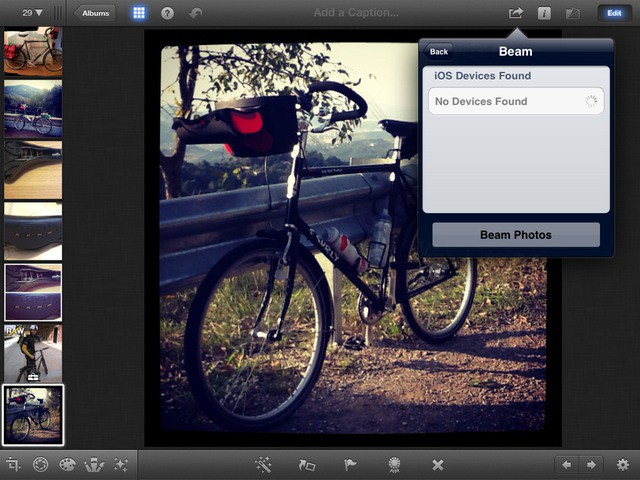
![Install iPhoto For iOS Onto Unsupported Devices [Video How-To] iPhoto](https://www.cultofmac.com/wp-content/uploads/2012/03/iPhoto.jpg)
![How To Enable Hidden Debug Settings On The iPhone [iOS Tips] Screen Shot 2012-03-10 at 9.31.30 PM](https://www.cultofmac.com/wp-content/uploads/2012/03/Screen-Shot-2012-03-10-at-9.31.30-PM.jpg)
![Track Your New iPad’s Order Status With The Apple Store App For iPhone [iOS Tip] iPad-order-status](https://www.cultofmac.com/wp-content/uploads/2012/03/IMG_1024.jpg)
![Master Your Calculator App With This Secret Gesture [iOS Tip] iOS-Calculator-big](https://www.cultofmac.com/wp-content/uploads/2012/03/photo-1.jpg)
![How Depth-Of-Field Works [Video] post-150349-image-628241ab6fe3e8e75ff174f1a1de535b-jpg](https://www.cultofmac.com/wp-content/uploads/2012/03/post-150349-image-628241ab6fe3e8e75ff174f1a1de535b.jpg)

