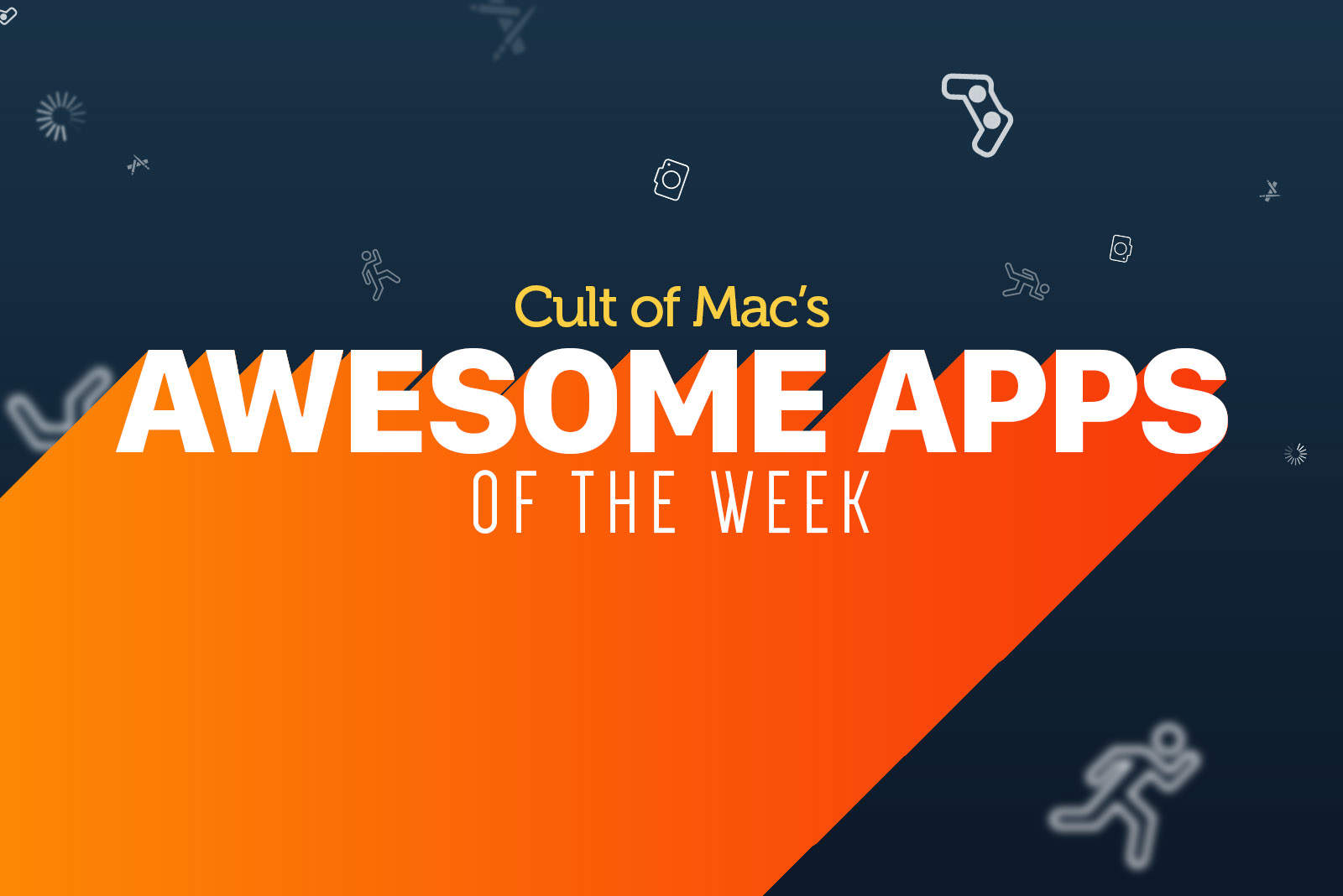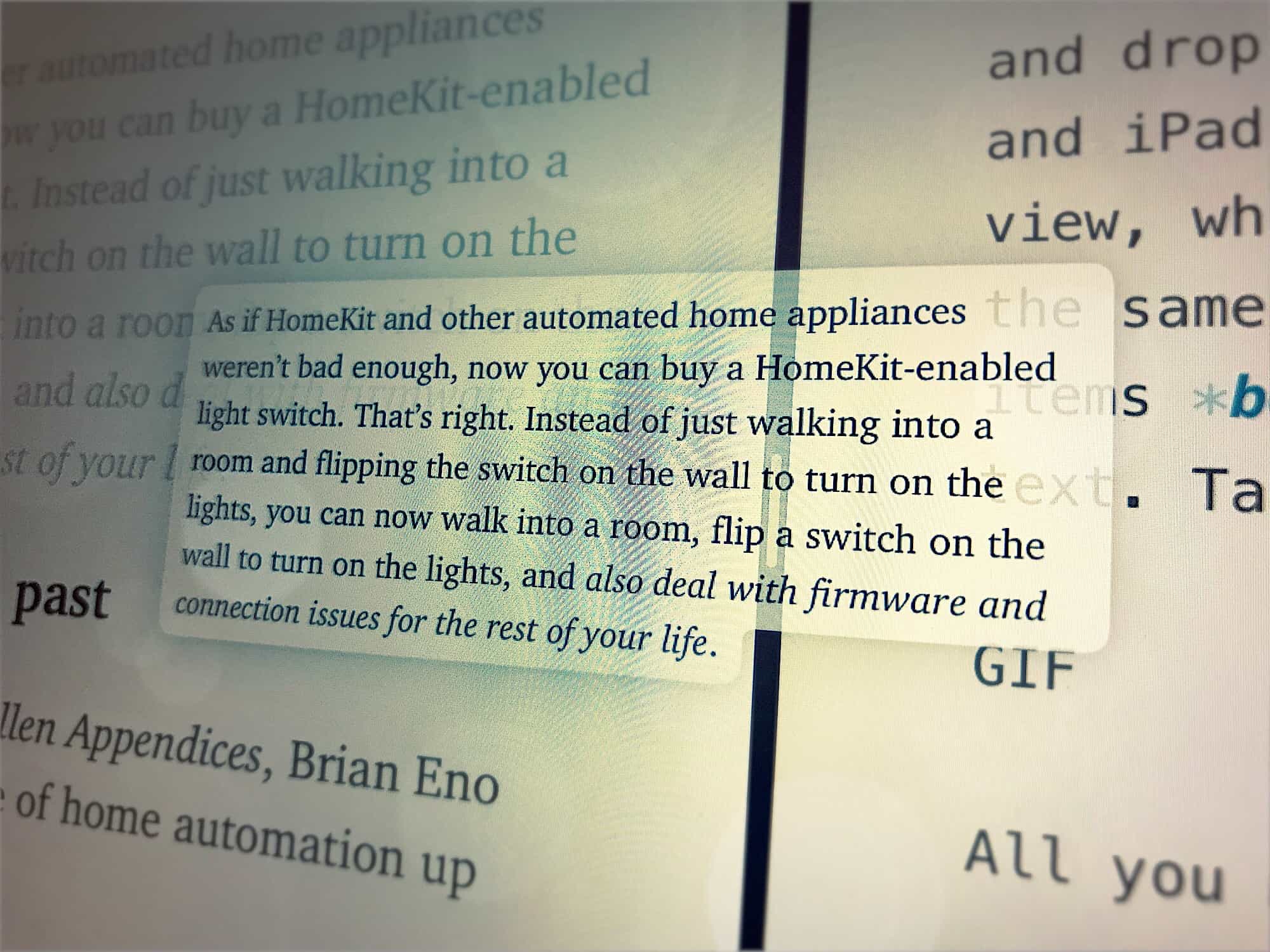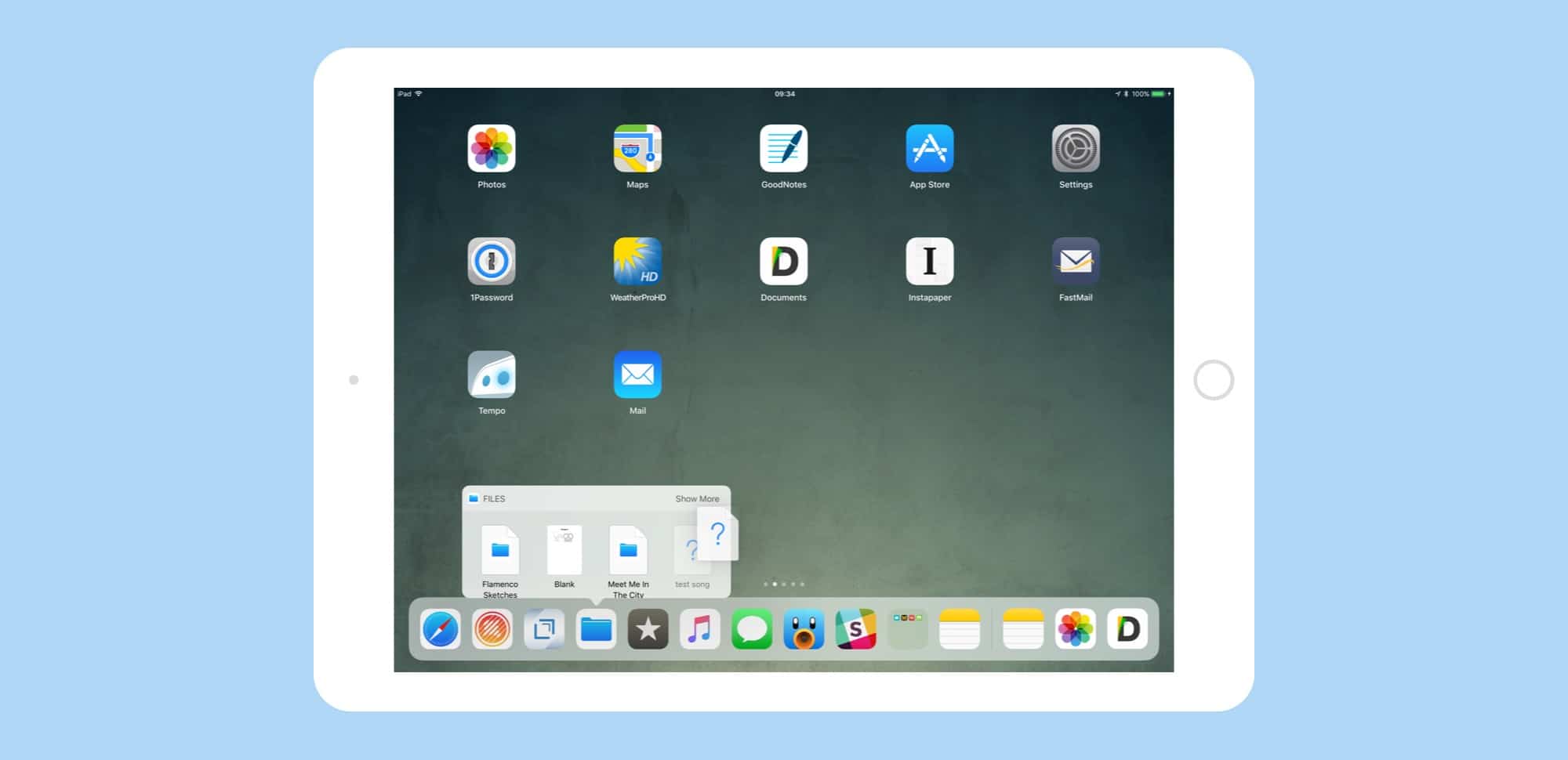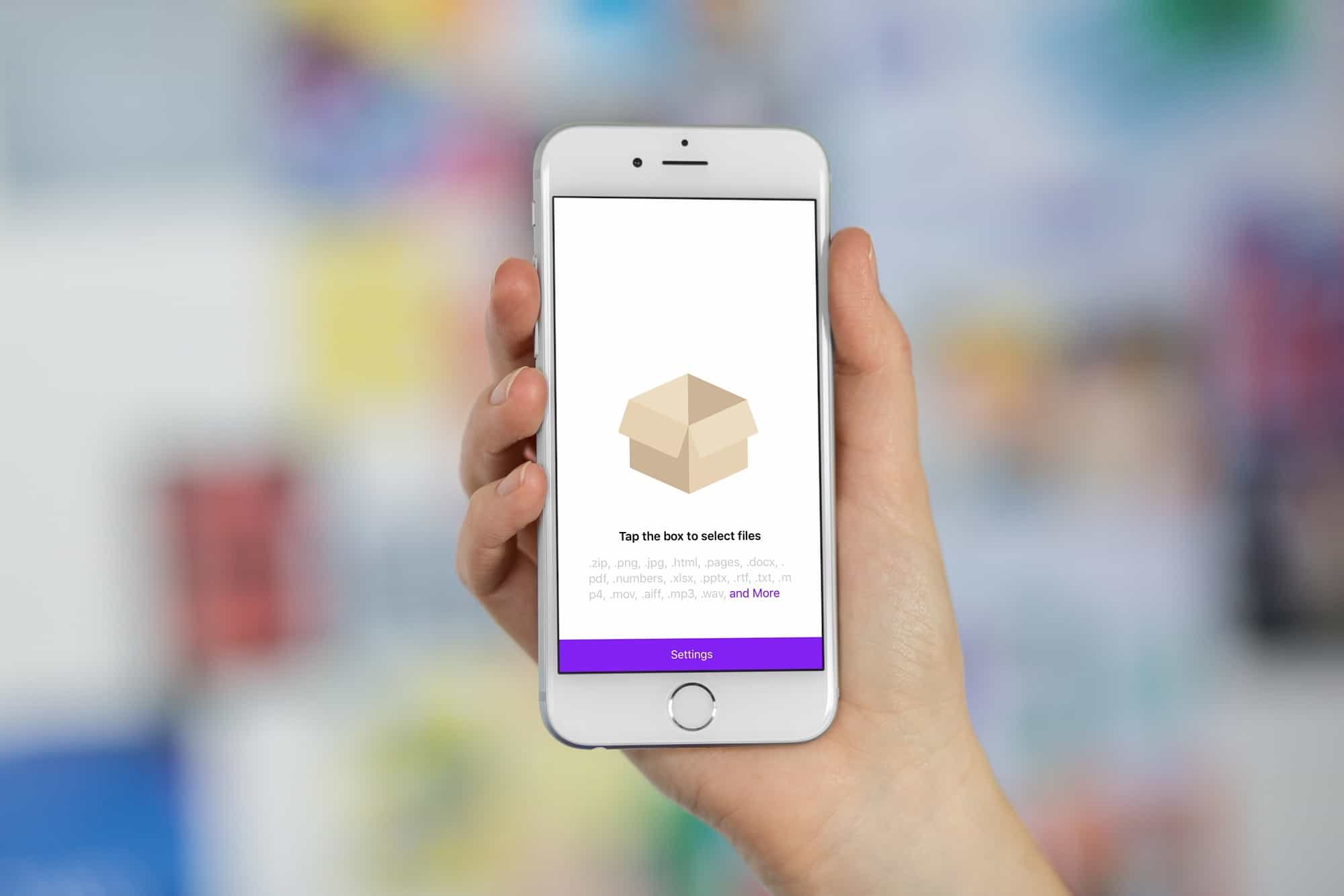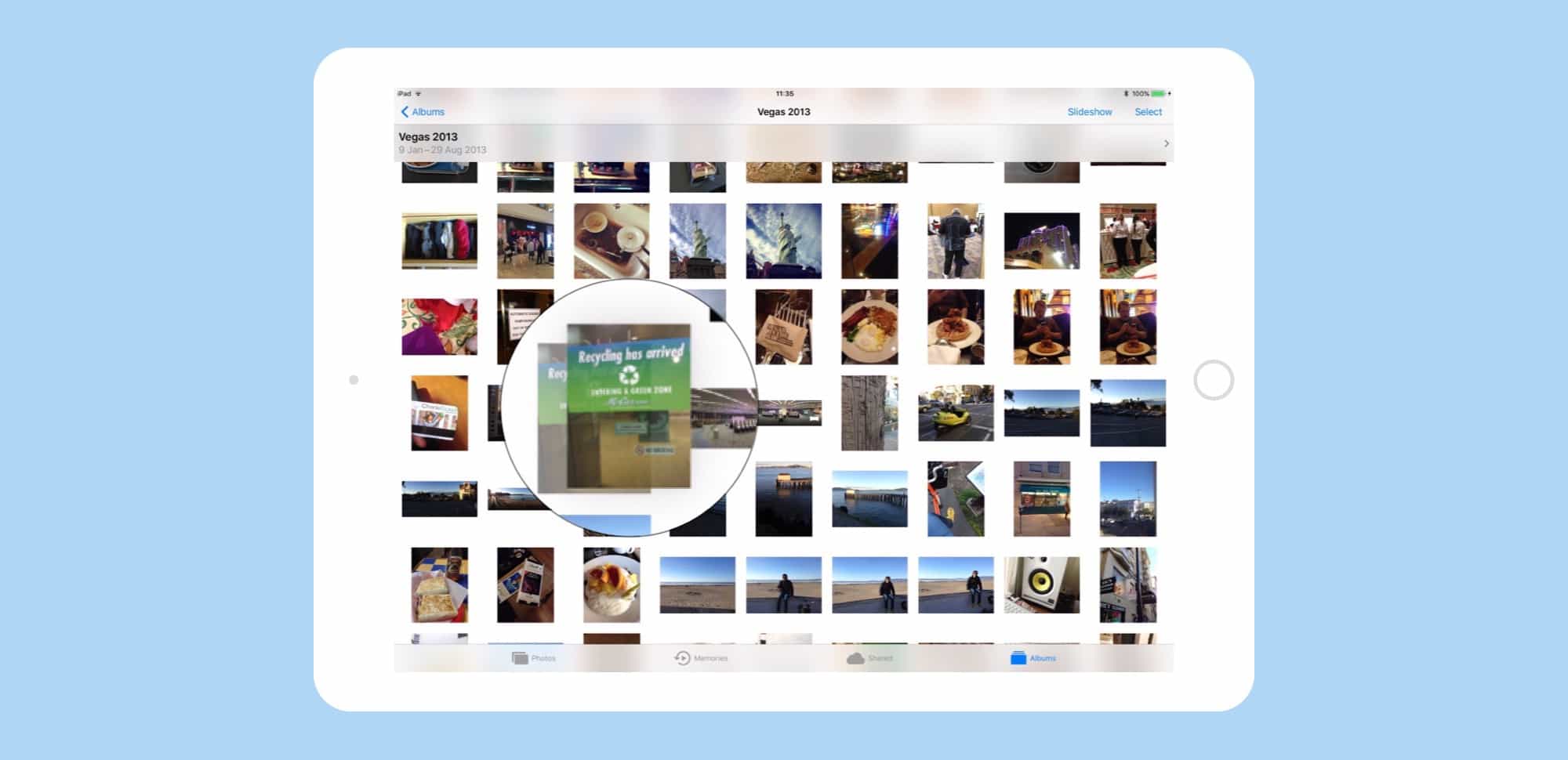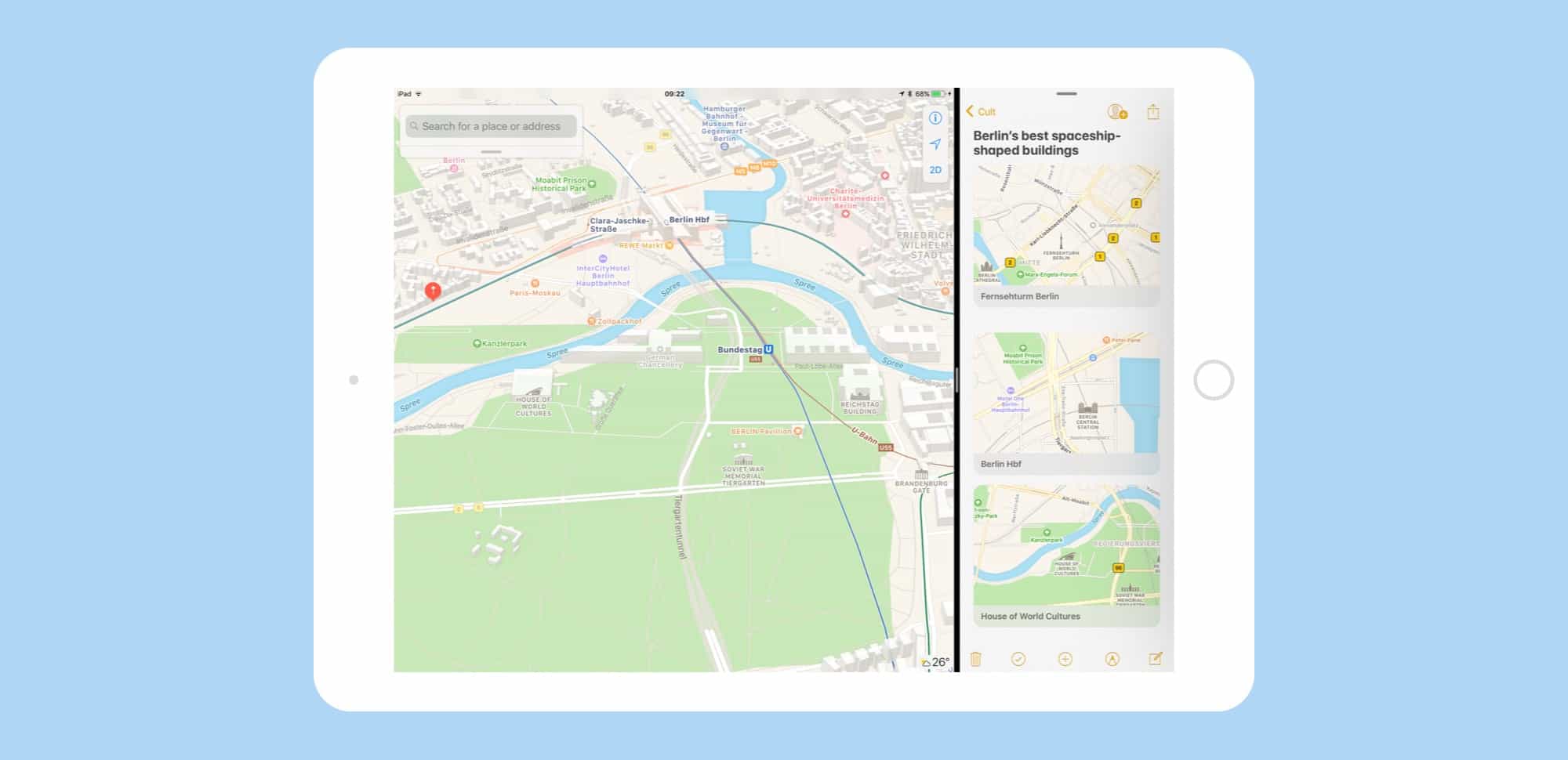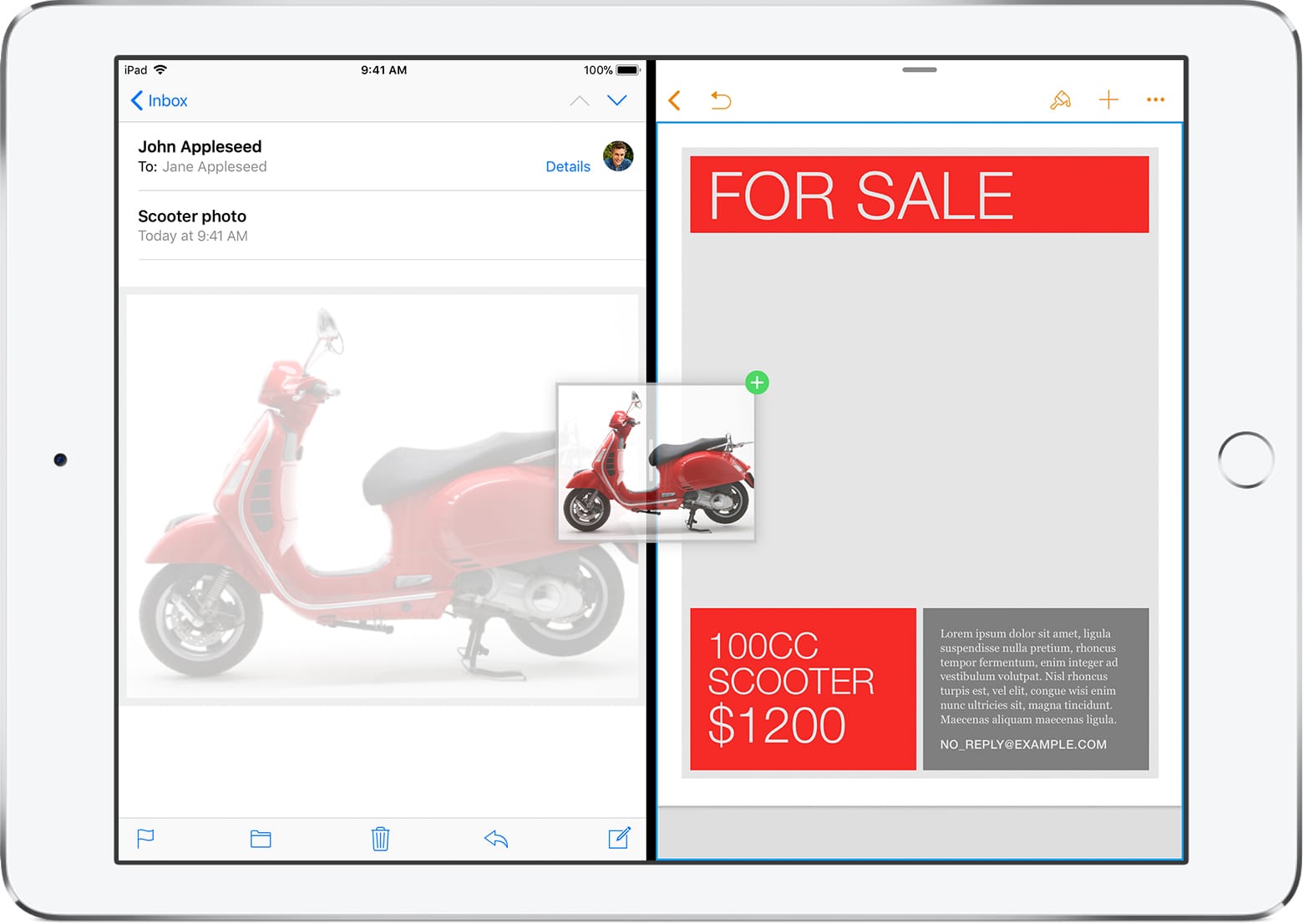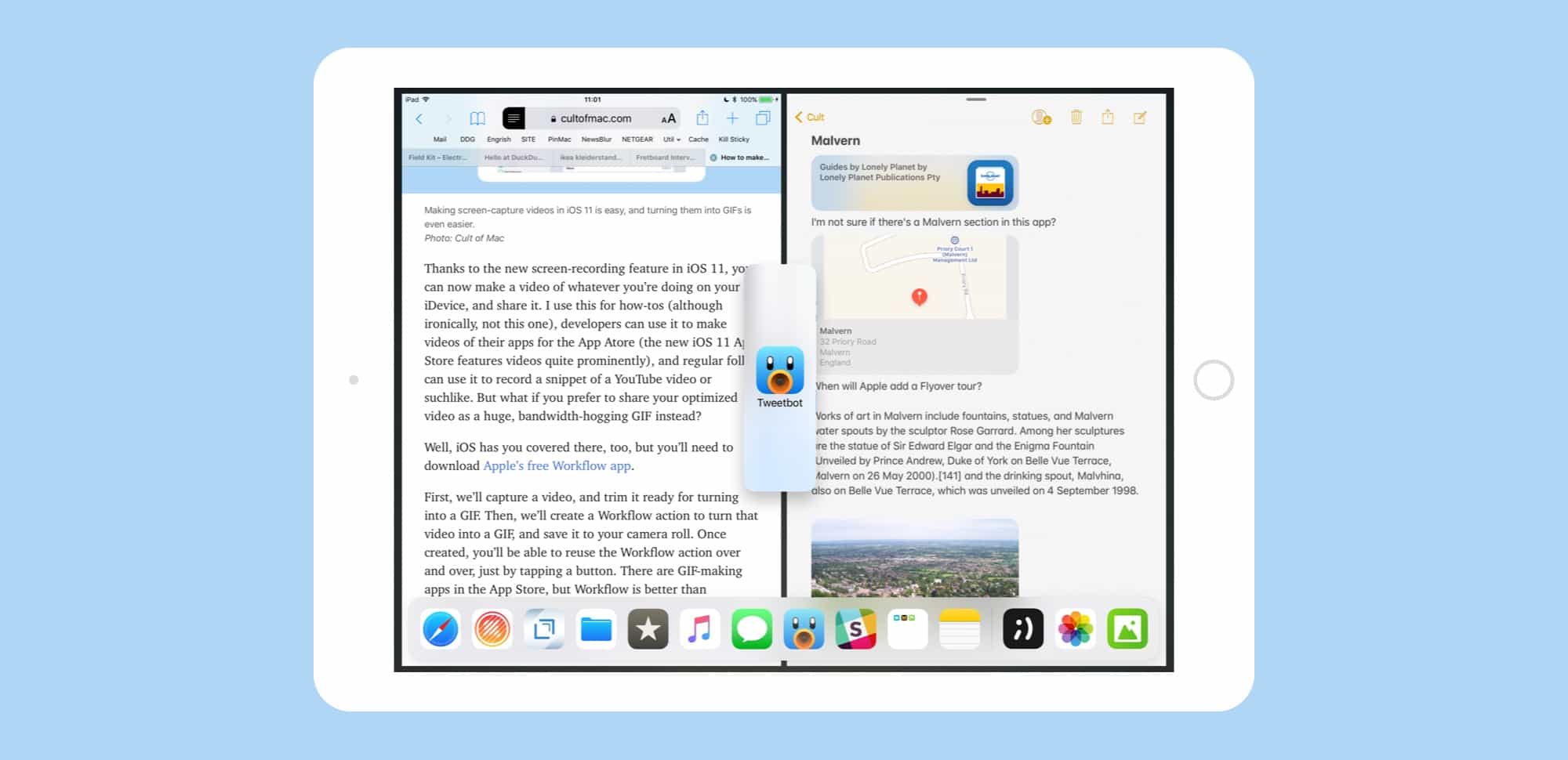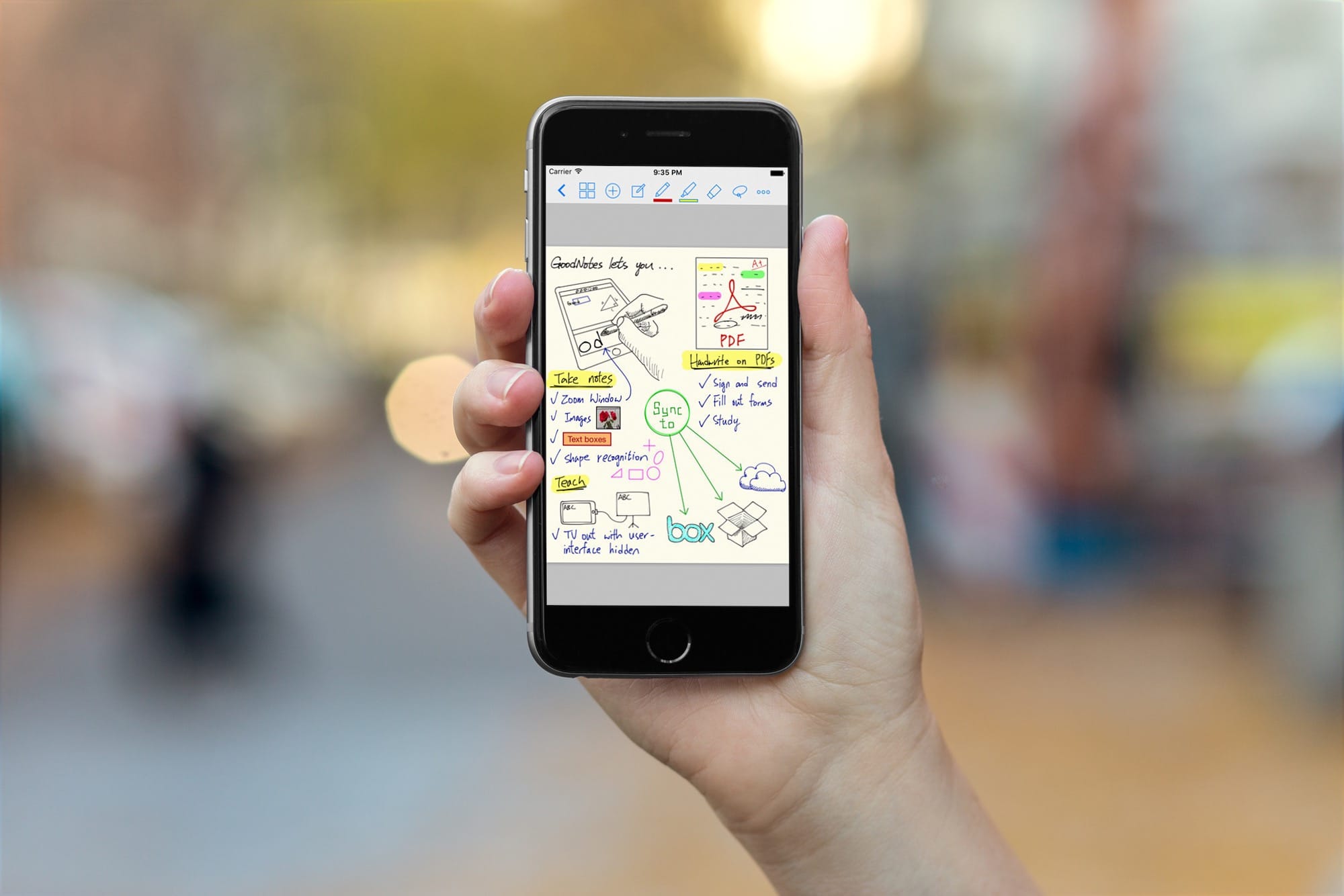In the bad old days, there used to be just one way to send an email attachment from your iPhone. You had to find the file or image, and use the share sheet to send it via email. Then, you’d add the address, subject line and message, and send the mail. And if you needed to add another file to that email? Tough.
Now, things are much better. There are now several ways to send mail with attachments on iOS — the exact number depends on whether you’re using the iPhone or iPad. Let’s check them out.